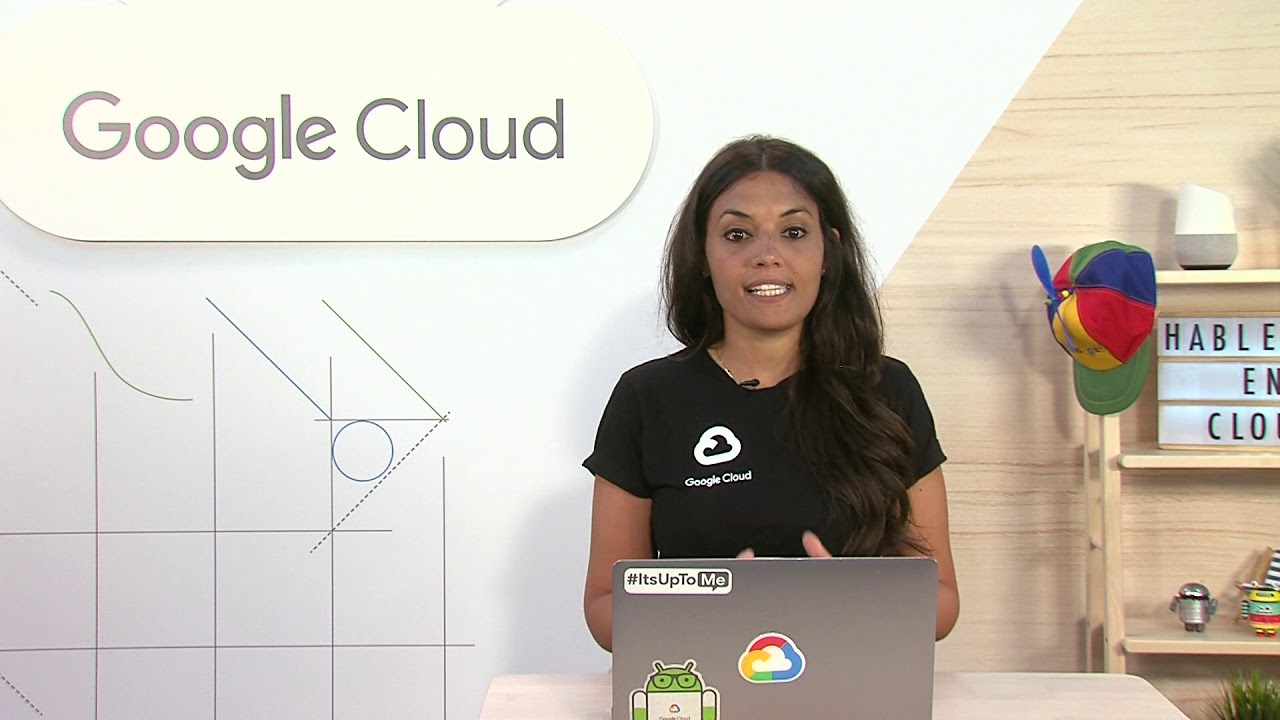Fulfillment: How to Integrate Dialogflow with Google Calendar
Summary
TLDRIn this episode of 'Deconstructing Chatbots', Priyanka Vergadia guides viewers on integrating Dialogflow agents with backend systems like databases or CRMs using fulfillment. The tutorial covers enabling the Google Calendar API, setting up a service account, and creating a calendar. It then demonstrates how to implement fulfillment in Dialogflow for scheduling appointments, including handling calendar conflicts, by connecting the Dialogflow agent to Google Calendar through a Cloud Function.
Takeaways
- 📕 Deconstructing Chatbots is a series hosted by Priyanka Vergadia focusing on chatbot development.
- 💵 Dialogflow agents require back-end integration, such as with databases or calendars, to transfer information using business logic.
- 💵 Fulfillment in Dialogflow is a code piece deployed as a webhook that connects the agent to business logic on a per-intent basis.
- 💵 For dynamic responses and back-end actions, Dialogflow's NLP-extracted information is used during conversations.
- 💵 The example in the episode is an appointment scheduler chatbot that needs to integrate with a calendar for real-world functionality.
- 💵 To integrate with Google Calendar, the Google Calendar API must be enabled in the Google Cloud Project.
- 💵 A service account key is created and a JSON file is downloaded, which is used for authentication in the fulfillment.
- 💵 The calendar ID from Google Calendar is required and should be replaced in the index.js file for the fulfillment to work.
- 💵 The fulfillment code includes functions for making appointments and handling calendar events, checking for conflicts.
- 💵 After setting up the fulfillment and enabling the webhook in the Schedule Appointment intent, the chatbot can be tested for functionality.
- 💵 The chatbot can now handle appointment scheduling, checking for availability, and providing appropriate responses based on the calendar's status.
Q & A
What is the purpose of fulfillment in Dialogflow?
-Fulfillment in Dialogflow is a piece of code deployed as a webhook that allows a Dialogflow agent to call business logic on a per intent basis, enabling dynamic responses or actions on the backend.
How does Dialogflow's natural language processing contribute to generating responses?
-Dialogflow's natural language processing extracts information which can then be used to generate dynamic responses or trigger actions on the backend during a conversation.
What is the role of the Google Calendar API in integrating Dialogflow with a calendar system?
-The Google Calendar API is used to enable the Dialogflow agent to interact with Google Calendar, allowing it to check for scheduling conflicts and set up appointments.
How do you enable the Google Calendar API for a Google Cloud Project?
-You navigate to APIs & Services in the Google Cloud Platform console, find Google Calendar API, and enable it for your cloud project.
What is a service account key in the context of Google Cloud Platform?
-A service account key is a credential that allows a service account to authenticate and act on behalf of your Dialogflow agent when interacting with Google Cloud services.
Why is it necessary to create a new calendar in Google Calendar?
-Creating a new calendar is necessary to have a dedicated space for the appointments scheduled by the Dialogflow agent, ensuring they are separate from personal or other events.
How do you grant the Dialogflow agent permission to manage events in the Google Calendar?
-You grant permission by adding the client email from the service account key to the new calendar and setting the permission to 'Make changes to events'.
What is the purpose of the 'package.json' and 'index.js' files in setting up fulfillment?
-The 'package.json' file lists the project dependencies, while 'index.js' contains the code that handles the fulfillment logic, including creating calendar events and checking for conflicts.
How do you deploy the fulfillment code in Dialogflow?
-After setting up the code in 'index.js' and defining the dependencies in 'package.json', you deploy the fulfillment by clicking 'Deploy' at the bottom of the fulfillment page in Dialogflow.
What does enabling the webhook in the Dialogflow intent do?
-Enabling the webhook in the Dialogflow intent allows the agent to call the fulfillment function when that intent is triggered, thus connecting the user's request to the backend logic.
How can you test if the Dialogflow agent is correctly integrated with Google Calendar?
-You can test the integration by querying the Dialogflow agent to schedule an appointment and checking if the appointment is added to the calendar and if conflicts are handled correctly.
Outlines

Cette section est réservée aux utilisateurs payants. Améliorez votre compte pour accéder à cette section.
Améliorer maintenantMindmap

Cette section est réservée aux utilisateurs payants. Améliorez votre compte pour accéder à cette section.
Améliorer maintenantKeywords

Cette section est réservée aux utilisateurs payants. Améliorez votre compte pour accéder à cette section.
Améliorer maintenantHighlights

Cette section est réservée aux utilisateurs payants. Améliorez votre compte pour accéder à cette section.
Améliorer maintenantTranscripts

Cette section est réservée aux utilisateurs payants. Améliorez votre compte pour accéder à cette section.
Améliorer maintenant5.0 / 5 (0 votes)