How to Calculate a Correlation in Microsoft Excel - Pearson's r
Summary
TLDRThis tutorial demonstrates how to calculate the correlation coefficient in Microsoft Excel to determine the relationship between two variables: hours studied and exam grades. The process involves selecting 'Data Analysis', choosing 'Correlation', and inputting the data range, including variable names. The result shows a strong positive correlation (r=.86), indicating that more study hours lead to better exam performance. The video concludes by hinting at the next step, which is to test the significance of this correlation.
Takeaways
- 📊 The video demonstrates how to calculate the correlation coefficient in Microsoft Excel.
- 📈 The example uses two variables: 'hours studied' and 'exam grade' to determine their relationship.
- 🔍 The Data Analysis tool in Excel is utilized for calculating the correlation.
- 📋 The 'Correlation' option is selected from the Data Analysis tool to proceed.
- 👉 The 'Input Range' should include all relevant data cells, including variable names or labels.
- ✅ The 'Labels in First Row' checkbox is important to select if the first row contains variable names.
- 🔧 The correlation output is displayed, and the video shows how to adjust the display for better readability.
- 📐 The correlation coefficient (r) is calculated as .86, indicating a strong positive relationship.
- 📝 The interpretation of the correlation is that studying more hours is associated with higher exam grades.
- 🔬 The video concludes by mentioning a future video will test the significance of the correlation coefficient.
Q & A
What is the main topic of the video?
-The main topic of the video is how to calculate the correlation coefficient in Microsoft Excel.
What are the two variables used in the example?
-The two variables used in the example are 'hours studied' and 'exam grade'.
What is the purpose of calculating the correlation between these two variables?
-The purpose is to determine if there is a relationship between the number of hours studied and the exam grade.
How does one access the Data Analysis tool in Excel?
-In Excel, one accesses the Data Analysis tool by going to the Data tab and selecting Data Analysis.
What option is chosen in the Data Analysis tool to calculate correlation?
-In the Data Analysis tool, the 'Correlation' option is chosen to calculate the correlation.
Why is it important to select the 'Labels in First Row' option when calculating correlation?
-It is important to select the 'Labels in First Row' option to include the variable names in the correlation calculation, ensuring that the results are correctly interpreted.
What is the correlation coefficient obtained in the example?
-The correlation coefficient obtained in the example is .86.
What does a correlation coefficient of .86 indicate?
-A correlation coefficient of .86 indicates a very strong positive correlation between the number of hours studied and the exam grade.
How is the positive correlation between hours studied and exam grade interpreted?
-The positive correlation is interpreted as people who studied more hours tending to do better on the exam, and those who studied fewer hours tending to do worse.
What will be the focus of the next video in the series?
-The next video will focus on testing the significance of the correlation coefficient .86 to see if it is significantly different from zero.
Outlines

Cette section est réservée aux utilisateurs payants. Améliorez votre compte pour accéder à cette section.
Améliorer maintenantMindmap

Cette section est réservée aux utilisateurs payants. Améliorez votre compte pour accéder à cette section.
Améliorer maintenantKeywords

Cette section est réservée aux utilisateurs payants. Améliorez votre compte pour accéder à cette section.
Améliorer maintenantHighlights

Cette section est réservée aux utilisateurs payants. Améliorez votre compte pour accéder à cette section.
Améliorer maintenantTranscripts

Cette section est réservée aux utilisateurs payants. Améliorez votre compte pour accéder à cette section.
Améliorer maintenantVoir Plus de Vidéos Connexes
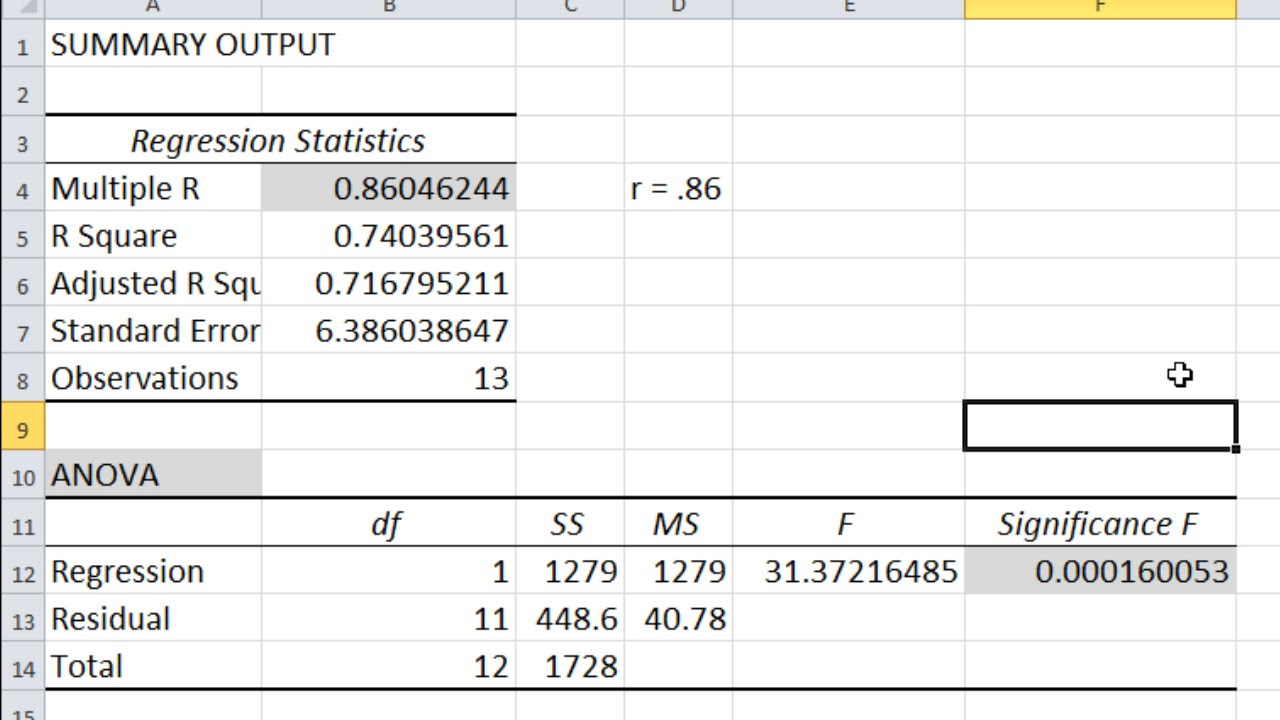
How to Calculate a Correlation (and P-Value) in Microsoft Excel
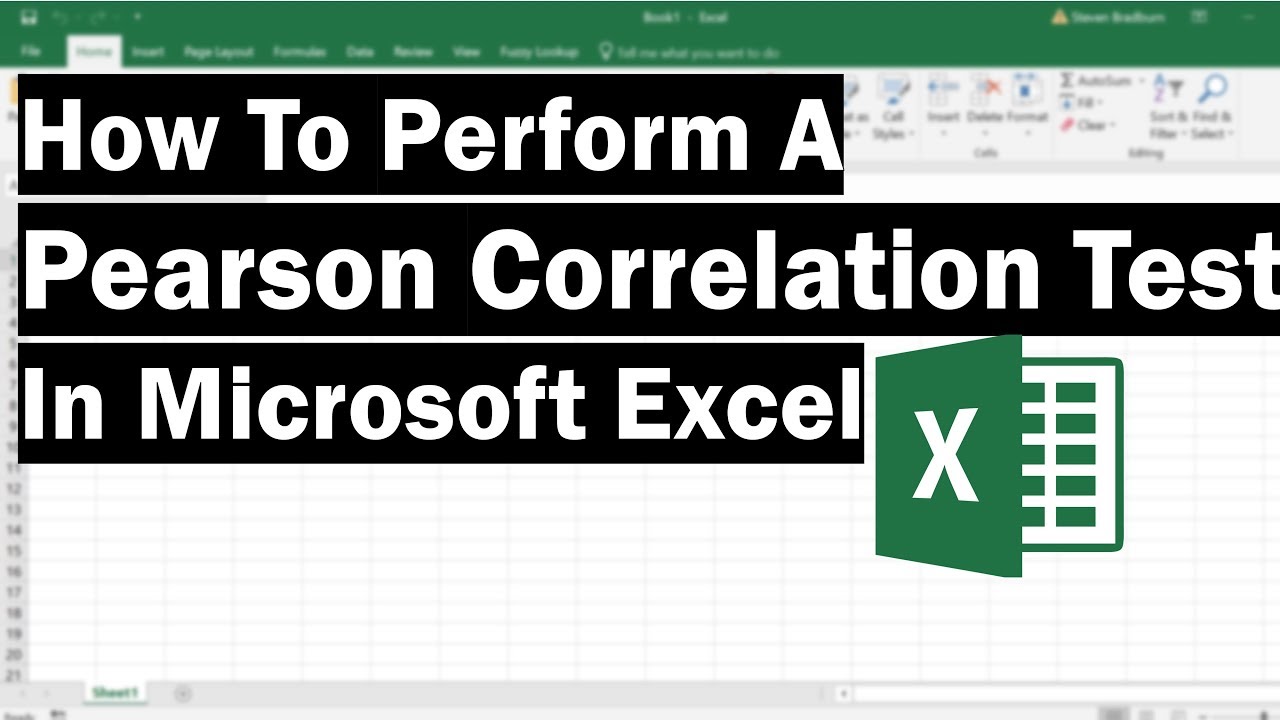
How To Perform A Pearson Correlation Test In Excel
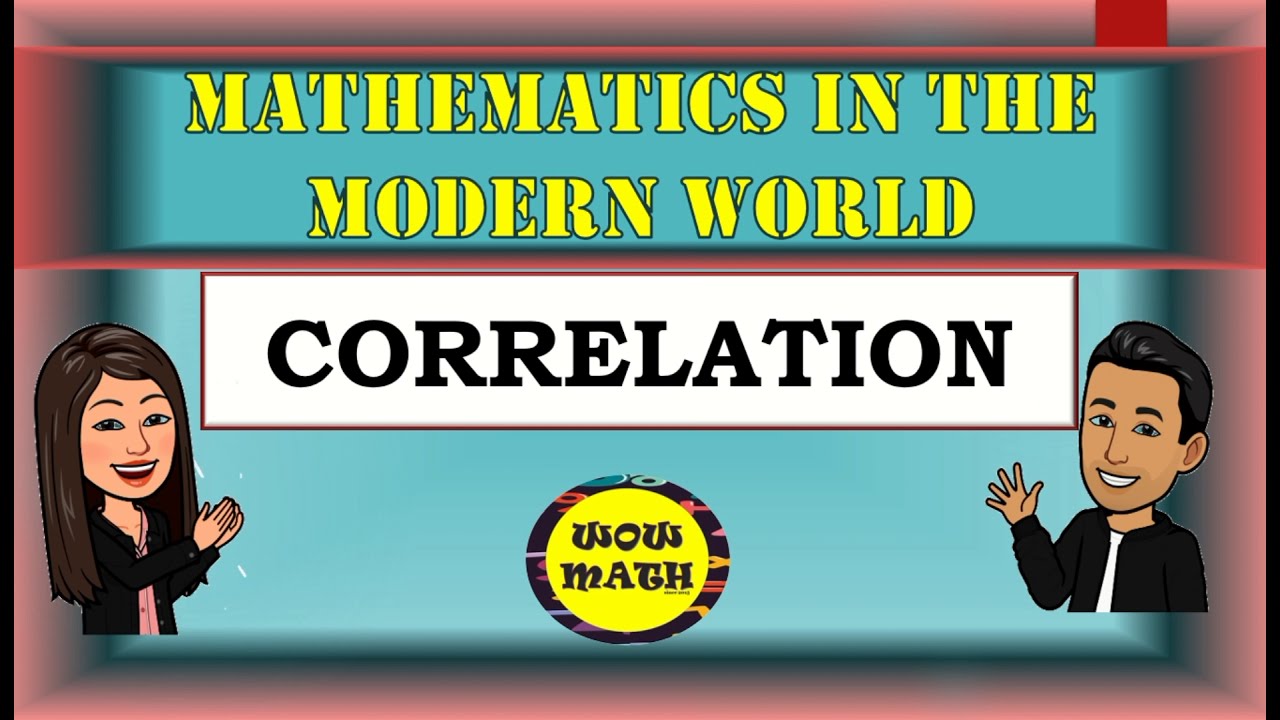
CORRELATION || MATHEMATICS IN THE MODERN WORLD

[Tagalog] Pearson (r) Product Moment Correlation Coefficient - Computation and Interpretation

La régression linéaire, quelques explications
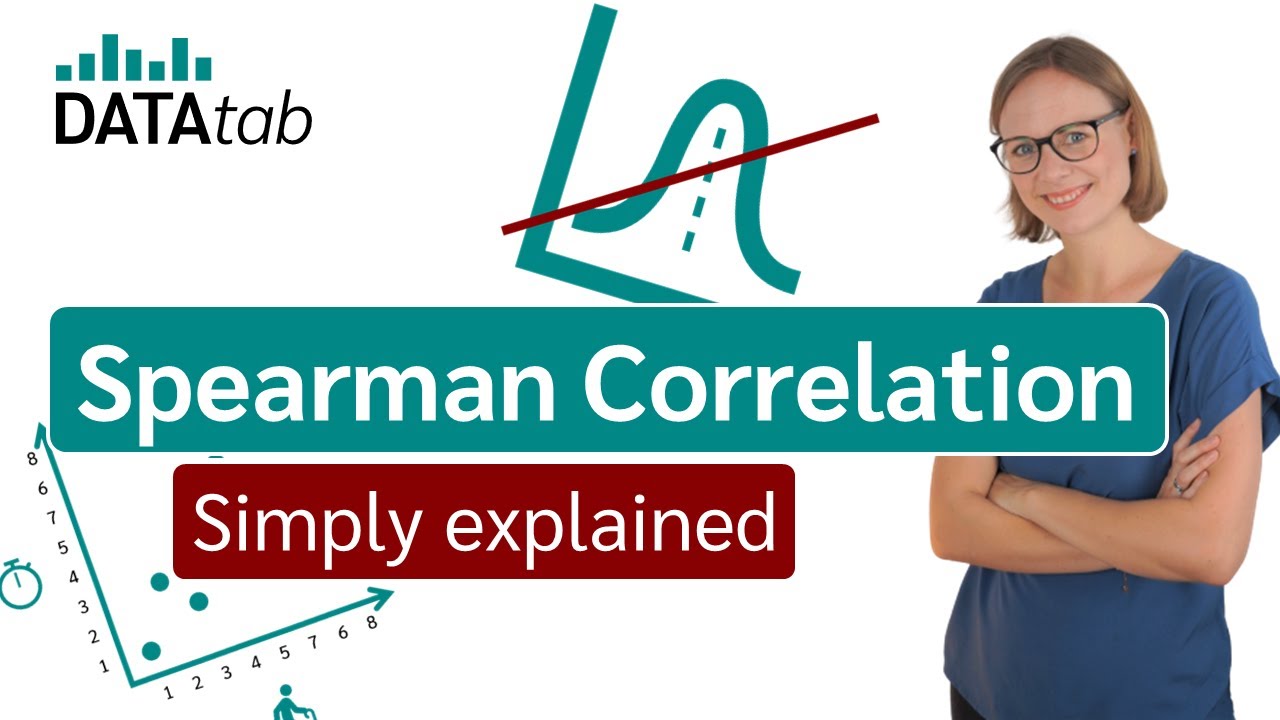
Spearman Rank Correlation [Simply explained]
5.0 / 5 (0 votes)
