ASTRONEER Automation - Autoprinter Details
Summary
TLDRIn this video, Isan explains how to set up and use an automated printer in a resource management system. The auto-printer allows users to select an item to print, and resources are automatically provided to the printer without manual intervention. The setup includes canisters for each resource type and a series of buttons and repeaters to control the process. Isan walks through a detailed example, highlighting how resources are moved, utilized, and returned. He also addresses potential inefficiencies, troubleshooting, and offers insights for improving automation efficiency.
Takeaways
- 🔧 The auto printer setup allows you to automate item printing by feeding resources automatically to the printer.
- 🛠️ Each printer (small, medium, large) uses specific resources, so each must have dedicated resource canisters.
- 🖨️ The basic process involves selecting an item to print, and the system will handle resource management and printing automatically.
- ⏳ A delay repeater is set to 25 cycles to ensure enough time for resources to transfer from canisters to the printer.
- 🔄 A count repeater is used to manage the activation sequence, ensuring resources are collected back into canisters after printing.
- 📦 When resource canisters run empty, they may accidentally grab the wrong resource, which requires manual correction.
- 🔋 Power management is used instead of buttons to control arms for moving resources, as too many buttons make the system unstable.
- 🚂 A backend storage and sorting system is critical for ensuring that canisters on the printer always stay full of resources.
- ⚡ The auto printer system can be connected to a central sorting system, allowing resource trains to distribute resources automatically.
- ❗ The setup might appear more complicated than necessary, but it ensures consistent and reliable operation of the auto printer.
Q & A
What is the basic concept of the auto printer discussed in the video?
-The basic concept of the auto printer is that it allows users to automatically print items by selecting an item on the printer. The necessary resources are automatically supplied to the printer from resource canisters, without needing manual input. This simplifies the process of printing items.
What is required for the auto printer to function properly?
-For the auto printer to work, you need a platform with resource canisters for each resource type that the printer can use. Each printer (small, medium, large) may use different resources, so you need to ensure all required resources are available for the items you wish to print.
How does the auto printer process begin?
-The process begins by selecting an item to print on the printer, without starting the print manually. Then, by pressing a button, a sequence of triggers and repeaters ensures that the necessary resources are moved from the canisters to the printer, and the printing process starts.
Why are delay repeaters and count repeaters necessary in the setup?
-Delay repeaters and count repeaters are necessary to time the flow of resources correctly. Delay repeaters give enough time for the resource canisters to output the required resources, while count repeaters ensure the process happens in the right sequence and only when all resources are available.
What is the role of the button mentioned as ‘unnecessary’?
-The button, while technically unnecessary, is included to provide a clear interaction point to start the process. It could be hidden or eliminated, but it simplifies user interaction by clearly indicating where to initiate the auto printing sequence.
What happens if a resource canister is empty during the auto printer process?
-If a resource canister becomes empty during the process, it may grab a random resource when refilling. This could lead to needing manual correction, such as emptying the canister and refilling it with the correct resource.
How is the process of returning unused resources to the canisters handled?
-After the printer has taken the resources needed for the selected item, unused resources are sent back to their canisters by switching the canisters from output mode to input mode, ensuring the resources are correctly stored.
What does the video suggest to avoid resource mismanagement when using auto printers?
-The video suggests having a backend resource storage system that ensures resource canisters are always full. This system can automatically replenish resources in the canisters using storage sensors and arms, preventing empty canisters from grabbing incorrect resources.
What is the importance of power in controlling the automation, according to the video?
-Power is used instead of buttons to control arms in the setup, as buttons with long runs can cause instability in the game. Power extenders and switches are more stable and do not affect the game performance even with a large number of connections.
What does the speaker plan to include in the video description for further clarification?
-The speaker plans to include an image or chart in the video description that illustrates the entire auto printer setup, allowing viewers to better understand and replicate the process.
Outlines

Cette section est réservée aux utilisateurs payants. Améliorez votre compte pour accéder à cette section.
Améliorer maintenantMindmap

Cette section est réservée aux utilisateurs payants. Améliorez votre compte pour accéder à cette section.
Améliorer maintenantKeywords

Cette section est réservée aux utilisateurs payants. Améliorez votre compte pour accéder à cette section.
Améliorer maintenantHighlights

Cette section est réservée aux utilisateurs payants. Améliorez votre compte pour accéder à cette section.
Améliorer maintenantTranscripts

Cette section est réservée aux utilisateurs payants. Améliorez votre compte pour accéder à cette section.
Améliorer maintenantVoir Plus de Vidéos Connexes

Procedure Text " How to Operate a Computer".
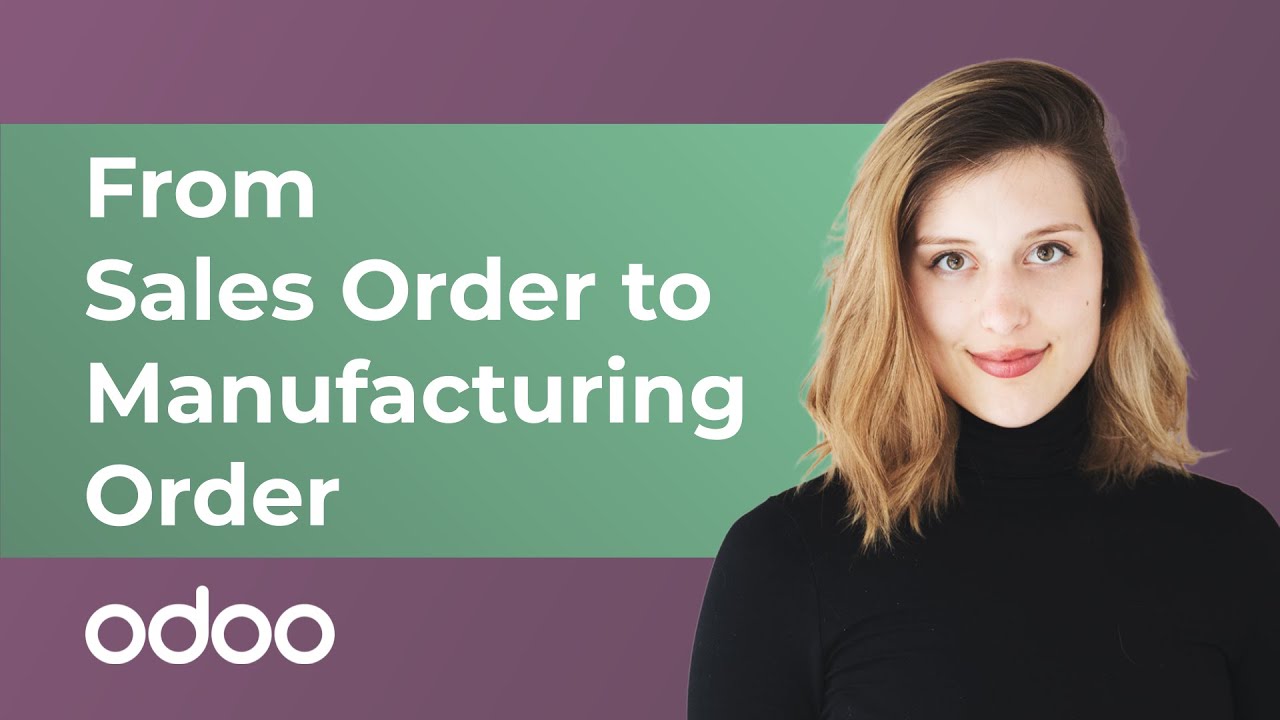
From Sales Order to Manufacturing Order | Odoo MRP
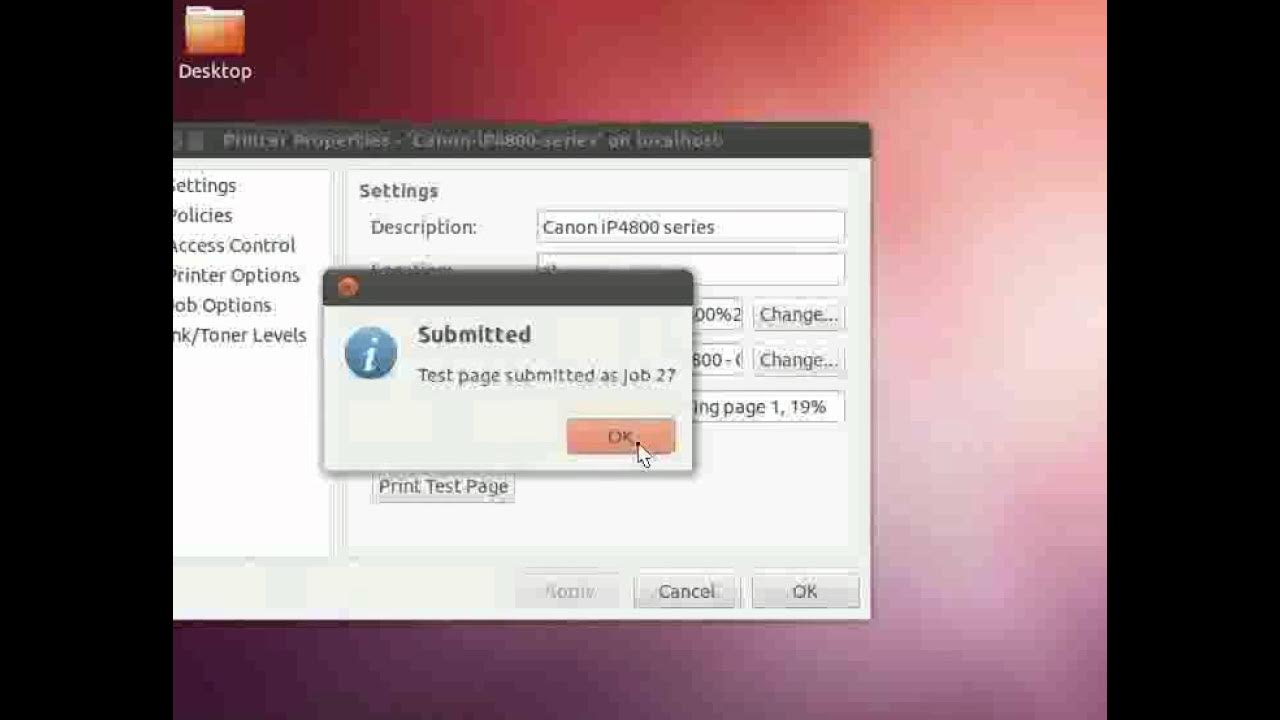
Printer Connection - English

PROYEK ARDUINO PENYIRAM TANAMAN OTOMATIS DENGAN SENSOR KELEMBABAN TANAH SIMULASI TINKERCAD ARDUINO

Screen Print with me ✸ HOW I BURN A SCREEN ✸ Printing at home ✸

Operating System Device Manager
5.0 / 5 (0 votes)
