This FREE Alternative to Todoist & TickTick Solves 4 Big Problems
Summary
TLDRThis video compares task management apps Todoist and TickTick, highlighting their limitations in integrating notes and tasks. It introduces AmpleNote as a superior, free alternative that seamlessly connects notes, tasks, and calendar. AmpleNote's unique features include task creation from notes, direct calendar integration with time estimates, dynamic task scoring for prioritization, and the ability to hide tasks until a set date, enhancing focus and productivity.
Takeaways
- 📝 AmpleNote integrates notes, tasks, and calendar in one place, providing a more natural workflow from brainstorming to task completion.
- 🔗 AmpleNote allows direct conversion of notes into tasks, streamlining the process and eliminating the need for separate tools like Evernote or Google Keep.
- 📅 A key feature of AmpleNote is the ability to add tasks directly to the calendar, enhancing time management and visualization of tasks alongside other events.
- ⏱️ Time estimates for tasks in AmpleNote are preserved when moved to the calendar, avoiding the need to re-enter duration details.
- 🎯 AmpleNote introduces a 'task score' system that dynamically prioritizes tasks based on urgency, importance, and other factors, providing better decision-making for task execution.
- 🟥 The task score in AmpleNote is visually represented in the calendar view, making it easy to identify high-priority tasks at a glance.
- 🛑 AmpleNote offers the option to hide tasks until a specified future date, reducing distractions and keeping the focus on current priorities.
- 🗂️ Todoist and TickTick offer basic priority levels for tasks, but AmpleNote goes beyond with a more nuanced scoring system that considers multiple factors.
- 🆓 AmpleNote is offered free of charge, making it an attractive alternative to other task management tools that may require premium subscriptions for full functionality.
- 🔄 The video suggests that AmpleNote's comprehensive approach to task management can save time and improve efficiency, encouraging viewers to consider it for their workflow.
Q & A
What is the main advantage of AmpleNote over Todoist and TickTick according to the video?
-AmpleNote offers a more direct relationship between notes, tasks, and calendar, allowing users to convert notes into tasks more seamlessly.
How does AmpleNote handle the integration of notes and tasks differently from Todoist?
-In Todoist, notes are added within the task description, which is seen as backward since tasks are often generated from notes. AmpleNote allows tasks to be added directly within notes, and these tasks then appear in the task list and can be moved to the calendar.
What feature does TickTick offer that Todoist does not have by default?
-TickTick provides the ability to create lists, including notes, which is a step further than Todoist's note addition within task descriptions.
How does AmpleNote facilitate the addition of tasks to a calendar?
-AmpleNote allows users to drag and drop tasks directly onto the calendar, providing a visual context of tasks alongside other events and meetings.
What is the significance of the 'task score' feature in AmpleNote?
-The task score in AmpleNote is a dynamic metric that helps users prioritize tasks based on factors like importance, urgency, and time estimates, providing a more nuanced approach to task management than simple priority levels.
How does AmpleNote help users avoid distractions from tasks that are not immediately relevant?
-AmpleNote allows users to hide tasks until a future date, reducing distractions and keeping the focus on current priorities.
What is the main difference between Todoist's and TickTick's approach to calendar integration?
-Todoist offers a chronological view of tasks but lacks a true calendar integration without using extensions. TickTick has a calendar view but requires a premium subscription to use it.
How does AmpleNote's approach to task management differ from Todoist and TickTick in terms of task visibility?
-AmpleNote provides the option to hide tasks until a specified future date, which is not a feature mentioned for Todoist or TickTick in the video.
What additional functionality does AmpleNote offer that is not available in Todoist's free version?
-AmpleNote offers a true calendar integration and the ability to hide tasks until a future date, which are not available in Todoist's free version.
How does the video suggest using the task score in AmpleNote to improve daily planning?
-The video suggests using the task score to quickly identify and prioritize tasks based on their importance and urgency, allowing for more efficient daily planning.
What is the benefit of being able to add tasks directly to a calendar as mentioned in the video?
-Adding tasks directly to a calendar allows for better time management by visualizing tasks alongside other events, which can lead to more effective planning and execution of daily activities.
Outlines

Cette section est réservée aux utilisateurs payants. Améliorez votre compte pour accéder à cette section.
Améliorer maintenantMindmap

Cette section est réservée aux utilisateurs payants. Améliorez votre compte pour accéder à cette section.
Améliorer maintenantKeywords

Cette section est réservée aux utilisateurs payants. Améliorez votre compte pour accéder à cette section.
Améliorer maintenantHighlights

Cette section est réservée aux utilisateurs payants. Améliorez votre compte pour accéder à cette section.
Améliorer maintenantTranscripts

Cette section est réservée aux utilisateurs payants. Améliorez votre compte pour accéder à cette section.
Améliorer maintenantVoir Plus de Vidéos Connexes
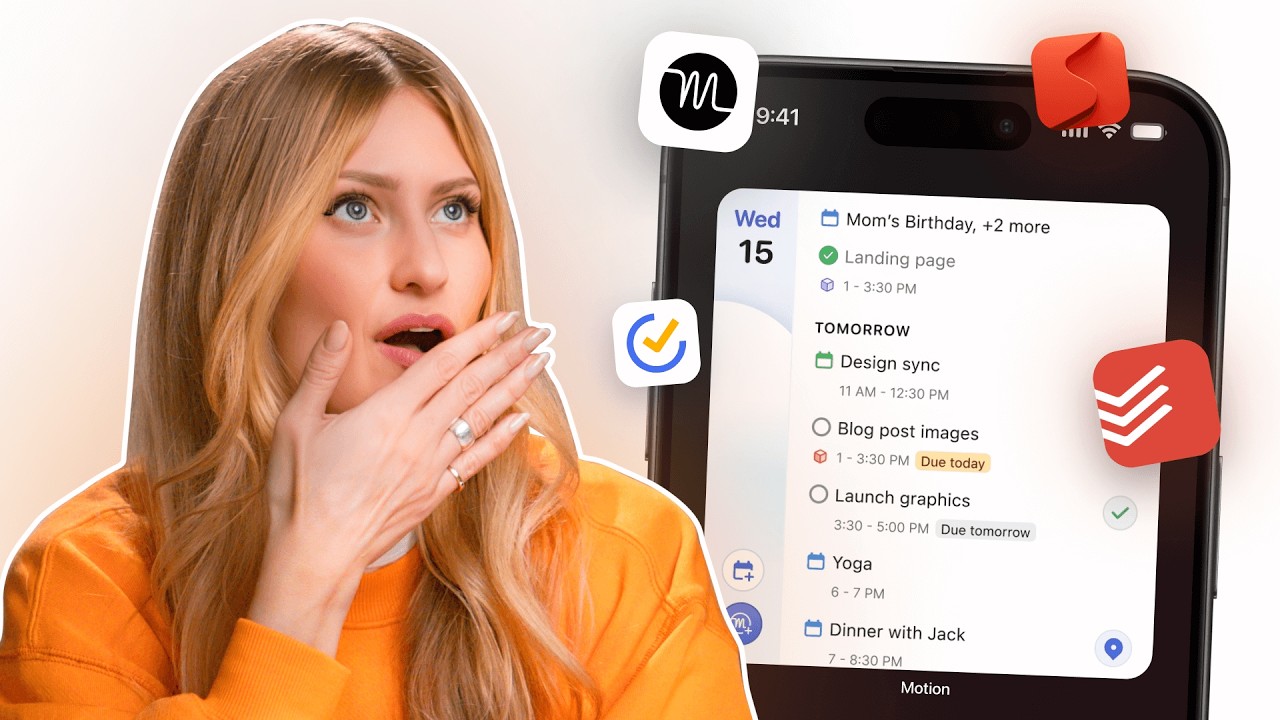
Best To-Do App 2024 (Todoist vs TickTick vs Superlist vs Notion vs Motion)
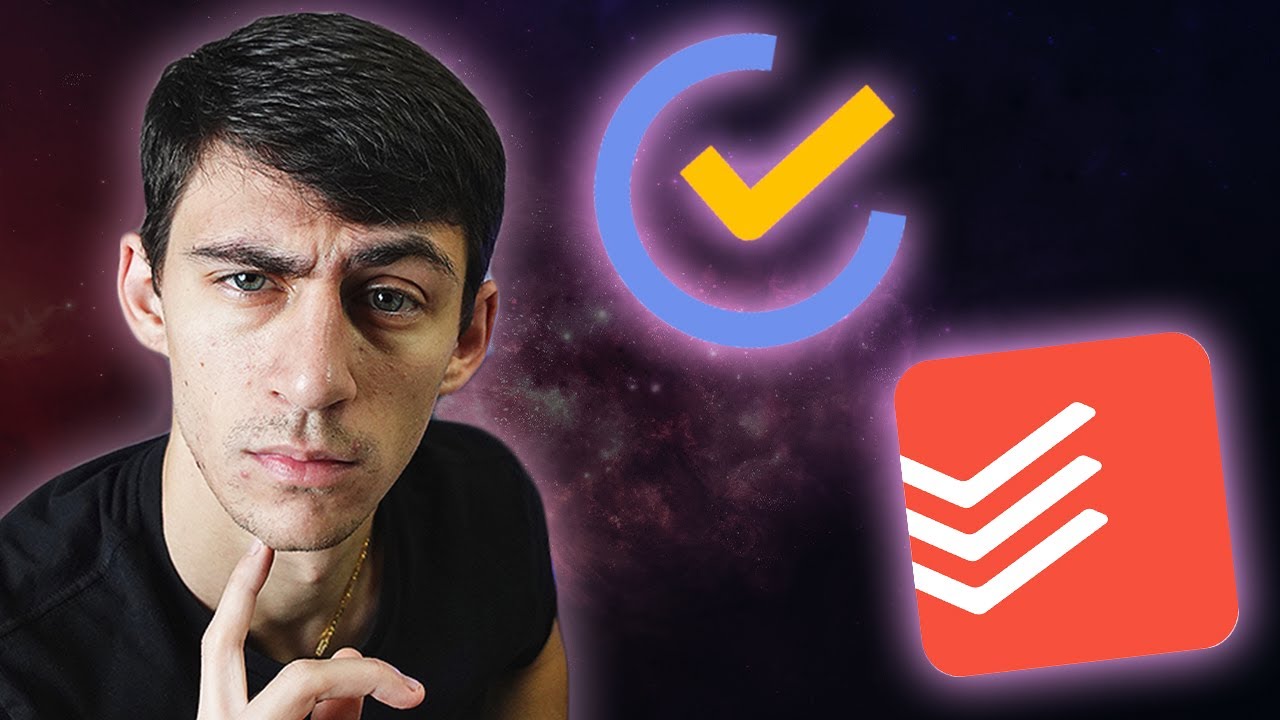
3 Reasons ToDoIst is BETTER than TickTick

Task Manager Showdown: TickTick vs Todoist - The Ultimate Productivity Battle!
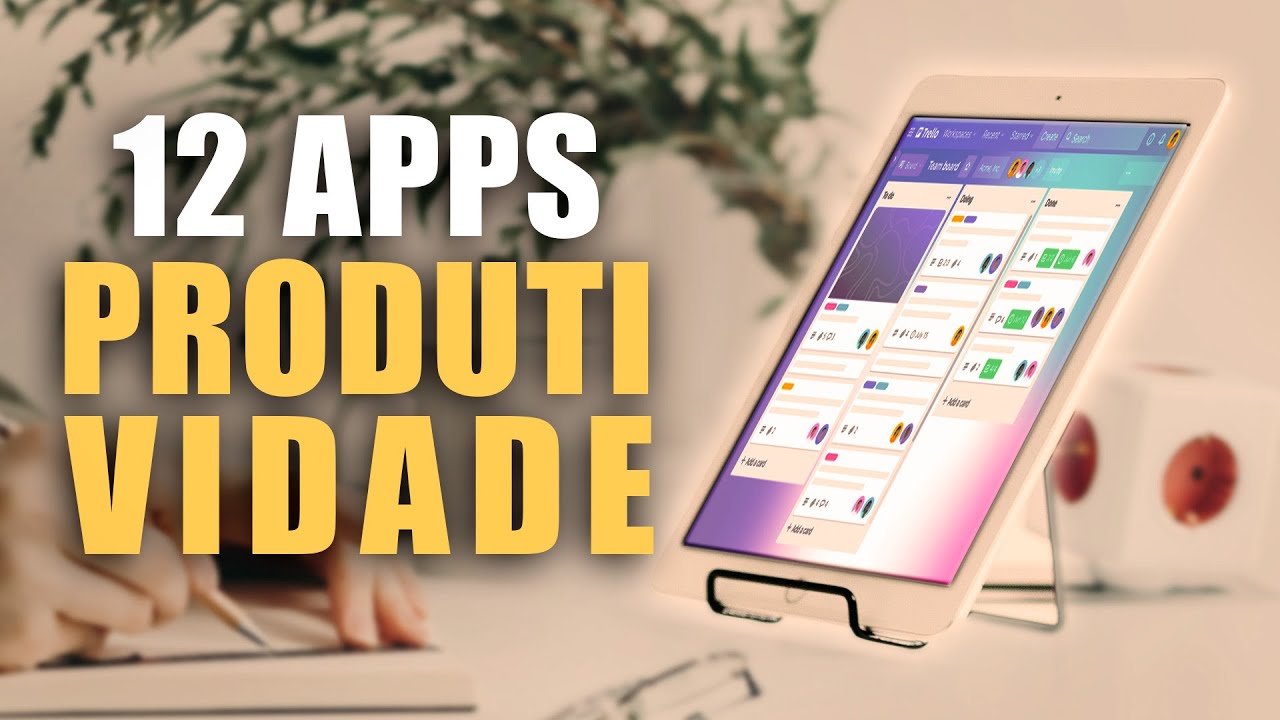
12 APPS ESSENCIAIS para 🔥 AUMENTAR sua PRODUTIVIDADE e 🗓️ORGANIZAR sua VIDA!!

10+ Ways I Use TickTick To Improve My Life
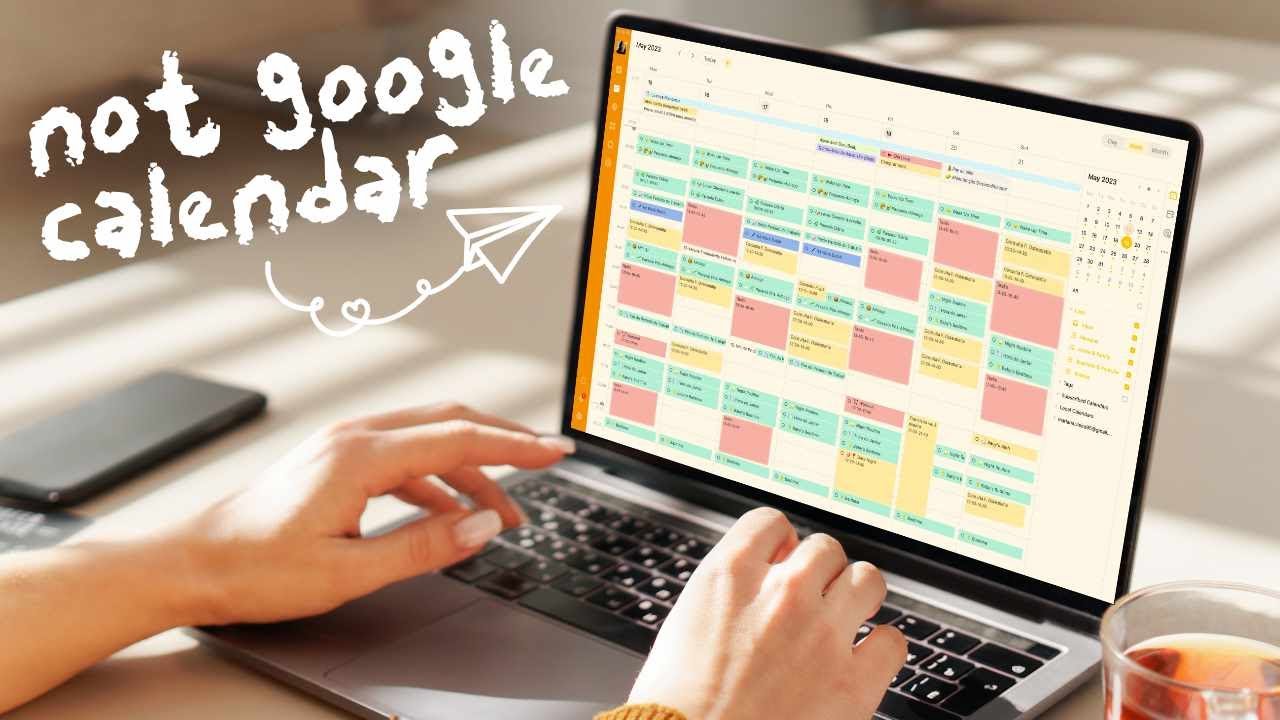
Ditch Google Calendar and Use These Apps Instead
5.0 / 5 (0 votes)
