Ninja Input - 01 - Installation and Overview
Summary
TLDR本视频由Ninja Bear Studio的Uriel主讲,介绍了适用于Unreal Engine的Ninja输入插件。该插件旨在利用Unreal Engine 5.0及以上版本的增强输入系统来处理玩家输入。视频中,Uriel通过创建一个基于第三人称模板的新项目,展示了如何激活并使用Ninja输入插件来替代默认的输入处理代码。他详细解释了如何设置输入管理器组件、配置输入映射上下文和输入处理程序,以实现角色移动、摄像机控制和跳跃功能。最后,他清理了不再需要的原始输入动作,为进一步扩展功能做准备。
Takeaways
- 🎮 Ninja输入插件是为Unreal Engine Marketplace设计的,用于帮助处理使用增强输入功能的玩家输入。
- 🔧 插件通过更新第三人称模板来演示其基本功能,无需添加起始内容。
- 📈 从Unreal Engine 5.1开始,默认使用增强输入插件,但视频使用5.0版本展示如何启用。
- 🛠️ 通过插件标签激活增强输入和Ninjia输入插件,并重启引擎。
- ⚙️ 在项目设置中将增强输入设置为默认输入管理器,并在角色蓝图中移除预配置的输入处理代码。
- 🧩 向角色添加输入管理器组件,并设置输入上下文映射和移动处理器。
- 🔄 组件属性面板包含要跟踪的事件列表、注册的输入映射上下文和可用的处理程序。
- 👨💻 输入处理器是负责处理一个或多个映射输入动作的小段代码,可以跨角色或项目重用。
- 🎛️ 移动处理器具有特定的默认属性,例如动作和事件,这些属性决定了处理器的操作方式。
- 🔄 通过添加额外的处理程序,如查看处理器和角色跳跃处理器,恢复了所有原始输入功能。
- 🔧 在项目设置中删除不再需要的原始动作,为进一步扩展做准备。
Q & A
Ninja输入插件是为哪个游戏引擎设计的?
-Ninja输入插件是为Unreal Engine设计的。
在Unreal Engine中,如何启用增强输入插件?
-在Unreal Engine中,可以通过插件标签页找到增强输入插件,然后激活它。
为什么在视频中选择使用Unreal Engine 5.0而不是5.1?
-视频中使用Unreal Engine 5.0是为了展示如何在非默认情况下启用增强输入插件。
在Unreal Engine中,如何将增强输入设置为默认输入管理器?
-在项目设置窗口的输入类别中更改默认输入类即可。
Ninja输入插件中的输入管理器组件需要哪些属性才能工作?
-输入管理器组件需要设置输入上下文映射和移动处理器。
在Ninja输入插件中,输入映射上下文的作用是什么?
-输入映射上下文用于注册输入动作,定义了输入动作与特定输入事件的关联。
如何通过Ninja输入插件处理角色移动、视角旋转和跳跃?
-通过添加相应的输入处理器,如移动处理器、视角处理器和角色跳跃处理器,来处理这些输入。
在Ninja输入插件中,输入处理器的作用是什么?
-输入处理器是专门负责处理一个或多个映射输入动作的代码片段。
为什么在视频中移除了角色蓝图中预配置的输入处理代码?
-为了用Ninja输入插件重新创建输入处理功能,所以移除了原有的输入处理代码。
在视频中提到的'事件'、'输入映射上下文'和'输入处理器'分别是什么?
-事件是组件跟踪的输入动作,输入映射上下文是注册的输入动作集合,输入处理器是处理这些输入动作的代码。
在Ninja输入插件中,如何删除不再需要的原始输入动作?
-在项目设置的输入部分,可以删除不再需要的原始输入动作。
Outlines

Cette section est réservée aux utilisateurs payants. Améliorez votre compte pour accéder à cette section.
Améliorer maintenantMindmap

Cette section est réservée aux utilisateurs payants. Améliorez votre compte pour accéder à cette section.
Améliorer maintenantKeywords

Cette section est réservée aux utilisateurs payants. Améliorez votre compte pour accéder à cette section.
Améliorer maintenantHighlights

Cette section est réservée aux utilisateurs payants. Améliorez votre compte pour accéder à cette section.
Améliorer maintenantTranscripts

Cette section est réservée aux utilisateurs payants. Améliorez votre compte pour accéder à cette section.
Améliorer maintenantVoir Plus de Vidéos Connexes
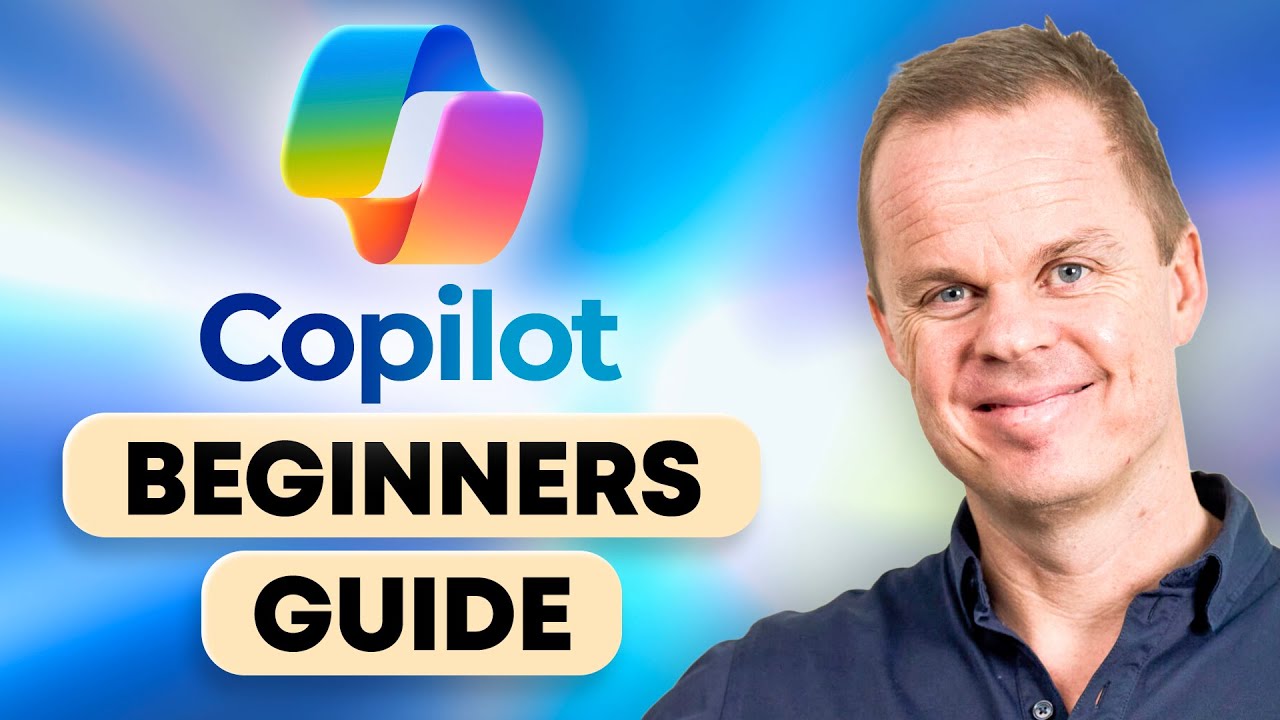
Get Started with Microsoft Copilot (Beginners Guide)

Synco XTalk XPro X5

DIGITAL SKILLS (CULTURE DIGITALE) S2 / Séquence 1 : Environnement de travail matériel

Apple Vision Pro Unboxing!
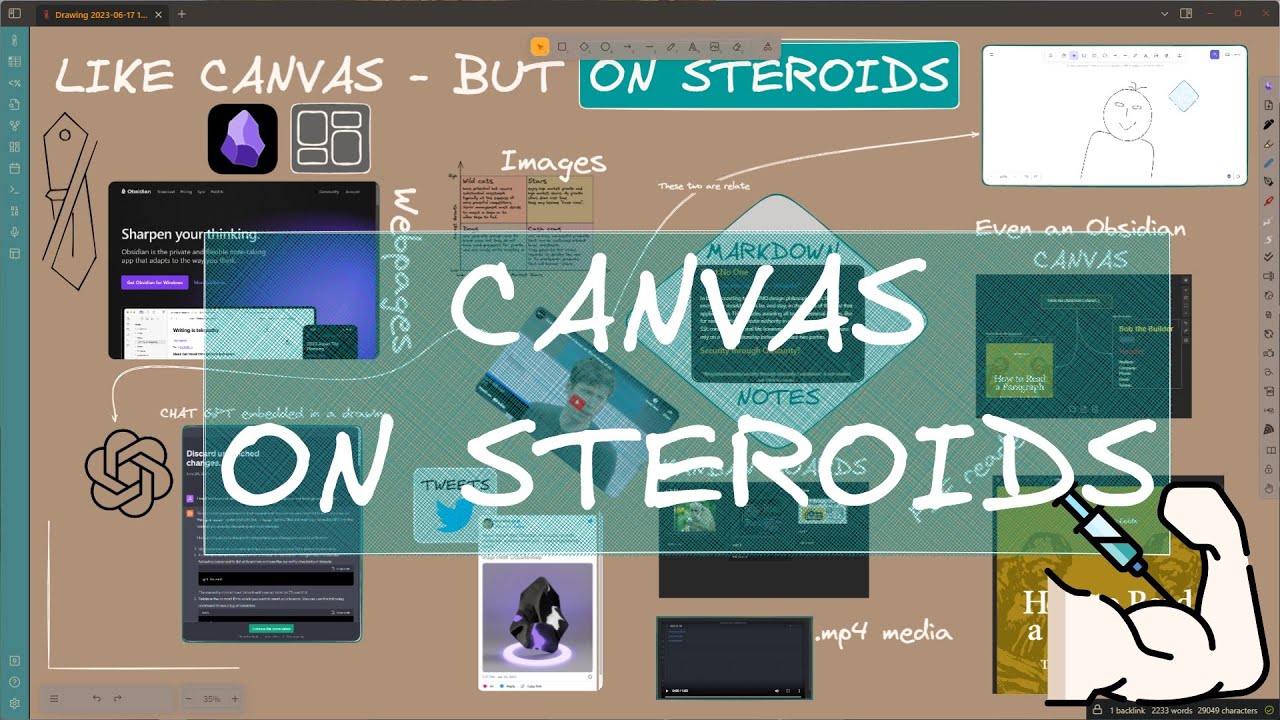
"Obsidian" Canvas on STEROIDS: Excalidraw 1.9.5 release

Learn Folsom Prison Blues: Guitar Tutorial + Vangoa Starter Kit Review
5.0 / 5 (0 votes)
