"Obsidian" Canvas on STEROIDS: Excalidraw 1.9.5 release
Summary
TLDR在这个视频中,Jolt介绍了Obsidian 1.9.5版本的新特性,特别是由Excalidraw插件团队带来的框架工具。这个工具允许用户将多个元素框选并作为一个整体移动,还可以调整框架的透明度和顺序。此外,用户可以插入来自The Vault的任何文件,包括文档、PDF、视频等,并以iframe的形式嵌入,这些嵌入的内容是可交互的。例如,可以编辑Kanban板,播放视频,甚至继续之前在Chat GPT中的对话。Excalidraw的主题会根据用户的设置自动适应Obsidian的主题,或者用户也可以手动设置。视频还展示了如何通过拖放操作将内容添加到文档中,以及一些快捷键的使用方法。Jolt强调这是一个最小可行产品发布,虽然功能强大但可能存在一些需要改进的地方,并鼓励用户反馈使用体验。
Takeaways
- 🖼️ 1.9.5版本更新主要围绕“框架”功能,允许用户在Obsidian中创建和管理各种元素的框架。
- 🔗 通过“更多工具”中的“框架工具”,用户可以框选多个元素,并对这些元素进行移动、设置透明度等操作。
- 📄 新增的“从库中插入任何文件”按钮允许用户将文档作为iframe嵌入Obsidian,支持滚动和编辑文档。
- 🔄 用户可以调整iframe的大小、旋转角度,并且可以设置边框颜色和圆角。
- 🎨 导入的文档背景色或主题将根据Excalidraw的主题变化,也可以在插件设置中选择让iframe匹配Obsidian的主题。
- 🔄 支持拖放功能,用户可以通过拖放将文件嵌入Obsidian,包括PDF、Markdown文件和视频等。
- 🔗 支持从互联网拖放内容,如YouTube视频和Twitter推文,直接嵌入Obsidian。
- 🌐 可以嵌入网页,例如Obsidian的网页,以及通过web embed功能嵌入其他应用,如Chat GPT的对话。
- 📝 用户可以在Obsidian中继续与嵌入的Chat GPT对话进行互动,实现研究和对话的无缝结合。
- 🚫 目前不支持将Excalidraw绘图作为iframe嵌入,但可以作为图像导入。
- 📝 所有在Excalidraw中的功能,如连接元素、添加关系线等,在Obsidian中嵌入后仍然可用。
- 📌 框架具有特殊性,即使有额外文本覆盖,框架也会始终显示在最上层。
Q & A
Obsidian 1.9.5版本主要更新了什么功能?
-Obsidian 1.9.5版本主要更新了框架(frame)功能,允许用户框选元素,进行移动、设置透明度等操作。
Excalidraw插件团队为Obsidian添加了什么工具?
-Excalidraw插件团队为Obsidian添加了框架工具(frame tool),通过这个工具,用户可以框选多个元素并进行集体操作。
如何将文档作为iframe嵌入到Obsidian中?
-用户可以通过点击'insert any file from The Vault'按钮,选择文档并点击导入为iframe,从而将文档嵌入到Obsidian中。
在Obsidian中嵌入的iframe有哪些可调整的设置?
-在Obsidian中嵌入的iframe可以调整大小、旋转、设置边框颜色、边框样式以及边框圆角等。
Excalidraw插件允许用户将哪些类型的文件嵌入Obsidian?
-Excalidraw插件允许用户将PDF文件、Markdown文件、视频(如MP4)以及Kanban板等嵌入Obsidian。
如果用户希望嵌入的文档主题与Obsidian的主题保持一致,应该怎么做?
-用户可以在Excalidraw插件设置中的显示(display)选项里,设置iframes与Obsidian主题相匹配。
用户如何通过拖放操作将文件嵌入Obsidian?
-用户可以通过拖放文件到Excalidraw区域,并在Windows上使用Ctrl+Shift或在Mac上使用Control+Shift的组合键来将文件作为iframe嵌入。
Excalidraw插件是否支持从互联网上直接拖放内容到Obsidian?
-是的,Excalidraw插件支持从互联网上直接拖放内容,如YouTube视频和Twitter推文,到Obsidian中。
在Obsidian中嵌入的Excalidraw绘图目前有哪些限制?
-目前,Excalidraw绘图在Obsidian中只能作为图像嵌入,不支持作为可编辑的iframe嵌入。
Excalidraw插件的iframe功能是否支持深色和浅色模式的切换?
-是的,iframe功能支持深色和浅色模式的切换,并且可以根据Excalidraw主题或Obsidian的主题进行调整。
如果用户在使用Excalidraw插件时遇到问题,应该怎么办?
-如果用户在使用Excalidraw插件时遇到问题,应该首先检查GitHub上是否有相关报告,如果没有,应该提交一个新的issue报告。
Excalidraw插件团队对于iframe功能的未来发展有哪些计划?
-Excalidraw插件团队计划在未来的更新中解决当前版本的一些粗糙边缘,并增加更多功能,如为文档添加预览等。
Outlines

This section is available to paid users only. Please upgrade to access this part.
Upgrade NowMindmap

This section is available to paid users only. Please upgrade to access this part.
Upgrade NowKeywords

This section is available to paid users only. Please upgrade to access this part.
Upgrade NowHighlights

This section is available to paid users only. Please upgrade to access this part.
Upgrade NowTranscripts

This section is available to paid users only. Please upgrade to access this part.
Upgrade NowBrowse More Related Video

ExcaliAI Enhanced: More Visual Thinking Power

How to use Menu in SwiftUI | Bootcamp #68

Mastering Concept Visualizations: A Simple Workflow for Creating Effective Visuals
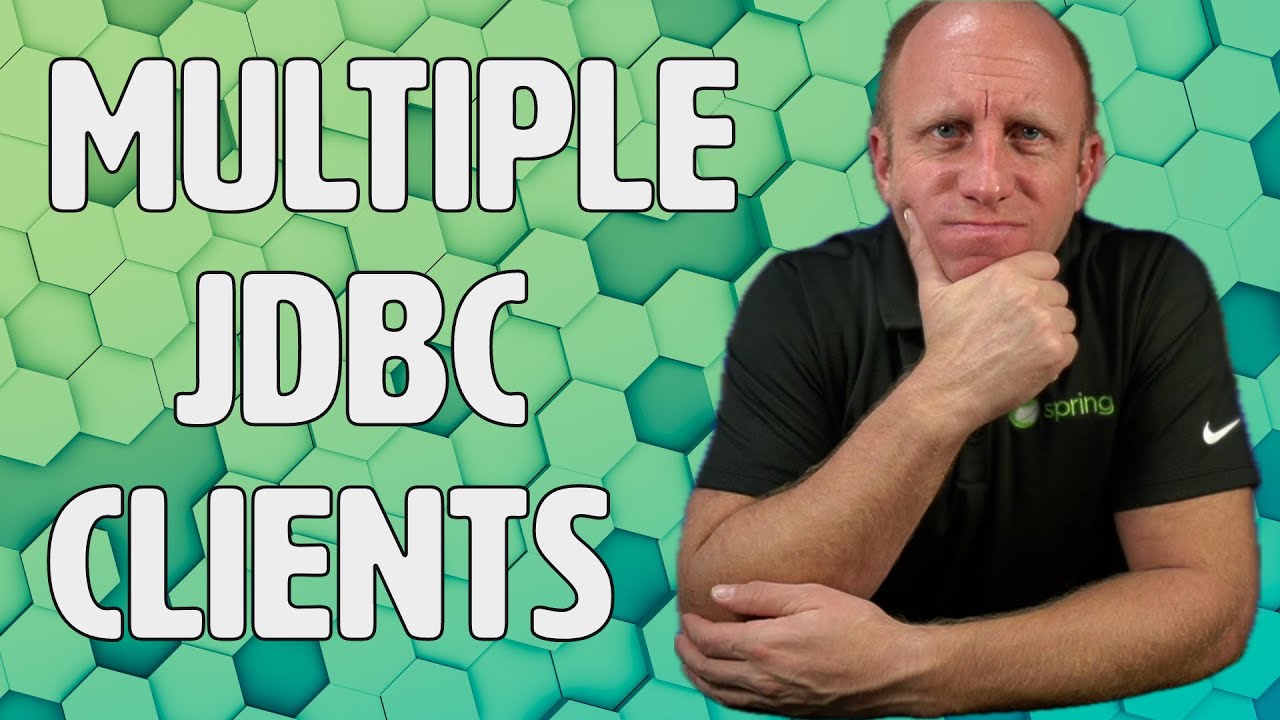
Multiple JDBC Clients - How to configure multiple DataSources in Spring
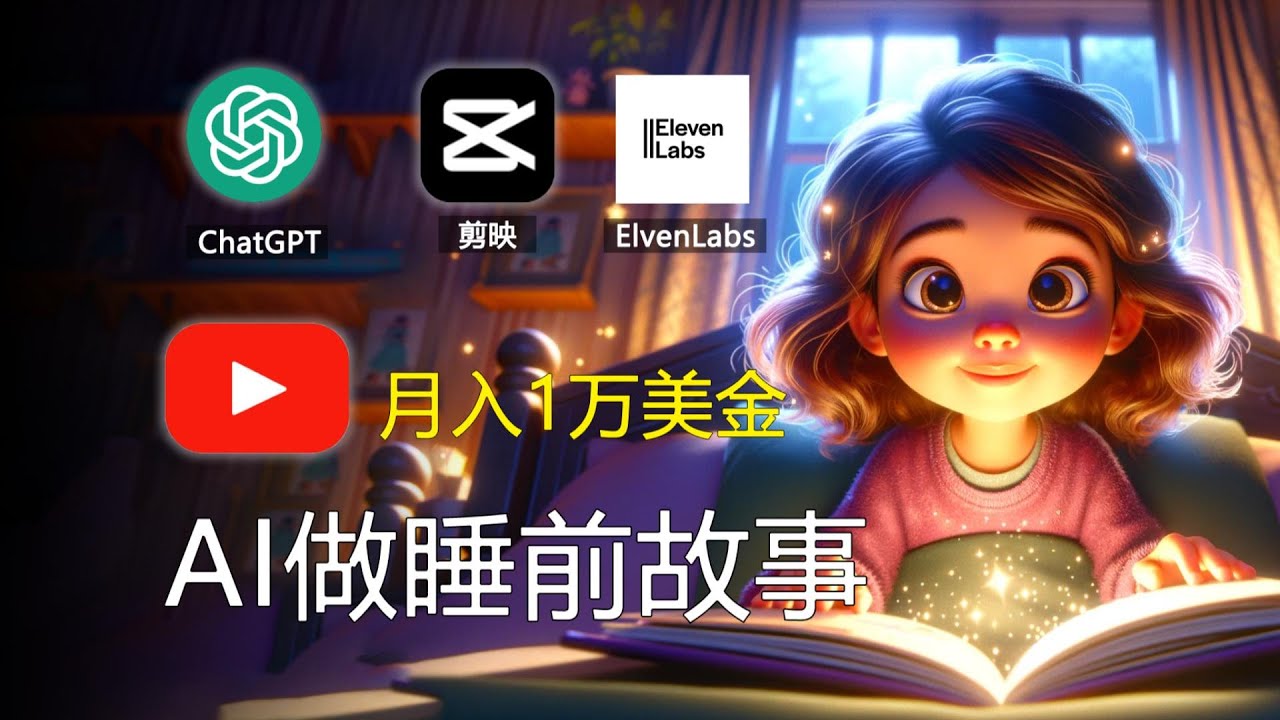
【手把手教學】如何用AI做睡前故事,月入1w美金,引流特定用戶 Earn Money With AI By Faceless Kids Bedtime Story Video
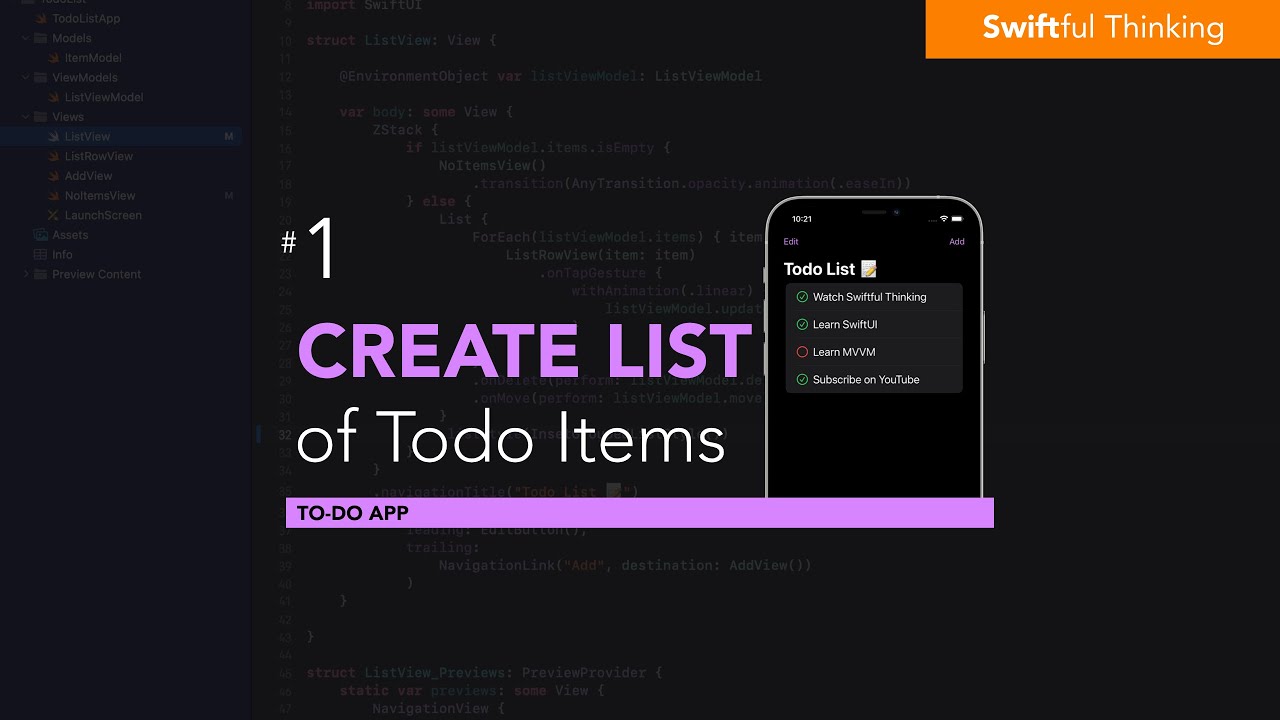
Create a List of Todo items in SwiftUI | Todo List #1
5.0 / 5 (0 votes)
