GoJS in 12 Minutes: JavaScript Diagramming Library Tutorial
Summary
TLDRIn 'GoJS in 12 Minutes,' viewers are introduced to GoJS, a JavaScript library for creating interactive diagrams and complex visualizations in web browsers. The video covers GoJS's features, such as no server contact, compatibility with libraries like Angular and React, and built-in functionalities like undo/redo and touch support. It guides through setting up a basic diagram, including creating an HTML page, defining node and link data, and styling with templates. The tutorial also touches on data binding, group organization, and customization, emphasizing GoJS's flexibility and performance.
Takeaways
- 🌐 GoJS is a JavaScript library for creating interactive diagrams and complex visualizations in web browsers.
- 💡 It operates entirely in the browser, independent of server contact or third-party libraries, ensuring compatibility with other libraries like Angular and React.
- 🚀 GoJS is highly beneficial for applications needing diagrams, potentially saving significant development time and offering built-in features like undo/redo and touch support.
- 🎨 The library is versatile, supporting the creation of various diagram types, from flowcharts to industry-specific visualizations.
- 🛠️ GoJS is easy to start with, thanks to its model/view architecture, and is highly customizable and extensible, catering to specific development needs.
- ⚡ It leverages the HTML Canvas for high-performance diagramming, ensuring fast rendering and interaction.
- 🔗 To use GoJS, basic knowledge of HTML for setting up diagram containers and JavaScript for programming is required.
- 📚 GoJS can be accessed from gojs.net, which offers numerous samples, introductory pages, and comprehensive API documentation.
- 🆓 A free, unlimited trial is available, including 30 days of free support, and GoJS can be obtained through npm, NuGet, and GitHub.
- 🔧 The script demonstrates creating a simple diagram with nodes and links, explaining the setup process, data modeling, and basic styling with templates.
Q & A
What is GoJS and what does it specialize in?
-GoJS is a feature-rich JavaScript library for implementing custom interactive diagrams and complex visualizations across modern web browsers.
Does GoJS require server contact or third-party libraries?
-No, GoJS runs completely in the browser without the need for server contact or dependence on any third-party libraries or software.
What types of applications can benefit from using GoJS?
-Applications that require diagrams and visualizations, such as flowcharts, organizational charts, trees, logic circuits, industry-specific visualizations, and even applications for creating and editing complex layouts like floorplans.
What are some of the built-in features that come with GoJS?
-GoJS comes with commonly expected features like undo/redo, in-place editing, touch and stylus support, and diagram overviews.
How does GoJS handle browser and platform differences?
-GoJS is prepared out-of-the-box to handle differences between various browsers and platforms, ensuring compatibility and interoperability.
What is the basic requirement to start developing with GoJS?
-To start developing with GoJS, you need to know at least a little HTML and be familiar with JavaScript.
How can one obtain GoJS and what resources does the official site offer?
-GoJS can be obtained from its official site, gojs.net, which offers hundreds of samples, dozens of intro pages, and full API documentation.
What is the purpose of the 'init' function in setting up a GoJS diagram?
-The 'init' function is used to initialize the GoJS diagram and is called once the document body has finished loading.
How are nodes and links represented in a GoJS diagram?
-In a GoJS diagram, nodes are represented by an HTML DIV element, and links are defined by connecting nodes through their keys.
What are templates in GoJS and how are they used?
-Templates in GoJS define the style for all Nodes and Links in the diagram. They are used to specify the appearance and behavior of diagram components.
How can one customize the appearance of Nodes and Links in GoJS?
-The appearance of Nodes and Links can be customized by defining templates and using data bindings to link the properties of diagram elements to the data in the model.
What is a Group in GoJS and how does it simplify organizing Nodes and Links?
-A Group in GoJS treats a collection of Nodes and Links as though they were a single Node, simplifying the organization and manipulation of related diagram components.
Outlines

Cette section est réservée aux utilisateurs payants. Améliorez votre compte pour accéder à cette section.
Améliorer maintenantMindmap

Cette section est réservée aux utilisateurs payants. Améliorez votre compte pour accéder à cette section.
Améliorer maintenantKeywords

Cette section est réservée aux utilisateurs payants. Améliorez votre compte pour accéder à cette section.
Améliorer maintenantHighlights

Cette section est réservée aux utilisateurs payants. Améliorez votre compte pour accéder à cette section.
Améliorer maintenantTranscripts

Cette section est réservée aux utilisateurs payants. Améliorez votre compte pour accéder à cette section.
Améliorer maintenantVoir Plus de Vidéos Connexes

HTML, CSS, JavaScript Explained [in 4 minutes for beginners]
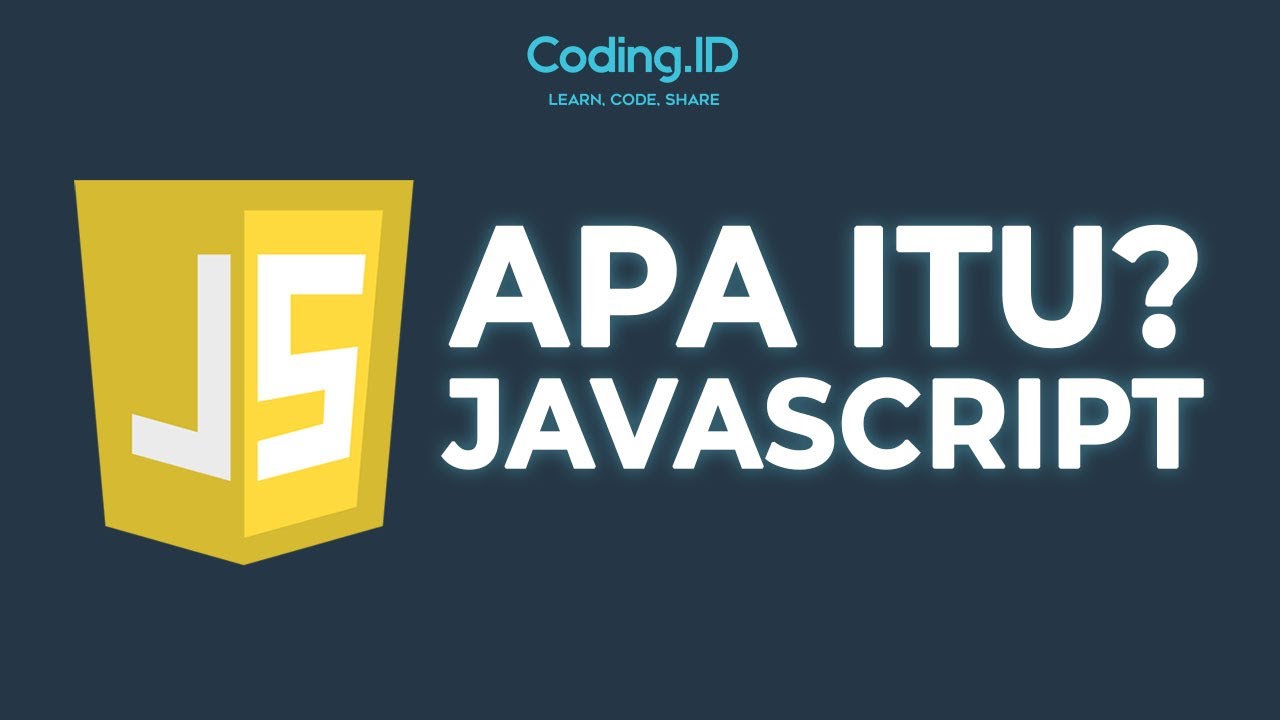
Apa itu Javascript
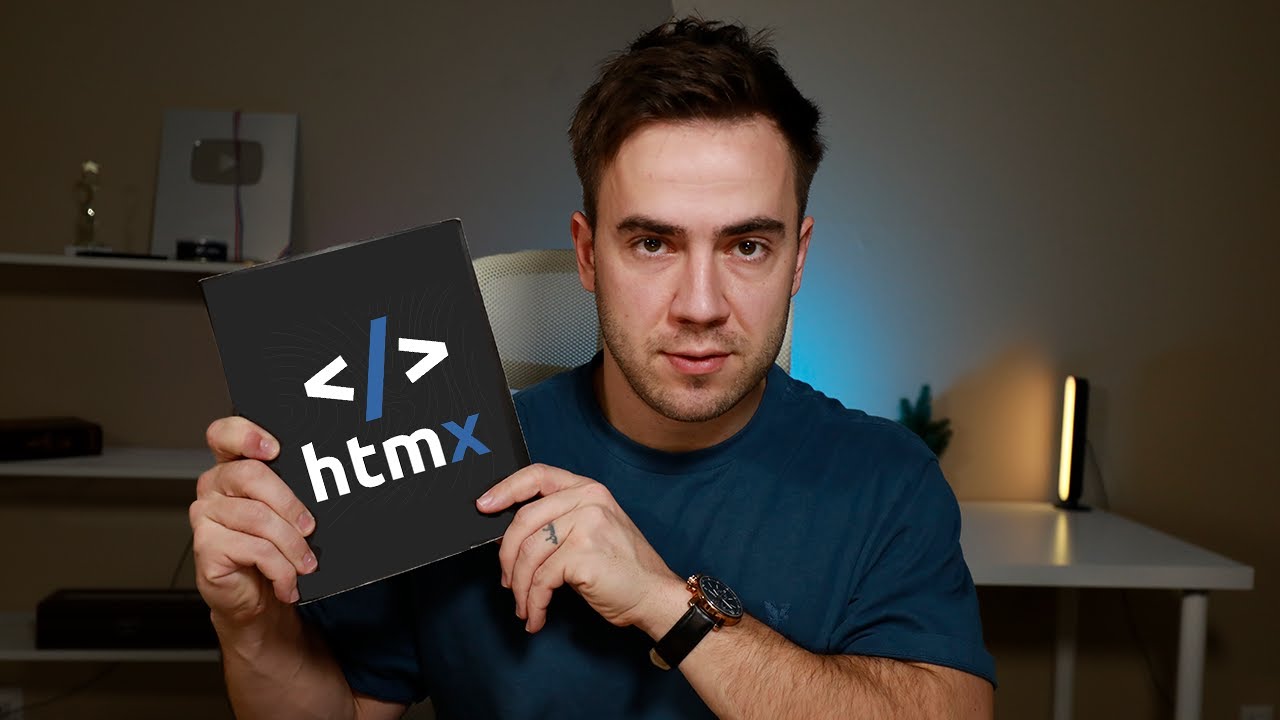
I tried HTMX, again...

Stanford CS105 | 2021 | Lecture 7.3 Intro to HTML: Creating a Webpage Step-by-Step

JavaScript Tutorial for Beginners | JavaScript Free Course | by Rahul Chaudhary
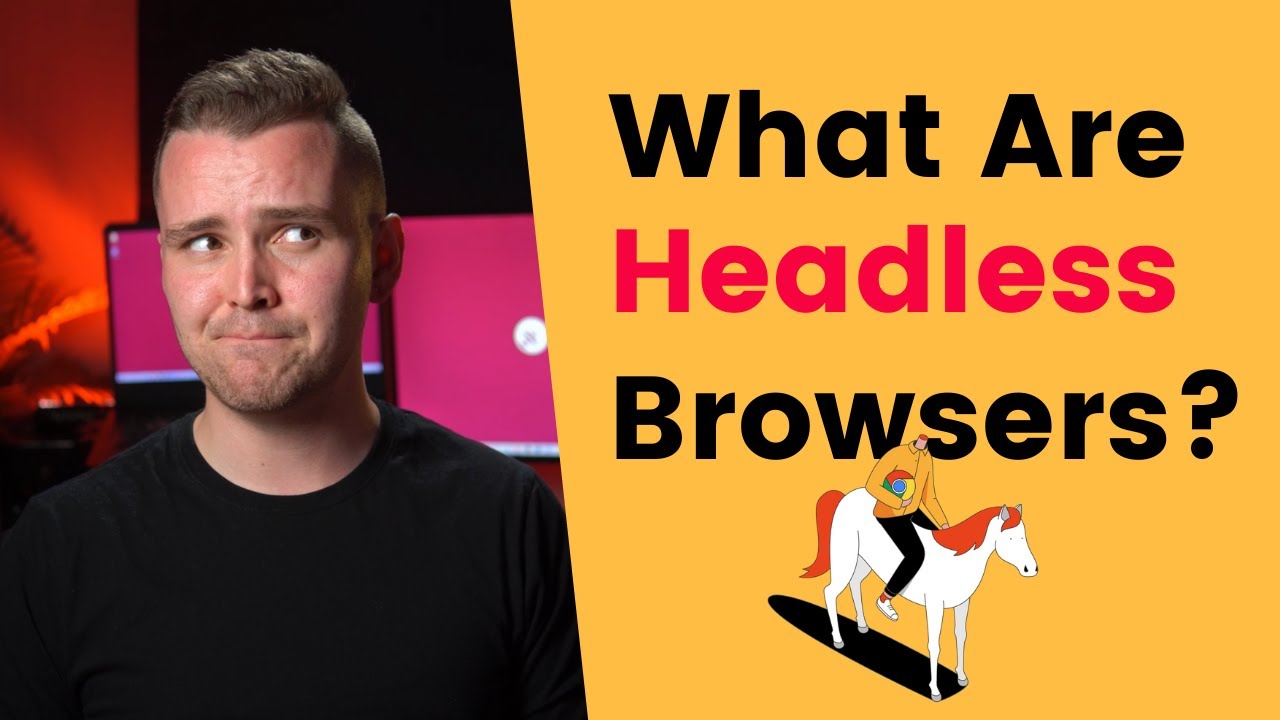
What Is a Headless Browser and How to Use It?
5.0 / 5 (0 votes)
