How to Setup Visual Studio Code for Web Development | HTML, CSS, and JavaScript
Summary
TLDRIn this Skills Build training video, Silha introduces viewers to setting up Visual Studio Code for web development. The tutorial guides through downloading and installing VS Code, followed by the essential extensions: Live Server for real-time updates, JavaScript Snippet for coding efficiency, and Bootstrap for styling. The video concludes with creating a project and an HTML file, demonstrating the use of IntelliSense for code suggestions, ensuring a ready web development environment in VS Code.
Takeaways
- 🌐 The video is about setting up Visual Studio Code (VS Code) for web development.
- 💻 Downloading VS Code is the first step, which can be done easily from the official website.
- 🔧 After installation, certain extensions are needed to prepare VS Code for web development tasks.
- 🔄 The 'Live Server' extension is crucial as it creates a local server for real-time viewing of changes.
- 📝 'JavaScript Snippet' is an important extension for aiding in JavaScript coding, a core part of web development.
- 🎨 The 'Bootstrap' extension is recommended for its utility in web development projects.
- 📑 The process includes creating a new project and an HTML file named 'index.html' within it.
- ✍️ 'Memt' (IntelliSense) is a feature in VS Code that suggests code snippets to speed up development.
- 🔎 IntelliSense can auto-suggest HTML structures, such as a basic page structure, after typing certain characters.
- 🚀 The video concludes with the readiness of the web development environment in VS Code, inviting viewers to start building websites and web pages.
- 👍 The presenter encourages viewers to subscribe for more content, indicating the end of the tutorial.
Q & A
What is the main purpose of the Skills Build training YouTube channel?
-The main purpose of the Skills Build training YouTube channel is to show viewers how to become an IT Pro quickly.
What is the first step to set up Visual Studio Code for web development according to the video?
-The first step is to download Visual Studio Code from its official website.
How do you install Visual Studio Code after downloading it?
-You install Visual Studio Code by following the given instructions on the screen.
What are the necessary extensions to install in Visual Studio Code for web development as mentioned in the video?
-The necessary extensions are Live Server, JavaScript Snippet, and Bootstrap.
What does the Live Server extension do in Visual Studio Code?
-The Live Server extension creates a local server and allows you to see the changes in real time, which is essential for web development.
How does the JavaScript Snippet extension help in web development?
-The JavaScript Snippet extension assists with JavaScript coding by providing code snippets, as JavaScript is a major part of web development.
What is the role of the Bootstrap extension in web development?
-The Bootstrap extension aids in web development by providing ready-to-use Bootstrap components and functionalities.
What is the first file you should create in a new project for web development in Visual Studio Code?
-The first file you should create is an HTML file named 'index.html'.
What is the function of the 'memt' feature in Visual Studio Code as demonstrated in the video?
-The 'memt' feature, likely a typo for 'emmet', allows you to write most of the code without actually typing it by suggesting code completions based on your initial keystrokes.
How can you utilize the Emmet feature in Visual Studio Code to create a basic HTML structure?
-You can utilize the Emmet feature by typing an exclamation mark, which will prompt suggestions for HTML code. You can then either click on the suggestion or press the Tab key to insert the basic structure.
What does the video suggest as an indication that the web development environment is ready in Visual Studio Code?
-The video suggests that the ability to use Emmet for code suggestions and the successful installation of the necessary extensions indicates that the web development environment is ready in Visual Studio Code.
Outlines

Esta sección está disponible solo para usuarios con suscripción. Por favor, mejora tu plan para acceder a esta parte.
Mejorar ahoraMindmap

Esta sección está disponible solo para usuarios con suscripción. Por favor, mejora tu plan para acceder a esta parte.
Mejorar ahoraKeywords

Esta sección está disponible solo para usuarios con suscripción. Por favor, mejora tu plan para acceder a esta parte.
Mejorar ahoraHighlights

Esta sección está disponible solo para usuarios con suscripción. Por favor, mejora tu plan para acceder a esta parte.
Mejorar ahoraTranscripts

Esta sección está disponible solo para usuarios con suscripción. Por favor, mejora tu plan para acceder a esta parte.
Mejorar ahoraVer Más Videos Relacionados
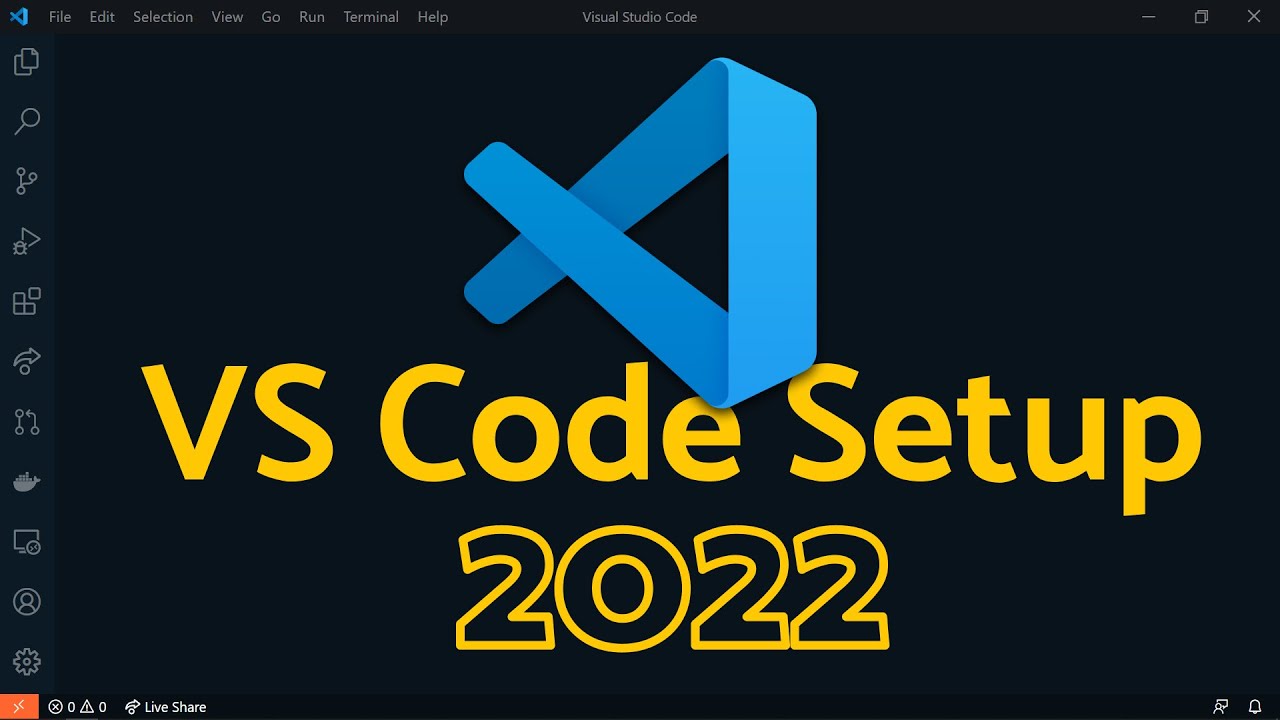
Visual Studio Code 2022 | Web Dev Setup | Top Extensions, Themes, Settings, Tips & Tricks

Como usar o VS CODE para programar? Guia COMPLETO e RÁPIDO!

Tutorial CodeIgniter 4 untuk PEMULA | 2. Persiapan & Instalasi
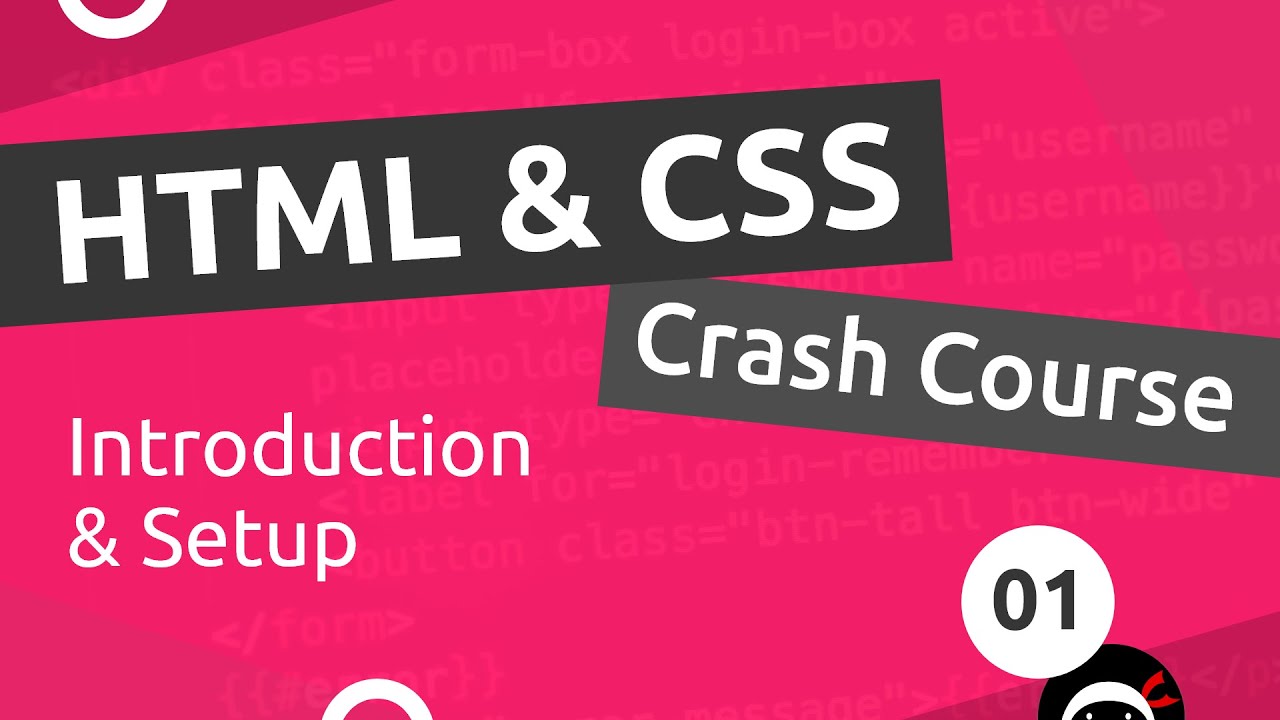
HTML & CSS Crash Course Tutorial #1 - Introduction

CARA DOWNLOAD VISUAL STUDIO CODE WINDOWS 11 DAN INSTALL EXTENSION BAHASA C DAN C++ BESERTA COMPILER

Belajar Python [Dasar] - 02b - Installasi Python dan VS Code di MacOS
5.0 / 5 (0 votes)
