How to Install and Configure Syncthing on TrueNAS Scale
Summary
TLDRThis video tutorial guides viewers through setting up Syncthing on Shuras Scale 24.4, covering data set creation, permissions configuration, and sharing. It also demonstrates how to connect devices, manage shares, and ensure data synchronization across systems.
Takeaways
- 😀 The video provides a tutorial on setting up Syncthing on TrueNAS SCALE 24.4.
- 🔧 It mentions that there may be application changes in version 24.10, which might require an updated tutorial.
- 📂 The process starts by creating a data set for storing Syncthing data, choosing the 'apps' preset for correct permissions.
- 💾 The tutorial suggests using a nested data set for more granular control and snapshot capabilities.
- 🔍 It guides viewers to discover and install Syncthing from the application menu, customizing the web and TCP/UDP ports as needed.
- 🛠️ The video covers configuring the storage type to 'host path' and mounting the 'syncthing demo' data set.
- 🔒 After installation, it emphasizes the importance of setting a password for the web interface for security.
- 🔄 The tutorial explains how to connect devices and share folders between them within Syncthing.
- 📁 It demonstrates adding and syncing files between a local system and the TrueNAS SCALE system.
- 🗃️ The script touches on the benefits of using host paths for data sets, especially for backup and restoration purposes.
- 🔄 The video concludes by highlighting the ease of backup and restoration due to the inclusion of configuration settings in the data set.
Q & A
What is the purpose of the video?
-The purpose of the video is to demonstrate how to set up Syncthing on TrueNAS SCALE 24.4, including configuring permissions and adding shares.
What is TrueNAS SCALE and what version is being discussed in the video?
-TrueNAS SCALE is a network-attached storage operating system. The video discusses version 24.4.2, which was the most current version at the time of the video's release.
Why should the data set type be set to 'apps' even if a share is not being added?
-Setting the data set type to 'apps' ensures that all necessary permissions are correctly configured, which is important whether or not a share is added.
What is the significance of choosing the same port numbers for TCP and UDP in Syncthing?
-Choosing the same port numbers simplifies configuration, especially when Syncthing instances are running on the same network without any port conflicts.
How does the video guide the user to create a storage location for Syncthing data?
-The video instructs the user to create a data set called 'syncthing demo' in the 'data sets' section of TrueNAS SCALE, choosing the 'apps' preset for proper permissions.
What is the role of the 'Install' button in the context of the video?
-The 'Install' button is used to install the Syncthing application on TrueNAS SCALE after configuring the necessary settings such as storage type and mount point.
Why is it recommended to participate in Anonymous usage reporting in the video?
-Participating in Anonymous usage reporting helps the developers gather data to improve the system, although it is optional and up to the user's personal choice.
What is the importance of setting a password for the Syncthing web interface?
-Setting a password for the web interface secures access to the Syncthing administration controls, preventing unauthorized access.
How does the video explain adding a device to Syncthing?
-The video demonstrates adding a device by showing the ID of one system and then adding it to another system as a new device, specifying the IP address and port number.
What does the video suggest regarding sharing folders in Syncthing?
-The video suggests sharing specific folders rather than the entire 'syncthing demo' directory to control the visibility of shares and maintain organization.
How can changes made to the shared folder on one system be reflected on another system?
-The video shows that changes, such as adding or deleting files, are synchronized across systems using Syncthing, ensuring that both systems have the same files.
What is the benefit of using a host path that points to a data set for Syncthing configuration?
-Using a host path that points to a data set allows for easy backup and restoration of Syncthing settings and data, including configuration files, through mechanisms like snapshots and ZFS replication.
Outlines

Esta sección está disponible solo para usuarios con suscripción. Por favor, mejora tu plan para acceder a esta parte.
Mejorar ahoraMindmap

Esta sección está disponible solo para usuarios con suscripción. Por favor, mejora tu plan para acceder a esta parte.
Mejorar ahoraKeywords

Esta sección está disponible solo para usuarios con suscripción. Por favor, mejora tu plan para acceder a esta parte.
Mejorar ahoraHighlights

Esta sección está disponible solo para usuarios con suscripción. Por favor, mejora tu plan para acceder a esta parte.
Mejorar ahoraTranscripts

Esta sección está disponible solo para usuarios con suscripción. Por favor, mejora tu plan para acceder a esta parte.
Mejorar ahoraVer Más Videos Relacionados
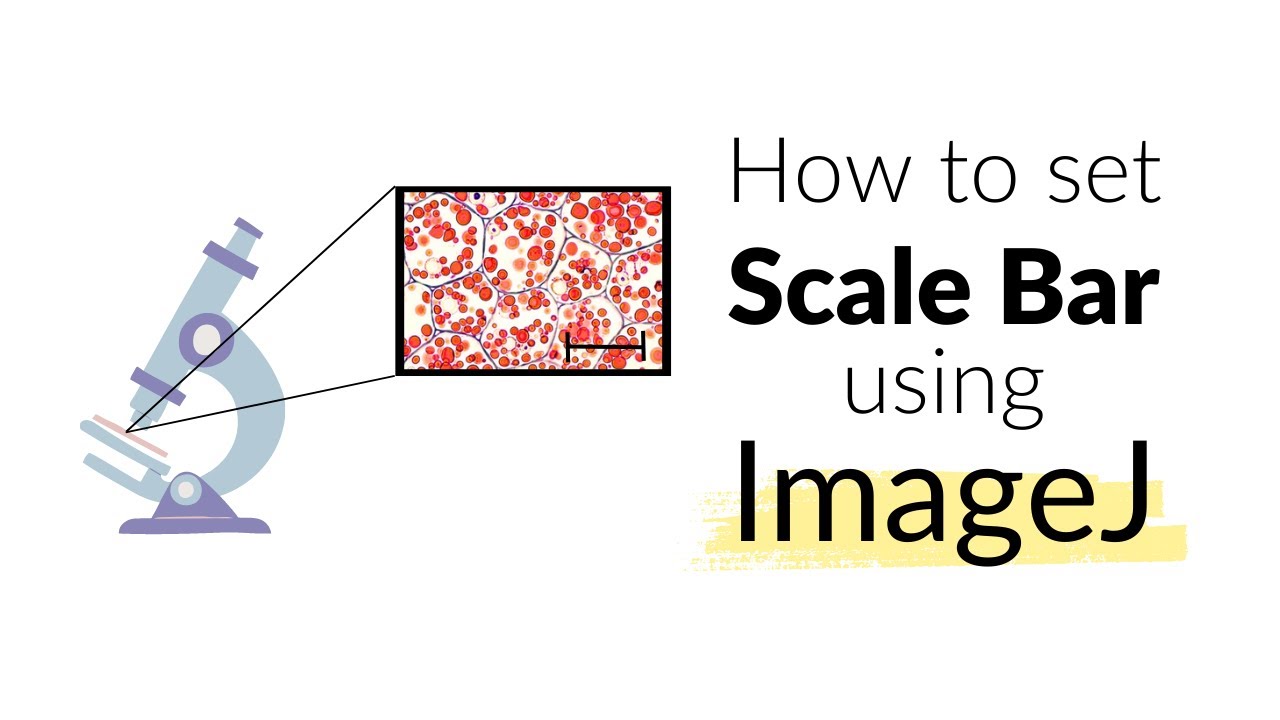
How to set Scale Bar using ImageJ software | Microscope | Imaging #howto #image
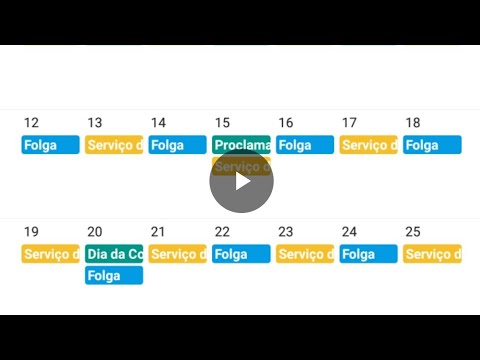
Programar Google Agenda para escala 12x36

Google Ads Tutorial 2024 (Step by Step) How To Use Google Ads

Syncthing - The Based Way to Sync Your Files

Vibe Coding #2 | Metodyka, czyli jak to robić krok po kroku

Belajar MySQL untuk Pemula - Cara Download dan Install MySQL di Windows 11
5.0 / 5 (0 votes)
