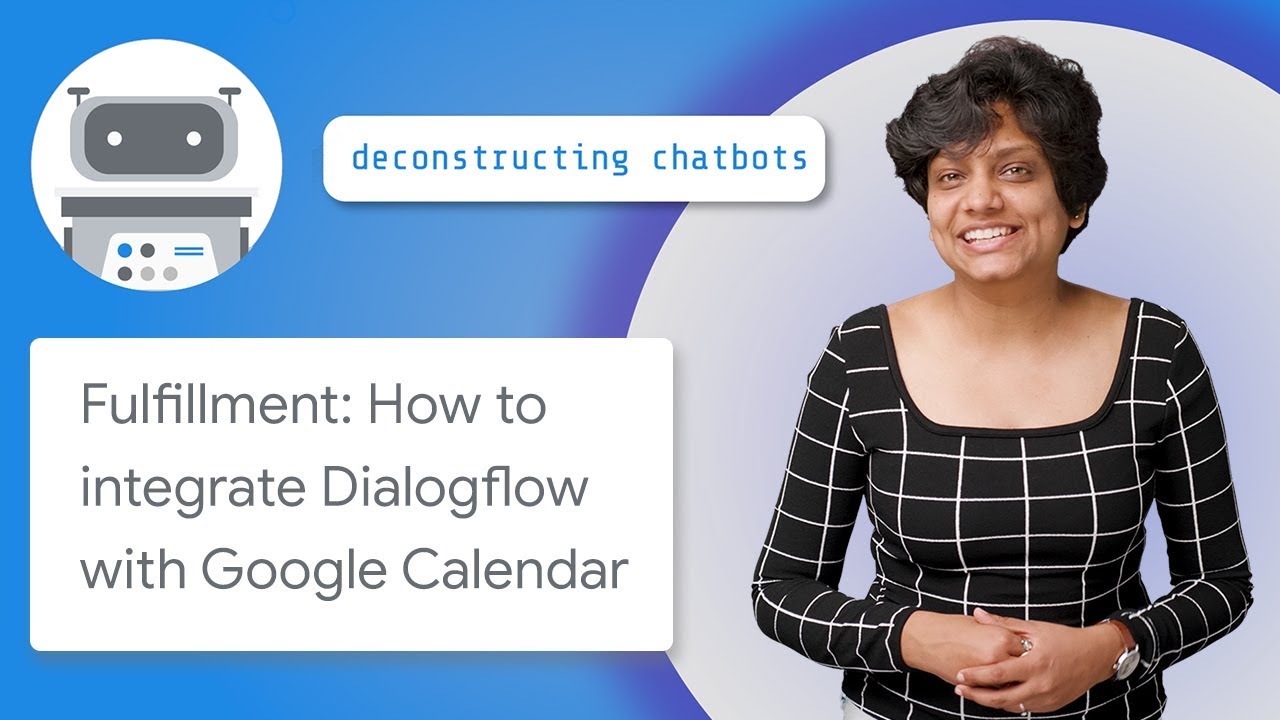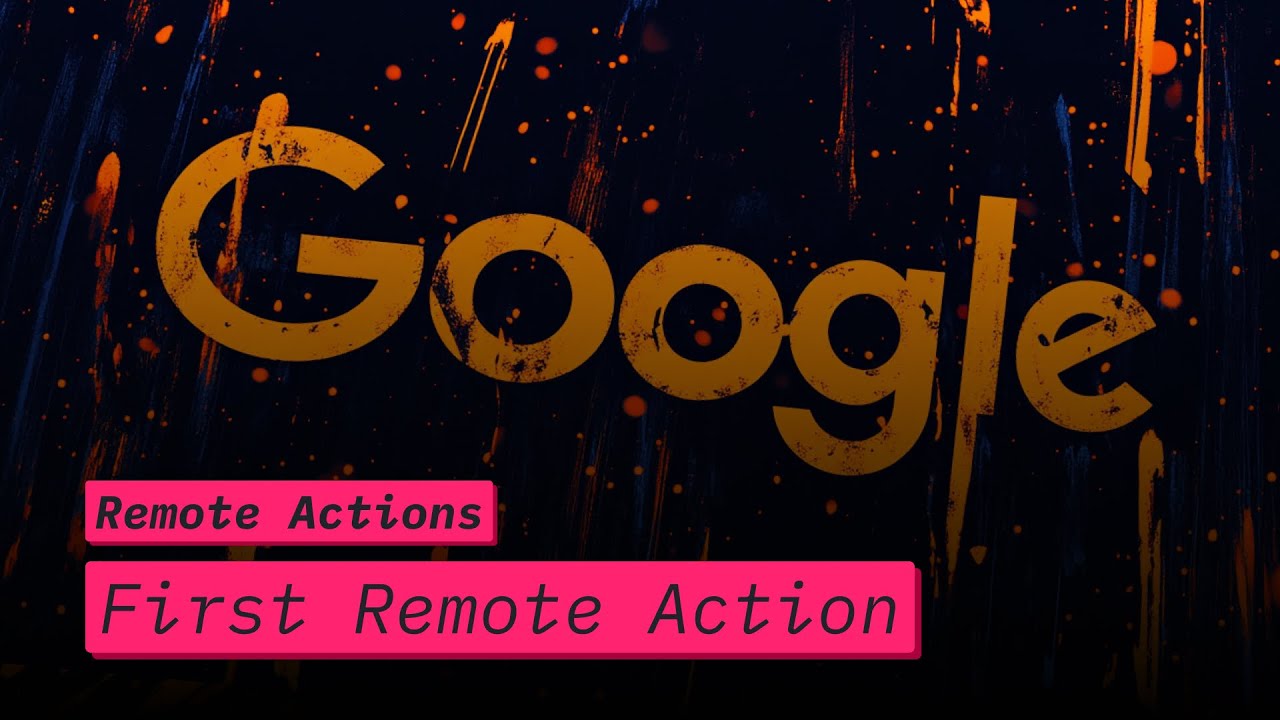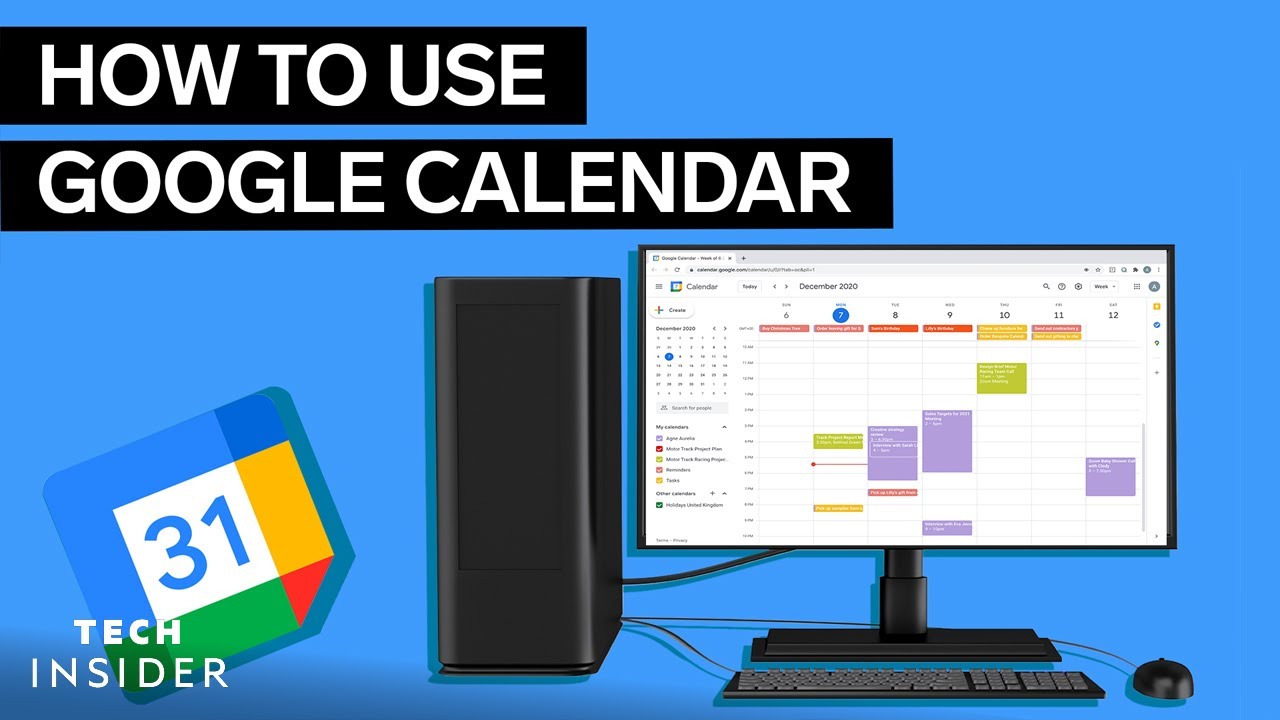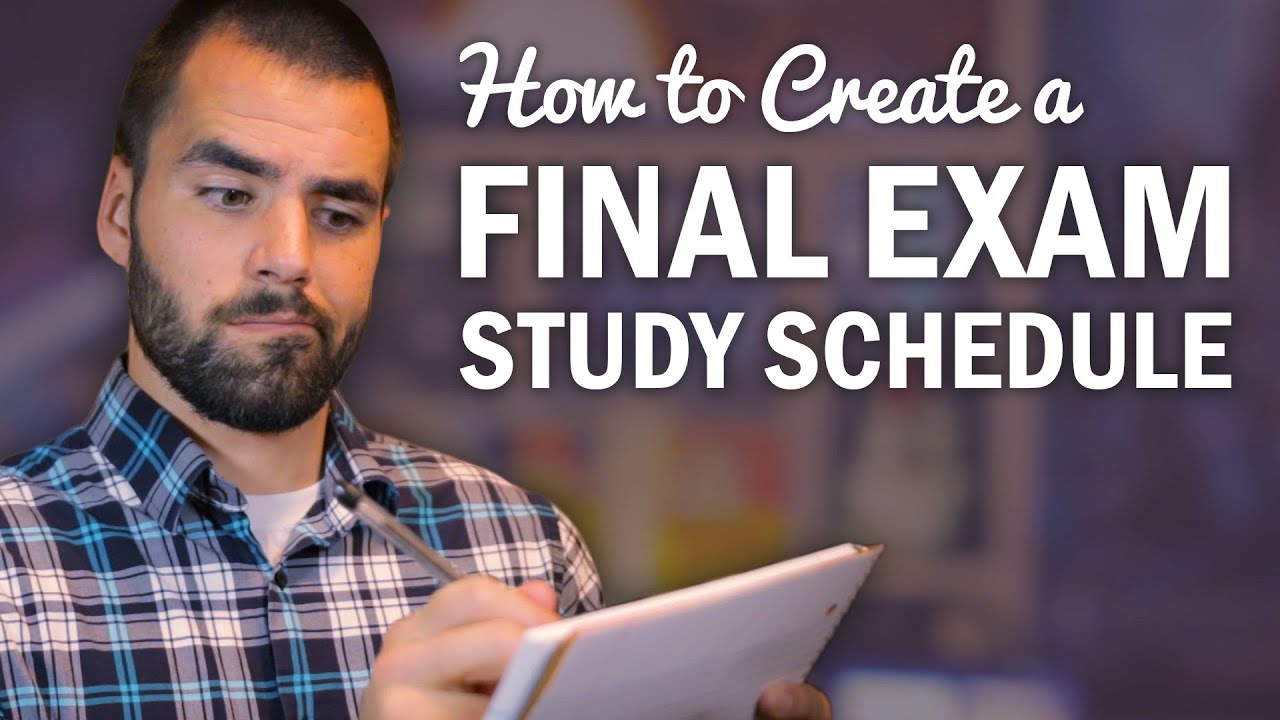Programar Google Agenda para escala 12x36
Summary
TLDRThis tutorial demonstrates how to automate scheduling for a 12-hour shift schedule using Google Calendar. The process includes selecting dates, setting event details, adjusting notifications, and repeating events on a custom schedule (e.g., every other day). The speaker guides viewers through setting up a monthly view, adding shifts, and managing off days, all while customizing the appearance and notifications. The tutorial is adaptable to other shift types like 12/24 or 12/48 and aims to simplify scheduling for those working rotating shifts.
Takeaways
- 😀 Use Google Calendar to set up an automated work schedule for shifts like 12x36.
- 😀 Start by selecting the 'Month' view in Google Calendar to get an overview of your schedule.
- 😀 Set up workday events by selecting the specific day (e.g., the 20th) and adjusting the time (7 AM to 7 PM).
- 😀 Customize notifications for work events (e.g., a reminder 30 minutes or 1 hour before your shift starts).
- 😀 Choose a color for work events (e.g., yellow) to easily distinguish them from off days.
- 😀 Make workday events recurring by selecting the 'Repeat' option and setting it to repeat every two days (for a 12x36 schedule).
- 😀 Set an end date for the recurrence, such as December 31st, to automate the entire shift schedule.
- 😀 For off days, create a new event, set it for the full day (or a specific time), and choose a different color (e.g., blue).
- 😀 Repeat off days in the same manner as workdays, with a two-day gap, ensuring the pattern is followed.
- 😀 Adjust titles and event details anytime by clicking on the specific event in the calendar.
- 😀 This method can be applied to different shift schedules (12x24, 12x48) by adjusting the event recurrence settings.
Q & A
How can I automate my shift schedule in Google Calendar?
-You can automate your shift schedule in Google Calendar by creating an event for each shift and setting it to repeat at specific intervals, such as every two days for a 12x36 schedule. Customize the event's time, color, and notifications to suit your needs.
What is the first step in setting up a shift schedule in Google Calendar?
-The first step is to open Google Calendar and set the calendar view to 'Month' so you can easily visualize the schedule for an extended period.
How do I set up a shift to repeat every two days in Google Calendar?
-After creating the shift event, click 'More Options,' select 'Custom' under the 'Does not repeat' option, then set it to repeat every two days. You can choose a specific end date, such as December 31st, to determine when the repeating stops.
Can I add a location to the shift event in Google Calendar?
-Yes, you can add a location to your shift event in Google Calendar if necessary. However, it is not mandatory and can be left blank if not required.
What color should I use for the workday shift event?
-You can choose any color for your workday shift event. The video suggests using gold to easily identify your service days, but you can choose a color that works best for you.
How can I customize notifications for my shift schedule?
-You can customize notifications by either keeping them on or turning them off. If you choose to keep notifications, you can set a reminder for 30 minutes to 1 hour before the shift starts.
Can I set a day off event in the same way as the work shift event?
-Yes, you can set a day off event by selecting the day, labeling it as 'Day Off,' and choosing whether to make it an all-day event. You can also set it to repeat every two days in sync with your work shifts.
How do I distinguish between workdays and days off in the calendar?
-You can distinguish workdays and days off by setting different colors for each type of event. For example, you can use gold for workdays and blue for days off.
Can I apply the same process for a 12x24 or 12x48 schedule?
-Yes, you can apply the same process for a 12x24 or 12x48 schedule by adjusting the repeating interval. For a 12x24 schedule, set the event to repeat every day, and for a 12x48, set it to repeat every two days.
How can I adjust the schedule if I need to make changes to a specific shift?
-To make changes to a specific shift, click on the event, then edit it as needed. You can also choose to apply the changes to only that particular event or to all future events in the series.
Outlines

This section is available to paid users only. Please upgrade to access this part.
Upgrade NowMindmap

This section is available to paid users only. Please upgrade to access this part.
Upgrade NowKeywords

This section is available to paid users only. Please upgrade to access this part.
Upgrade NowHighlights

This section is available to paid users only. Please upgrade to access this part.
Upgrade NowTranscripts

This section is available to paid users only. Please upgrade to access this part.
Upgrade NowBrowse More Related Video
5.0 / 5 (0 votes)