WebdriverIO Tutorial | How to use Fixtures and Hooks | Part VI | LambdaTest
Summary
TLDRIn this informative video series, Marco Cruz, founder of Automate Now, collaborates with Lambda Test to explore WebDriver IO for test automation. Cruz, with a background in Computer Engineering and extensive software testing experience, explains the crucial concepts of fixtures and hooks in WebDriver IO. He demonstrates how to use hooks to set up and tear down tests efficiently, reduce code duplication, and automate tasks like taking screenshots upon test failure. The tutorial includes practical examples and encourages viewers to visit the WebDriver IO and Mocha documentation for a deeper understanding.
Takeaways
- 🚀 The video series is focused on teaching web driver IO for test automation success.
- 👋 Marco Cruz, the founder of Automate Now, is the presenter with a background in Computer Engineering and over a decade of software testing experience.
- 🔗 Viewers can learn more about Automate Now through their website and YouTube channel.
- 📝 The video discusses the importance of fixtures and hooks in web driver IO for test design.
- 🧩 Fixtures are used to create a predefined state for testing applications, such as establishing a database connection before testing.
- 🔗 Hooks are methods used alongside fixtures to set up and tear down test conditions, like initiating and ending a database connection.
- 🔄 Common hooks include 'before', 'after', 'before each', and 'after each', which run at different stages of the testing process.
- 🛠️ Hooks can be defined in the web driver IO configuration file or at the test level to avoid code duplication and modularize tests.
- 🔑 An example of using a 'before each' hook is to navigate to a login page before every test in a suite.
- 📸 Another example demonstrates using an 'after each' hook to take a screenshot after every test, which is useful for debugging.
- 🖥️ The 'before Suite' hook can be used for actions like maximizing the browser window before a suite of tests begins.
- 🛑 The 'after test' hook is utilized to perform actions like capturing screenshots when a test fails, aiding in error analysis.
Q & A
What is the main focus of the video series presented by Marco Cruz?
-The main focus of the video series is to explore the world of WebdriverIO and provide guidance to succeed in test automation careers.
Who is Marco Cruz and what is his background?
-Marco Cruz is the founder of Automate Now and has a background in Computer Engineering with over a decade of experience in software testing.
What are the two important concepts discussed in the video related to WebdriverIO?
-The two important concepts discussed are fixtures and hooks in WebdriverIO.
What is the purpose of using fixtures in WebdriverIO?
-Fixtures are used to create a predefined state when testing an application, such as establishing a database connection before starting the tests.
How are hooks used in conjunction with fixtures in WebdriverIO?
-Hooks are used to create setup and teardown methods, which are the means by which fixtures are achieved, such as creating a database connection before testing begins and ending it after tests are completed.
What are some common hooks available in WebdriverIO?
-Some common hooks include 'before', 'after', 'before each', and 'after each', which are used to run code before or after tests or before or after each individual test.
How can hooks be used to reduce code duplication in test scripts?
-Hooks can be used to run common setup or teardown code before or after each test, reducing the need to duplicate this code in every individual test.
What is an example of using a 'before each' hook in a test script?
-An example of using a 'before each' hook is to navigate to a login page before every single test within a test suite, eliminating the need to include this navigation in each test.
How can hooks be used to take screenshots after tests?
-An 'after each' hook can be used to take screenshots after each test, especially useful for capturing the state of the application after a test has completed.
What is the purpose of using a 'before Suite' hook in WebdriverIO?
-A 'before Suite' hook is used to perform any setup before the entire suite of tests starts, such as maximizing the browser window.
How can WebdriverIO hooks be used to handle test failures?
-An 'after test' hook can be used to take a screenshot in case a test fails, providing a visual record of the application state at the time of the failure.
Where can one find more information about WebdriverIO hooks?
-More information about WebdriverIO hooks can be found in the WebdriverIO documentation, specifically in the configuration section, and for Mocha-specific hooks, the Mocha website can be referenced.
Outlines

Esta sección está disponible solo para usuarios con suscripción. Por favor, mejora tu plan para acceder a esta parte.
Mejorar ahoraMindmap

Esta sección está disponible solo para usuarios con suscripción. Por favor, mejora tu plan para acceder a esta parte.
Mejorar ahoraKeywords

Esta sección está disponible solo para usuarios con suscripción. Por favor, mejora tu plan para acceder a esta parte.
Mejorar ahoraHighlights

Esta sección está disponible solo para usuarios con suscripción. Por favor, mejora tu plan para acceder a esta parte.
Mejorar ahoraTranscripts

Esta sección está disponible solo para usuarios con suscripción. Por favor, mejora tu plan para acceder a esta parte.
Mejorar ahoraVer Más Videos Relacionados

3 Tips Automation Test menggunakan Selenium dan Python

Test Automation Engineer Interview Questions-Entry Level

Top Selenium & Java Interview Questions | Selenium Interview Questions and Answers | Edureka
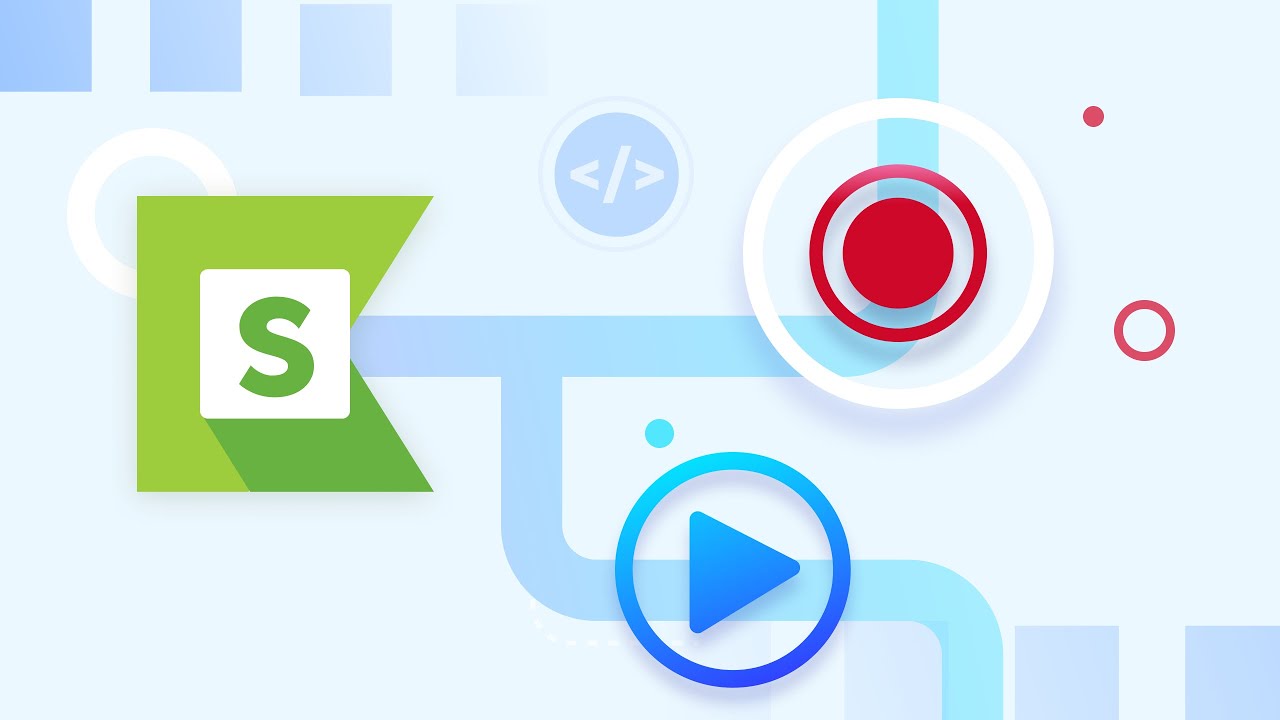
Katalon Academy: Create Automated Tests with Record & Playback (Intro)

Selenium Tutorials | Selenium WebDriver Methods with examples-PART 1

Safe By Design - Part 1
5.0 / 5 (0 votes)
