3 Tips Automation Test menggunakan Selenium dan Python
Summary
TLDRIn this tutorial, the presenter demonstrates how to create a web automation test using Selenium WebDriver and Python. The video covers setting up a development environment, installing necessary libraries, and writing simple tests to automate browser interactions. Key steps include importing Selenium, setting up Chrome and Firefox drivers, inspecting web elements, and simulating search actions. The tutorial also introduces debugging tips, handling browser compatibility, and creating a requirements.txt file for project dependencies. Ideal for beginners, this video provides essential tips for getting started with automation testing.
Takeaways
- 😀 Ensure Python is installed on your computer before proceeding with Selenium WebDriver setup.
- 😀 Set up a clean Python development environment by creating a virtual environment for your project.
- 😀 Install Selenium using pip to enable browser automation with Python.
- 😀 Use Visual Studio Code to manage and write your automation scripts efficiently.
- 😀 Set up the Selenium WebDriver and ensure the necessary browser driver (like ChromeDriver) is installed.
- 😀 Use `find_element` in Selenium to interact with web elements on a page, such as search input fields.
- 😀 Use breakpoints in your code to help debug and inspect the execution of your test cases.
- 😀 You can switch between different browsers (Chrome, Firefox, Safari) for running Selenium tests by using the appropriate WebDriver for each browser.
- 😀 Introduce time delays with `time.sleep()` to avoid issues like loading delays in browsers when running tests.
- 😀 Create a `requirements.txt` file to manage Python dependencies, ensuring consistent environments across team members.
- 😀 Troubleshoot common Selenium issues by ensuring your browser driver version matches the browser version you’re using.
Q & A
What is the primary goal of the tutorial?
-The primary goal of the tutorial is to teach how to automate web interactions using Selenium WebDriver and Python, focusing on creating a simple search automation script.
What is the first step to set up the environment for Selenium and Python automation?
-The first step is to open Visual Studio Code (VS Code) and ensure that Python is installed on your computer. Then, you'll need to install Selenium and other required dependencies.
How do you install Selenium in your Python environment?
-You can install Selenium by using the Python package manager `pip` with the command: `pip install selenium`.
What is the purpose of using a virtual environment when working with Selenium and Python?
-A virtual environment helps manage dependencies in an isolated space, preventing conflicts between different Python projects by ensuring each project uses the specific packages it needs.
How do you initialize the WebDriver for Chrome in the script?
-You initialize the WebDriver for Chrome by using the following code: `driver = webdriver.Chrome(executable_path='path/to/chromedriver')` where `'path/to/chromedriver'` is the path to the ChromeDriver executable.
What does the `driver.get()` function do in the automation script?
-The `driver.get()` function opens the specified URL in the browser. For example, `driver.get('https://google.com')` will open the Google homepage.
How can you simulate a search on Google using Selenium?
-To simulate a Google search, locate the search input field using `find_element_by_name()` and send the search query using the `send_keys()` method, followed by submitting the search form with `submit()`.
Why is the `driver.quit()` function important in Selenium scripts?
-The `driver.quit()` function is important because it closes the browser and ends the WebDriver session, freeing up system resources and ensuring the test completes properly.
What troubleshooting solution is suggested for handling issues with browser delays?
-The tutorial suggests using `time.sleep()` to add a delay before executing actions. For example, `time.sleep(1)` adds a 1-second pause, which can help with synchronizing actions in the automation script.
How can you switch between different browsers (e.g., Chrome, Firefox, Safari) in Selenium?
-To switch browsers in Selenium, you simply need to replace the WebDriver instance with the appropriate browser WebDriver. For example, for Firefox, use `webdriver.Firefox()`, and for Safari, use `webdriver.Safari()`.
What is the purpose of the `requirements.txt` file in Python projects?
-The `requirements.txt` file records the dependencies and versions of packages used in a project. It is especially useful when working in teams, as it ensures everyone is using the same dependencies. You can generate it with the command `pip freeze > requirements.txt`.
Outlines

This section is available to paid users only. Please upgrade to access this part.
Upgrade NowMindmap

This section is available to paid users only. Please upgrade to access this part.
Upgrade NowKeywords

This section is available to paid users only. Please upgrade to access this part.
Upgrade NowHighlights

This section is available to paid users only. Please upgrade to access this part.
Upgrade NowTranscripts

This section is available to paid users only. Please upgrade to access this part.
Upgrade NowBrowse More Related Video
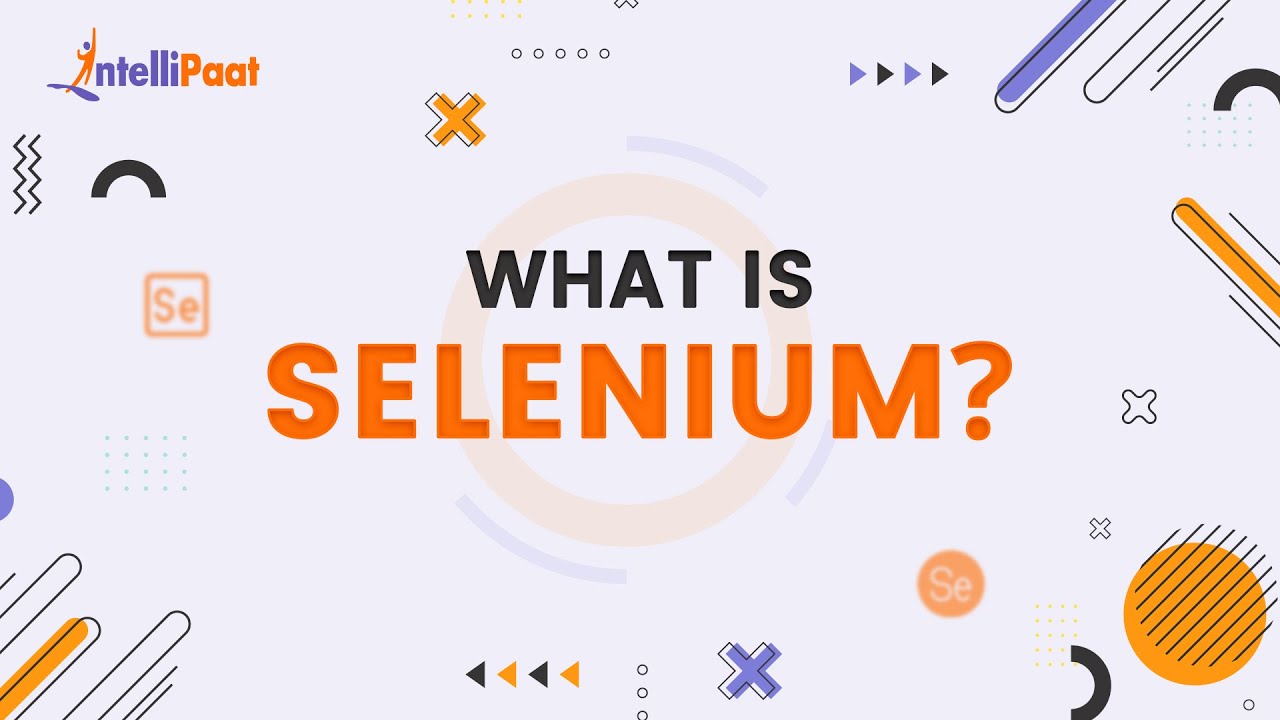
What is Selenium | Selenium Explained in 2-minutes | Introduction to Selenium | Intellipaat

Selenium Tutorials | Selenium WebDriver Methods with examples-PART 1
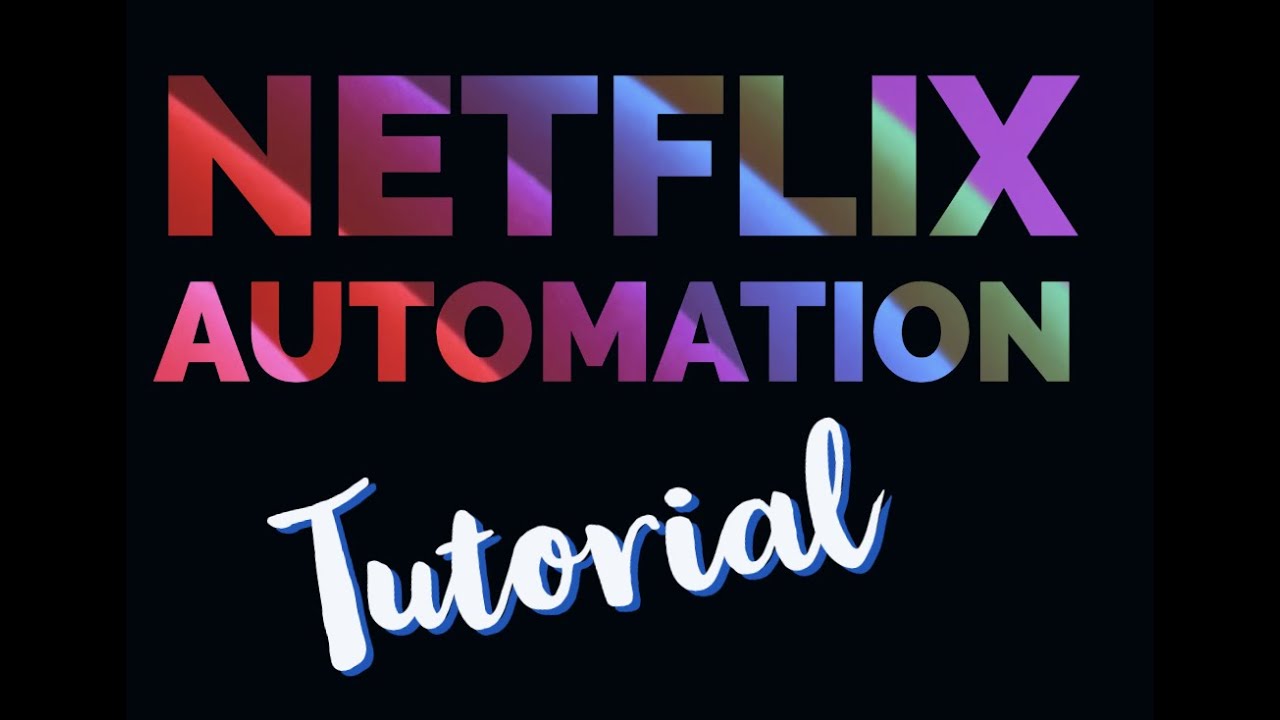
Netflix Automation Using Python And Selenium

How to Handle SSL Certificate in selenium Webdriver || Ganesh Jadhav Automation Studio

Top Selenium & Java Interview Questions | Selenium Interview Questions and Answers | Edureka
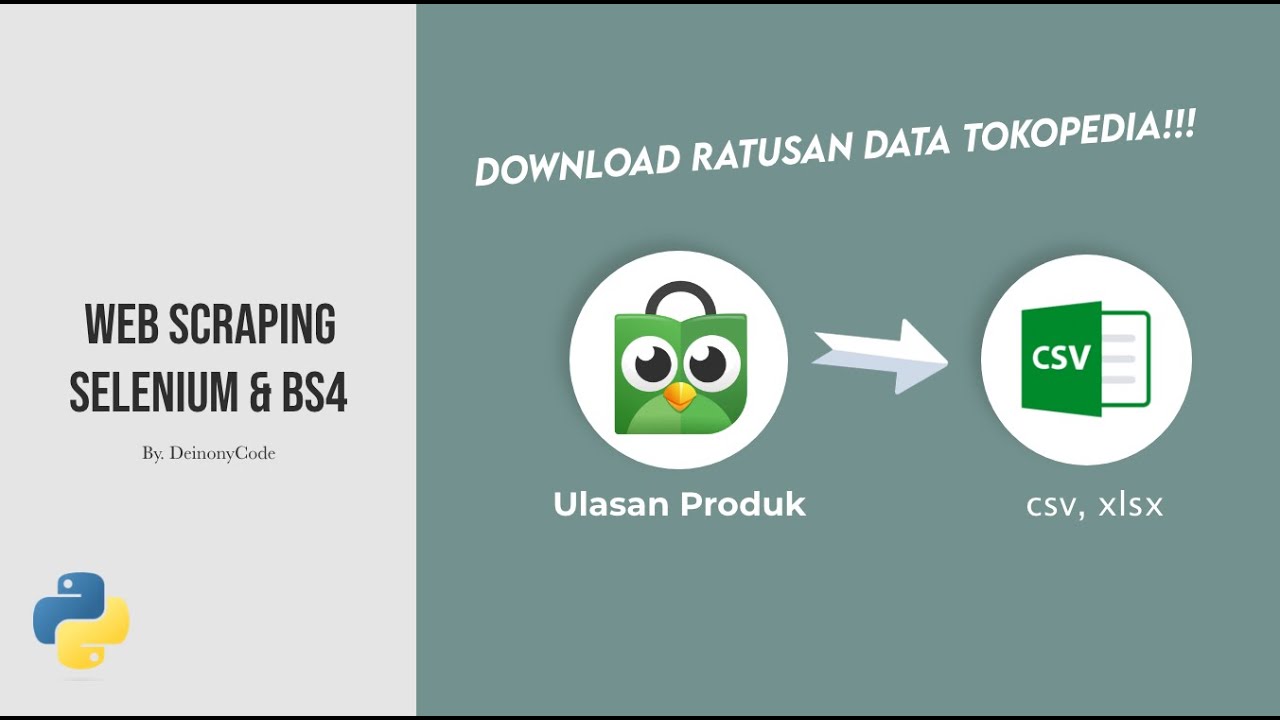
Scraping Data Ulasan Produk Tokopedia Menggunakan SELENIUM & BEAUTIFULSOUP
5.0 / 5 (0 votes)