Faceted Search In Oracle APEX - Part 37
Summary
TLDRThis Tech mining video tutorial guides viewers through creating a faceted search page, enhancing user experience by allowing for refined search results through facet selection. The left side features faceted search options, while the right side displays a report in card or list view. It covers setting up text-based search, using checkboxes for multiple selections, and radio groups for single selections. Additionally, it introduces range facets for filtering by value boundaries and demonstrates how to implement and interact with these facets in a user interface, including chart and pie chart views for data representation.
Takeaways
- 🌟 The video introduces the creation of a faceted search page, which includes a faceted search region and a report section.
- 📊 The faceted search region is located on the left side of the page and helps users to filter search results by selecting facet values.
- 🔍 The report section is on the right side and can display results in a classic report or card view.
- 💾 Viewers are instructed to download the source code from the video description to follow along with the tutorial.
- 🔎 The search facet allows for text-based search on the result list, utilizing specific database column properties defined in the SQL query.
- 📘 Check boxes in the facets properties enable multiple value selections for filtering report results.
- 📑 Radio groups or select lists, on the other hand, allow for single value selection, displaying options for the user to choose one value.
- 📝 The video demonstrates creating a new range facet, which includes a list of predefined values and manual entry support for custom ranges.
- 🔑 The range facet filters the result list based on values between a lower and upper boundary, with options to pick predefined ranges or enter custom values.
- 🛠️ The 'foreign' keyword mentioned in the transcript seems out of context and might be a transcription error or a placeholder for a specific term.
- 📈 The video also covers the use of a show chart view feature, which presents data in a visual format, sorted from high to low values.
- 📊 Facet examples provided include filtering by month, customer, product, and amount range, each updating the report section accordingly.
Q & A
What is the main purpose of a faceted search page?
-A faceted search page is designed to enable users to narrow down search results by selecting facet values, making it easier for them to find the data they are looking for.
Where is the faceted search region located on the page?
-The faceted search region is located on the left side of the page.
What type of view is displayed on the right side of the results region?
-The right side of the results region displays a classic report, which can be viewed in either report or card view.
How can the source code for the faceted search page be obtained?
-The source code can be downloaded from the description of the video in the 'part 11 folder'.
What does the search facet P400 allow the end user to do?
-The search facet P400 allows the end user to perform text-based searches on the result list.
What are the database column properties required for the SQL query in the source section?
-The database column properties should match the column names defined in the script to be used for searching.
How do check boxes in the facets properties support report results filtering?
-Check boxes allow for multiple selection support, enabling the end user to pick multiple values to filter the report results.
What is the difference between radio groups and check boxes in terms of selection support?
-Radio groups or select lists allow for single selection support, displaying multiple values as options but only allowing the selection of a single value, whereas check boxes enable multiple selections.
What is a range facet and how does it work?
-A range facet is a type of facet that displays an item with a built-in list of values selector and supports manual entry through text fields. It allows the end user to filter the result list for values between a lower and upper boundary.
How can the end user manually enter a range of values for filtering using a range facet?
-The range facet includes two text fields below it, where the end user can manually enter the lower and upper boundary values for filtering.
What additional views are provided for the filtered data besides the standard report view?
-Besides the standard report view, there is a chart view that displays data from higher to lower values in different colors, and a pie chart view for visual representation.
Outlines

Esta sección está disponible solo para usuarios con suscripción. Por favor, mejora tu plan para acceder a esta parte.
Mejorar ahoraMindmap

Esta sección está disponible solo para usuarios con suscripción. Por favor, mejora tu plan para acceder a esta parte.
Mejorar ahoraKeywords

Esta sección está disponible solo para usuarios con suscripción. Por favor, mejora tu plan para acceder a esta parte.
Mejorar ahoraHighlights

Esta sección está disponible solo para usuarios con suscripción. Por favor, mejora tu plan para acceder a esta parte.
Mejorar ahoraTranscripts

Esta sección está disponible solo para usuarios con suscripción. Por favor, mejora tu plan para acceder a esta parte.
Mejorar ahoraVer Más Videos Relacionados
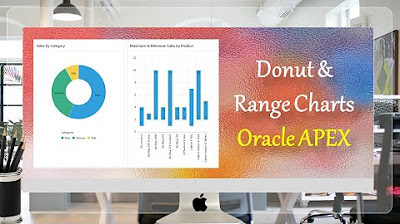
Donut & Range Charts | Minimum & Maximum Quantities | with Legends Oracle APEX - Part 26
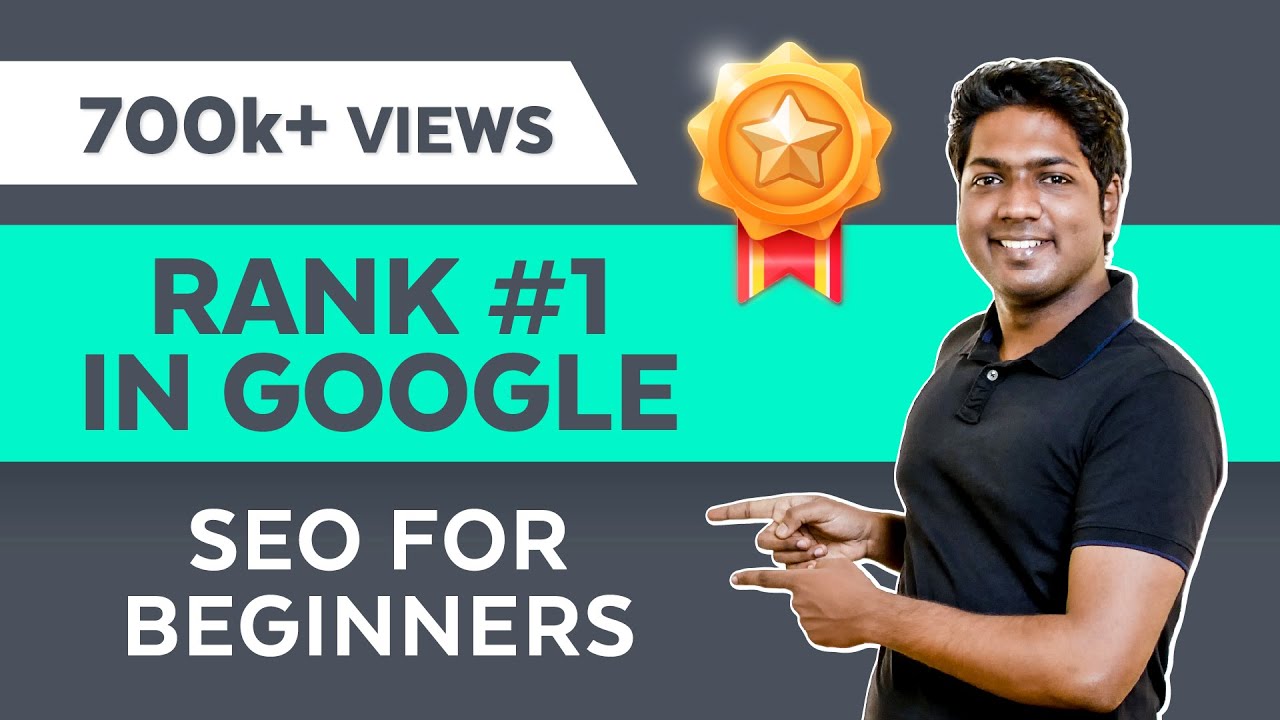
How to Rank Your Website on Google - WordPress SEO For Beginners
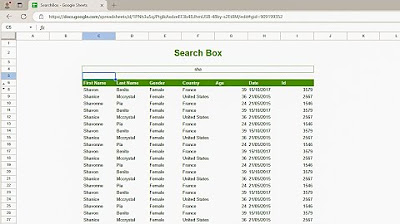
How to create a Search Box in Google Sheets
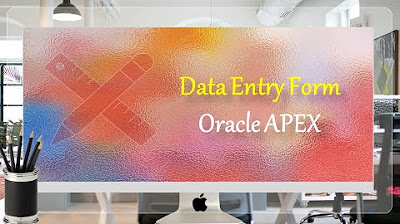
Data Entry Form Oracle APEX - Part 20
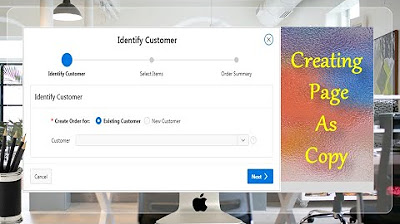
Page Copy Utility Oracle APEX - Part 16
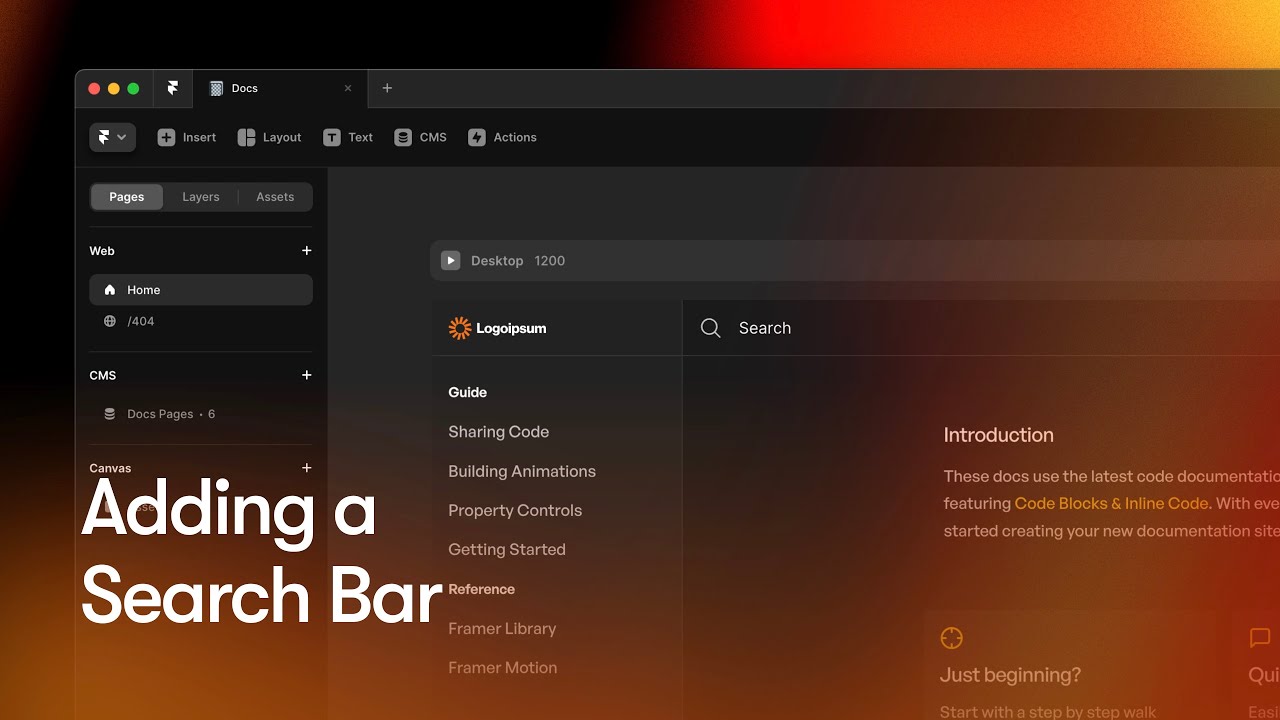
#4 Adding a Search Bar — Documentation Website in Framer
5.0 / 5 (0 votes)
