darktable ep 082 - Color Calibration module (pt 1 of 2 - channel mixer)
Summary
TLDRIn episode 82 of 'Understanding Darktable', the focus is on the new color calibration module in Darktable 3.4, which replaces the deprecated channel mixer and supplements the legacy white balance module. The video explains the module's dual role and its settings, including the auto-apply chromatic adaptation defaults in preferences. It covers the use of color calibration as a channel mixer, detailing the interface updates, the concept of camera reference (D65), and the process of adjusting color channels for various effects. The episode also touches on presets for monochrome mixes, suggesting they provide a more accurate representation of film stocks. Part two will explore the module's use as a white balance supplement.
Takeaways
- 🔄 Darktable 3.4 introduces a new module called 'Color Calibration' which replaces the deprecated 'Channel Mixer' module and supplements the 'Legacy White Balance' module.
- 🎨 The 'Color Calibration' module has two functionalities: as a replacement for the 'Channel Mixer' and as an addition to the 'Legacy White Balance'.
- 🛠 In the preferences, there's a new setting 'Auto Apply Chromatic Adaptation Defaults' which can be set to 'Legacy' or 'Modern', affecting how the 'Color Calibration' module is used upon importing or resetting images.
- 📸 The 'Legacy' setting applies the 'Legacy White Balance' module as usual, while 'Modern' activates the 'Color Calibration' module with a 'Camera Reference' setting, typically D65.
- 📚 The script suggests further reading on photo.net for those interested in the technical aspects of illuminance and chromatic adaptation.
- 🔄 The 'Color Calibration' module operates differently from the old 'Channel Mixer' by working in an unbounded color space, offering more flexibility with tones, colors, and hues.
- 🎛 The module features tabs for each color channel (R, G, B), allowing for adjustment of the output based on the input from other channels.
- 🌈 The 'Colorfulness' tab lets users adjust the intensity of the color channels, either accentuating or attenuating the effects made on the R, G, and B tabs.
- 🔆 The 'Brightness' tab alters the luminosity of each color channel, with options to make them darker or brighter.
- ⚫ The 'Gray' tab is used for creating monochrome mixes from color images, offering a way to blend primary channels into a black and white result.
- 📚 New presets for black and white film stocks have been created by Aurélien for the 'Color Calibration' module, which are believed to be more accurate than the old presets.
Q & A
What is the new module in Darktable 3.4 called?
-The new module in Darktable 3.4 is called 'Color Calibration'.
What are the two main functions of the Color Calibration module?
-The Color Calibration module serves two main functions: it replaces the deprecated Channel Mixer module and acts as a supplement to the legacy White Balance module.
What is the 'auto apply chromatic adaptation' setting in Darktable preferences?
-The 'auto apply chromatic adaptation' setting in Darktable preferences determines the default behavior for the Color Calibration module when importing a new image or resetting the history stack. It can be set to 'legacy' or 'modern'.
What does setting the 'auto apply chromatic adaptation' to 'legacy' do?
-Setting the 'auto apply chromatic adaptation' to 'legacy' means that the legacy White Balance module will be applied as usual, defaulting to the white balance set in the camera at the time of exposure, and the Color Calibration module will not be added to the list of active modules.
What happens when the 'auto apply chromatic adaptation' is set to 'modern'?
-When set to 'modern', the legacy White Balance module is set to 'camera reference' (usually D65), and the Color Calibration module is activated by default for all processing.
What does the 'Camera reference' setting in the White Balance module refer to?
-The 'Camera reference' setting in the White Balance module refers to a standard illuminant, usually D65, which is used as a reference point for white balance.
How does the Color Calibration module differ from the old Channel Mixer module?
-The Color Calibration module works in an unbounded color space throughout its part of the pixel pipe, allowing for more tones, colors, and hues to work with, unlike the old Channel Mixer which was assumed to work in an sRGB color space all the time.
What is the purpose of the 'Chromatic Adaptation Transform' tab in the Color Calibration module?
-The 'Chromatic Adaptation Transform' tab in the Color Calibration module is used to set the adaptation to none, essentially turning off this tab and removing all options except for the gamut compression when using the module as a channel mixer.
What does the 'Colorfulness' tab in the Color Calibration module allow you to do?
-The 'Colorfulness' tab allows you to accentuate or attenuate the intensity of any adjustments made on the R, G, and B tabs.
What is the 'Brightness' tab used for in the Color Calibration module?
-The 'Brightness' tab in the Color Calibration module is used to alter the intensity or luminosity of each of the red, green, and blue channels.
How can you create a monochrome mix of a color image using the Color Calibration module?
-You can create a monochrome mix of a color image by adjusting the sliders in the 'Gray' tab of the Color Calibration module to decide how much of each of the three primary channels you want to introduce into your monochrome mix.
What are the presets in the Color Calibration module for monochrome mixes based on?
-The presets in the Color Calibration module for monochrome mixes are based on film stocks, and they are designed to be more representative of the film stocks they are named after, according to the creator of the presets, Aurelian.
Why was the old Channel Mixer module deprecated in Darktable?
-The old Channel Mixer module was deprecated because it was assumed to work in an sRGB color space all the time, which is not necessarily the case in modern photography. The new Color Calibration module offers more flexibility by working in an unbounded color space.
How can you access the deprecated Channel Mixer module if you still want to use it?
-You can access the deprecated Channel Mixer module through the 'Modules Presets' window in Darktable, where there is a preset of grouped modules for deprecated modules.
Outlines

Esta sección está disponible solo para usuarios con suscripción. Por favor, mejora tu plan para acceder a esta parte.
Mejorar ahoraMindmap

Esta sección está disponible solo para usuarios con suscripción. Por favor, mejora tu plan para acceder a esta parte.
Mejorar ahoraKeywords

Esta sección está disponible solo para usuarios con suscripción. Por favor, mejora tu plan para acceder a esta parte.
Mejorar ahoraHighlights

Esta sección está disponible solo para usuarios con suscripción. Por favor, mejora tu plan para acceder a esta parte.
Mejorar ahoraTranscripts

Esta sección está disponible solo para usuarios con suscripción. Por favor, mejora tu plan para acceder a esta parte.
Mejorar ahoraVer Más Videos Relacionados

Darktable 4.6 Beginners's Guide: Mastering Photo Editing for Beginners 📸
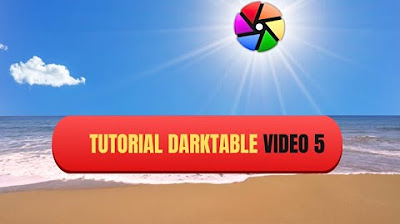
Come controllare il colore con Darktable

5 FREE Lightroom Alternatives | Edit your photos for free today!

Transforming Bela Padilla's new home in less than 3 days!!!

The Photographer Who Found Color | Street Study Ep. 02 - Alex Webb

HX711 with a Four Wire Load Cell and Arduino | Step by Step Guide.
5.0 / 5 (0 votes)
