9 Mac app essentials for ANY Mac user
Summary
TLDRIn this video, the host celebrates a year on Rotten Apple by introducing nine essential Mac apps designed to enhance productivity and workflow. From Menu Bar Calendar for easy date access, to PopClip for text manipulation, and Winds for advanced window management, each app is carefully selected for its unique contribution to the Mac experience. The host also highlights Raycast for powerful search capabilities, SoundSource for individual app volume control, and CleanShot X for professional screenshot and screen recording features. Additionally, Clop and DropOver are mentioned for file optimization and efficient file management, respectively. The video concludes with a giveaway of CleanShot X licenses to lucky viewers.
Takeaways
- 🎉 The video celebrates one year of 'Rotten Apple' and offers giveaways of Mac apps to viewers.
- 🛠️ The host introduces nine essential Mac apps designed to enhance the user experience and improve workflow.
- 📅 'Menu Bar Calendar' is highlighted as an app that provides a quick view of the month and integrates with the native calendar app for event setting.
- ✂️ 'PopClip' is an app that brings iPhone-like text interaction options to the Mac, allowing for quick cut, copy, and paste actions.
- 🪟 'Winds' is recommended as a window management app with additional features and fluid animations that make it feel more macOS-like.
- 🚀 'Mission Control Plus' is an app that enhances the native Mission Control by allowing users to close apps and windows directly from it.
- 🔍 'Raycast' is a powerful search tool that offers extensive functionality, including searching for files, web content, and controlling other apps.
- 🔊 'SoundSource' gives users granular control over audio output, allowing individual app volume adjustments and sound effect management.
- 📸 'CleanShot X' is a comprehensive screenshot and screen recording tool with annotation, OCR, and various customization options.
- 🗜️ 'Clop' is an app that optimizes file sizes for photos, videos, and PDFs without compromising quality, useful for sharing large files.
- 📁 'DropOver' simplifies file management by allowing users to drag and drop files into a 'shelf' for easy transfer and quick action sharing.
Q & A
What is the purpose of the video?
-The purpose of the video is to introduce nine essential Mac apps that can enhance the Mac user experience and workflow, as well as to celebrate a full year on Rotten Apple by giving away some of these apps to viewers.
What is the first app mentioned in the video and what does it do?
-The first app mentioned is Menu Bar Calendar, which is a calendar that stays on the menu bar of your Mac, allowing you to view the entire month with one click and set events directly from the menu bar.
How does PopClip enhance the Mac experience?
-PopClip enhances the Mac experience by providing options to cut, copy, and paste text with just a highlight, similar to the functionality available on an iPhone, thus saving clicks and increasing efficiency.
What is the main feature of the app Winds?
-Winds is a window management app that offers additional features and fluid animations compared to other apps like Magnet and Rectangle. It operates at the system level within the settings app and provides features such as dock window previews and floating split windows.
What does Mission Control Plus do that the standard Mission Control in macOS does not?
-Mission Control Plus allows users to close apps and windows directly from Mission Control, a feature not available in the standard Mission Control on macOS.
What is unique about Raycast compared to Spotlight?
-Raycast is a more powerful search tool on Mac, offering not only file search but also a built-in store full of extensions that allow users to find anything they want, including the ability to search the web, music platforms, and perform various other tasks.
What does SoundSource allow users to do with their Mac's audio?
-SoundSource allows users to adjust the volume of every app that outputs audio on their Mac individually, as well as control general output and input volumes and sound effects.
What are some of the features of CleanShot X for screenshot and screen recording?
-CleanShot X offers features such as taking multiple screenshots with a quick access overlay, built-in annotation tools, corner rounding, OCR text capture, scrolling screenshot capture, self-timer for screenshots, pinning images, hiding desktop icons during recording, and video recording with trimming capabilities.
What is the giveaway mentioned in the video and how can viewers participate?
-The giveaway involves three free app licenses for CleanShot X. Viewers can participate by liking the video, leaving a comment on the app they are most interested in from the video, and providing their social media handle, while also following the creator.
What is Clop and how does it help with file sharing?
-Clop is an app that optimizes files to the smallest possible size without losing quality, making it easier to share photos, videos, and PDFs, especially when dealing with file size restrictions.
What is the main functionality of DropOver?
-DropOver allows users to move any number of files from one place to another by dragging and dropping them into a shelf, which stays there until further use, providing quick action sharing and simplifying file management.
Outlines

Esta sección está disponible solo para usuarios con suscripción. Por favor, mejora tu plan para acceder a esta parte.
Mejorar ahoraMindmap

Esta sección está disponible solo para usuarios con suscripción. Por favor, mejora tu plan para acceder a esta parte.
Mejorar ahoraKeywords

Esta sección está disponible solo para usuarios con suscripción. Por favor, mejora tu plan para acceder a esta parte.
Mejorar ahoraHighlights

Esta sección está disponible solo para usuarios con suscripción. Por favor, mejora tu plan para acceder a esta parte.
Mejorar ahoraTranscripts

Esta sección está disponible solo para usuarios con suscripción. Por favor, mejora tu plan para acceder a esta parte.
Mejorar ahoraVer Más Videos Relacionados

7 applications GENIALES pour votre MAC
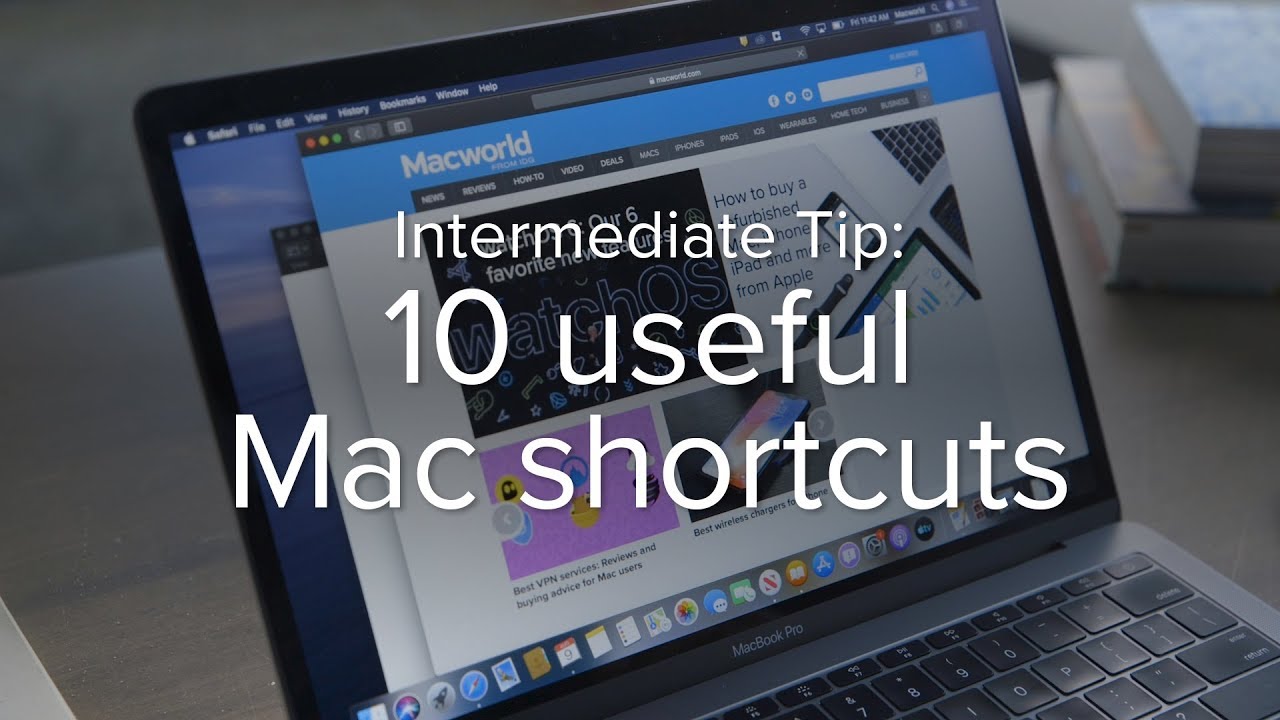
10 incredibly useful Mac keyboard shortcuts you should be using

The 31 [Must-Have] Mac Apps You Can't Afford to Miss in 2024

What If You Only Used Apple Apps for Productivity?

How To Setup Your MacBook For Maximum Developer Productivity | 2023

The BEST Mac Apps for Productivity (2024)
5.0 / 5 (0 votes)
