Writing First Python Program | Printing to Console in Python | Python Tutorials for Beginners #lec4
Summary
TLDRIn this video, we learn how to write our first Python program using the PyCharm IDE. The instructor walks us through printing 'Hello, World!' on the console, explaining the usage of the print function in Python 3.x. The video covers the basics of syntax, including proper use of quotes and parentheses, and demonstrates handling syntax errors. It also highlights the differences between Python 2.x and 3.x regarding the print function. Finally, the video offers practical tips on using PyCharm's features, such as syntax highlighting and error identification, ensuring viewers are comfortable with writing and running simple Python code.
Takeaways
- 💻 The video is part of a series on learning Python, focusing on setting up the development environment with Python and PyCharm IDE.
- 🔧 Viewers are assumed to have already installed Python 3.10.6 and PyCharm, which are necessary for writing and running Python programs.
- 📝 The first program in any new programming language is traditionally 'Hello World', and the video demonstrates how to print this to the console in Python.
- 🖥️ Python is an interpreted language, and the base interpreter has been installed as part of the setup process.
- 🔑 The `print` function is used in Python 3.x to display output on the console, unlike Python 2.x where `print` was a statement.
- 📚 No need for header files or a `main` function in Python, unlike some other languages like C or C++.
- 🌐 The `print` function in Python requires the message to be enclosed in parentheses, which is a syntax requirement specific to Python 3.x.
- 🛠️ The video mentions that missing or incorrect syntax will result in errors, which are highlighted by the IDE to assist developers.
- 🎨 The PyCharm IDE offers features like syntax highlighting and auto-completion, which help in writing correct and efficient code.
- 🔄 The video also touches on the differences between Python 2.x and Python 3.x, emphasizing that the latter requires parentheses for the `print` function.
- 🔍 Errors such as 'SyntaxError: missing parenthesis in call to print' are explained, showing how the IDE helps identify and correct mistakes.
Q & A
What programming language is being discussed in the video?
-The video discusses the Python programming language.
What is the purpose of the video?
-The purpose of the video is to teach viewers how to write their first program in Python, specifically how to print 'Hello World' on the console.
What is the difference between Python 2.x and Python 3.x in terms of the print function?
-In Python 2.x, print was a statement and did not require parentheses. In Python 3.x, print is a function and requires parentheses to work properly.
What is the name of the IDE used in the video for Python programming?
-The IDE used in the video is PyCharm.
What is the version of Python discussed in the video?
-The video discusses Python version 3.10.6.
What is the basic syntax for printing a message in Python 3.x?
-In Python 3.x, the basic syntax for printing a message is 'print("message")', where 'message' is the text you want to print.
What happens if you run a print function with an unterminated string in Python?
-Running a print function with an unterminated string in Python will result in a syntax error, specifically an 'unterminated string literal' error.
What is the significance of the parentheses in the print function in Python 3.x?
-In Python 3.x, the parentheses in the print function are necessary because print is a function call, and the text to be printed must be enclosed within them.
What does the video mention about the support for Python 2.x versions?
-The video mentions that support for Python 2.x versions has ended.
What is the file extension for Python files?
-The file extension for Python files is '.py'.
What is the term used to describe the rules for writing programs in a programming language?
-The term used to describe the rules for writing programs in a programming language is 'syntax'.
Outlines

Esta sección está disponible solo para usuarios con suscripción. Por favor, mejora tu plan para acceder a esta parte.
Mejorar ahoraMindmap

Esta sección está disponible solo para usuarios con suscripción. Por favor, mejora tu plan para acceder a esta parte.
Mejorar ahoraKeywords

Esta sección está disponible solo para usuarios con suscripción. Por favor, mejora tu plan para acceder a esta parte.
Mejorar ahoraHighlights

Esta sección está disponible solo para usuarios con suscripción. Por favor, mejora tu plan para acceder a esta parte.
Mejorar ahoraTranscripts

Esta sección está disponible solo para usuarios con suscripción. Por favor, mejora tu plan para acceder a esta parte.
Mejorar ahoraVer Más Videos Relacionados

#2 Python Tutorial for Beginners | Python Installation | PyCharm

Download and Install Python (3.10.6) and Pycharm | Python Tutorials for Beginners #lec3
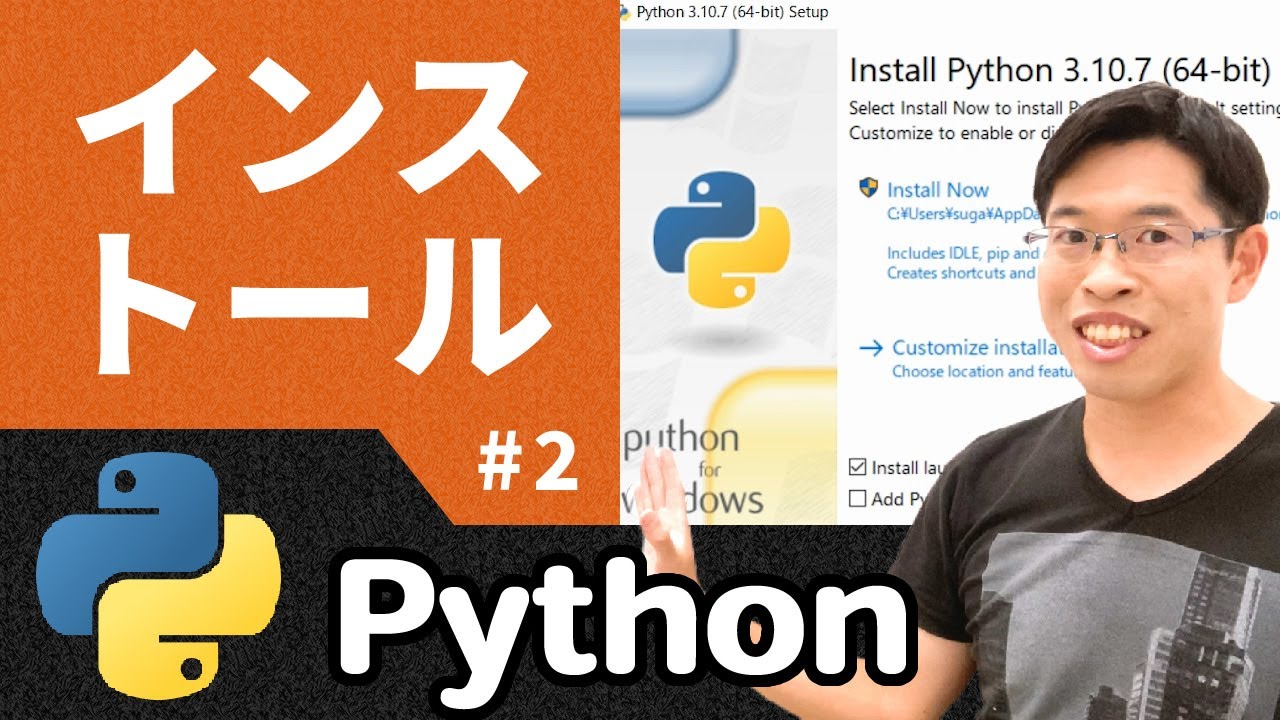
Python入門 2|IDLEをインストールしてプログラムを動かそう(無料/Windows)【高校情報1】

8. If Statement [Python 3 Programming Tutorials]

Curso Python #05 - Instalando o PyCharm e o QPython3

Java tutorial for beginners ☕
5.0 / 5 (0 votes)
