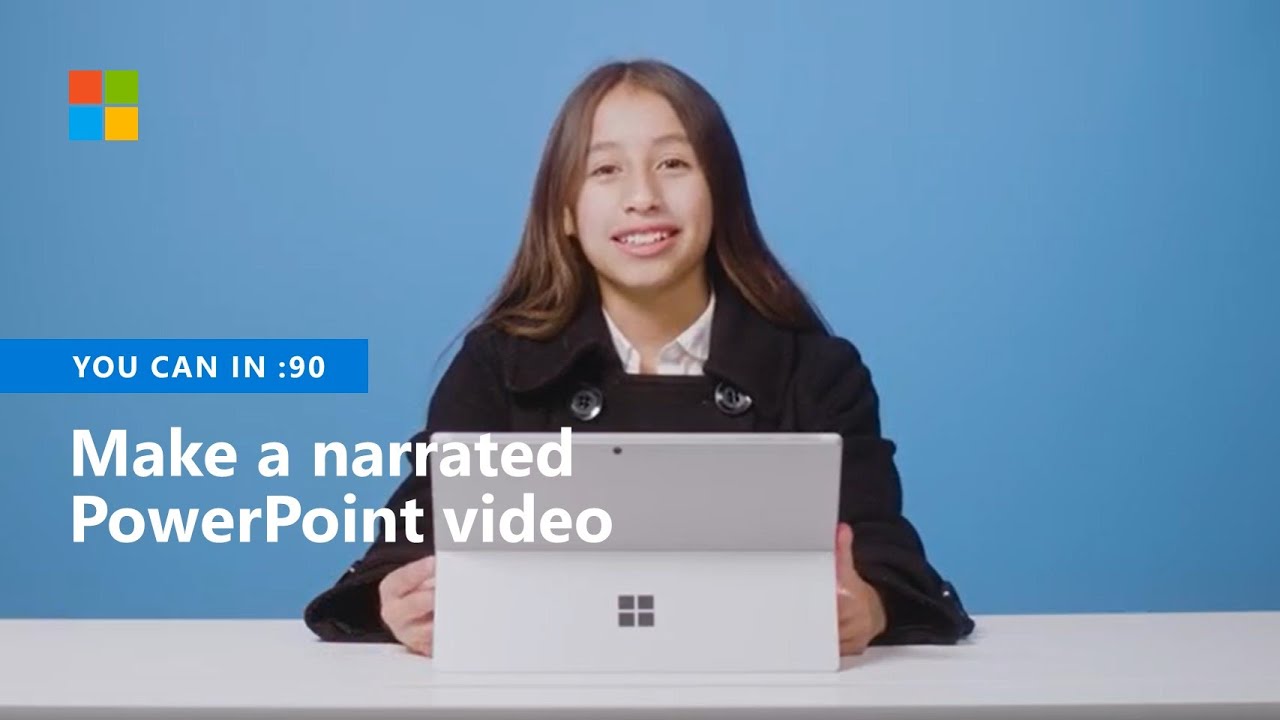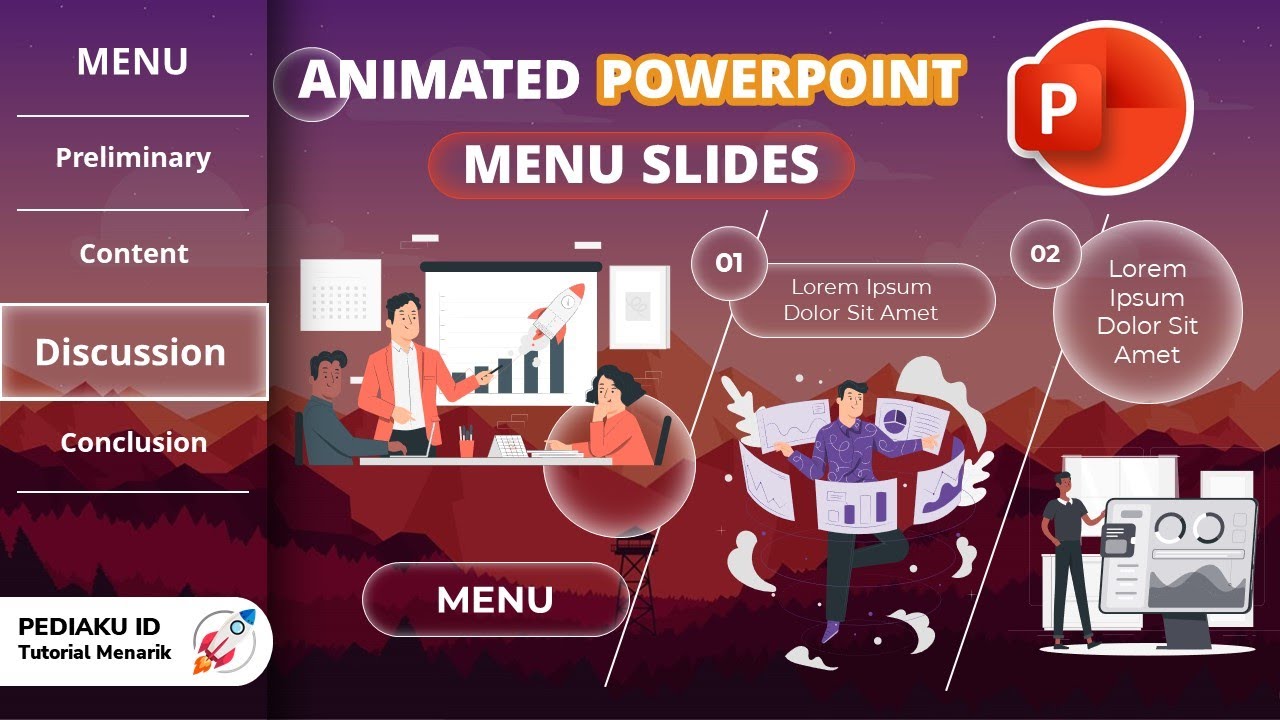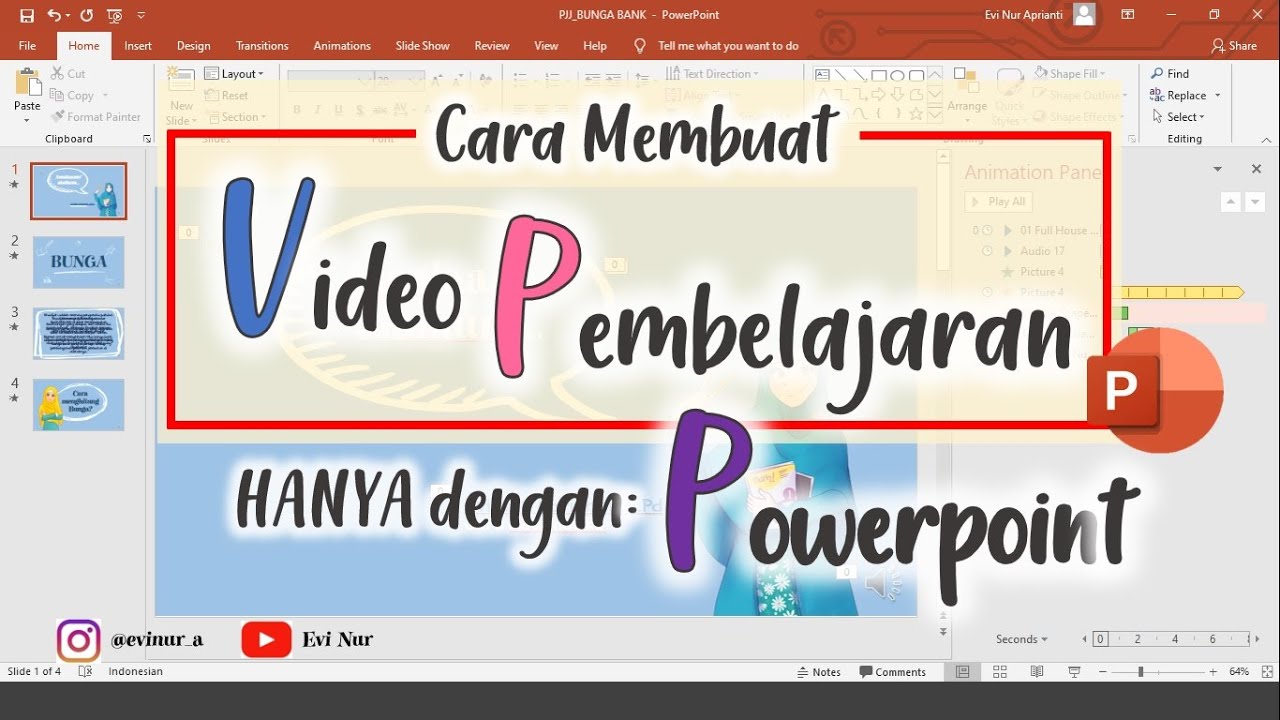How to Record PowerPoint Presentations with Audio and Video
Summary
TLDRThis tutorial walks viewers through the process of recording a PowerPoint presentation with both audio and video. It covers how to prepare slides, enable the necessary settings for recording, select the right microphone and camera, and use tools like highlighting and drawing during the presentation. The video also explains how to export the recorded presentation as a PowerPoint Show (PPSX) or an MP4 video file. Ideal for training sessions or client presentations, this guide helps users create professional, shareable presentation recordings with ease.
Takeaways
- 😀 Open PowerPoint to start the recording process for your presentation.
- 😀 It's a great idea to record presentations with audio and video to share with a wider audience, especially when people are absent during live presentations.
- 😀 To enable the 'Slideshow' and 'Record' options in PowerPoint, customize the ribbon by right-clicking and selecting 'Customize the Ribbon.'
- 😀 Ensure the microphone and camera settings are correctly chosen before starting the recording for audio and video capture.
- 😀 You can begin recording from the current slide or from the beginning, depending on your needs.
- 😀 Use the 'R' key to start the recording, and utilize the 'I' key to pause or 'S' to stop the recording.
- 😀 While recording, use tools like highlighters to emphasize key points in your presentation.
- 😀 After recording, you can edit video size, trim the video, or change its style from the editing options.
- 😀 Once the recording is complete, export the presentation either as a PowerPoint Show (PPSX) or as an MP4 video.
- 😀 The MP4 video can be shared, and the PowerPoint Show (PPSX) will start automatically when opened by the recipient.
- 😀 The process of exporting as a video may take some time, depending on the length and number of slides in the presentation.
Q & A
What is the purpose of recording a PowerPoint presentation with audio and video?
-Recording a PowerPoint presentation with audio and video allows the presenter to share the content with a wider audience, especially when not everyone can attend the live presentation. It serves as a valuable reference or training material for future users.
Which version of Microsoft Office is being used in the tutorial?
-The tutorial uses Microsoft Office 2021.
What should you do if you can't see the 'Slideshow' or 'Record' options in PowerPoint?
-If you can't see the 'Slideshow' or 'Record' options, it might be because they are not selected in the ribbon. Right-click on the ribbon, select 'Customize the Ribbon', and ensure that the 'Slideshow' and 'Record' options are checked.
How do you start recording in PowerPoint after selecting the 'Record' option?
-To start recording in PowerPoint, you can either click on the 'Record' option under 'Slide Show' or press the 'R' key on your keyboard to start the recording from the current slide or from the beginning of the presentation.
How can you customize the recording settings in PowerPoint?
-In the recording settings, you can choose the microphone and camera. You can select a different microphone if needed and choose the camera source for the video recording. Once selected, your video will appear on the screen as you record.
What are some features available during the PowerPoint recording process?
-During the recording process, you can use features like highlighting text with different colors using the pen tool, as well as switching between slides while recording. These actions are recorded in the final video along with your voice and video.
How can you stop or pause the recording in PowerPoint?
-To pause the recording, press the 'I' key on your keyboard. To stop the recording, press the 'S' key. This allows you to control the recording process as needed.
What happens to the slides after the recording is complete?
-After completing the recording, the video is embedded into each slide. You can adjust the size of the video on individual slides, trim it, or even change its style. The video and audio are synchronized with the slides.
What are the two options for saving the recorded PowerPoint presentation?
-The two options for saving the recorded PowerPoint presentation are: 1) Save it as a PowerPoint Show (.ppsx) file, which automatically starts the slideshow when opened, and 2) Export it as a video (.mp4), which can be shared or played as a standalone video.
How long does it take to export the PowerPoint recording as a video?
-The time it takes to export the PowerPoint recording as a video depends on the number of slides and the length of the video. It might take some time, but once completed, the exported video will be available as a .mp4 file.
Outlines

Esta sección está disponible solo para usuarios con suscripción. Por favor, mejora tu plan para acceder a esta parte.
Mejorar ahoraMindmap

Esta sección está disponible solo para usuarios con suscripción. Por favor, mejora tu plan para acceder a esta parte.
Mejorar ahoraKeywords

Esta sección está disponible solo para usuarios con suscripción. Por favor, mejora tu plan para acceder a esta parte.
Mejorar ahoraHighlights

Esta sección está disponible solo para usuarios con suscripción. Por favor, mejora tu plan para acceder a esta parte.
Mejorar ahoraTranscripts

Esta sección está disponible solo para usuarios con suscripción. Por favor, mejora tu plan para acceder a esta parte.
Mejorar ahoraVer Más Videos Relacionados
5.0 / 5 (0 votes)