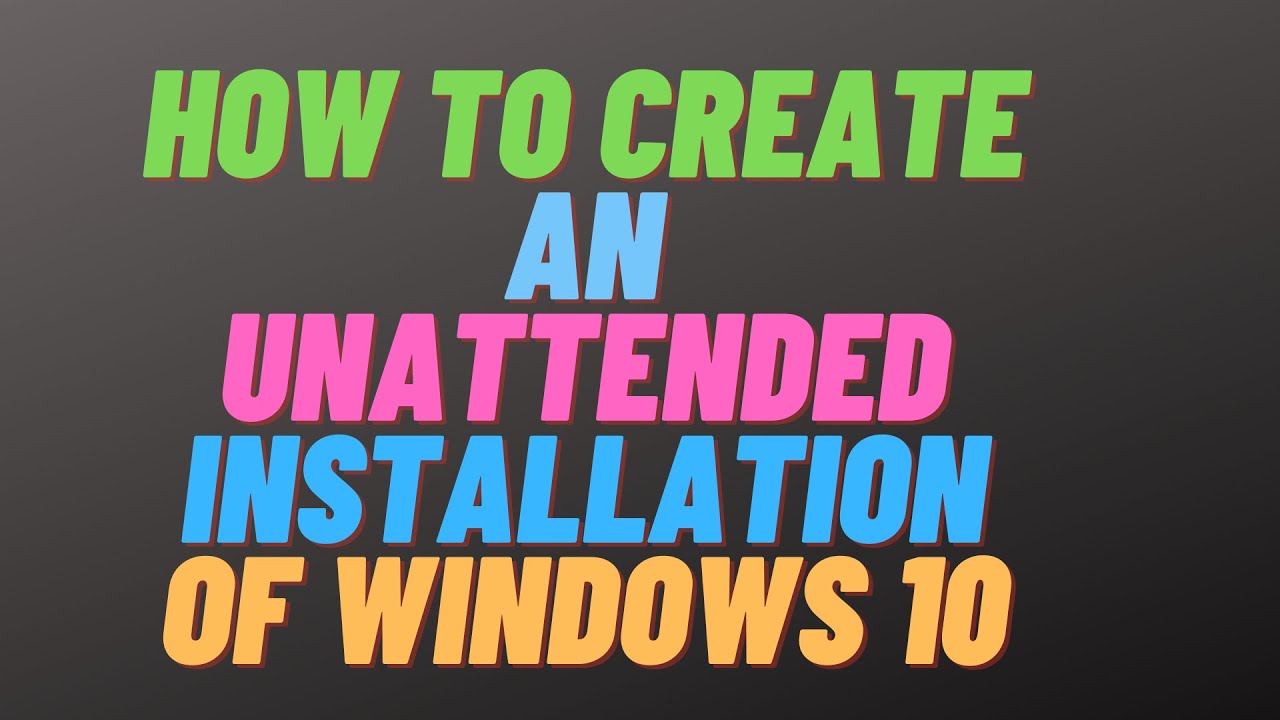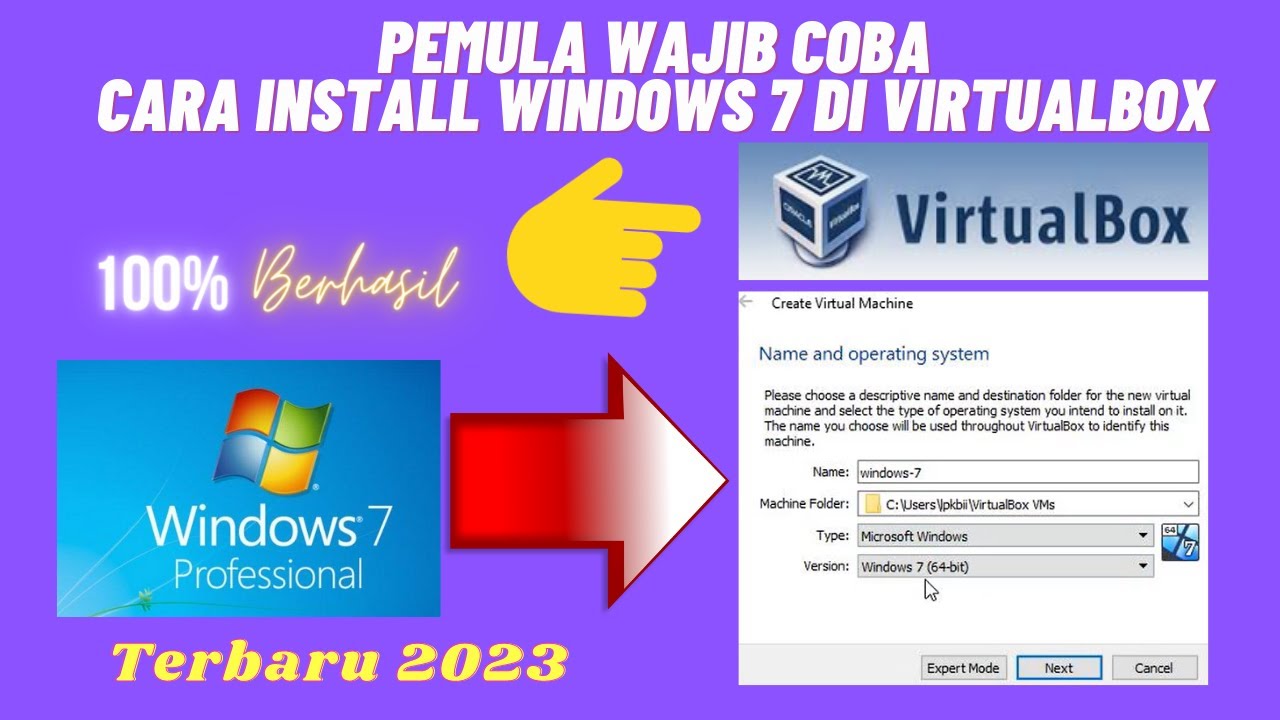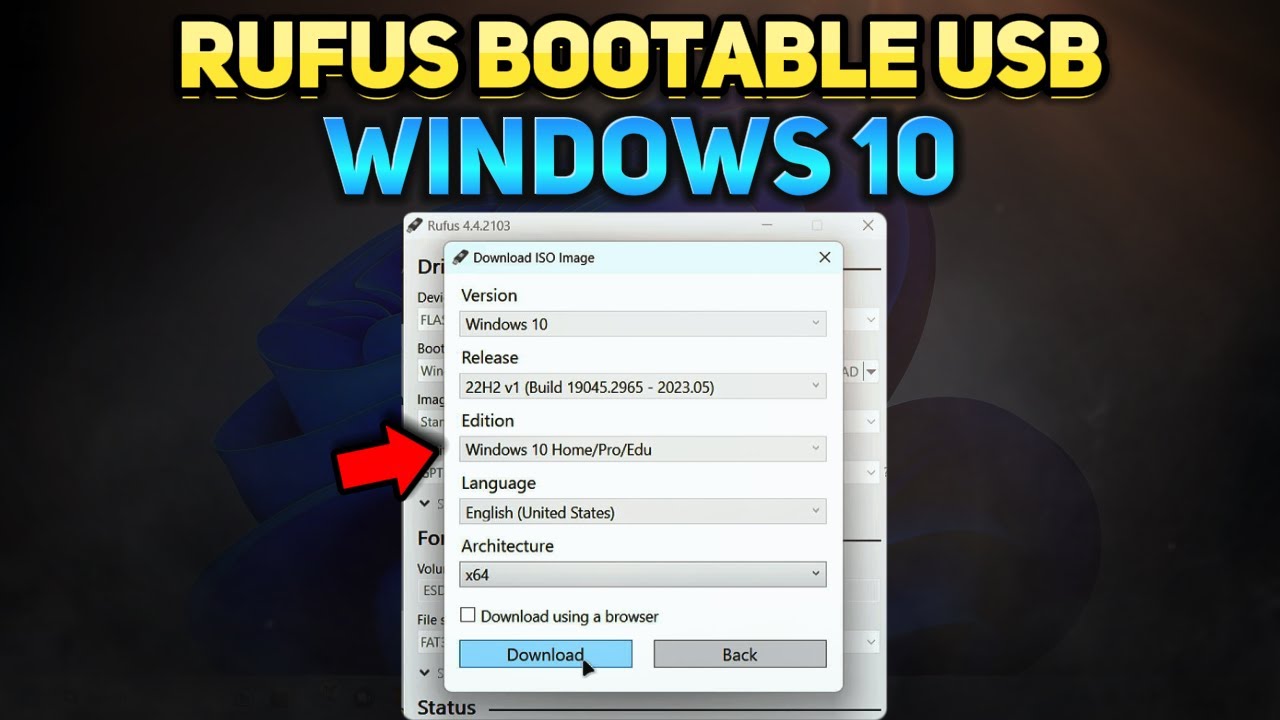DON'T Install WINDOWS Without Watching This FIRST!
Summary
TLDRThis video explains how to create a streamlined and de-bloated Windows installation using an answer file. By adding an answer file to a Windows ISO, you can customize various settings, remove bloatware, and enhance performance. The process involves downloading the official Windows ISO, creating the answer file with preferred settings, and integrating it into the installation media. The video demonstrates how this setup results in a cleaner, faster, and more privacy-focused Windows experience, saving time on every fresh install. Additionally, it provides resources and tips for further customization.
Takeaways
- 😃 A clean Windows install using an official ISO can be customized to be free of pre-installed apps and have a lower process count.
- 🔧 Microsoft allows the use of answer files to modify Windows settings during the setup process, enhancing customization and efficiency.
- 🛠 Answer files are safe as they allow for transparent inspection of changes before they are applied to the Windows image.
- 📚 No need to download custom ISOs from unofficial sources; answer files can be added to the official Windows ISOs.
- 🏢 Answer files are an official Microsoft feature, commonly used for mass deployments in corporate environments.
- 🌐 A website is mentioned to generate an unattended answer file with a variety of settings and tweaks available.
- 🔄 The shared answer file automates tweaks from projects like Chris Titus Tech and Tiny 11, working for both Windows 10 and 11 Pro versions.
- 🚫 The creator's goal is to provide an experience similar to LTSC without needing an LTSC license, and to improve the Windows 11 experience post-Windows 10 support.
- ✂️ The answer file removes bloatware and customizes settings, requiring no additional scripts or programs post-installation.
- 🛑 The file provided is a starting point and can be edited to include or exclude specific tweaks according to user preference.
- 🔄 The UnattendedWinstall GitHub page offers the autounattend.xml file for download to be used with Windows installation media.
- 🔧 Multiple methods are described to include the answer file with the Windows installation media, including using AnyBurn to create a custom ISO.
- 💻 The script execution process is detailed, explaining the phases where different settings and tweaks are applied.
- 🛡️ The final installation provides a customized Windows experience with many default settings disabled, offering a blank canvas for users to personalize.
- 🖥️ For users uncomfortable with the extensive customization, the script leaves the option to manually add back features or use the provided utility for Internet access and further setup.
Q & A
What is the main purpose of using answer files or unattended files in Windows installation?
-The main purpose is to modify various Windows settings during the setup process to create a streamlined, customized, and bloat-free Windows installation.
How do answer files benefit users compared to stock Windows installations?
-Answer files can remove pre-installed bloatware, disable unnecessary features, and optimize system performance, making Windows faster and more responsive.
What tools can be used to create Windows installation media with answer files?
-Tools like Rufus and AnyBurn can be used to create Windows installation media with answer files.
Why is it preferable to use official Windows ISO files from Microsoft with answer files?
-Using official ISO files ensures the installation is safe, secure, and free from potential malware that might come with unofficial sources.
What is the role of the 'specialized phase' during the Windows setup process?
-The specialized phase is where most of the customizations and tweaks defined in the answer file are applied, such as de-bloating Windows and running specific PowerShell scripts.
Can users customize the provided answer file to suit their own preferences?
-Yes, users can edit the answer file to remove unwanted tweaks or add new customizations according to their needs.
What should users do if they face difficulties editing the answer file?
-Users can use a code editor with AI capabilities, such as Cursor, to assist in editing the answer file by providing suggestions and highlighting relevant entries.
What is the recommended method to include the answer file in the Windows installation media?
-The answer file can be included by copying it to the root of a bootable USB drive created with tools like the media creation tool from Microsoft or Rufus.
What steps should users follow to install Windows using a custom ISO file with the answer file embedded?
-Users need to download a Windows ISO file, edit it with AnyBurn to include the answer file, create a bootable USB flash drive with the modified ISO, and then proceed with the installation.
How does the answer file affect the privacy settings and overall performance of Windows?
-The answer file disables many privacy-invasive settings and unnecessary background processes, leading to a more secure and efficient Windows installation.
Outlines

Esta sección está disponible solo para usuarios con suscripción. Por favor, mejora tu plan para acceder a esta parte.
Mejorar ahoraMindmap

Esta sección está disponible solo para usuarios con suscripción. Por favor, mejora tu plan para acceder a esta parte.
Mejorar ahoraKeywords

Esta sección está disponible solo para usuarios con suscripción. Por favor, mejora tu plan para acceder a esta parte.
Mejorar ahoraHighlights

Esta sección está disponible solo para usuarios con suscripción. Por favor, mejora tu plan para acceder a esta parte.
Mejorar ahoraTranscripts

Esta sección está disponible solo para usuarios con suscripción. Por favor, mejora tu plan para acceder a esta parte.
Mejorar ahoraVer Más Videos Relacionados
5.0 / 5 (0 votes)