Tutorial Lengkap INSTAL ULANG Windows 10
Summary
TLDRThis tutorial guides viewers through the process of reinstalling Windows 10 on both PCs and laptops. The video covers essential steps such as backing up important files, preparing necessary tools like an 8GB USB flash drive and Windows ISO file, and using Rufus to create a bootable drive. It also walks through BIOS setup, installation choices, and partition management. The tutorial provides helpful tips on selecting the right partition for installation and ensuring the system operates smoothly post-installation, including driver and Windows activation setup.
Takeaways
- 😀 Backup important files from your C drive, including documents, downloads, music, and videos, before reinstalling Windows.
- 😀 For reinstalling Windows, a minimum 8GB USB flash drive is required, as 4GB may no longer be sufficient due to the size of modern Windows files.
- 😀 Download the Windows 10 ISO file from Microsoft's official website and use a tool like Rufus to create a bootable USB drive.
- 😀 It's important to know your disk's partition style (MBR or GPT) before starting the installation process. You can check it via the Disk Management tool in Windows.
- 😀 Ensure that your internet is turned off during the installation to avoid unnecessary disruptions during the clean install process.
- 😀 When installing, use BIOS settings to prioritize booting from the USB flash drive. This will allow the computer to boot from the installation media.
- 😀 Select the appropriate language, time, and keyboard settings when starting the Windows installation process.
- 😀 For a clean installation, delete the partitions on the disk where Windows will be installed, except for the partition with your important files (usually D drive).
- 😀 After the installation, remove the flash drive to avoid returning to the installation process once Windows setup is completed.
- 😀 Once Windows is installed, go through initial setup, including setting privacy settings and creating a user account, while skipping unnecessary steps like internet connection.
- 😀 Install the necessary drivers after the Windows installation, especially for your display (VGA) driver, based on your CPU and GPU model (AMD, Intel, etc.).
Q & A
What is the first step before reinstalling Windows 10?
-The first step is to back up important files, especially those stored in Local Disk C, as they will be erased during the installation process.
What tools are required for the installation process?
-You will need a USB flash drive (minimum 8GB), the Windows 10 ISO file, and the Rufus tool to create a bootable USB drive.
How do I download the Windows 10 ISO file?
-Go to Microsoft's official website, download the Windows 10 installation tool, and use it to download the ISO file for creating the installation media.
Why is Rufus used in this process?
-Rufus is used to create a bootable USB drive. It helps transfer the Windows 10 ISO file onto the USB drive, allowing your PC or laptop to boot from it during the installation process.
What is the difference between MBR and GPT partition styles?
-MBR (Master Boot Record) and GPT (GUID Partition Table) are two different partition styles for hard drives. MBR is older and supports up to 2TB of storage, while GPT supports larger drives and is required for UEFI systems.
How can I check if my drive uses MBR or GPT?
-You can check your partition style by opening 'Disk Management' on Windows (press Win + X and select 'Disk Management'). Right-click on the disk you want to check, select 'Properties,' and under the 'Volumes' tab, look for the 'Partition Style' field.
What should I do if I have multiple partitions on my hard drive?
-If you have multiple partitions, make sure to carefully choose the drive where you want to install Windows. Avoid deleting important partitions like Local Disk D, which may contain important files.
What happens if I don’t remove the USB drive after the installation is complete?
-If you don't remove the USB drive after installation, the PC may boot again from the USB and start the installation process over, which could result in unnecessary reinstallation.
Why should I not connect to the internet during the installation process?
-It’s recommended to disconnect from the internet during installation to avoid interruptions and to prevent the system from automatically trying to update or activate Windows during the clean install process.
What do I need to do after the installation is complete?
-After the installation, remove the USB drive, set up the network settings, and configure privacy settings. You will also need to install drivers, especially for the graphics card (VGA), depending on whether you have an AMD or Intel system.
How do I activate Windows after installation?
-To activate Windows, go to 'Settings' > 'Update & Security' > 'Activation' and enter your product key. If you don’t have a product key, you can skip this step, and Windows will work with limited features until activated.
Outlines

This section is available to paid users only. Please upgrade to access this part.
Upgrade NowMindmap

This section is available to paid users only. Please upgrade to access this part.
Upgrade NowKeywords

This section is available to paid users only. Please upgrade to access this part.
Upgrade NowHighlights

This section is available to paid users only. Please upgrade to access this part.
Upgrade NowTranscripts

This section is available to paid users only. Please upgrade to access this part.
Upgrade NowBrowse More Related Video
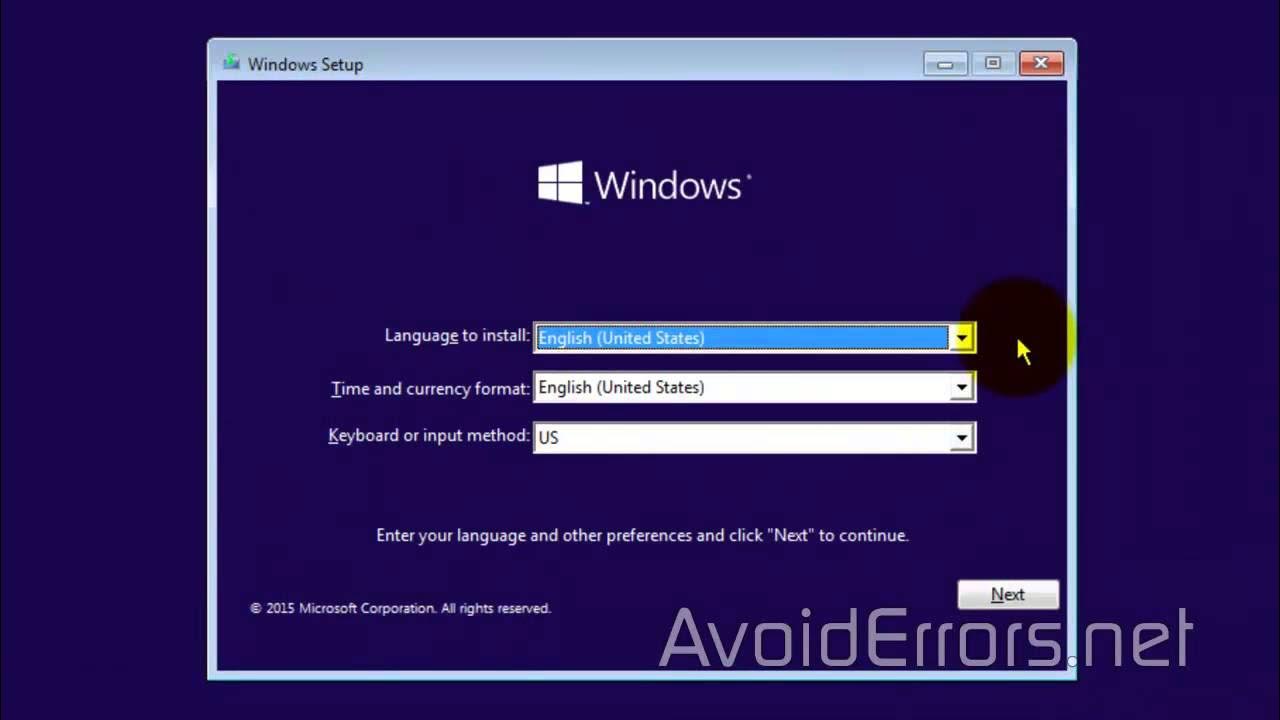
How to Install Windows 10 from a USB Flash Drive

Comment Installer Windows 10 Facilement ?! - Tutoriel de A à Z

How to Share Files, Folders and Drives Over A Network
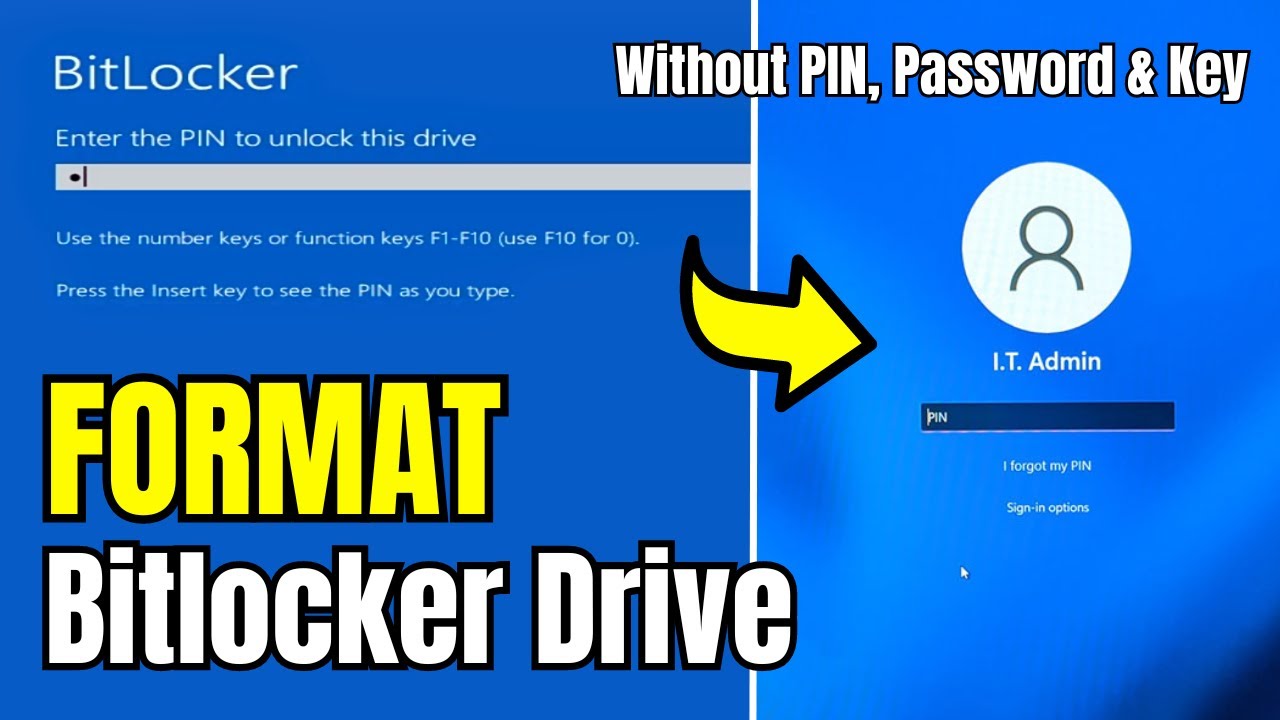
How to FORMAT Bitlocker Encrypted DISK Without KEY (2024) in Window 10/11

Cara Install Windows 10 Pro Terbaru 2020 - LENGKAP (Cara Download , Buat Bootable, Cara Install)
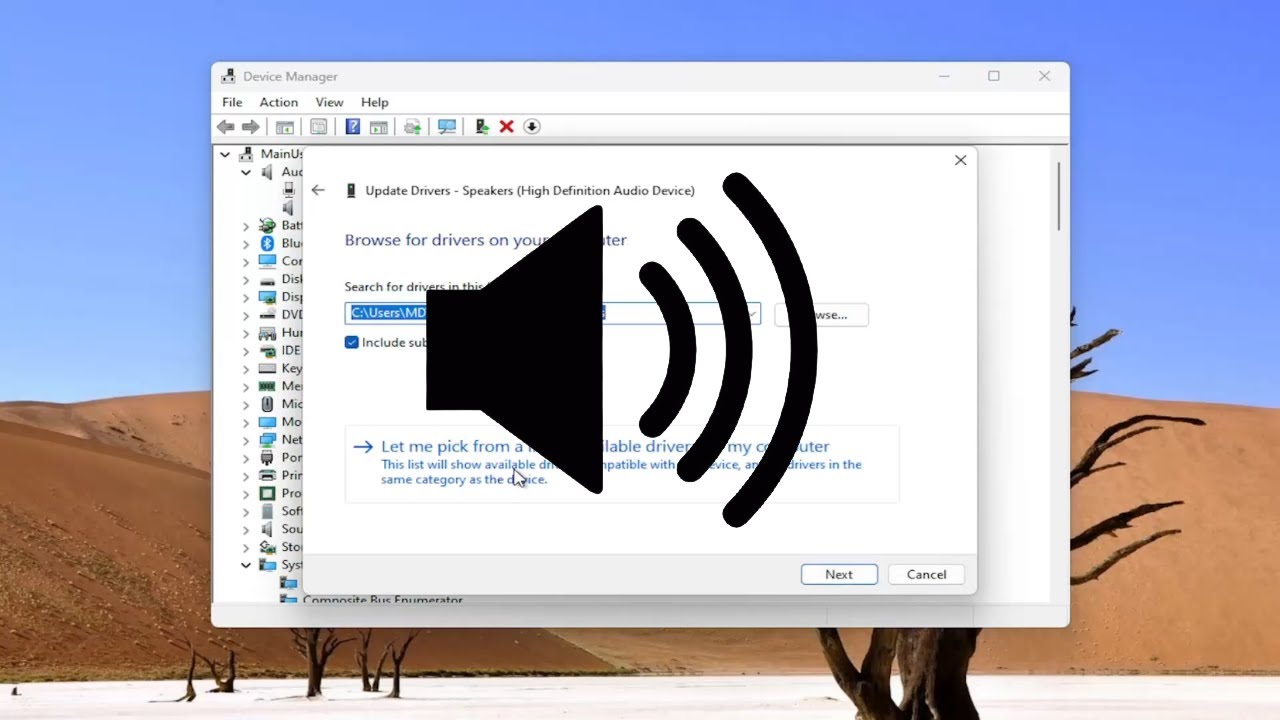
How to Reinstall the Audio Driver in Windows 11/10 [Solution]
5.0 / 5 (0 votes)