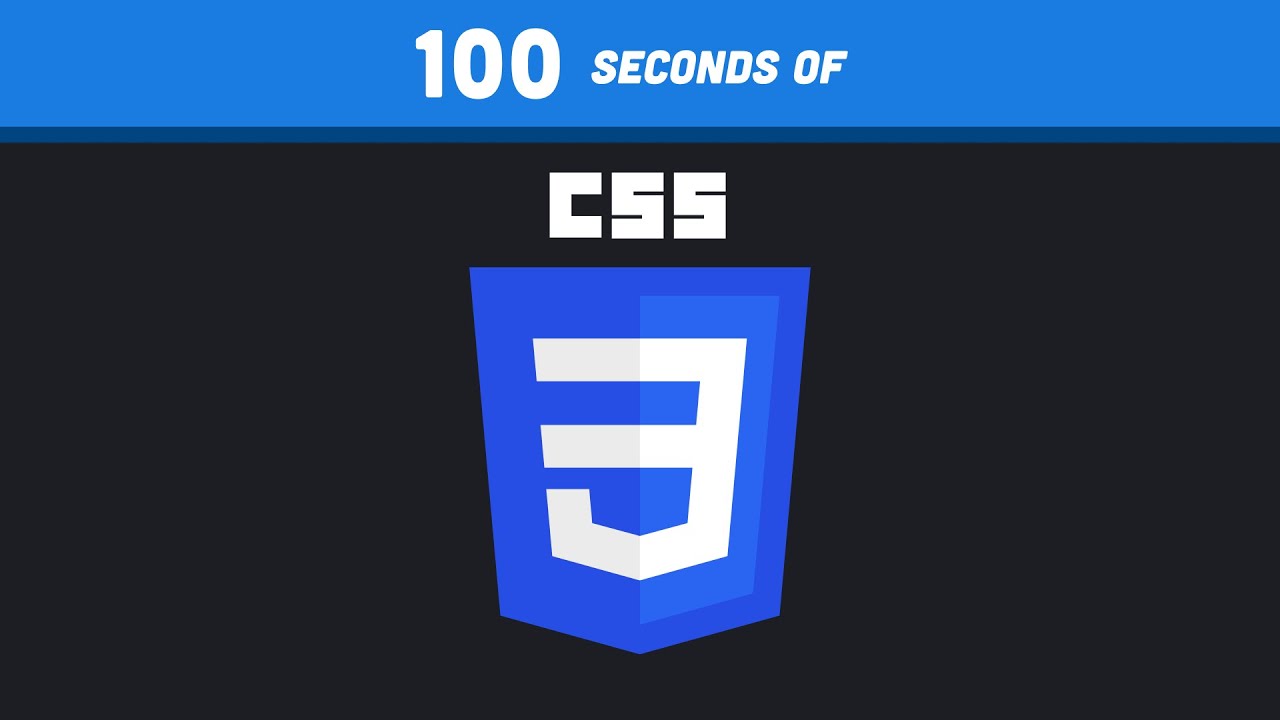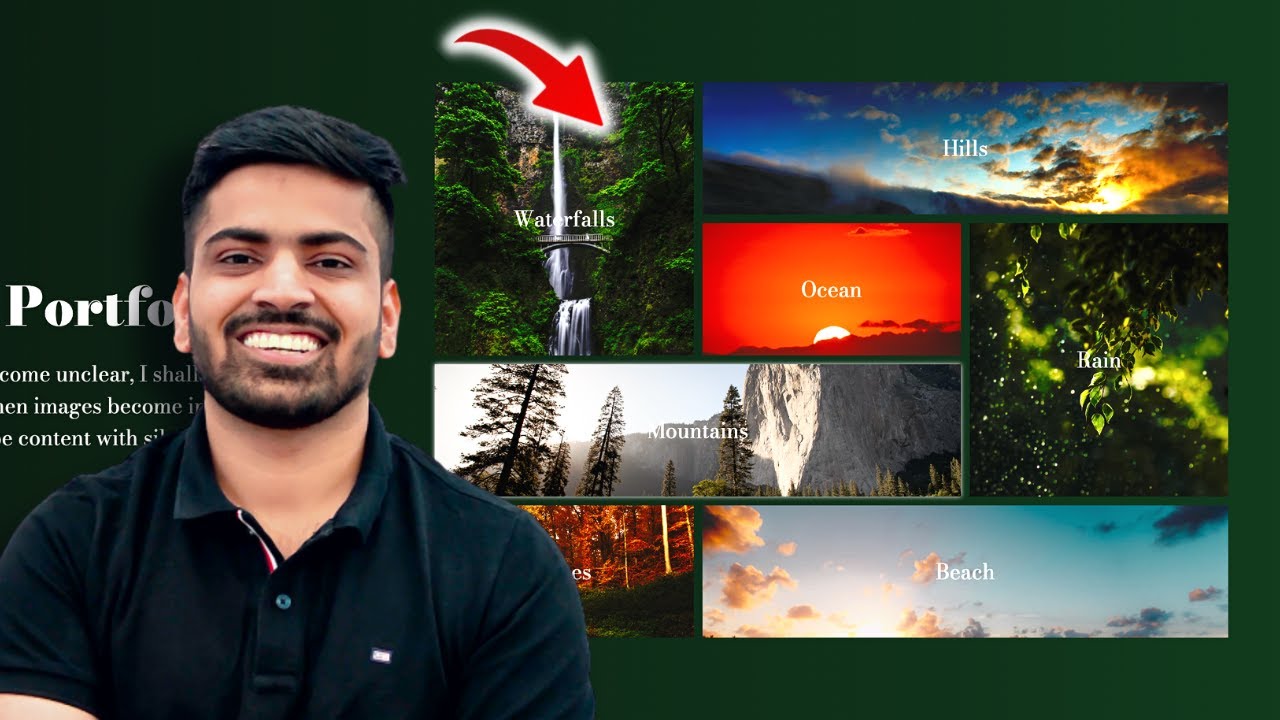Flexbox or grid - How to decide?
Summary
TLDRThis video explores the differences between CSS Flexbox and Grid, guiding viewers on when to use each layout tool. Flexbox excels at flexible, one-dimensional layouts where items rely on intrinsic sizing and need to wrap naturally, making it ideal for navigation menus and content of varying size. Grid, on the other hand, provides a structured, two-dimensional system controlled by the parent, perfect for equal columns and rigid layouts. The video also demonstrates combining both tools for optimal results, such as using Grid for overall structure and Flexbox inside elements for flexible content. Practical examples help clarify their strengths and use cases.
Takeaways
- 😀 Flexbox and Grid are both powerful CSS layout tools, but they serve different purposes and have unique strengths and weaknesses.
- 😀 Flexbox is primarily designed for one-dimensional layouts, controlling either rows or columns, while Grid is designed for two-dimensional layouts, controlling both rows and columns simultaneously.
- 😀 Flexbox relies heavily on the intrinsic sizing of its children, allowing elements to shrink or grow based on content.
- 😀 Grid provides a more structured layout where the parent controls both dimensions, making child elements conform to the grid.
- 😀 Flexbox can wrap items with `flex-wrap: wrap` to prevent overflow, providing flexible layouts that adapt to available space.
- 😀 Grid layouts can be customized with `grid-template-columns` and `grid-template-rows`, and auto-wrapping can be achieved with `repeat(auto-fit, minmax())`.
- 😀 Real-world examples: Flexbox works well for navigation menus and items of varying size, whereas Grid is ideal for structured columns and equal spacing.
- 😀 Flexbox requires adjustments on children for finer control (`flex-grow`, `flex-basis`), while Grid allows the parent to control the overall structure with minimal child adjustments.
- 😀 Flexbox and Grid can be combined effectively, such as using Grid for the main layout and Flexbox for sub-elements like tags or buttons inside each grid cell.
- 😀 Understanding the strengths of each layout tool helps developers choose the path of least resistance, avoiding unnecessary CSS complexity and achieving the desired design more efficiently.
- 😀 Flexbox is better when relying on content-based sizing, while Grid excels when a rigid, parent-controlled layout is needed.
- 😀 Two-dimensional layouts can be achieved with both Flexbox and Grid, but Flexbox does so through wrapping, whereas Grid enforces consistent row and column sizing.
Q & A
What is the main difference between flexbox and grid in CSS?
-Flexbox is designed to work along a single main axis, making it ideal for layouts where content dictates the arrangement (1D layouts), while grid is a two-dimensional system allowing control over both rows and columns, making it better for structured layouts.
Can flexbox create two-dimensional layouts?
-Yes, flexbox can simulate a two-dimensional layout using properties like `flex-wrap`, although it is fundamentally one-dimensional in its default behavior.
How does the default behavior of flexbox differ from grid?
-By default, flexbox sets its main axis to row and makes each direct child a column, which can lead to horizontal overflow. Grid, by default, stacks items in rows according to `grid-auto-flow` and does not produce horizontal overflow unless explicitly specified.
When is flexbox particularly useful?
-Flexbox is especially useful when relying on intrinsic sizing, such as for navigation bars, lists, or components where content size varies and you want items to adjust naturally without forcing uniform dimensions.
When should you prefer grid over flexbox?
-Grid is preferable for structured layouts where the parent should control the dimensions of rows and columns, such as dashboards, galleries, or layouts requiring equal-sized columns and rows.
How does wrapping behavior differ between flexbox and grid?
-Flexbox allows flexible wrapping using `flex-wrap: wrap`, letting items move to a new line as needed. Grid does not wrap by default, but `auto-fit` and `minmax()` can simulate wrapping, though it remains more rigid.
What is intrinsic sizing and how does it relate to flexbox?
-Intrinsic sizing refers to items sizing themselves based on their content. Flexbox leverages intrinsic sizing by default, making each child adjust according to its content without forcing uniformity.
Can flexbox and grid be combined in the same layout?
-Yes, they work well together. A common approach is using grid for overall page structure and flexbox for arranging content inside grid items, benefiting from both structured layout and intrinsic sizing.
What are some common CSS properties used to customize flexbox and grid layouts?
-For flexbox: `display: flex`, `flex-direction`, `flex-wrap`, `flex-grow`, `flex-basis`. For grid: `display: grid`, `grid-template-columns`, `grid-template-rows`, `grid-auto-flow`, `gap`, `minmax()`, and `repeat()`.
Why is it important to understand the strengths of each layout tool?
-Understanding the strengths helps developers choose the right tool for the job, avoid fighting the layout behavior, and create more efficient and maintainable CSS by leveraging intrinsic sizing with flexbox and parent-controlled structure with grid.
How do flexbox and grid handle unequal content sizes?
-Flexbox allows children to retain different sizes based on their content and can grow or shrink using properties like `flex-grow`. Grid enforces uniformity in rows and columns unless advanced features like spanning or `minmax()` are used, which can make layouts more rigid.
What practical example did the video give to illustrate the combination of grid and flexbox?
-The video demonstrated a grid layout for cards, and inside each card, a flexbox layout for tags. This combination allowed structured placement of cards with flexible, intrinsic sizing for the tags inside.
Outlines

Esta sección está disponible solo para usuarios con suscripción. Por favor, mejora tu plan para acceder a esta parte.
Mejorar ahoraMindmap

Esta sección está disponible solo para usuarios con suscripción. Por favor, mejora tu plan para acceder a esta parte.
Mejorar ahoraKeywords

Esta sección está disponible solo para usuarios con suscripción. Por favor, mejora tu plan para acceder a esta parte.
Mejorar ahoraHighlights

Esta sección está disponible solo para usuarios con suscripción. Por favor, mejora tu plan para acceder a esta parte.
Mejorar ahoraTranscripts

Esta sección está disponible solo para usuarios con suscripción. Por favor, mejora tu plan para acceder a esta parte.
Mejorar ahoraVer Más Videos Relacionados
5.0 / 5 (0 votes)