AFFINITY PHOTO 2.6: FIVE AI SELECTION TIPS
Summary
TLDRIn this video, viewers are introduced to five essential tips for using Affinity Photo's AI-powered selection tools. The tips include mastering key combinations like Alt and Shift for better object selection, managing system freezing caused by high memory usage, automating local adjustments with macros, utilizing subtraction operations for cleaner selections, and understanding the limitations of AI selection tools for complex edges like hair or fur. These tips aim to improve workflow efficiency and selection accuracy for both beginners and experienced users of Affinity Photo.
Takeaways
- 😀 Use the ALT and SHIFT keys to refine selections in Affinity Photo,Key takeaways generation breaking them down into smaller, more precise components.
- 😀 If you're struggling with selections, use ALT to further break down the object, and SHIFT + ALT to isolate specific parts of the object.
- 😀 The Affinity Photo object selection tool can be used to make selections of complex objects, such as beans or eyes, with high precision.
- 😀 To prevent system freezes when using the object selection tool, close unnecessary tabs and monitor memory usage in Task Manager.
- 😀 The object selection tool in Affinity Photo can use up significant RAM, especially when multiple images are open. Close tabs or restart the program to free up resources.
- 😀 Macros in Affinity Photo allow you to automate local adjustments like brightness and saturation changes, speeding up your workflow.
- 😀 You can create custom macros to automate repetitive tasks like enhancing the subject and background in one click.
- 😀 Use subtraction operations for better selections. For example, select parts of an object by removing unwanted areas from the selection.
- 😀 Affinity's AI-powered selection tools have limitations with intricate edges, such as hair or fur, but you can refine the edges using basic refinement tools like the refined brush.
- 😀 AI selection tools in Affinity Photo are powerful but require manual adjustments for complex selections like fur, so understanding how to refine selections is crucial.
- 😀 Experiment withKey takeaways from script Affinity Photo's selection tools and AI features to streamline your editing process and enhance the quality of your selections.
Q & A
What is the main feature introduced in Affinity Photo 2.6 that is highlighted in the video?
-Affinity Photo 2.6 introduces AI-powered selection tools that enhance the process of making selections, providing more precise and versatile options for users.
How can the ALT and SHIFT keys be used to improve selections in Affinity Photo?
-The ALT key helps break down selections into smaller components, while the SHIFT key, when combined with ALT, allows users to select even smaller parts of an object, enabling more precise selections.
Why does the object selection tool in Affinity Photo sometimes select the entire object instead of a specific part?
-The object selection tool is based on a point-and-click workflow, which can sometimes misinterpret the selection area, particularly for parts of an object like eyes or intricate details.
What should users do if they experience system freezes when using the object selection tool?
-System freezes can be caused by high memory utilization. To resolve this, users can close unnecessary tabs or restart Affinity Photo to free up system resources and reduce memory usage.
What is the benefit of automating local adjustments with macros in Affinity Photo?
-Macros allow users to automate repetitive tasks, such as adjusting brightness, saturation, or other properties of a subject or background, streamlining the workflow and saving time.
Can macros in Affinity Photo be used for batch processing?
-Yes, once a macro is created, it can be applied to multiple images in batch processing, enabling users to apply the same adjustments across a series of photos with a single click.
How does the subtraction operation in Affinity Photo improve the selection process?
-The subtraction operation allows users to refine selections by removing unwanted areas from the selection mask. This method can be particularly useful when the default selection tool struggles with intricate edges.
What is one of the main limitations of Affinity's AI-powered selection tools?
-One limitation of Affinity’s AI selection tools is that they may struggle to create accurate selections around complex or intricate edges, such as hair or fur, which may require manual refinement.
How can users improve selection edges around complex subjects like hair or fur?
-Users can improve selection edges by using the refined brush tool, which allows for more precise and accurate edge selection, especially for complex details like hair or fur.
Why is it important to manage memory usage when using the object selection tool in Affinity Photo?
-Managing memory usage is crucial because high memory utilization can slow down the system or cause freezes. The object selection tool requires significant memory resources, and exceeding available memory can severely impact performance.
Outlines

Esta sección está disponible solo para usuarios con suscripción. Por favor, mejora tu plan para acceder a esta parte.
Mejorar ahoraMindmap

Esta sección está disponible solo para usuarios con suscripción. Por favor, mejora tu plan para acceder a esta parte.
Mejorar ahoraKeywords

Esta sección está disponible solo para usuarios con suscripción. Por favor, mejora tu plan para acceder a esta parte.
Mejorar ahoraHighlights

Esta sección está disponible solo para usuarios con suscripción. Por favor, mejora tu plan para acceder a esta parte.
Mejorar ahoraTranscripts

Esta sección está disponible solo para usuarios con suscripción. Por favor, mejora tu plan para acceder a esta parte.
Mejorar ahoraVer Más Videos Relacionados
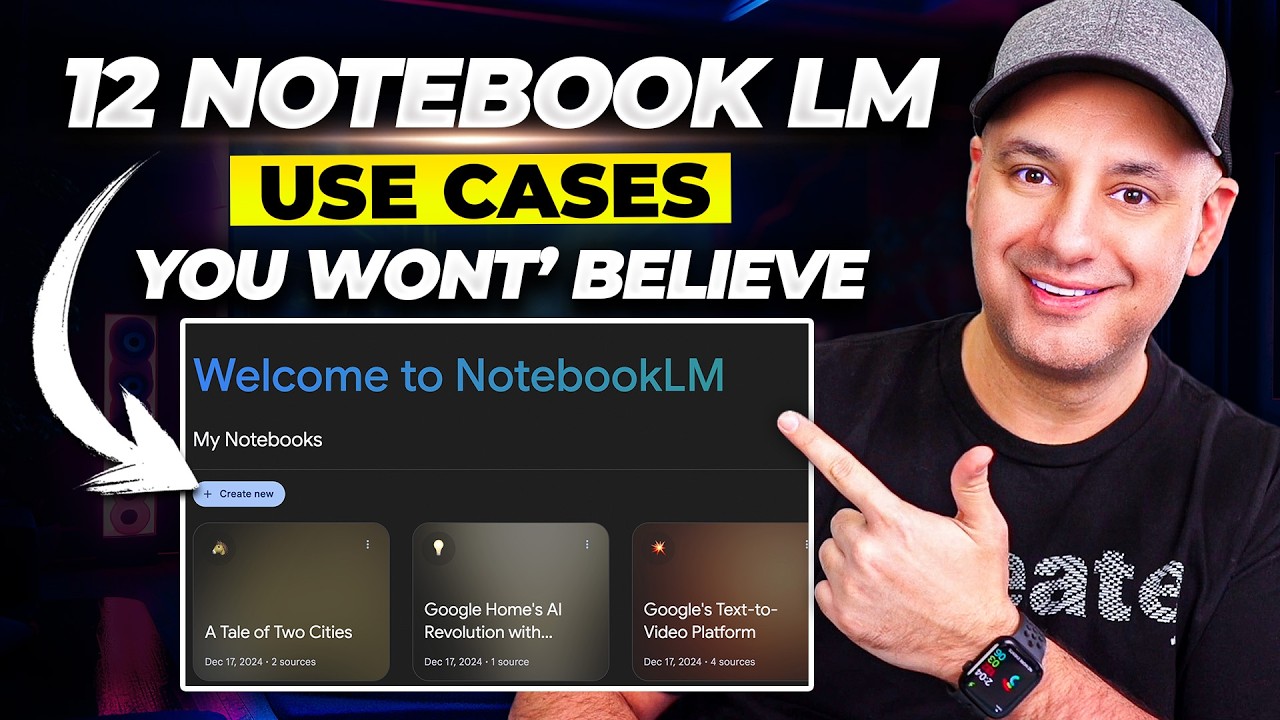
12 NotebookLM Epic Use Cases You Must Try

7 Powerful AI Tools to Create Image-to-Video Content – Free & No Watermarks (2025)

Design Selection (Pugh Matrix, TOPSIS, SDI Matrix) using Triptych
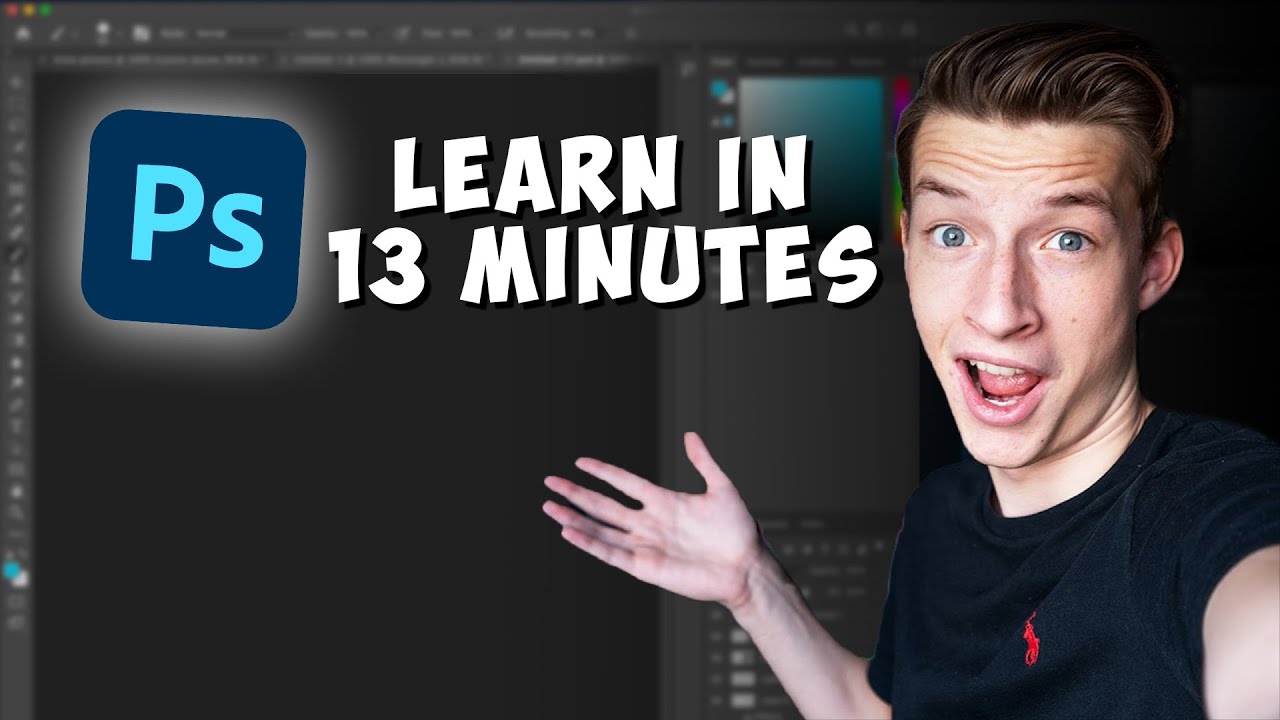
Photoshop Tutorial for Beginners 2022 | Everything You NEED to KNOW!
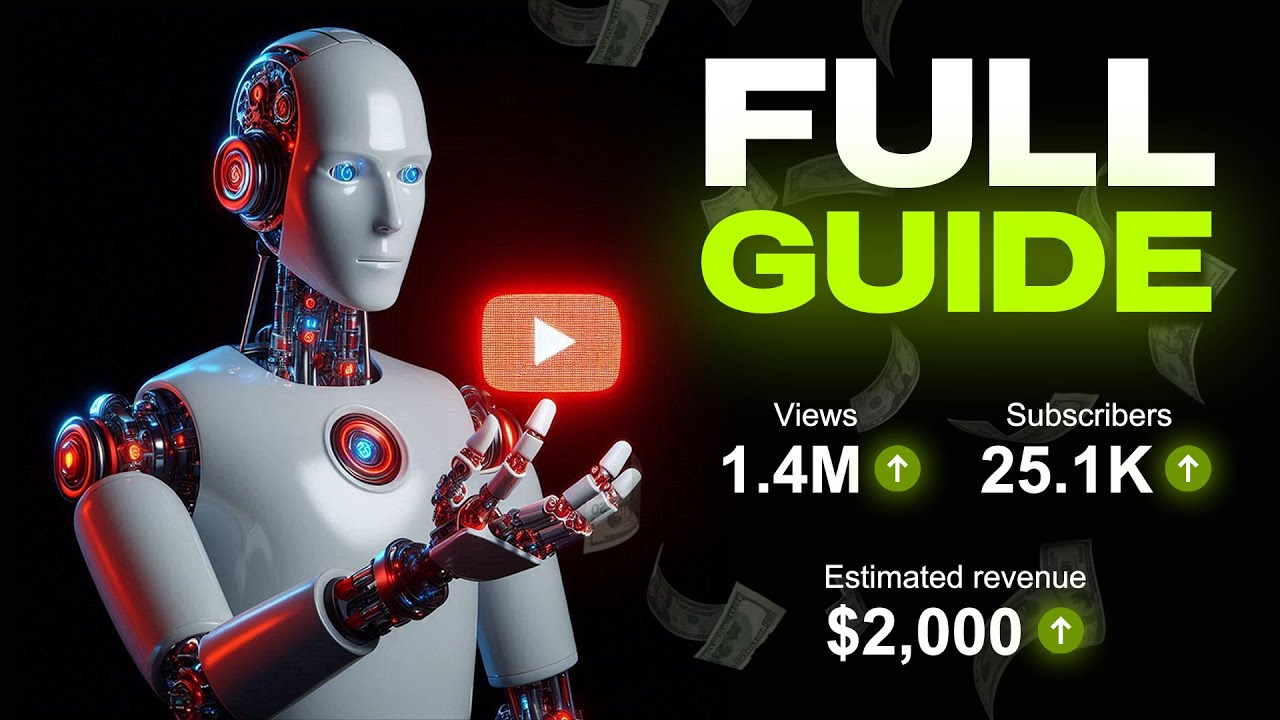
YouTube Automation with AI | Make FACELESS YouTube Videos with AI
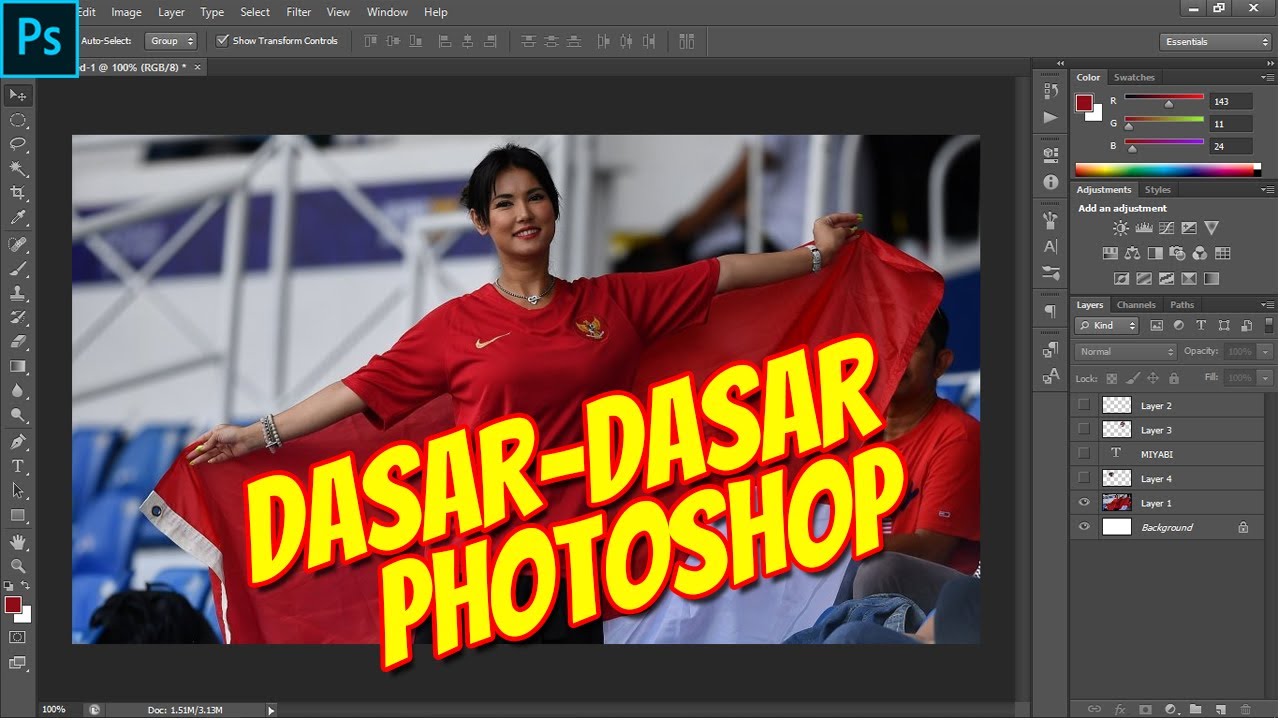
Mengenali Dasar-Dasar Menu Photoshop
5.0 / 5 (0 votes)
