TUTORIAL DASAR CorelDRAW X5 PENJELASAN TOOLS #BAG1
Summary
TLDRThis tutorial video offers a comprehensive introduction to the basic tools of CorelDRAW, guiding beginners step by step through practical demonstrations. The instructor covers essential functions such as selecting, moving, and rotating objects with the Pick Tool, shaping lines with the Shape Tool, cropping and editing with the Crop Tool, zooming, freehand drawing, using Smart Fill and Smart Drawing for coloring and neatening shapes, and creating geometric objects with Rectangle, Ellipse, and Polygon tools. Each tool is explained clearly, including sub-tools, with hands-on examples to encourage viewers to practice along. The video emphasizes learning through doing and sets the stage for more advanced tutorials in future videos.
Takeaways
- 😀 The tutorial provides a basic overview of CorelDRAW tools, aimed at beginners.
- 😀 Pick Tool is used to select, move, and rotate objects, including multiple objects at once.
- 😀 Shape Tool allows modification of object shapes, smoothing, roughening lines, and free transformations after converting to curves.
- 😀 Crop Tool and its variants (Knife, Eraser, Virtual Segment Delete) are used to cut, erase, and remove specific parts of objects.
- 😀 Zoom Tool helps navigate the workspace by zooming in and out using left and right clicks.
- 😀 Freehand Tool and its variants (2-Point Line, Bezier, Artistic Media, Pen, 3-Point Curve, Polyline) enable drawing straight, curved, or artistic lines.
- 😀 Smart Fill Tool allows coloring specific areas, while Smart Drawing converts rough sketches into neat shapes.
- 😀 Rectangle and Ellipse Tools create basic geometric shapes, with 3-point variants offering more control over drawing from corners or centers.
- 😀 Polygon Tool includes Polygon, Star, Complex Star, Graph Paper, and Spiral, allowing creation of shapes with adjustable sides or complex patterns.
- 😀 The tutorial emphasizes practical hands-on learning and encourages viewers to follow along while practicing each tool.
- 😀 The video is divided into parts to prevent viewer fatigue and plans to continue with more advanced CorelDRAW tools in subsequent tutorials.
Q & A
What is the first step to start a new project in CorelDRAW?
-Go to the File menu and select 'New' or press Ctrl + N, then set the desired worksheet size and press OK.
What is the primary function of the Pick Tool in CorelDRAW?
-The Pick Tool is used to select, move, or rotate objects on the workspace. Multiple objects can be selected using a blue selection box to move them simultaneously.
How do you enable the Shape Tool to modify an object's nodes?
-You must first convert the object to Curve mode by right-clicking it and selecting 'Convert to Curve' or pressing Ctrl + Q. Then the Shape Tool can be used to modify nodes and lines.
What are the four sub-tools under the Shape Tool and their functions?
-1) Shape Tool: Modify nodes and lines; 2) Smooth Tool: Smooths lines; 3) Rough Tool: Adds a rough effect; 4) Free Transform Tool: Rotates objects freely.
How does the Crop Tool differ from the Knife Tool?
-The Crop Tool cuts objects by selecting and pressing Enter, while the Knife Tool requires the knife to be upright and can slice objects more freely.
What is the function of the Smart Fill tool?
-Smart Fill allows you to fill specific areas of an object with color, applying only to the selected area rather than the entire object.
How do you stop drawing a line when using tools like Bezier or Pen?
-You stop drawing by double-clicking at the desired endpoint of the line or curve.
What are the differences between a regular rectangle and a three-point rectangle in CorelDRAW?
-A regular rectangle is created by dragging to define width and height, while a three-point rectangle allows defining the rectangle by specifying three points on the workspace.
What types of shapes can be created using the Polygon Tool?
-The Polygon Tool can create standard polygons, stars, complex stars with more points, graph paper grids, and spiral shapes.
How do Zoom Tool controls work in CorelDRAW?
-Press Z to activate the Zoom Tool. Left-click to zoom in and right-click to zoom out on the workspace.
What is the purpose of the Smart Drawing tool?
-Smart Drawing converts rough hand-drawn shapes into neat, clean curves, making it easier to create precise shapes from freehand sketches.
How can you delete specific parts of an object in CorelDRAW?
-You can use the Eraser tool to remove parts of an object, adjusting the eraser size as needed, or use the Virtual Segment Delete tool to delete selected segments.
Outlines

Esta sección está disponible solo para usuarios con suscripción. Por favor, mejora tu plan para acceder a esta parte.
Mejorar ahoraMindmap

Esta sección está disponible solo para usuarios con suscripción. Por favor, mejora tu plan para acceder a esta parte.
Mejorar ahoraKeywords

Esta sección está disponible solo para usuarios con suscripción. Por favor, mejora tu plan para acceder a esta parte.
Mejorar ahoraHighlights

Esta sección está disponible solo para usuarios con suscripción. Por favor, mejora tu plan para acceder a esta parte.
Mejorar ahoraTranscripts

Esta sección está disponible solo para usuarios con suscripción. Por favor, mejora tu plan para acceder a esta parte.
Mejorar ahoraVer Más Videos Relacionados

SESI 3 - Tutorial Dasar Belajar DATABASE Untuk Pemula Dari 0
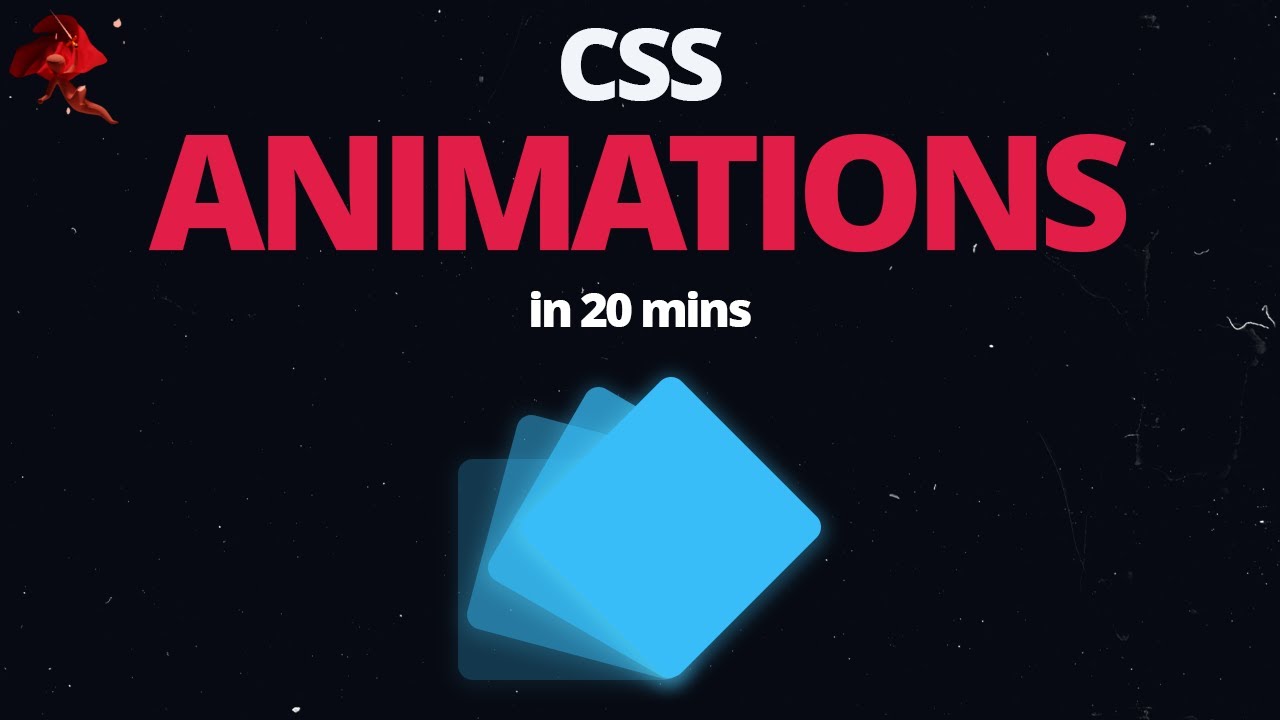
Learn CSS Animations In 20 Minutes - For Beginners

Membuat Jaringan Sederhana dengan Cisco Packet Tracert | 1 Server 1 Router 2 Switch 6 Client

Getting Started with SketchUp Pro 2025! (BEGINNERS START HERE!)

Autocad For Beginer [ Part 1 ] Belajar Autocad Dasar
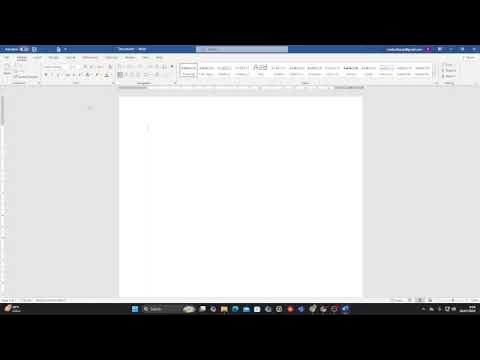
Belajar word untuk pemula
5.0 / 5 (0 votes)
