VS Code in 100 Seconds
Summary
TLDRIn this video, you'll learn how to make the most of Visual Studio Code (VS Code), a free and powerful code editor by Microsoft. From customizing themes to exploring syntax highlighting, code completion, and the command palette, VS Code helps streamline your development workflow. It also offers built-in source control with Git, extensions for various languages and frameworks, and the ability to connect to remote repositories or cloud servers. Whether you're a beginner or an advanced developer, VS Code offers a host of productivity tools to enhance your coding experience.
Takeaways
- 😀 Visual Studio Code (VS Code) is a free, open-source code editor developed by Microsoft, offering an integrated development environment for efficient code editing and management.
- 😀 The editor is cross-platform and has frequent updates, making it the most popular code editor in the world since its launch in 2015.
- 😀 After downloading, open a folder containing your application files to begin using VS Code effectively.
- 😀 You can customize VS Code’s appearance by adjusting syntax and icon themes through the settings.
- 😀 The File Explorer panel shows all the files in your project directory and allows you to navigate and edit them.
- 😀 Syntax highlighting helps make your code more readable, and errors are automatically detected with visual cues like red squiggly lines for compile issues.
- 😀 VS Code offers an outline of your code structure for quicker navigation and easier problem-solving.
- 😀 Intellisense autocompletes code based on context, helping to speed up development and reduce errors.
- 😀 Right-click options and keyboard shortcuts (e.g., Ctrl+Shift+P for the Command Palette) enable faster navigation and code refactoring.
- 😀 The integrated terminal allows you to run commands like `git init` and interact with the project via command-line tools.
- 😀 VS Code is easily extendable with a wide range of extensions to support different programming languages, frameworks, and tools, including cloud-based development and GitHub integration.
Q & A
What is Visual Studio Code?
-Visual Studio Code (VS Code) is a free, open-source code editor developed by Microsoft. It provides an integrated development environment (IDE) for editing and managing code, and it's known for its lightweight, cross-platform capabilities.
When was Visual Studio Code first released?
-Visual Studio Code was first released in 2015 as a lightweight, cross-platform code editor.
How frequently does Visual Studio Code receive updates?
-VS Code receives updates every single month, ensuring it stays up-to-date with the latest features and improvements.
What is syntax highlighting in Visual Studio Code?
-Syntax highlighting in VS Code means the editor automatically detects symbols inside the code and colors them accordingly. This helps users quickly identify elements such as variables, functions, and keywords.
How does Visual Studio Code help with code analysis?
-VS Code analyzes the code as it's written and highlights potential issues. For example, unused variables appear more opaque, and red squiggly lines indicate errors that may prevent the code from compiling.
What is Intellisense in Visual Studio Code?
-Intellisense is a feature in VS Code that provides code autocompletion. It suggests relevant code snippets as the user types, helping developers write code faster and with fewer errors.
How can you navigate through code efficiently in Visual Studio Code?
-VS Code provides an outline of the code structure, allowing users to quickly jump to specific lines of code. This makes navigation much faster, especially in larger projects.
What are some keyboard shortcuts for improving productivity in Visual Studio Code?
-In VS Code, you can use shortcuts like 'Ctrl + Shift + P' to open the Command Palette, which lets you access any VS Code command or file quickly without using the mouse.
How does Visual Studio Code integrate with Git for source control?
-VS Code allows users to run Git commands both through a terminal or with a visual interface by clicking the Source Control icon. This makes managing code repositories easier without leaving the editor.
Can you extend Visual Studio Code with additional functionality?
-Yes, VS Code is an open-source project that supports extensions. You can install packages that add specialized tools for different frameworks or languages directly through the Extensions panel.
Outlines

Esta sección está disponible solo para usuarios con suscripción. Por favor, mejora tu plan para acceder a esta parte.
Mejorar ahoraMindmap

Esta sección está disponible solo para usuarios con suscripción. Por favor, mejora tu plan para acceder a esta parte.
Mejorar ahoraKeywords

Esta sección está disponible solo para usuarios con suscripción. Por favor, mejora tu plan para acceder a esta parte.
Mejorar ahoraHighlights

Esta sección está disponible solo para usuarios con suscripción. Por favor, mejora tu plan para acceder a esta parte.
Mejorar ahoraTranscripts

Esta sección está disponible solo para usuarios con suscripción. Por favor, mejora tu plan para acceder a esta parte.
Mejorar ahoraVer Más Videos Relacionados

Como usar o VS CODE para programar? Guia COMPLETO e RÁPIDO!
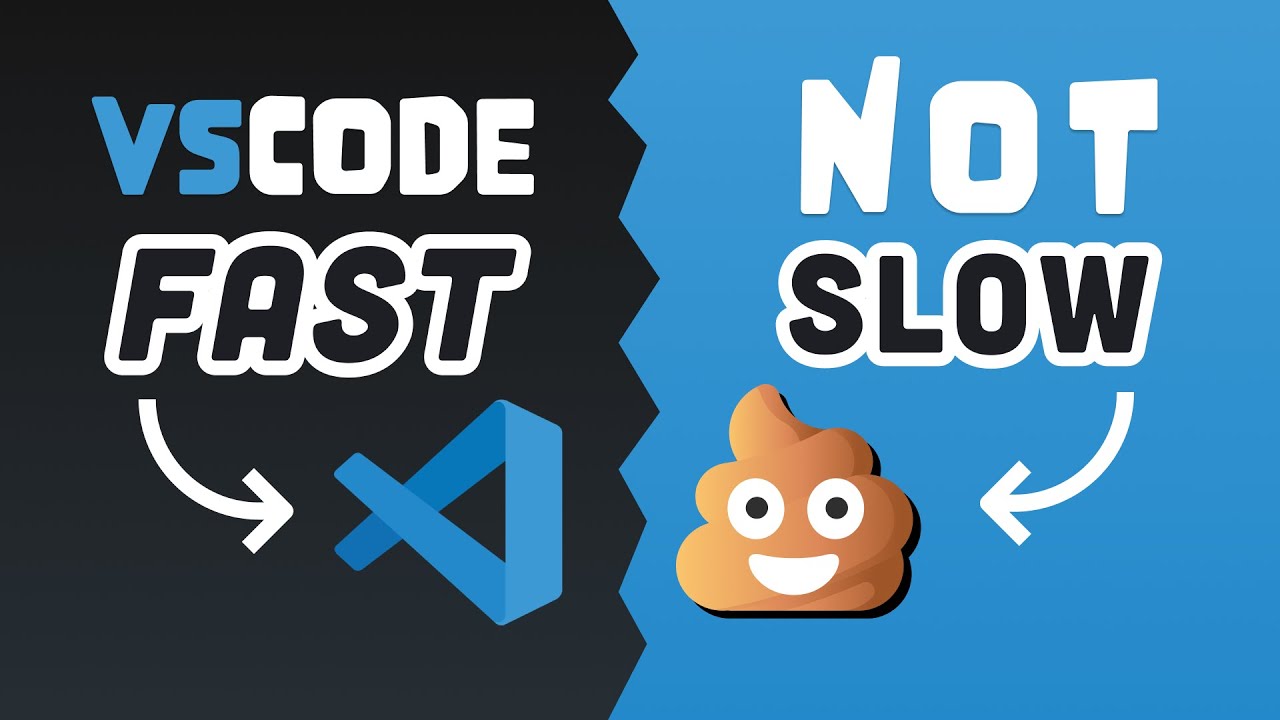
25 VS Code Productivity Tips and Speed Hacks

Zed “kills” VSCode
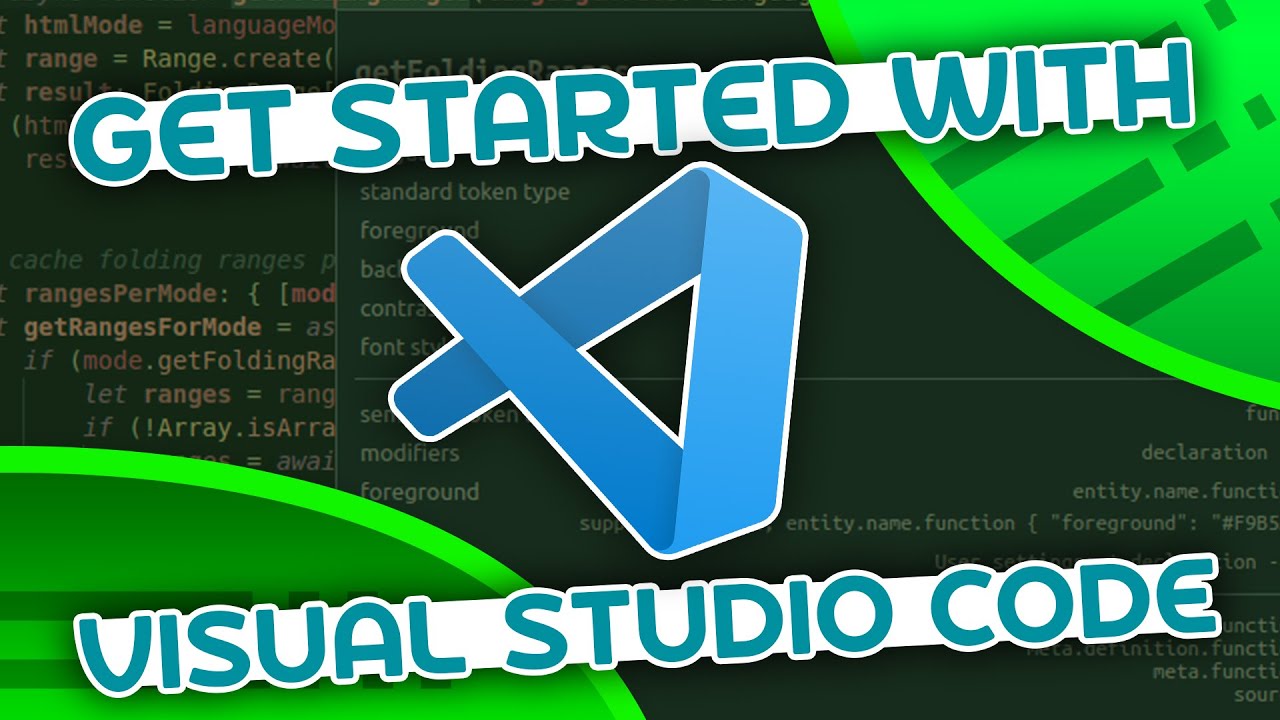
VSCode Tutorial For Beginners - Getting Started With VSCode

How to set up C++ in Visual Studio Code
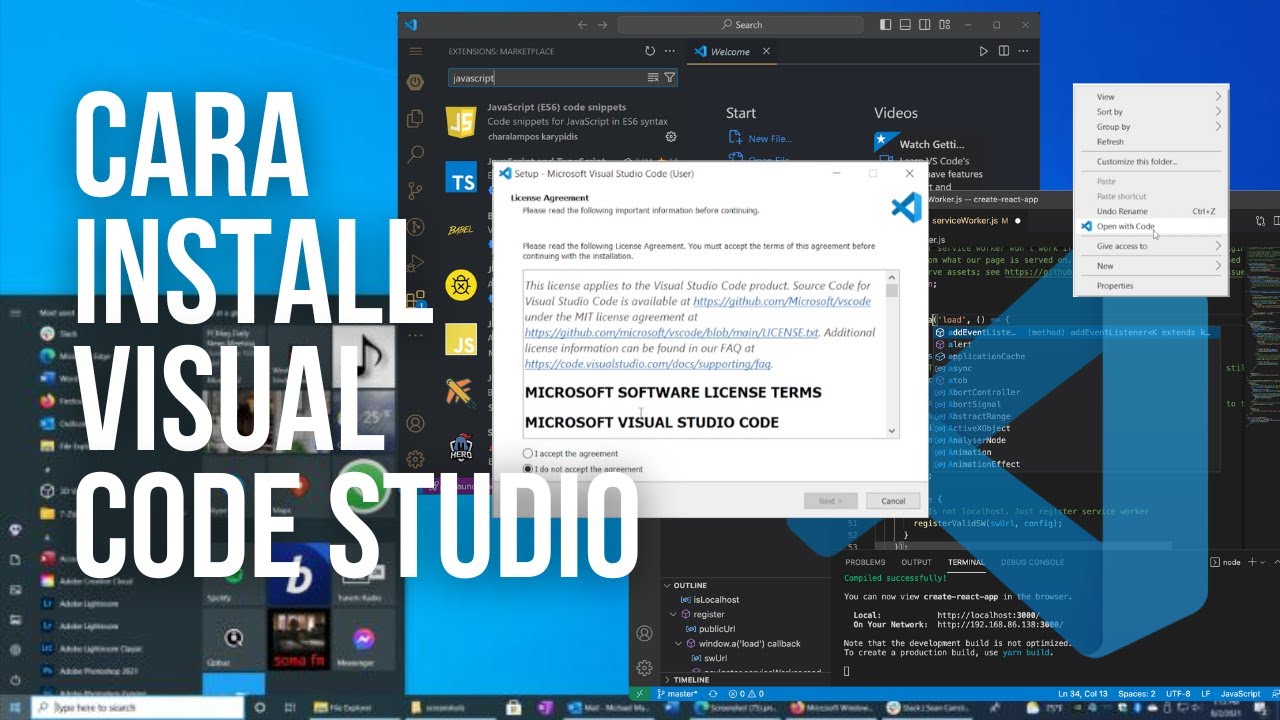
Cara Install Visual Studio Code di Windows - Tutorial VScode (Visual Studio Code)
5.0 / 5 (0 votes)
