Cara Aktivasi Office original di laptop baru
Summary
TLDRThis tutorial guides users through the process of activating Office Ori OHS on new laptops. The steps involve creating a Microsoft account, generating a username and password, and ensuring the account is properly configured. The tutorial highlights important details like setting the correct date, using specific account formats, and verifying human identity during setup. It also covers logging into Office 2021, troubleshooting login issues, and proceeding with updates. Users are advised to seek help if needed during the activation and update process, ensuring smooth completion of the setup.
Takeaways
- 😀 Always create a note for your Microsoft account information to avoid losing important details.
- 😀 The username format should be based on the laptop brand (e.g., Lenovo, Asus, HP) followed by the serial number.
- 😀 Use the serial number from the laptop or the box, and append '@outlook.com' to create the account username.
- 😀 The password for the Microsoft account should match the one used for Office 2021 without any spaces.
- 😀 Marketing codes such as M6 and M7 are used for specific individuals and must be recorded for reference.
- 😀 Save your account details in 'This PC > New Volume D' and use January 1, 2000, as the date to ensure age verification.
- 😀 In the Microsoft account setup, ensure you enter the correct username, date, and password as outlined.
- 😀 To verify human during the setup process, press the required button twice and hold it.
- 😀 If login attempts to Office 2021 fail, don't panic – retry the process a few times before seeking help.
- 😀 After successful login, you'll be directed to the next screens; click 'Continue' until the process is complete.
- 😀 Ensure the system date and time are correct to avoid issues with updates during the activation process.
Q & A
What is the first step in activating Office for new laptops?
-The first step is to open Notepad, create a note about the Office account, and record the important Microsoft account details, ensuring they are not deleted or lost.
How should you format the username when creating an Office account?
-The username should be formatted based on the laptop brand, such as 'Lenovo' for Lenovo laptops or 'Asus HP' for those brands, followed by the serial number (SN) of the laptop.
How can you find the serial number (SN) of the laptop?
-You can find the serial number by typing 'cmd' in the Windows search bar, then entering the command 'WMIC BIOS get serialnumber'. If it doesn't show, check the bottom of the laptop or the box.
What is the correct format for the email address when creating the Office account?
-The email address should be in the format '[serialnumber]@outlook.com', where the serial number is the one you previously found for the laptop.
What should you do if the Office account asks for a marketing code?
-For marketing codes, follow the provided examples in the tutorial, such as 'M6' for Ms. Nurul or 'M8 M7' for Ms. Fau's Puput, and ensure to save them properly.
Why is it necessary to set the date to January 1, 2000, during the account creation process?
-The date needs to be set to January 1, 2000, because this ensures that the account owner is over 17 years old, which is a requirement for creating the Microsoft account.
What is the role of the 'verify human' step in the process?
-The 'verify human' step is for security purposes, ensuring that the account creation is being done by a human, not a bot. This typically involves pressing a button twice and holding it.
What should you do if the Office login fails multiple times?
-If the Office login fails after two or three attempts, do not panic. Close the application and try again. If the issue persists, seek help from the relevant support person.
What action is needed if the Microsoft account asks for a PIN or facial verification?
-If asked for a PIN or facial verification, you can skip this step for now and continue with the setup process.
What should you do once the activation process is completed successfully?
-Once the activation process is successful, you will be prompted to choose whether to continue or finish. Afterward, you can proceed to update Office as required.
Outlines

Esta sección está disponible solo para usuarios con suscripción. Por favor, mejora tu plan para acceder a esta parte.
Mejorar ahoraMindmap

Esta sección está disponible solo para usuarios con suscripción. Por favor, mejora tu plan para acceder a esta parte.
Mejorar ahoraKeywords

Esta sección está disponible solo para usuarios con suscripción. Por favor, mejora tu plan para acceder a esta parte.
Mejorar ahoraHighlights

Esta sección está disponible solo para usuarios con suscripción. Por favor, mejora tu plan para acceder a esta parte.
Mejorar ahoraTranscripts

Esta sección está disponible solo para usuarios con suscripción. Por favor, mejora tu plan para acceder a esta parte.
Mejorar ahoraVer Más Videos Relacionados
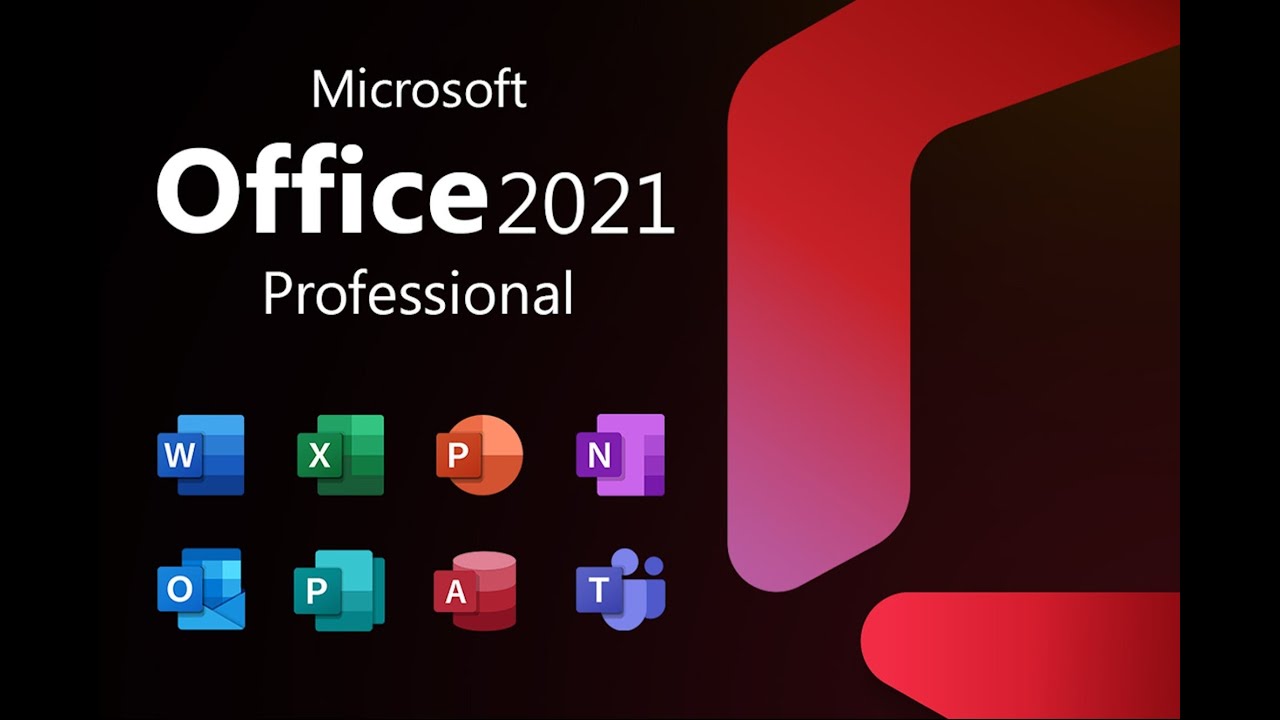
How to Install and Activate Microsoft Office 2021 for Free - Step by Step Guide

Review Dan Cara Setting WiFi Extender Atau WiFi Repeater

Sharing Data/File Antar Laptop Menggunakan WIFI, Tanpa Kabel Data Flashdisk dan Hardisk

CARA TRANSFER FOLDER/FILE MENGGUNAKAN KABEL LAN

How To MOTION TRACK Objects In Davinci Resolve

Cara Login CORETAX Setelah Melakukan Aktivasi Akun Wajib Pajak Orang Pribadi
5.0 / 5 (0 votes)
