Tutorial Lumio untuk media pembelajaran interaktif berbasis digital
Summary
TLDRThis transcript introduces Lumio, an interactive learning platform designed to engage both teachers and students. It guides users through the process of creating lessons with various features like importing files, adding YouTube videos, and incorporating interactive activities such as quizzes, games, and simulations. The script also covers how to manage student responses, set up differentiated learning paths, and assess student progress. Emphasizing the importance of creativity in teaching, it encourages educators to use Lumio’s tools to create dynamic and engaging lessons for a more interactive learning experience.
Takeaways
- 😀 Lumio is an interactive learning tool that helps teachers create engaging lessons.
- 😀 Teachers can import files in PDF, PPT, or notebook format to Lumio.
- 😀 The platform offers a variety of templates and content options to customize lessons.
- 😀 You can integrate YouTube videos directly into your slides without the need for copying and pasting.
- 😀 The 'Shout Out' feature allows students to contribute responses on a single slide, promoting collaboration.
- 😀 The 'Response' feature is useful for assessments, where teachers can set up true/false questions and other forms of quizzes.
- 😀 Lumio includes 12 game-based templates for activities like assessments and icebreakers.
- 😀 Teachers can use the 'Pad' feature for simulations in various categories such as science, mathematics, or language.
- 😀 The platform supports differentiated learning by allowing links, images, or audio to be added for different student categories.
- 😀 Teachers can monitor student progress in real-time and download reports in Excel format after completing activities.
Q & A
What is the primary focus of this tutorial?
-The tutorial focuses on teaching educators how to use Lumio, an interactive learning platform, to create dynamic and engaging lessons for students.
How can teachers start using Lumio for their lessons?
-Teachers can start by registering on Lumio, obtaining their class ID number, and then clicking 'New' to create a new lesson. From there, they can explore various media options and templates.
What types of files can teachers import into Lumio?
-Teachers can import PDF, PPT, and notebook files into Lumio to enhance their lessons.
What is the 'SHoutout' feature in Lumio?
-The 'SHoutout' feature allows students to contribute their responses in a shared slide. Teachers can set a limit on the number of student contributions and decide the type of content (text or images) students can submit.
How can teachers incorporate videos into their Lumio slides?
-Teachers can add videos from YouTube directly into their Lumio slides by searching for the video within the platform and selecting it. No need to copy and paste URLs.
What are the available game-based activities in Lumio?
-Lumio provides 12 game templates for activities like assessments or ice-breakers. These include games where students identify parts of an image or engage in quizzes.
How does Lumio facilitate differentiated learning?
-Lumio supports differentiated learning by allowing teachers to add various types of content like web links, audio, and images. Teachers can provide tailored activities for different student categories based on diagnostic assessments.
What type of assessments can teachers create in Lumio?
-Teachers can create assessments using the 'Response' feature, where they can ask true/false questions or provide other multiple-choice options to gauge student understanding.
How can teachers monitor student progress using Lumio?
-Teachers can monitor student progress in real-time, especially during live sessions. They can see responses and download reports in Excel format for later analysis.
Can Lumio be used on mobile devices?
-Yes, Lumio is accessible on mobile devices, making it easy for students to engage with the content from their smartphones or tablets.
Outlines

Esta sección está disponible solo para usuarios con suscripción. Por favor, mejora tu plan para acceder a esta parte.
Mejorar ahoraMindmap

Esta sección está disponible solo para usuarios con suscripción. Por favor, mejora tu plan para acceder a esta parte.
Mejorar ahoraKeywords

Esta sección está disponible solo para usuarios con suscripción. Por favor, mejora tu plan para acceder a esta parte.
Mejorar ahoraHighlights

Esta sección está disponible solo para usuarios con suscripción. Por favor, mejora tu plan para acceder a esta parte.
Mejorar ahoraTranscripts

Esta sección está disponible solo para usuarios con suscripción. Por favor, mejora tu plan para acceder a esta parte.
Mejorar ahoraVer Más Videos Relacionados

rpl.2

Inovasi Pembelajaran di SD Menggunakan Media " SOME " Pada Masa Pandemi - IDEA#3 UNJ
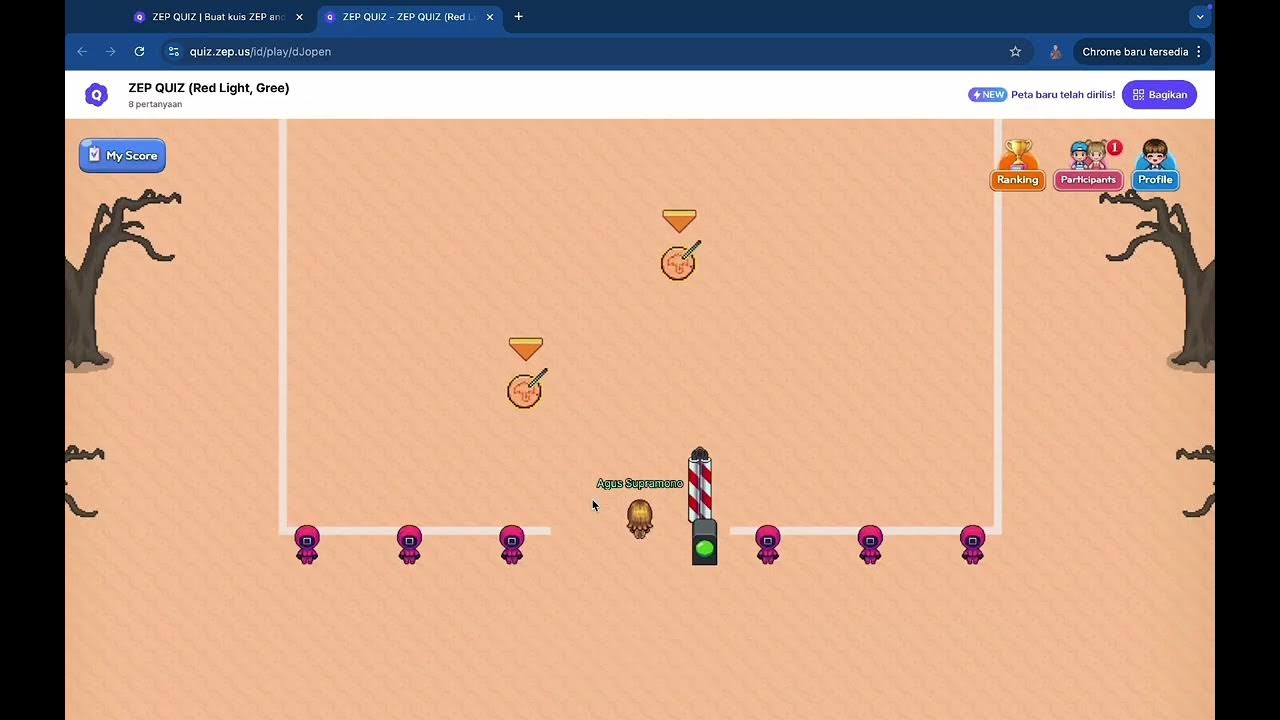
Tutorial Squid Game dengan Zep Quiz untuk Asesmen Formatif

Media Pembelajaran POP UP BOOK IPS KELAS 4 - KEBERAGAMAN BUDAYA BANGSAKU
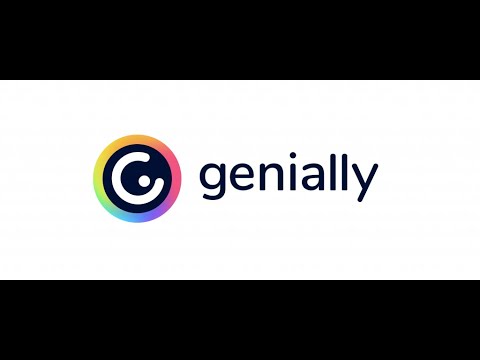
Genially #4 la Gamification. Costruiamo giochi didattici interattivi per tutte le età. Tutorial ita

Tutorial Penggunaan Aplikasi PERANA (Persebaran Flora dan Fauna) | Smart Apps Creator
5.0 / 5 (0 votes)
