MyInvois Portal User Guide (Chapter 3) - Document Issuance
Summary
TLDRThis video provides a comprehensive guide on creating and submitting documents through the My Invoice portal. It covers two primary document categories: regular and self-built documents, including invoices, credit notes, debit notes, and refund notes. The process for issuing these documents is explained, with attention to specific fields and cross-referencing options. The video also explains how to handle consolidated e-invoices in different transaction scenarios. Detailed instructions for filling out forms, adding line items, and submitting the documents are included, ensuring users can navigate the platform with ease and accuracy.
Takeaways
- 😀 Regular documents include four types: invoice, credit note, debit note, and refund note. These are issued by the supplier to the buyer.
- 😀 Self-built documents are issued by buyers in specific situations, such as purchasing from a foreign supplier. They also include invoice, credit note, debit note, and refund note.
- 😀 A key difference between regular and self-built documents is that self-built documents prepopulate the buyer's details, while regular ones prepopulate the supplier's details.
- 😀 Credit notes, debit notes, and refund notes require an extra reference field to cross-reference a previously issued invoice.
- 😀 Consolidated e-invoices are used when a supplier needs to account for transactions where e-invoices were not required, or when adjustments need to be made to previous e-invoices.
- 😀 To create a new invoice, navigate to the 'New Document' page, select 'Invoice' from the dropdown, and follow the form steps, including entering supplier and buyer details, line items, and tax information.
- 😀 When adding line items, users must input the product or service details, classification code, quantity, unit price, and tax information. Taxes can be exempted in specific cases.
- 😀 For additional information, users can input billing frequency, payment methods, shipping, and import/export details. Shipping information includes recipient details if the buyer requests delivery to someone else.
- 😀 After completing the form, users need to sign and submit the document. Email notifications will be sent to both buyer and supplier upon successful submission.
- 😀 The process for issuing credit, debit, and refund notes follows a similar procedure as regular invoices, with an additional reference field for cross-referencing previous invoices.
- 😀 Self-built documents also follow a similar process to regular documents, but with buyer's details pre-populated. A reference field is included for self-built credit, debit, and refund notes to link to previously validated self-built invoices.
- 😀 Consolidated invoices allow users to combine multiple transactions and are processed similarly to regular invoices, with some fields in the buyer details section marked as 'NA' for multiple transactions.
Q & A
What are the two main categories of documents mentioned in the script?
-The two main categories of documents are regular documents and self-built documents.
What types of documents fall under the category of regular documents?
-The types of documents under regular documents are invoice, credit note, debit note, and refund note.
What is the key difference between regular documents and self-built documents?
-The key difference is that regular documents are issued by the supplier, while self-built documents are issued by the buyer in specific circumstances, such as when purchasing from a foreign supplier.
What extra field do credit notes, debit notes, and refund notes have in comparison to invoices?
-These documents have an extra reference field that allows users to cross-reference a previously issued invoice document.
In what situations are Consolidated e-invoices required?
-Consolidated e-invoices are required in the following circumstances: when a supplier needs to account for transactions where e-invoices were not required by the buyer, when the supplier requires adjustments to transactions previously included in Consolidated e-invoices, when a buyer issues a Consolidated e-invoice for transactions where suppliers do not require e-invoices, and when a buyer must adjust transactions included in previously issued Consolidated self-built e-invoices.
What is the first step in creating a regular document on the 'My Invoice' portal?
-The first step is to go to the 'My Invoice' portal landing page, click on the navigation bar, and select 'New Document' to start creating a new invoice document.
What fields are pre-populated in the basic information page when creating a document?
-The internal ID and date-time issued fields are pre-populated by the system, though users can override these if desired.
How do users validate buyer information in the 'My Invoice' portal?
-Users can validate buyer information by entering the buyer's ID type and TIN, then clicking the 'Validate' button. If the information doesn't match, it will display 'Buyer’s details are invalid.'
What should users do if they want to add multiple items to a line item in an invoice?
-To add multiple items, users can click 'Add Line' and input the details for each item. If needed, they can add more line items by clicking 'Add New' after completing the current one.
What does the 'Consolidated e-invoice' require from users in the 'classification code' field?
-In the 'classification code' field, users must select 'Consolidated e-invoice' from the drop-down list, as this will compile multiple transactions into a single invoice.
Outlines

Esta sección está disponible solo para usuarios con suscripción. Por favor, mejora tu plan para acceder a esta parte.
Mejorar ahoraMindmap

Esta sección está disponible solo para usuarios con suscripción. Por favor, mejora tu plan para acceder a esta parte.
Mejorar ahoraKeywords

Esta sección está disponible solo para usuarios con suscripción. Por favor, mejora tu plan para acceder a esta parte.
Mejorar ahoraHighlights

Esta sección está disponible solo para usuarios con suscripción. Por favor, mejora tu plan para acceder a esta parte.
Mejorar ahoraTranscripts

Esta sección está disponible solo para usuarios con suscripción. Por favor, mejora tu plan para acceder a esta parte.
Mejorar ahoraVer Más Videos Relacionados

MyInvois Portal User Guide (Chapter 13) - Batch Upload

MyInvois Portal User Guide (Chapter 7) - Document Rejection And Cancellation

MyInvois Portal User Guide (Chapter 1) - First Time Log In
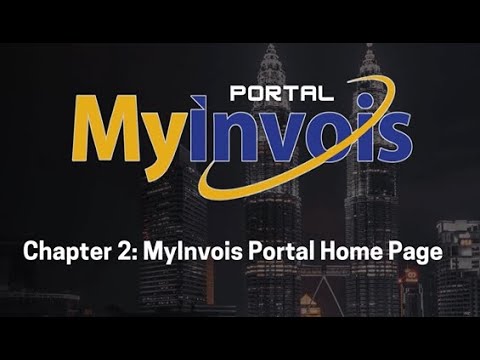
MyInvois Portal User Guide (Chapter 2) - MyInvois Portal Home Page

Cara Buat Faktur Pajak Keluaran Di Aplikasi Coretax | Cara Menerbitkan Faktur Pajak di Coretax

MyInvois Portal User Guide (Chapter 10) - User Representative Management
5.0 / 5 (0 votes)
