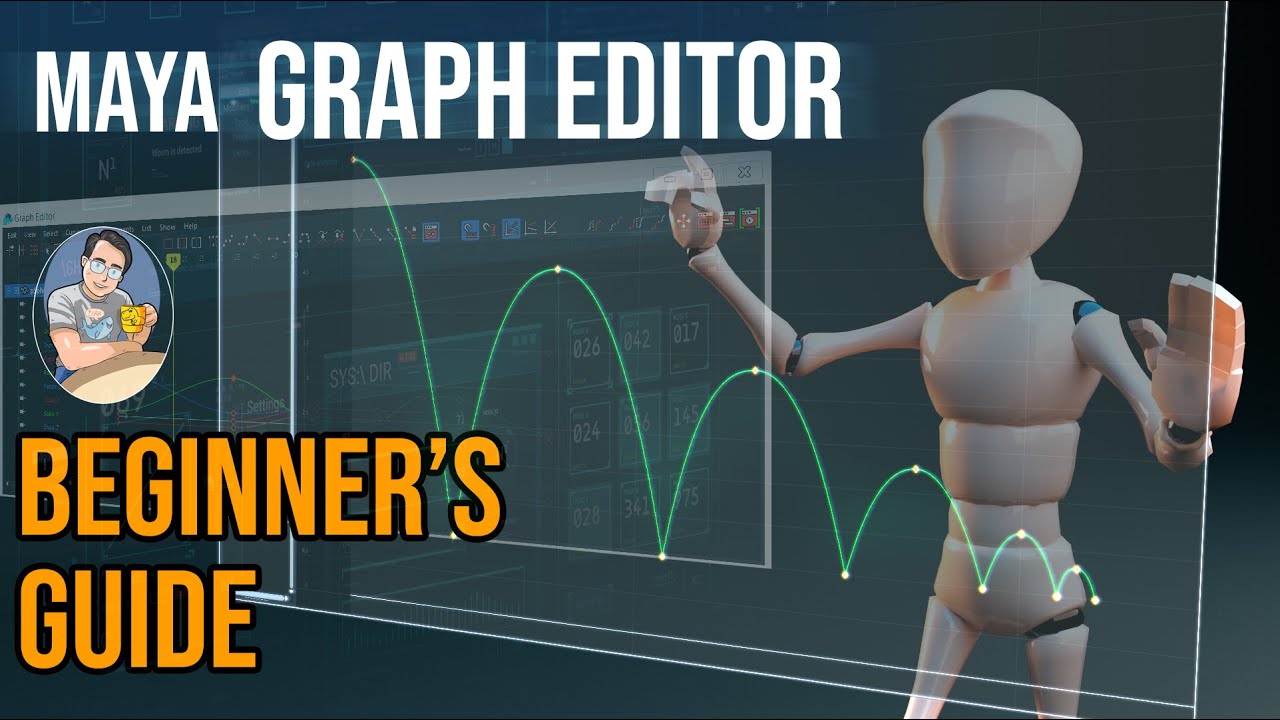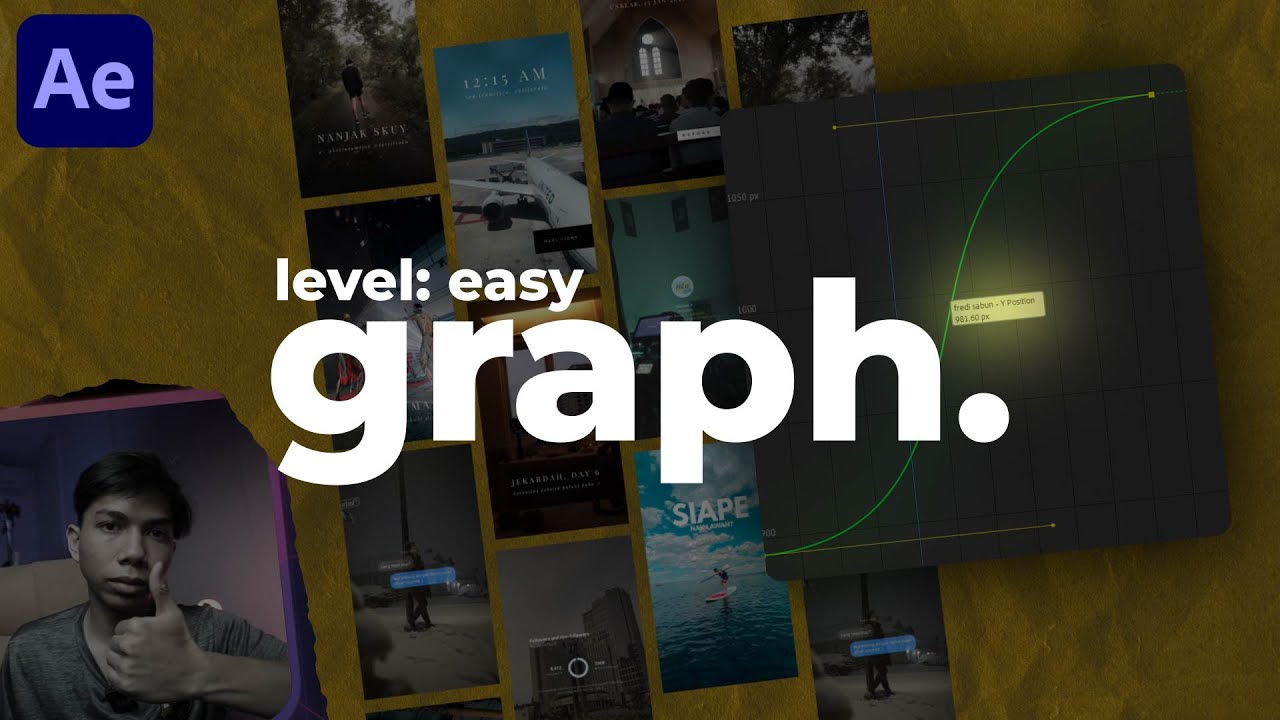3D Buzz - 3Ds Max - Legacy Video Training: 02. Intermediate Techniques - 03. The Dope Sheet
Summary
TLDRIn this lesson, the focus is on the Dope Sheet, a tool for adjusting the timing of keyframes in animation. The Dope Sheet allows users to manipulate keyframe timings without altering their values, making it ideal for refining animation sequences. Key features include tools for moving, sliding, scaling, and inserting time, as well as adjusting the timing of specific keyframes or entire tracks. The lesson demonstrates how to use these tools to control the flow and pacing of animations, ultimately emphasizing how precise timing adjustments can drastically impact the final animation.
Takeaways
- 😀 The Dope Sheet is a tool used to adjust the timing of keyframes in animation, focusing on when keyframes occur over time.
- 😀 It allows for adjusting keyframe timing without affecting values like position, rotation, or scale.
- 😀 The Dope Sheet displays keyframes as tick marks along the timeline, helping you see where in time each keyframe occurs.
- 😀 The Move Tool is essential for adjusting the timing of keyframes, and you can use it to move individual axes or the entire object.
- 😀 Keyframes can be edited in a hierarchical fashion, where you can move individual axes or all keyframes at once (e.g., position, rotation, and scale).
- 😀 You can add new keyframes by clicking on the timeline, allowing for precise control over animation timing.
- 😀 The Slide Keys tool moves keyframes along the timeline, pushing other keys forward or backward as needed.
- 😀 Time-related tools in the Dope Sheet include scaling, reversing, deleting, and inserting time to manipulate the overall flow of the animation.
- 😀 Inserting time into the animation timeline allows you to add space for new actions or movements, expanding the animation area.
- 😀 Ranges in the Dope Sheet treat multiple keyframes as a single unit, making it easier to scale or move entire sections of animation.
- 😀 By using the Dope Sheet, you can speed up, slow down, or reverse parts of an animation, providing greater control over the overall timing.
Q & A
What is the main purpose of the dope sheet in animation?
-The dope sheet is primarily used to adjust the timing of keyframes in animation. It allows animators to control when keyframes occur in time without altering the values (like position, rotation, or scale) of those keyframes.
What is the difference between editing keys and editing ranges in the dope sheet?
-Editing keys refers to adjusting individual keyframes, whereas editing ranges involves manipulating a collection of keyframes as a single unit, which includes all keyframes from the first to the last within the specified range.
What does the 'Move Tool' do in the dope sheet?
-The Move Tool allows you to shift the timing of individual keyframes or entire keyframe groups along the timeline, adjusting when the keyframes occur in the animation.
How does the 'Slide Tool' differ from the 'Move Tool'?
-The Slide Tool moves keyframes within a selected time range while keeping the relative timing between the keyframes unchanged. It is similar to moving keyframes, but specifically designed for sliding them within a fixed range.
What happens when you use the 'Delete Time' function in the dope sheet?
-Using the 'Delete Time' function removes all keyframes within a selected time range, and shifts the remaining keyframes forward to fill the gap left by the deleted keys, effectively shortening the animation.
How does the 'Reverse Time' feature in the dope sheet work?
-The 'Reverse Time' feature reverses the order of keyframes within a selected time range. This means the first keyframe in the selected range becomes the last, and so on, reversing the sequence of actions.
What is the benefit of 'Scaling Time' in the dope sheet?
-Scaling time allows you to speed up or slow down a section of the animation by compressing or expanding the time range. It adjusts the timing of the keyframes within the selected range without changing the keyframe values.
What is 'Insert Time' used for in the dope sheet?
-The 'Insert Time' function allows you to add extra time to an animation by expanding a selected time range. This is particularly useful when you need to add more animation in the middle of an existing sequence.
What happens when you use the 'Cut' and 'Copy' functions in the dope sheet?
-'Cut' removes the selected time range and copies it to the clipboard, while 'Copy' duplicates the selected range and stores it on the clipboard. Both allow you to paste the keyframes back into the timeline at a later time.
How does range editing in the dope sheet work?
-Range editing treats all keyframes within a specific time range as a single unit, allowing you to move or scale the entire range of keyframes simultaneously. This makes it easier to adjust the pacing or timing of an entire sequence.
Outlines

Esta sección está disponible solo para usuarios con suscripción. Por favor, mejora tu plan para acceder a esta parte.
Mejorar ahoraMindmap

Esta sección está disponible solo para usuarios con suscripción. Por favor, mejora tu plan para acceder a esta parte.
Mejorar ahoraKeywords

Esta sección está disponible solo para usuarios con suscripción. Por favor, mejora tu plan para acceder a esta parte.
Mejorar ahoraHighlights

Esta sección está disponible solo para usuarios con suscripción. Por favor, mejora tu plan para acceder a esta parte.
Mejorar ahoraTranscripts

Esta sección está disponible solo para usuarios con suscripción. Por favor, mejora tu plan para acceder a esta parte.
Mejorar ahoraVer Más Videos Relacionados
5.0 / 5 (0 votes)