Animation dope sheet
Summary
TLDRThis tutorial focuses on using the dope sheet and graph editor in animation software to create and refine keyframe animations. The speaker demonstrates how to add, adjust, and shift keyframes in the dope sheet, emphasizing its simplicity for timing adjustments. The graph editor is introduced for fine-tuning motion curves and tangents, providing more precise control over animation flow. The tutorial also touches on features like auto key for automatic keyframing, and motion trails in the perspective view for visualizing object movement, offering a comprehensive approach to animation editing.
Takeaways
- 😀 The dope sheet is a simple and easy-to-use tool for keyframe manipulation in animation software.
- 😀 Keyframes can be adjusted by selecting and dragging them, either individually or in multiples.
- 😀 The shift + middle mouse button allows you to move selected keyframes in the dope sheet.
- 😀 The spacebar and right-click menus provide quick access to panels and the dope sheet interface.
- 😀 In the dope sheet, keyframes represent the movement of objects over time, and their position can be adjusted for more control over the animation.
- 😀 The auto key feature in the channel box automates keyframe creation, eliminating the need to manually press the 'S' key for each animation change.
- 😀 The graph editor is used for more detailed adjustments of keyframe tangents and curve control.
- 😀 You can zoom into specific frames using the scroll wheel to fine-tune keyframe positions.
- 😀 The motion trail in the perspective view helps visualize the object's path of movement in the animation.
- 😀 Shifting keyframes in the dope sheet allows you to adjust the timing of animation sequences, making it easier to refine motion and spacing.
- 😀 The combination of the dope sheet and graph editor provides full control over keyframe timing, positioning, and curve adjustments for more polished animations.
Q & A
What is the main purpose of the 'Dope Sheet' in animation?
-The Dope Sheet is used to adjust and shift keyframes in an animation. It provides a simplified view compared to the Graph Editor, allowing animators to manage keyframe timing and positioning easily.
How does the 'Graph Editor' differ from the 'Dope Sheet'?
-The Graph Editor is used for adjusting the tangents and curves of an object's animation, focusing on fine-tuning the movement and transitions. In contrast, the Dope Sheet is mainly used to shift and position keyframes along the timeline.
What does holding the Shift key do in the Dope Sheet?
-Holding the Shift key allows you to select multiple keyframes at once, making it easier to move or adjust them together.
How can you adjust a keyframe in the Dope Sheet?
-You can adjust a keyframe by selecting it and then pressing Shift and the middle mouse button to drag it to a new position. This lets you reposition the keyframe without changing its other properties.
What is the purpose of the 'Auto Key' function in animation software?
-The 'Auto Key' function automatically creates keyframes as you make changes to an object's position, rotation, or scale, eliminating the need to manually press the 'S' key to keyframe every time.
Why might an animator use the 'Middle Mouse Button' in the Graph Editor?
-The 'Middle Mouse Button' is used to move points or keyframes in the Graph Editor. It allows precise adjustments by dragging points along their curve to refine the animation's timing or smoothness.
What does the 'Motion Trail' feature in the Perspective View provide?
-The 'Motion Trail' feature shows the path of an object's movement, helping animators visualize the fall-off and continuity of motion throughout the animation.
How does the 'Translate' value work when animating an object?
-The 'Translate' value controls the position of an object in the X, Y, and Z axes. It is animated by creating keyframes that mark the position at specific points in time.
What happens if you delete a keyframe in the Dope Sheet?
-Deleting a keyframe removes that particular point in the animation, affecting the overall movement. The object will continue to follow the remaining keyframes without that specific keyframe.
What is the role of the 'Translate' value in the Channel Box?
-The 'Translate' value in the Channel Box shows the position of an object along the X, Y, and Z axes. These values are animated by creating keyframes, allowing the object to move smoothly across the scene.
Outlines

This section is available to paid users only. Please upgrade to access this part.
Upgrade NowMindmap

This section is available to paid users only. Please upgrade to access this part.
Upgrade NowKeywords

This section is available to paid users only. Please upgrade to access this part.
Upgrade NowHighlights

This section is available to paid users only. Please upgrade to access this part.
Upgrade NowTranscripts

This section is available to paid users only. Please upgrade to access this part.
Upgrade NowBrowse More Related Video

The Nuts and Bolts of Blender's animation system

3D Buzz - 3Ds Max - Legacy Video Training: 02. Intermediate Techniques - 03. The Dope Sheet
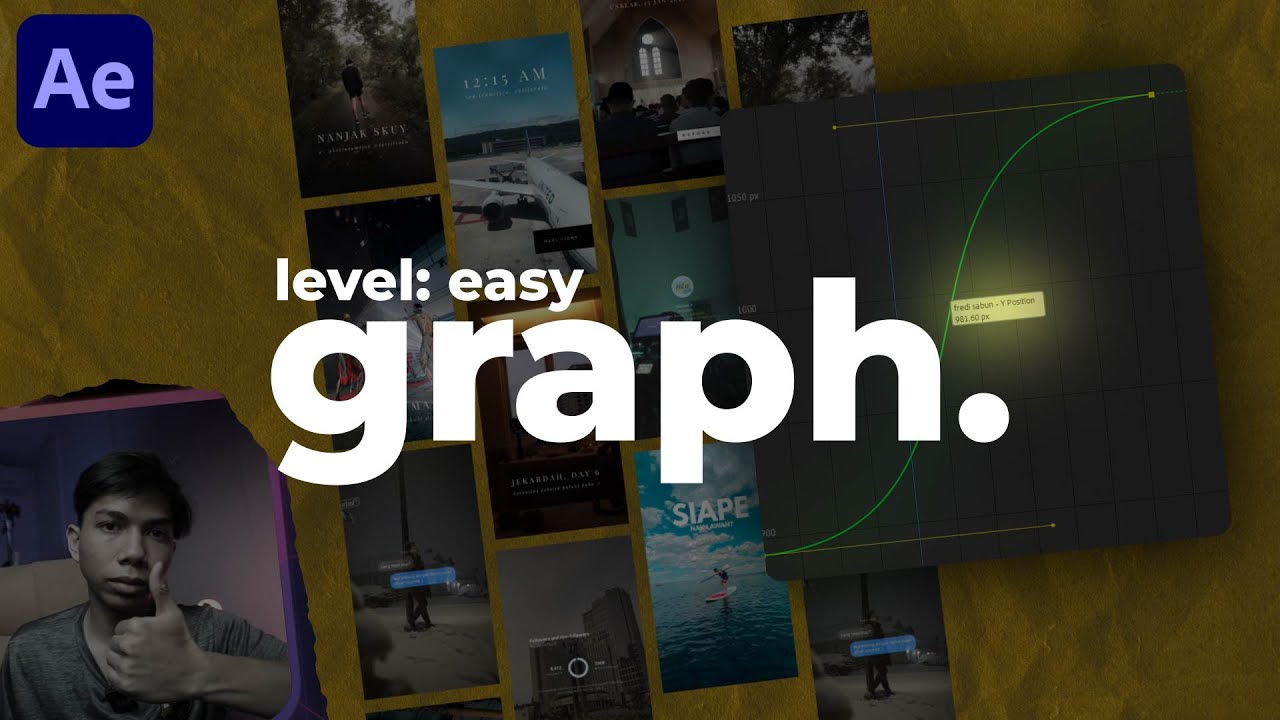
cara pake graph editor.
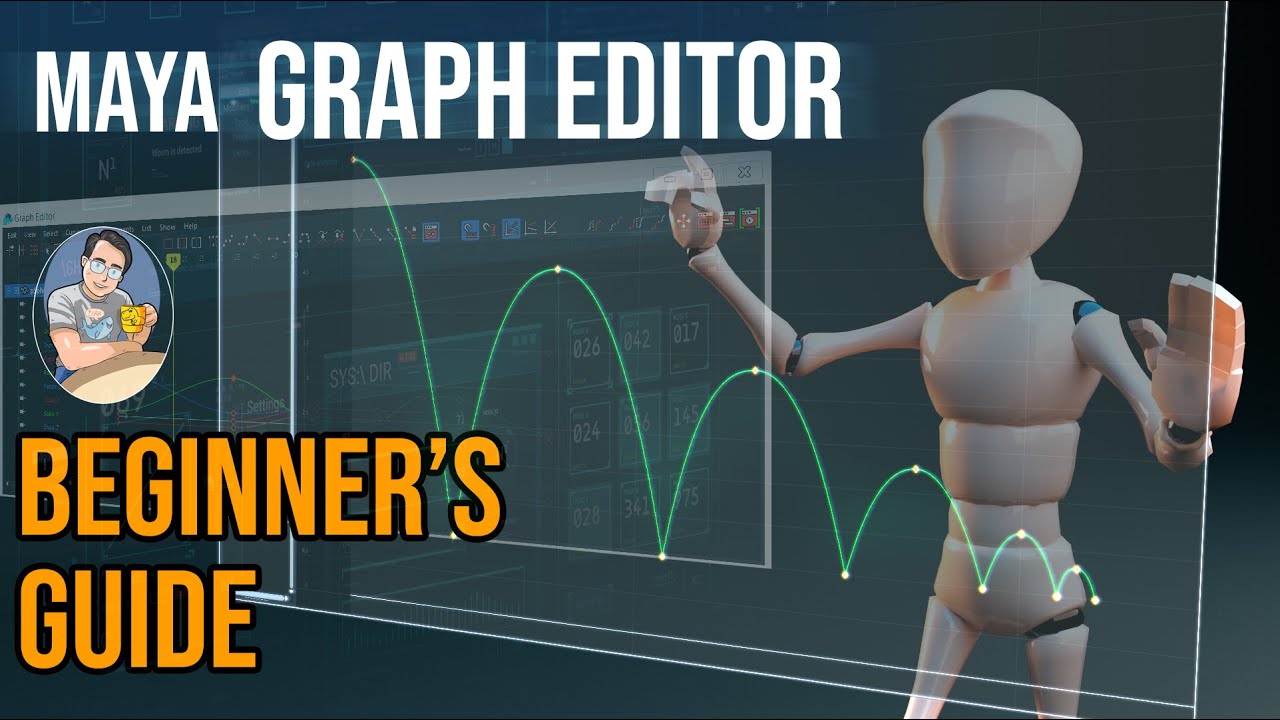
Maya Bouncing Ball Tutorial + Graph Editor Explained | A Step by Step Guide
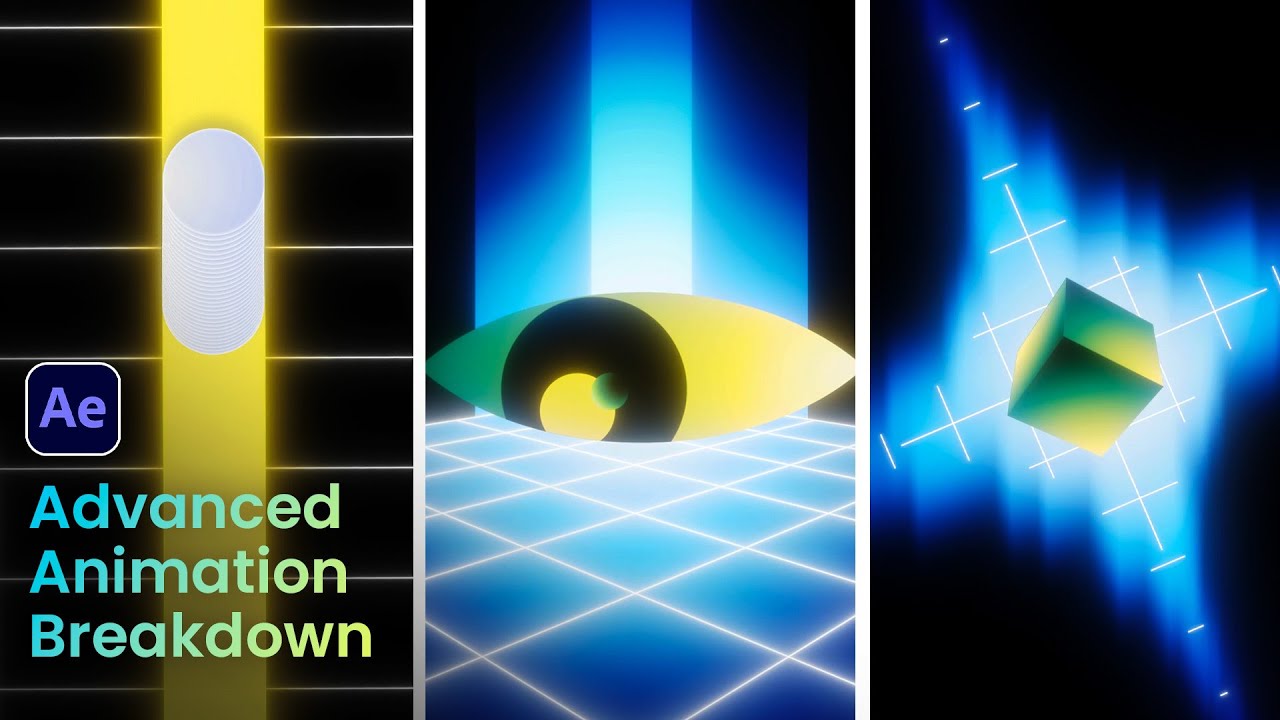
Advanced Animation Breakdown + Grid Animation | After Effects Tutorial | Motion Circles

10分でわかる!Live2Dが楽しいと感じる瞬間No.1『まばたき』を作ってみよう!
5.0 / 5 (0 votes)