Cara Membuat Kwitansi di Excel Secara Otomatis
Summary
TLDRIn this tutorial, the creator demonstrates how to create an automated receipt in Microsoft Excel using a receipt image. The video covers the steps of setting up the Excel file, incorporating formulas for dynamic data, and using a Spin Button to adjust values. The tutorial walks through designing the layout, integrating functions like VLOOKUP and text formatting, and adding a print button for easy printing of the receipt. The process ensures that data input directly influences the receipt, making it both efficient and automated for users.
Takeaways
- 😀 The video provides a tutorial on how to create an automated receipt in Microsoft Excel using a receipt image.
- 😀 The receipt data can be dynamically updated using a spin button linked to the input data in Excel.
- 😀 Viewers are advised to download a template file from the video description to follow along with the tutorial.
- 😀 The tutorial begins with setting up a print area and saving the file as an Excel macro-enabled format (XLSM).
- 😀 A data range is defined using the 'Define Name' function in Excel to organize the receipt information.
- 😀 The process involves setting up the receipt number, recipient's name, nominal value, purpose, and the amount on the receipt.
- 😀 Excel formulas like VLOOKUP are used to pull data from the 'data' sheet into the receipt template.
- 😀 The video shows how to format cells and apply borders and colors for clarity in the receipt layout.
- 😀 A 'Spin Button' control is inserted and formatted to allow easy changes in the data, such as changing the receipt number.
- 😀 The tutorial explains how to implement a macro for automatic printing, including options for previewing or directly printing the receipt.
- 😀 The final receipt design includes custom formatting options such as font size and text alignment for readability and neatness.
Q & A
What is the main objective of this tutorial?
-The main objective of the tutorial is to demonstrate how to create an automatic receipt system in Excel, using a receipt template image and input data that dynamically updates the receipt content.
What is the first step to set up the Excel sheet for automatic receipts?
-The first step is to download the file provided in the video description and then define the print area in the Excel file, ensuring that unnecessary areas are removed to fit the receipt template.
What format does the Excel file need to be saved in to support macros?
-The Excel file must be saved in the macro-enabled format, which can be done by choosing 'Excel Macro-Enabled Workbook' when saving the file.
How is data input handled for the receipt generation?
-Data input is handled by selecting the range of data and naming it (e.g., 'data'). Formulas like VLOOKUP are then used to pull data from this range to fill the receipt fields automatically.
What is the purpose of the Spin Button in the receipt template?
-The Spin Button allows users to adjust the receipt number dynamically. When the number is modified using the Spin Button, the associated data in the receipt template also updates accordingly.
How is the 'Amount in Words' field handled in the receipt template?
-The 'Amount in Words' field is created using a pre-existing formula that converts numeric values into words. The reference for this formula is updated to match the data from the receipt template.
What is the role of VLOOKUP in this tutorial?
-VLOOKUP is used to fetch specific data (like receipt number, received from, and amount) from the 'Data' sheet and display it in the receipt template fields based on the user's input.
Why is it important to adjust the receipt layout for different content lengths?
-Adjusting the receipt layout ensures that content such as the 'Purpose' or 'Amount' field can expand or contract depending on the length of the text, ensuring the receipt remains formatted correctly.
How do you set up the automatic print function in Excel?
-The automatic print function is set up by adding a print button linked to a macro. This macro either displays the print preview or directly prints the receipt, depending on the user's preference.
What happens if you change the data input after setting up the receipt template?
-If the data input changes, the receipt will automatically update to reflect the new data, ensuring that the receipt is always accurate based on the most recent information.
Outlines

Esta sección está disponible solo para usuarios con suscripción. Por favor, mejora tu plan para acceder a esta parte.
Mejorar ahoraMindmap

Esta sección está disponible solo para usuarios con suscripción. Por favor, mejora tu plan para acceder a esta parte.
Mejorar ahoraKeywords

Esta sección está disponible solo para usuarios con suscripción. Por favor, mejora tu plan para acceder a esta parte.
Mejorar ahoraHighlights

Esta sección está disponible solo para usuarios con suscripción. Por favor, mejora tu plan para acceder a esta parte.
Mejorar ahoraTranscripts

Esta sección está disponible solo para usuarios con suscripción. Por favor, mejora tu plan para acceder a esta parte.
Mejorar ahoraVer Más Videos Relacionados
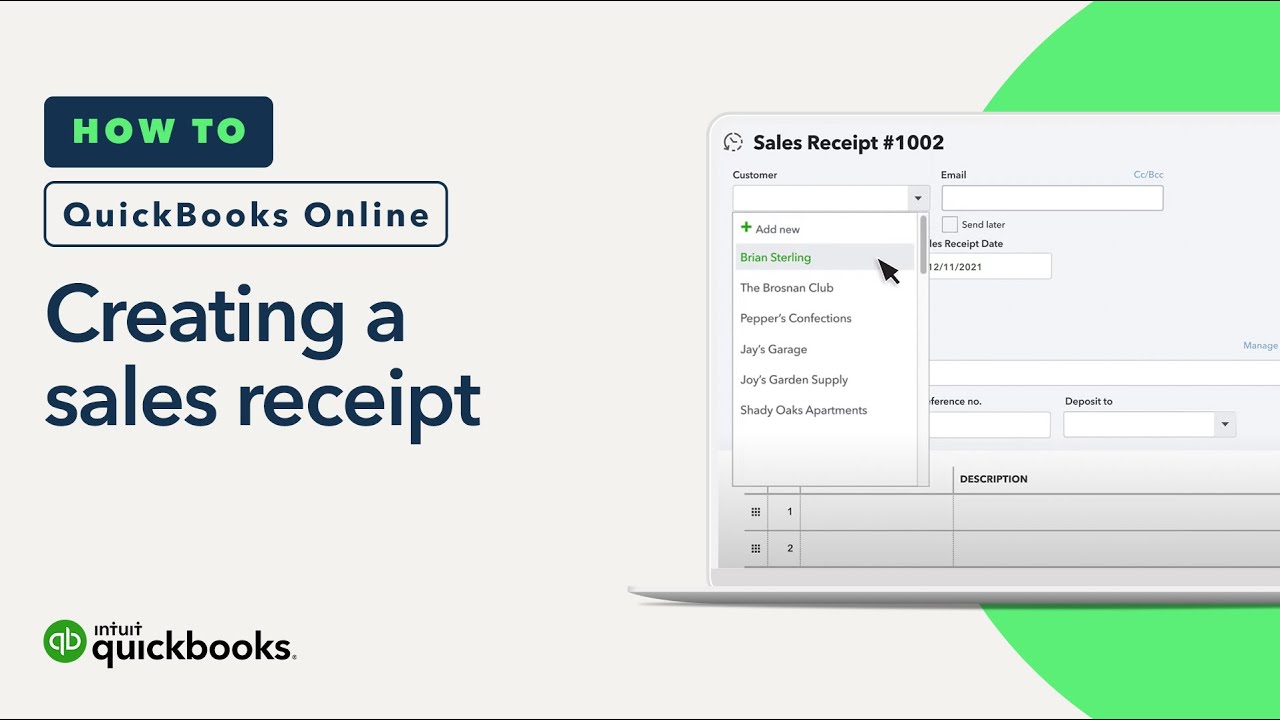
How to create a sales receipt in QuickBooks Online

Cara Membuat Bupot PPh 23 Unifikasi Coretax
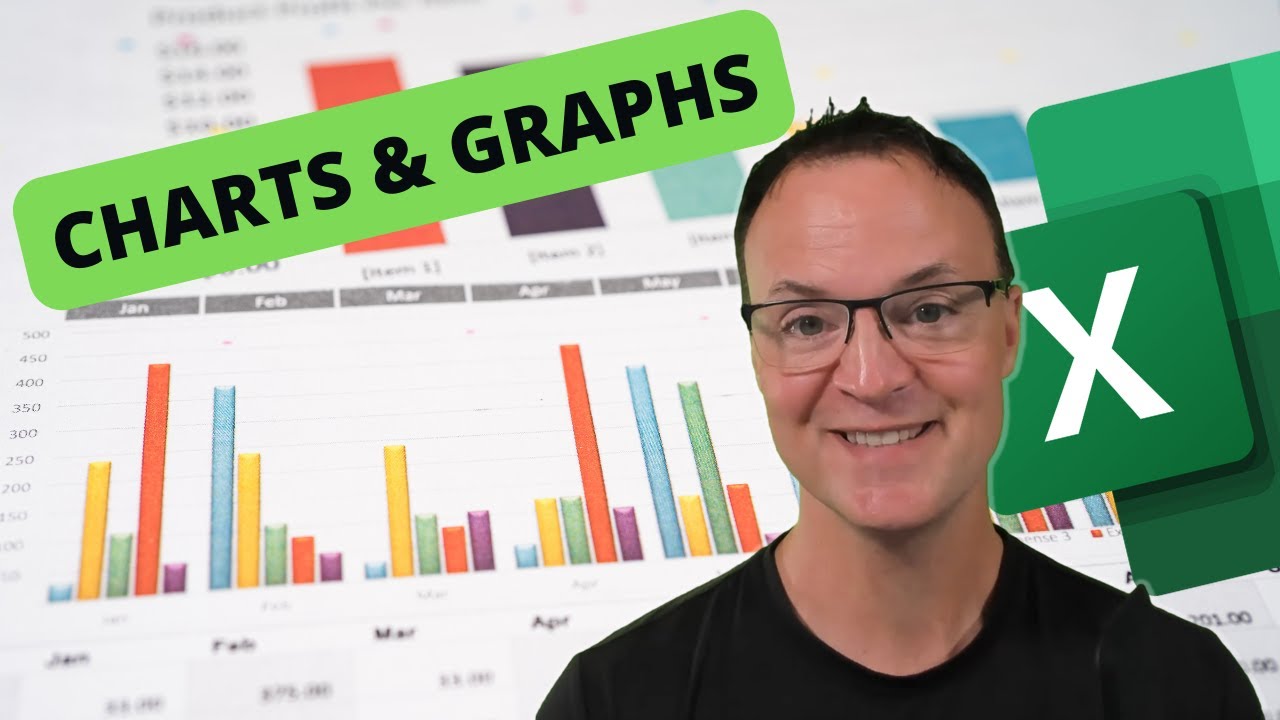
How to Create Charts and Graphs in Microsoft Excel - Quick and Simple
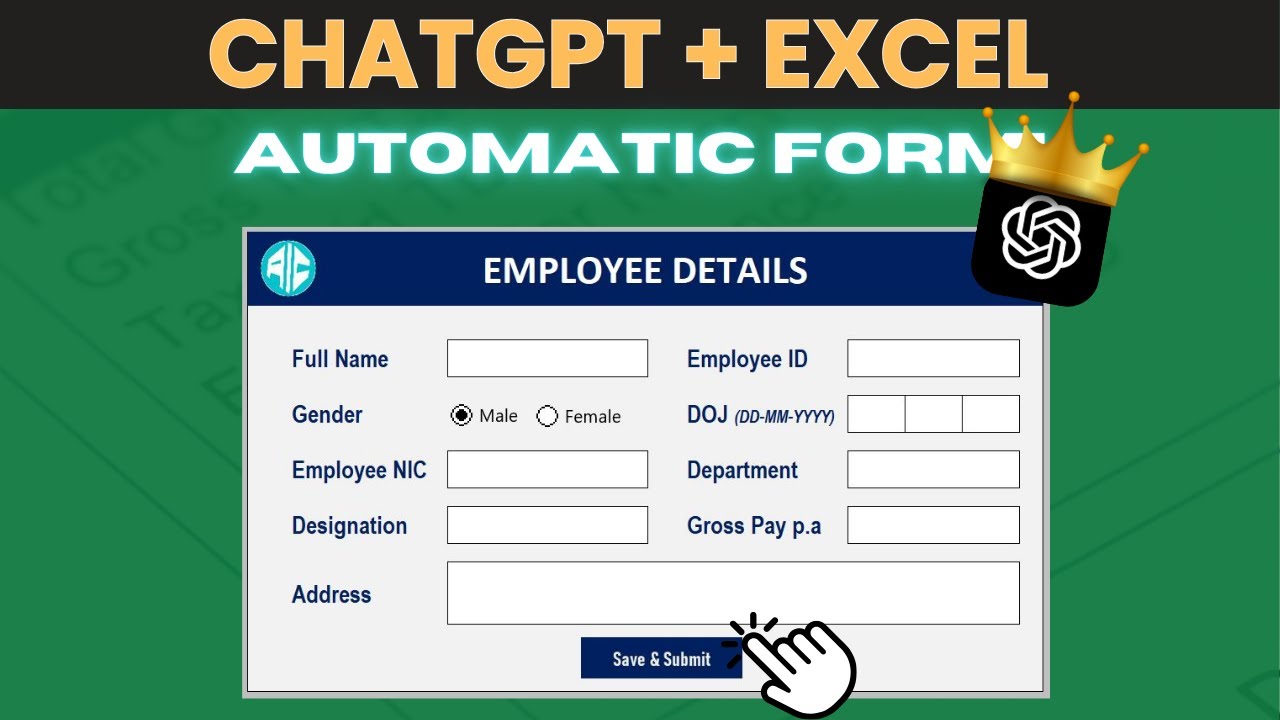
How To Use ChatGPT To Make An Automated Data Entry Form In Excel

Tips Cara Menggunakan Mail Merge di Microsoft Word

cara object linking and embedding | integrasi office
5.0 / 5 (0 votes)
