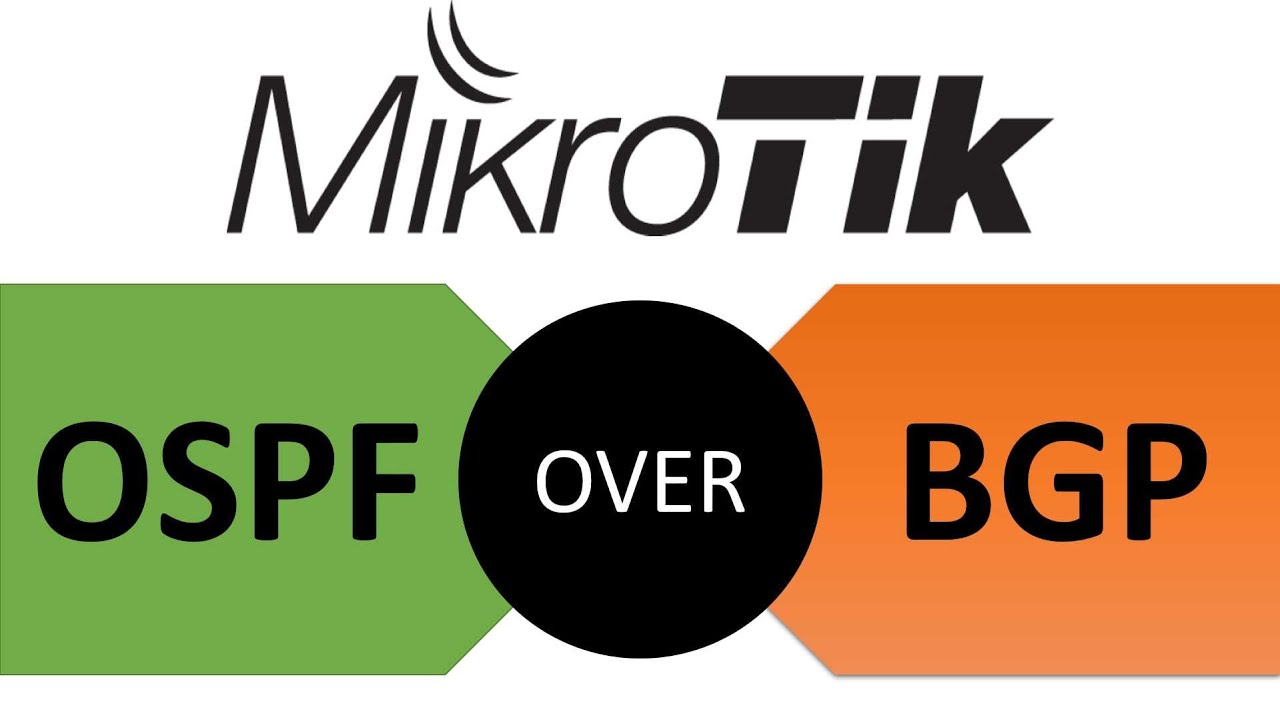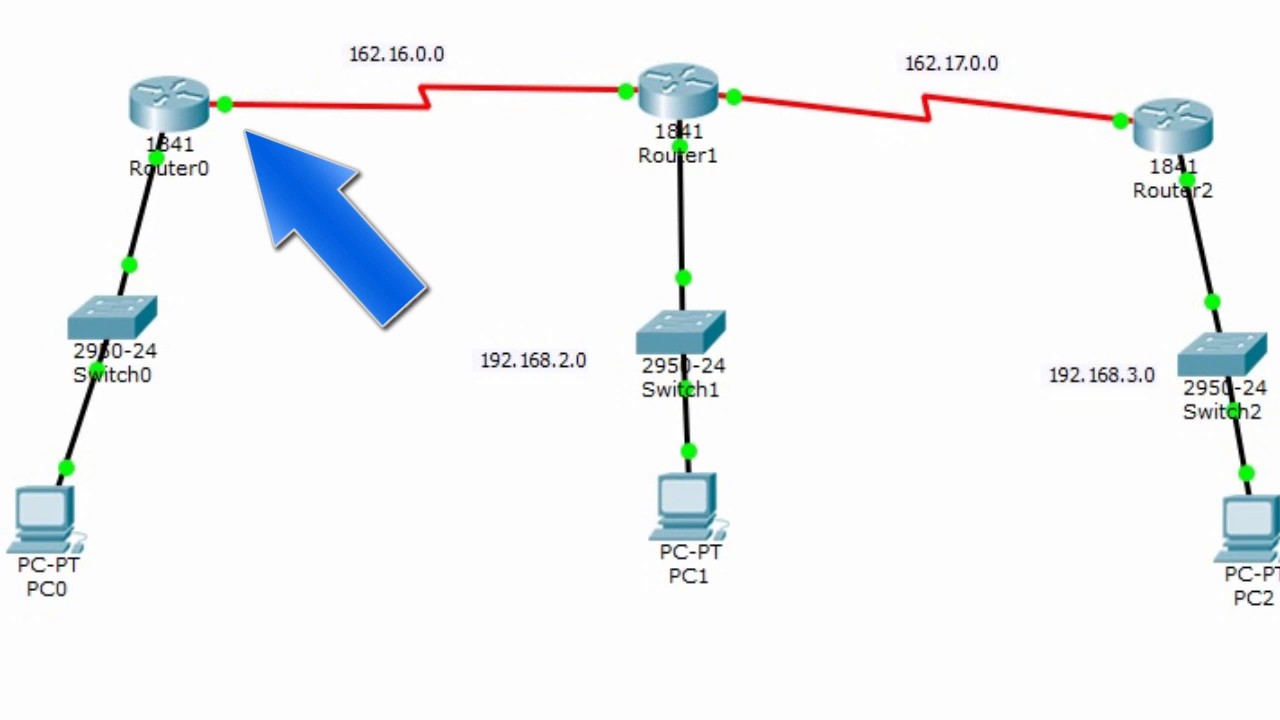Configurações Básicas - Mikrotik RouterOS - P1
Summary
TLDRThis video tutorial demonstrates the basic configuration of MikroTik routers, focusing on security tips, IP setup, and routing. It covers how to access and configure the router via WinBox, including changing default passwords, disabling unused services, and setting static IP addresses for the WAN and LAN interfaces. The video also explains how to set up NAT (Network Address Translation) for internet access, configure DNS servers for domain name resolution, and conduct various connectivity tests. It provides essential insights for ensuring a secure and stable network setup using MikroTik routers.
Takeaways
- 😀 Change the default admin password to enhance security on MikroTik routers.
- 😀 Disable unused services (e.g., FTP, Telnet, SSH) to minimize security risks.
- 😀 Use the Winbox application to access the MikroTik router through its default IP or hostname.
- 😀 Configure a static IP on the WAN port to ensure a reliable connection with the provider.
- 😀 Add a default route (gateway) in the router to allow internet access from the local network.
- 😀 Test connectivity between the router and the provider’s server to verify correct setup.
- 😀 Use Network Address Translation (NAT) to allow devices in the local network to access the internet.
- 😀 Set up DNS on the router to ensure proper domain name resolution for internet access.
- 😀 For local network configuration, set a static IP for the client computer to match the router's local network settings.
- 😀 Ensure that the client computer is configured with the router's IP as its gateway and DNS for proper internet access.
- 😀 In the next part of the tutorial, DHCP server and client configurations, as well as PPPoE setup, will be covered.
Q & A
What are the key features of MikroTik routers that make them popular?
-MikroTik routers are popular due to their wide range of network services, including bandwidth control, packet filtering, and their affordable pricing. They also offer a graphical user interface called Winbox to manage configurations easily.
How can you access a MikroTik router through the Winbox interface?
-To access the MikroTik router using Winbox, you can either use the default IP address (192.168.88.1) or the router's hostname. It's also important to ensure that the router has a configured IP address to enable access.
What are the first steps in configuring a MikroTik router for security?
-The first steps for securing the MikroTik router involve changing the default admin password, disabling unnecessary services (like FTP, SSH, Telnet, etc.), and configuring a secure access method, such as Winbox.
Why is it important to disable unused services on a MikroTik router?
-Disabling unused services is important for security because it reduces the number of potential attack vectors on the router. For example, FTP, SSH, and Telnet could be exploited if left open unnecessarily.
How do you configure a static IP address on the MikroTik router?
-To configure a static IP on the MikroTik router, go to 'IP' -> 'Addresses', then add the desired static IP address to the router interface (e.g., 10.0.0.2/29 for the WAN interface).
What is the purpose of setting a default route on a MikroTik router?
-Setting a default route allows the router to know where to forward traffic when it doesn't know the destination. This is crucial for ensuring that data packets can reach the correct external network, like the internet.
How do you test connectivity after configuring a static IP on the MikroTik router?
-You can test connectivity by using the 'ping' command in the router's terminal. For example, ping the IP address of the ISP's gateway or a public DNS server like Google's (8.8.8.8) to confirm connectivity.
What is NAT (Network Address Translation), and why is it needed in this setup?
-NAT (Network Address Translation) is used to translate private IP addresses within a local network to a public IP address when accessing the internet. It is needed to allow devices in a private network to communicate with external servers while sharing a single public IP.
How do you configure NAT on a MikroTik router?
-To configure NAT, go to 'IP' -> 'Firewall' -> 'NAT'. Then, create a rule with 'Action' set to 'masquerade', selecting the outgoing interface for the NAT (e.g., the WAN interface). This allows devices in the local network to access the internet.
What is the role of DNS in this network setup, and how is it configured on the MikroTik router?
-DNS (Domain Name System) is crucial for resolving domain names to IP addresses. To configure DNS on the MikroTik router, go to 'IP' -> 'DNS' and add a DNS server (e.g., Google's DNS 8.8.8.8). Ensure that 'Allow Remote Requests' is checked to enable DNS resolution from devices on the network.
Outlines

Esta sección está disponible solo para usuarios con suscripción. Por favor, mejora tu plan para acceder a esta parte.
Mejorar ahoraMindmap

Esta sección está disponible solo para usuarios con suscripción. Por favor, mejora tu plan para acceder a esta parte.
Mejorar ahoraKeywords

Esta sección está disponible solo para usuarios con suscripción. Por favor, mejora tu plan para acceder a esta parte.
Mejorar ahoraHighlights

Esta sección está disponible solo para usuarios con suscripción. Por favor, mejora tu plan para acceder a esta parte.
Mejorar ahoraTranscripts

Esta sección está disponible solo para usuarios con suscripción. Por favor, mejora tu plan para acceder a esta parte.
Mejorar ahoraVer Más Videos Relacionados
5.0 / 5 (0 votes)