How to make a School Library Website
Summary
TLDRIn this tutorial, the creator demonstrates how to set up a school library website using a pre-existing project. The process involves downloading the project files, setting up a local server with XAMPP, and configuring a MySQL database. Viewers are shown how to log in as an admin, manage member and book data, and generate reports through the admin dashboard. Additionally, the tutorial covers creating member accounts and troubleshooting common image upload issues. This step-by-step guide offers a clear and comprehensive approach to building a simple yet functional school library website.
Takeaways
- 😀 The tutorial is about creating a school library website.
- 😀 The project file for the website is available for download via a provided link in the description.
- 😀 After downloading the project file, users need to extract it and place it in the appropriate directory on their computer.
- 😀 The tutorial instructs users to set up and start the Apache and MySQL servers using the XAMPP control panel.
- 😀 Users are guided to create a new database named 'library' using phpMyAdmin.
- 😀 After setting up the database, users must import the necessary database file into phpMyAdmin.
- 😀 The tutorial shows how to navigate to the localhost to access the library website and log in as an admin.
- 😀 The admin dashboard allows users to manage member data, book records, admin records, and generate reports.
- 😀 There is also functionality to back up the data and manage the 'about' section of the website.
- 😀 The tutorial demonstrates how to create a member account, including uploading a photo and entering member details.
- 😀 The tutorial ends with instructions on how to log out, log in as a member, and view the member dashboard with book data.
Q & A
What is the main objective of the tutorial?
-The main objective of the tutorial is to show how to create a school library website by setting up the necessary project files, database, and server configurations.
How do you begin the process of creating the school library website?
-You begin by downloading the project files, which will be provided via a link in the video description.
What is the first step after downloading the project files?
-After downloading the project files, the next step is to extract the contents of the zip file into a folder on your computer.
Where do you place the extracted project files for the website?
-The extracted project files should be placed in the `htdocs` folder inside the `xampp` directory on your computer.
What is the purpose of the XAMPP control panel in this process?
-The XAMPP control panel is used to start the Apache and MySQL services, which are required to run the local server and database for the website.
What is the next step after setting up XAMPP and moving the files to the `htdocs` folder?
-The next step is to create a new database in `phpMyAdmin` by navigating to `localhost/phpmyadmin`, creating a database named 'library', and importing the provided SQL file to set up the database tables.
How do you access the school library website after setting everything up?
-You can access the website by typing `localhost/library` in your web browser.
What features are available to the admin after logging in?
-The admin dashboard provides features such as adding members, adding book data, managing admin records, viewing member and book reports, and backing up data.
How can an admin add a member to the library website?
-An admin can add a member by entering the member's personal details such as name, age, and place of birth, and uploading a photo of the member.
What happens if an admin uploads an incorrect image type for a member?
-If an incorrect image type is uploaded, such as formats other than `.gif`, `.png`, or `.jpg`, the system will show an error and prompt the admin to upload a valid image file.
How does a member log in to the library website?
-A member logs in by entering their username and password, and selecting their role as 'member' from the login screen.
What can a member access on the website once logged in?
-Once logged in, a member can access their dashboard, view available books, and see other relevant member data.
Outlines

Esta sección está disponible solo para usuarios con suscripción. Por favor, mejora tu plan para acceder a esta parte.
Mejorar ahoraMindmap

Esta sección está disponible solo para usuarios con suscripción. Por favor, mejora tu plan para acceder a esta parte.
Mejorar ahoraKeywords

Esta sección está disponible solo para usuarios con suscripción. Por favor, mejora tu plan para acceder a esta parte.
Mejorar ahoraHighlights

Esta sección está disponible solo para usuarios con suscripción. Por favor, mejora tu plan para acceder a esta parte.
Mejorar ahoraTranscripts

Esta sección está disponible solo para usuarios con suscripción. Por favor, mejora tu plan para acceder a esta parte.
Mejorar ahoraVer Más Videos Relacionados

How To Use Divi Theme | Complete Step-By-Step Tutorial for Beginners
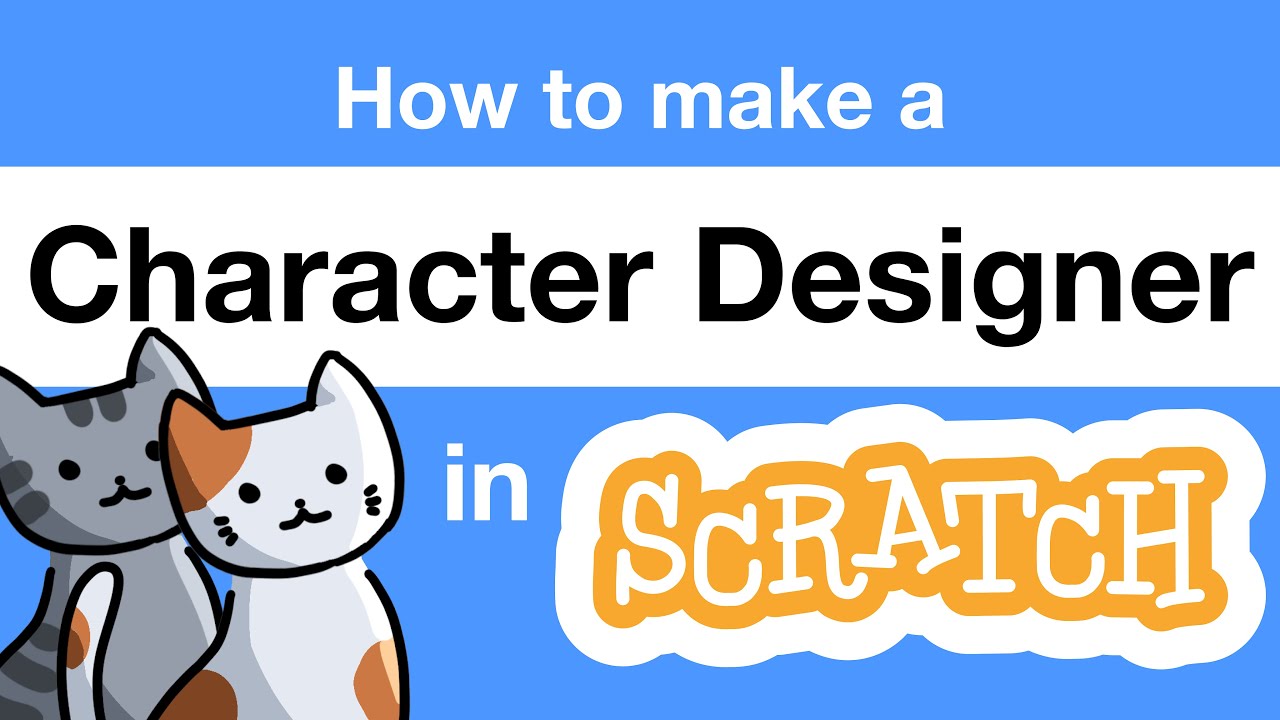
How to Make a Character Designer in Scratch | Tutorial
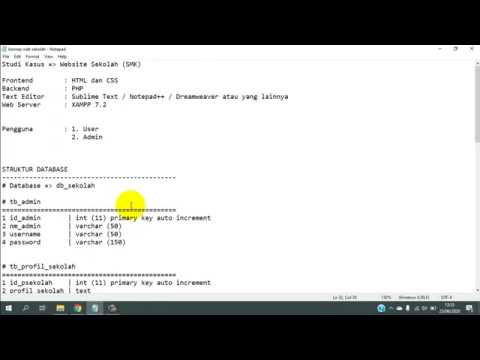
Tutorial Membuat Website Sekolah dengan PHP dan MySQL | Database #1

TUTORIAL LENGKAP MEMBUAT PERPUSTAKAAN DIGITAL DENGAN MIT APP INVENTOR
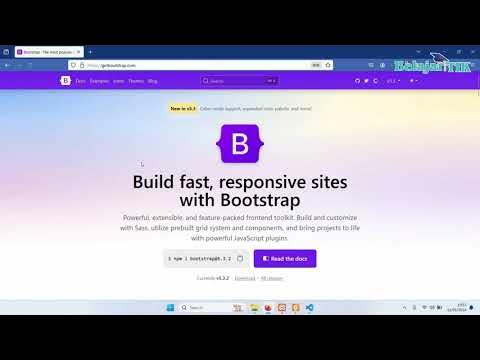
02 - Membuat Halaman Login dan Register UKK RPL Website Galeri Foto

2025年最新 Cursor 配置 Spring Boot 开发环境 | 实际上手体验分享 | VSCode 通用(CC字幕)| Haltron Studio
5.0 / 5 (0 votes)
