Create VIRAL Double Exposure Couple Photos in Canva (FREE Step by Step Tutorial)
Summary
TLDRIn this tutorial, learn how to create a stunning double exposure effect for couple or spring photos using Canva. The process begins with uploading your couple photo and removing the background, followed by adjusting saturation and applying a blur effect to create a soft backdrop. The next step involves adding a second image, manipulating its size with Canva's image blender tool, and aligning both images to achieve a seamless blend. The tutorial guides viewers through each stage of the editing process, offering simple yet creative techniques to enhance their photo editing skills.
Takeaways
- 😀 Start by opening Canva and selecting a flyer frame for your project.
- 😀 Add the couple's photo, remove its background, and adjust its size to fit the frame.
- 😀 Add a background image, reduce its saturation to -100, and apply a blur effect with a value of 50.
- 😀 Insert the second photo of the couple and duplicate it for additional layering effects.
- 😀 Use the 'Blender' tool in Canva to reduce the size of the second photo and adjust it for the bottom part of the image.
- 😀 Align both images (center and middle) using Canva's alignment tools.
- 😀 Group the two images together to maintain the layout and adjust the overall size.
- 😀 The saturation reduction and blur effects help create a dreamy background for the double exposure effect.
- 😀 Ensure smooth transitions between each photo by adjusting transparency and positioning.
- 😀 Always save your progress after applying effects and adjustments in Canva.
- 😀 Finish by enjoying the process and experimenting with different images for various double exposure effects.
Q & A
What is the first step to create a double exposure effect in Canva?
-The first step is to open Canva and choose a flyer template to set up your design. This will serve as your base for the couple’s photo.
How can I remove the background from an image in Canva?
-To remove the background, click on the image, go to 'Edit Image,' and use the 'Background Remover' tool.
How do I adjust the size of my image after removing the background?
-After removing the background, you can adjust the size by clicking on the image and dragging its corners to resize it.
Why should I reduce the saturation to -100 on the background photo?
-Reducing the saturation to -100 makes the background photo black and white, which helps to make the double exposure effect more visually striking.
What is the purpose of blurring the background photo?
-Blurring the background photo helps to create depth and ensures that the main subject, the couple's image, remains the focus of the design.
How do I apply a blur effect to the background photo in Canva?
-To apply the blur effect, click on the background image, go to 'Edit Image,' and adjust the blur slider to your preferred level, such as 50.
What does setting the background image as the main background layer do?
-Setting the image as the background layer ensures that the background photo stays behind all other elements in the design, maintaining a clean and organized layout.
How do I adjust the transparency of the background photo?
-To adjust the transparency, click on the background image and use the transparency slider to reduce its opacity to your desired level.
What is the purpose of duplicating the couple’s photo?
-Duplicating the couple’s photo allows you to create two overlapping images that can be blended together, adding to the double exposure effect.
How do I use the Blender app in Canva to blend the couple's photos?
-To use the Blender app, go to 'Apps,' type 'Blender,' select 'Image Blender,' and adjust the size and position of each photo to create the desired blend. Save the images after each adjustment.
Outlines

Esta sección está disponible solo para usuarios con suscripción. Por favor, mejora tu plan para acceder a esta parte.
Mejorar ahoraMindmap

Esta sección está disponible solo para usuarios con suscripción. Por favor, mejora tu plan para acceder a esta parte.
Mejorar ahoraKeywords

Esta sección está disponible solo para usuarios con suscripción. Por favor, mejora tu plan para acceder a esta parte.
Mejorar ahoraHighlights

Esta sección está disponible solo para usuarios con suscripción. Por favor, mejora tu plan para acceder a esta parte.
Mejorar ahoraTranscripts

Esta sección está disponible solo para usuarios con suscripción. Por favor, mejora tu plan para acceder a esta parte.
Mejorar ahoraVer Más Videos Relacionados

Double Exposure Effect in Canva | Easy Photo Manipulation Tutorial

Double Exposure Effect in Photoshop Tutorial
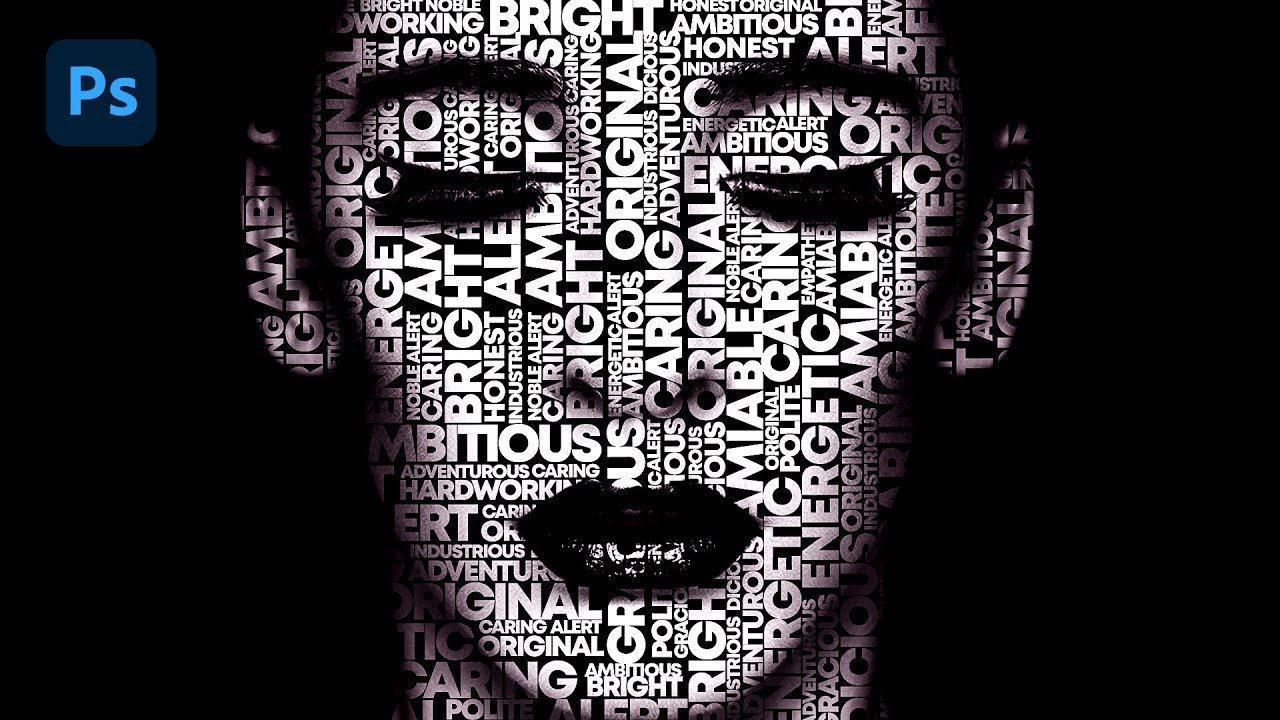
Text portrait Effect in Photoshop

How to use Canva: Canva 101 (Step by Step Tutorial)

Membuat Foto Siluet dengan Canva
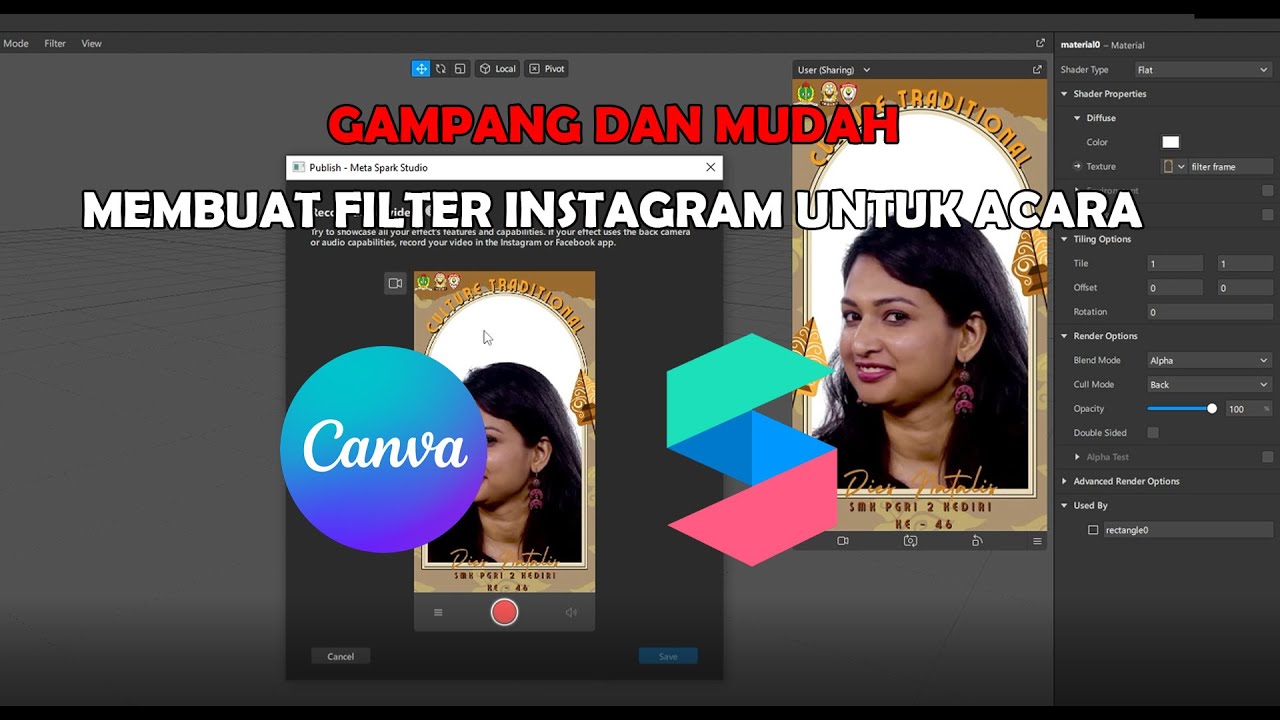
GAMPANG!! MEMBUAT FILTER INSTAGRAM BINGKAI FRAME ACARA DIES NATALIS | SPAK ART + CANVA
5.0 / 5 (0 votes)
