Tutorial Jedag Jedug Alight Motion DJ KARNA KAMU CANTIK
Summary
TLDRIn this tutorial, the creator demonstrates how to create a viral TikTok motion effect using video editing software. The process involves importing audio and beats, adding photos, and applying various motion effects like zooming, swinging, and distortion. The tutorial also covers how to adjust curves and add color grading for smooth transitions and engaging visuals. Step-by-step, viewers learn how to align images with beats, fine-tune effects, and export a polished video for TikTok. The video encourages users to follow the creator’s social media for more tips and updates.
Takeaways
- 😀 A tutorial on creating a viral TikTok motion effect is provided using video editing software.
- 🎵 The video emphasizes syncing the visuals with the music beats for a smooth transition.
- 📸 The user is instructed to import their media and adjust photos to match specific time intervals within the video.
- 🔄 Multiple motion effects, such as zooming in and out, are applied to photos for dynamic movement.
- 📐 Keyframes and curves are used to control the motion and scaling of images, with specific settings highlighted for smooth transitions.
- 🔄 Effects like distortion, blur, and swing are applied to enhance the visual appeal of the project.
- 📅 Time stamps are referenced throughout the tutorial to guide users to precise points in the project.
- ⚙️ The importance of adjusting the opacity and blending modes for certain photo layers is stressed to create smooth transitions.
- ✂️ The tutorial advises cutting photos at the appropriate times to synchronize with the music, ensuring a polished final effect.
- 🎬 A variety of effects, including pixelation and color grading, are applied for creative styling, giving the video a unique look.
Q & A
What is the main focus of the tutorial in the video?
-The tutorial focuses on creating a viral TikTok motion effect, demonstrating how to add and manipulate photos, effects, and audio to achieve a dynamic result.
What software or tool is being used for this tutorial?
-The tutorial is using a video editing app or tool that allows for keyframe manipulation, effects, and photo insertion, though the exact app is not named in the script.
Where can viewers find the materials needed for the tutorial?
-The materials, including audio and beats, are provided in the PIN comment section, as mentioned in the video.
How should users adjust the photo length in the project?
-Users should extend the photo to the appropriate time, such as from the beginning to 9.17 seconds, depending on the specific part of the tutorial.
What is the purpose of the 'move' tool in the tutorial?
-The 'move' tool is used to adjust the position of photos, enabling users to zoom in or out and position them as part of the motion effect.
What is the function of keyframes in the tutorial?
-Keyframes are used to create animation and transitions between different photo sizes and positions over time, ensuring smooth motion effects in the final video.
What effects are added to the project to enhance the motion?
-The effects added include 'Tiles' for distortion, 'Blur' for a softening effect, 'Swing' for motion, and 'Pixelate' for a unique visual distortion.
How does the user apply the 'mirror' effect in the tutorial?
-The 'mirror' effect is activated in the blending options, specifically used to flip images horizontally for a more dynamic visual effect.
What should users do if the timing doesn't match with the beat?
-If the timing is off, users can adjust the layers by dragging or clicking to match the beat correctly, ensuring synchronization with the music.
How can users enhance the visual quality at the end of the project?
-At the end, users are advised to adjust the 'opacity' in the blending settings and apply additional coloring effects to refine the final look and feel of the video.
Outlines

Esta sección está disponible solo para usuarios con suscripción. Por favor, mejora tu plan para acceder a esta parte.
Mejorar ahoraMindmap

Esta sección está disponible solo para usuarios con suscripción. Por favor, mejora tu plan para acceder a esta parte.
Mejorar ahoraKeywords

Esta sección está disponible solo para usuarios con suscripción. Por favor, mejora tu plan para acceder a esta parte.
Mejorar ahoraHighlights

Esta sección está disponible solo para usuarios con suscripción. Por favor, mejora tu plan para acceder a esta parte.
Mejorar ahoraTranscripts

Esta sección está disponible solo para usuarios con suscripción. Por favor, mejora tu plan para acceder a esta parte.
Mejorar ahoraVer Más Videos Relacionados

Cara Edit Video Cinematic Di Capcut - Capcut Tutorial

SIMPLE INK BLEED EFFECT TUTORIAL | ADOBE PHOTOSHOP

Como DOMINAR o Estilo de Edição que mais VIRALIZA pelo CELULAR! (Tutorial CapCut)
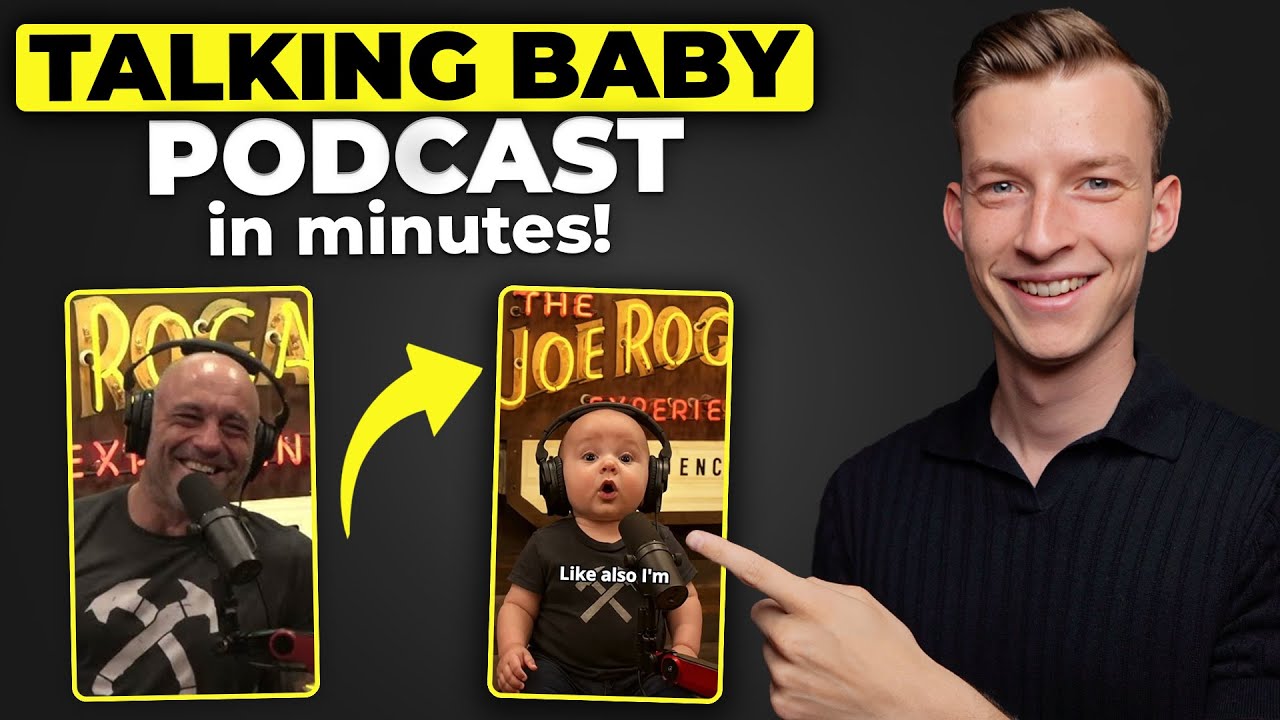
How to Create a VIRAL Talking Baby Podcast with AI (Fast & Simple Tutorial)

TUTORIAL BIKIN VIDEO PRODUK PAKAI HP | CAPCUT | OISHI PANCHOS

Como fazer vídeo React pelo celular
5.0 / 5 (0 votes)
