How to install Windows Server 2022 step by step guide
Summary
TLDRThis video walks through the installation process for Windows Server 2022. It covers the initial steps, such as selecting language and regional settings, then proceeding with the installation of the operating system. The script details the options for different server editions, setting the administrator password, and configuring basic server settings like IP address, DNS, time zone, and server name. The video emphasizes key setup actions, including networking configuration, to ensure the server is ready for use and can be converted into a domain controller once installed.
Takeaways
- 😀 Select the relevant language and regional settings during the Windows Server 2022 installation process.
- 😀 Choose between the Standard or Datacenter version, and decide whether to use Desktop Experience or Core version.
- 😀 The Core version requires command line administration, while the Desktop Experience version includes a GUI.
- 😀 Accept the license agreements after selecting the desired version and click 'Next'.
- 😀 For a fresh installation, choose 'Custom' and select the drive where you want to install the OS.
- 😀 The installation process can take a few minutes depending on hardware speed.
- 😀 After installation, set an administrator password, and log in with it once prompted.
- 😀 The Server Manager should automatically start after logging in, providing further configuration options.
- 😀 Set a static IP address, and configure the gateway and DNS server, especially when the server will be used as a domain controller.
- 😀 Check and adjust the time zone to ensure accuracy, even if it's pre-selected during installation.
- 😀 Name the server according to your network standards after completing the setup process.
Q & A
What is the first step when booting into the installation media for Windows Server 2022?
-The first step is to select the language and regional settings that are relevant to you.
What are the two types of versions available to install in Windows Server 2022?
-The two versions are Standard and Datacenter, and both have options for Desktop Experience or Standard Core.
What is the difference between the Desktop Experience and the Core version of Windows Server 2022?
-The Desktop Experience includes a graphical user interface (GUI), while the Core version only allows administration via the command line.
How do you proceed with the installation after selecting the version and hitting 'Next'?
-You need to accept the license agreement by ticking the box and then hit 'Next'.
What are the two installation options provided after accepting the license agreement?
-You can either upgrade an existing server or do a fresh installation by selecting the 'Custom' option.
What should you do when selecting the 'Custom' option during installation?
-You should choose the drive where you want to install the operating system and then hit 'Next'.
How long does the installation process take?
-The installation process could take a few minutes depending on the speed of your hardware.
What should you do after the installation finishes?
-You will need to set an administrator password for the server, then log in using that password.
What happens after logging into the server for the first time?
-The Server Manager should automatically start.
What are the basic steps to configure the server after installation?
-You should assign an IP address, configure the gateway and DNS server, adjust the time zone, and give the server a name.
Outlines

Esta sección está disponible solo para usuarios con suscripción. Por favor, mejora tu plan para acceder a esta parte.
Mejorar ahoraMindmap

Esta sección está disponible solo para usuarios con suscripción. Por favor, mejora tu plan para acceder a esta parte.
Mejorar ahoraKeywords

Esta sección está disponible solo para usuarios con suscripción. Por favor, mejora tu plan para acceder a esta parte.
Mejorar ahoraHighlights

Esta sección está disponible solo para usuarios con suscripción. Por favor, mejora tu plan para acceder a esta parte.
Mejorar ahoraTranscripts

Esta sección está disponible solo para usuarios con suscripción. Por favor, mejora tu plan para acceder a esta parte.
Mejorar ahoraVer Más Videos Relacionados
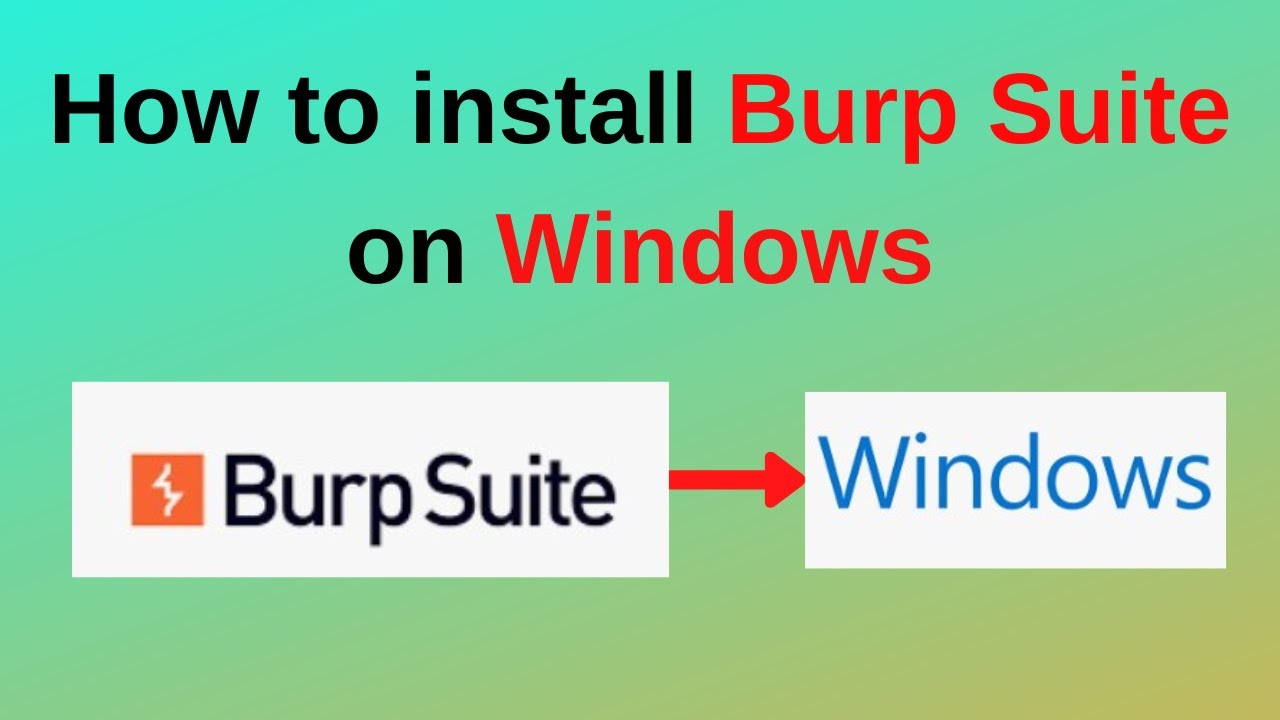
How to download and install Burp Suite on Windows
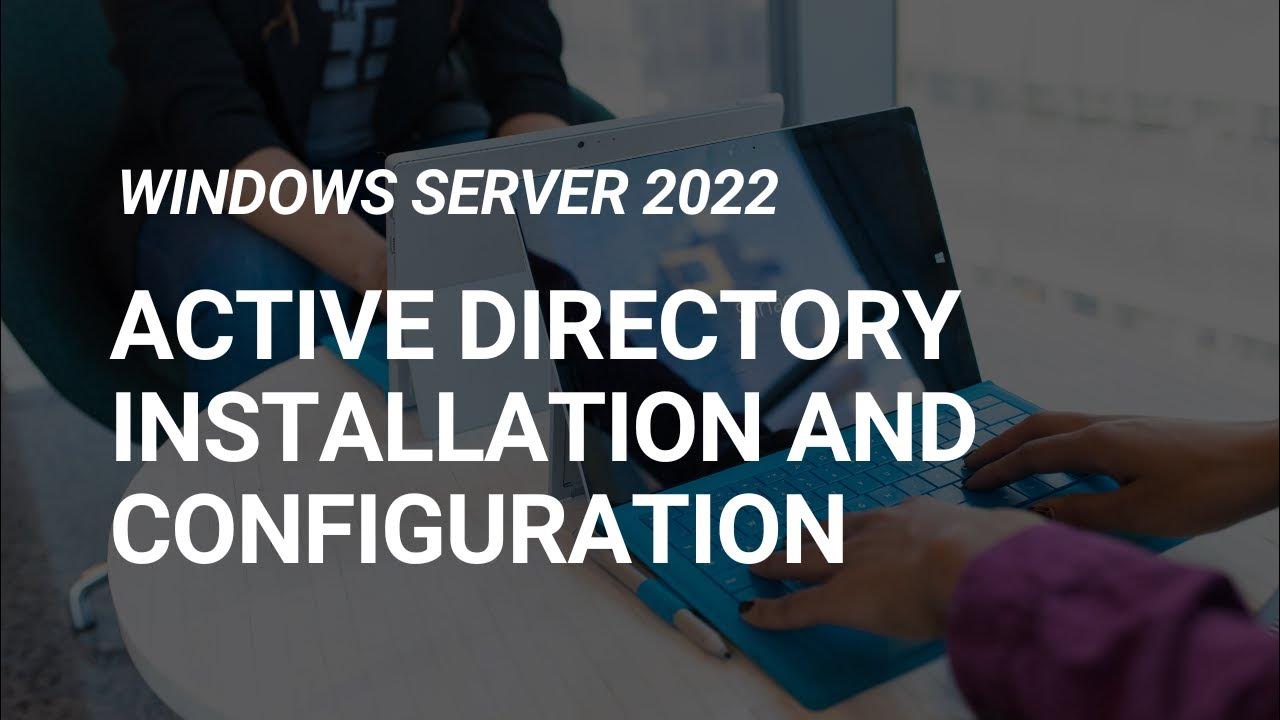
How to Set Up Active Directory on Windows Server 2022 | Full Step-by-Step Project!
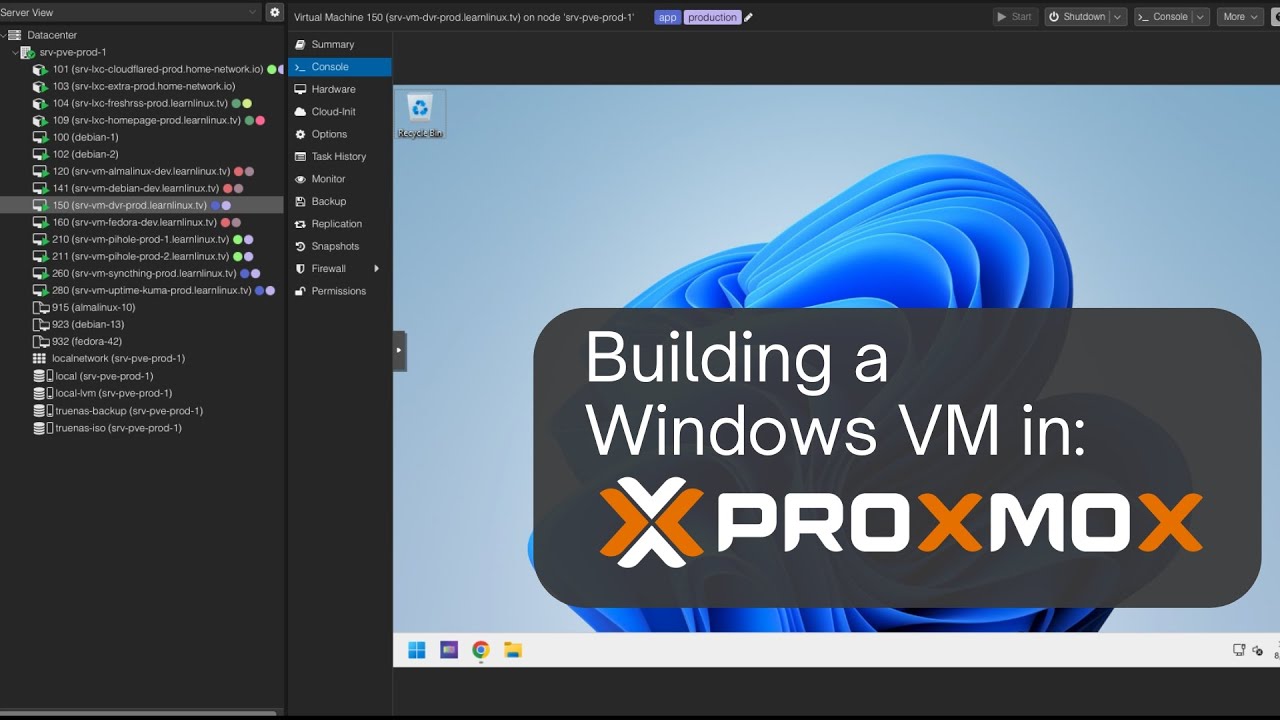
Launching a Windows VM in Proxmox

Windows Server 2022 - Getting Started Installation & Configuration | Session 1

Belajar MySQL untuk Pemula - Cara Download dan Install MySQL di Windows 11

6. How to Setup Active Directory Domain on Windows Server 2022 | A Step by Step Guide
5.0 / 5 (0 votes)
