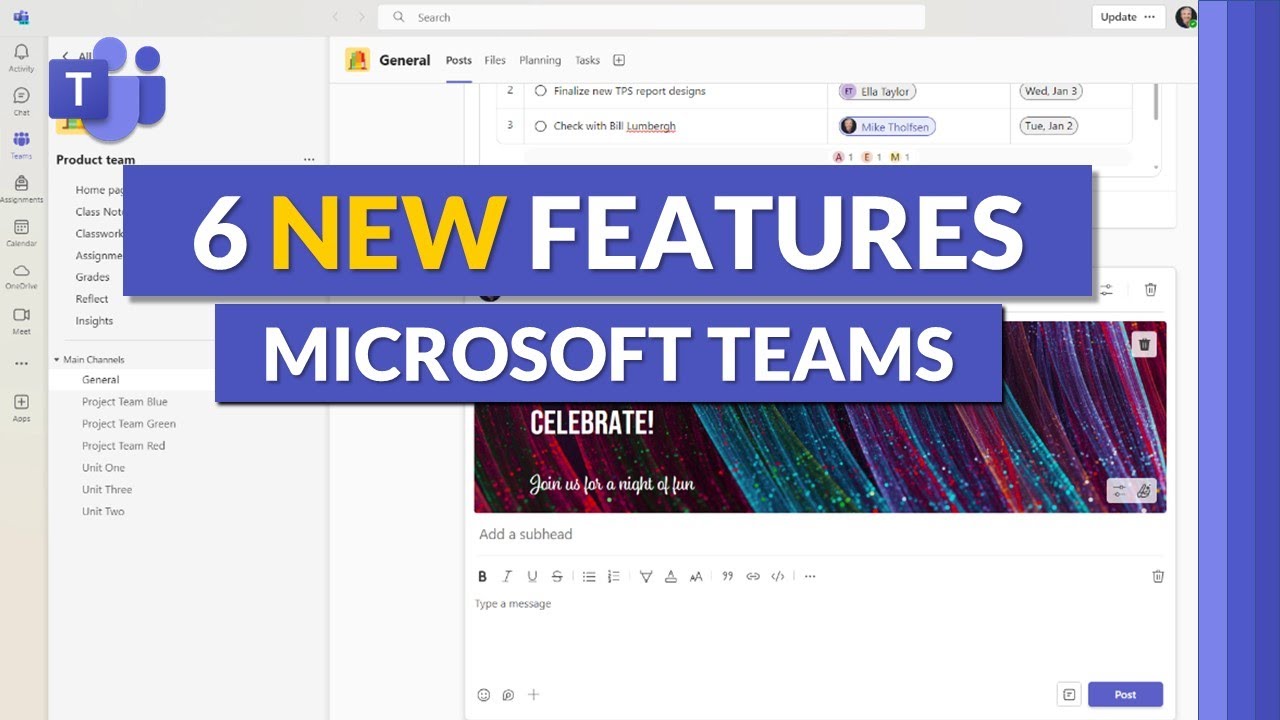9 Hidden Features to Use TODAY in Microsoft Teams!
Summary
TLDRThis video reveals hidden features and settings in Microsoft Teams that can enhance your productivity and streamline your workday. From managing notifications, hiding inactive chats and channels, to customizing meeting options, the tutorial covers essential tips for a smoother Teams experience. It also explores integrating Office apps, scheduling messages, and managing availability with status updates. Additionally, you'll learn how to take advantage of 'quiet time' notifications and open Office files directly in desktop apps. These insights will help you work smarter in Teams, whether you're organizing meetings, managing tasks, or collaborating with colleagues.
Takeaways
- 😀 Streamline your notifications in the Activity Feed by adjusting settings to avoid unnecessary distractions like meeting invites.
- 😀 Hide inactive chats to declutter your Teams chat interface, while still being able to access them when needed via search.
- 😀 Simplify your Teams experience by hiding inactive channels, and easily unhide them when necessary to keep your workspace organized.
- 😀 Customize meeting options to control who can present, enable or disable meeting chat, and even use co-pilot features for note-taking and transcriptions.
- 😀 Quickly access Office apps like Word, PowerPoint, and Excel directly within Teams, making it easier to manage your documents.
- 😀 Schedule messages in advance to ensure they are sent at a specific time, even if the recipient isn't online at that moment.
- 😀 Use the Viva Insights app to set Quiet Time for evenings and weekends, minimizing distractions from Teams and Outlook notifications.
- 😀 Set custom status messages and availability to manage how others see your presence in Teams without needing to update your Outlook calendar.
- 😀 Pop-out chats and channels into separate windows for better multitasking, allowing you to work on files and interact with colleagues at the same time.
- 😀 Open Office documents directly in desktop apps (Word, PowerPoint, Excel) from within Teams, allowing for more efficient editing without leaving the app.
- 😀 Grab a free ebook from the video description to learn more advanced tips for improving your Teams meetings and overall workflow.
Q & A
What is the main focus of the tutorial?
-The tutorial focuses on hidden features and settings in Microsoft Teams that can improve productivity and streamline workflows, making it easier to work with Teams on a daily basis.
How can you manage notifications in the activity feed of Microsoft Teams?
-You can manage notifications by heading to the notification settings within the activity feed or from the team settings, where you can toggle off unwanted notifications, such as calendar invites and meeting updates.
Can you hide old message threads in Teams chat?
-Yes, you can hide inactive or old message threads by selecting the three-dot menu on the chat and clicking 'Hide'. The chat can still be accessed via the search function when needed.
Is there a way to hide inactive channels in Teams?
-Yes, there is an option to hide inactive channels by going to the settings under 'Chats and Channels'. You can toggle 'Hide Inactive Channels' to remove them from your Teams list.
How can you customize meeting options in Microsoft Teams?
-When scheduling a meeting, you can set various options like who can present, whether meeting chat is enabled, and whether attendee microphones are muted. Additionally, with co-pilot integration, AI-generated notes and automatic meeting transcription can be enabled.
Can you access Office apps like Word and Excel within Microsoft Teams?
-Yes, you can add Office apps such as Word, Excel, and PowerPoint directly into Teams by searching for them in the app menu. This gives you quick access to your files and allows you to create new documents within Teams.
Is it possible to schedule messages in Microsoft Teams?
-Yes, you can schedule a message by right-clicking the send button in the Teams chat and selecting a time for when you want the message to be delivered, such as the next day at 9 a.m.
How can you mute notifications during weekends and evenings?
-You can set 'quiet time' in the Viva Insights app within Teams to mute notifications during specific hours, such as evenings and weekends, to ensure work-life balance.
How can you manage your availability in Teams without updating your Outlook calendar?
-You can set a status message in Teams to indicate your availability, such as taking a study day or being out of the office. Additionally, you can set your availability status (e.g., 'Busy') to prevent others from contacting you during that time.
Can you open chat conversations and channels in separate windows within Microsoft Teams?
-Yes, you can open chats or channel conversations in new windows by selecting the three-dot menu and choosing 'Open chat in new window'. This allows you to continue working on files while engaging in discussions.
Outlines

Esta sección está disponible solo para usuarios con suscripción. Por favor, mejora tu plan para acceder a esta parte.
Mejorar ahoraMindmap

Esta sección está disponible solo para usuarios con suscripción. Por favor, mejora tu plan para acceder a esta parte.
Mejorar ahoraKeywords

Esta sección está disponible solo para usuarios con suscripción. Por favor, mejora tu plan para acceder a esta parte.
Mejorar ahoraHighlights

Esta sección está disponible solo para usuarios con suscripción. Por favor, mejora tu plan para acceder a esta parte.
Mejorar ahoraTranscripts

Esta sección está disponible solo para usuarios con suscripción. Por favor, mejora tu plan para acceder a esta parte.
Mejorar ahoraVer Más Videos Relacionados
5.0 / 5 (0 votes)