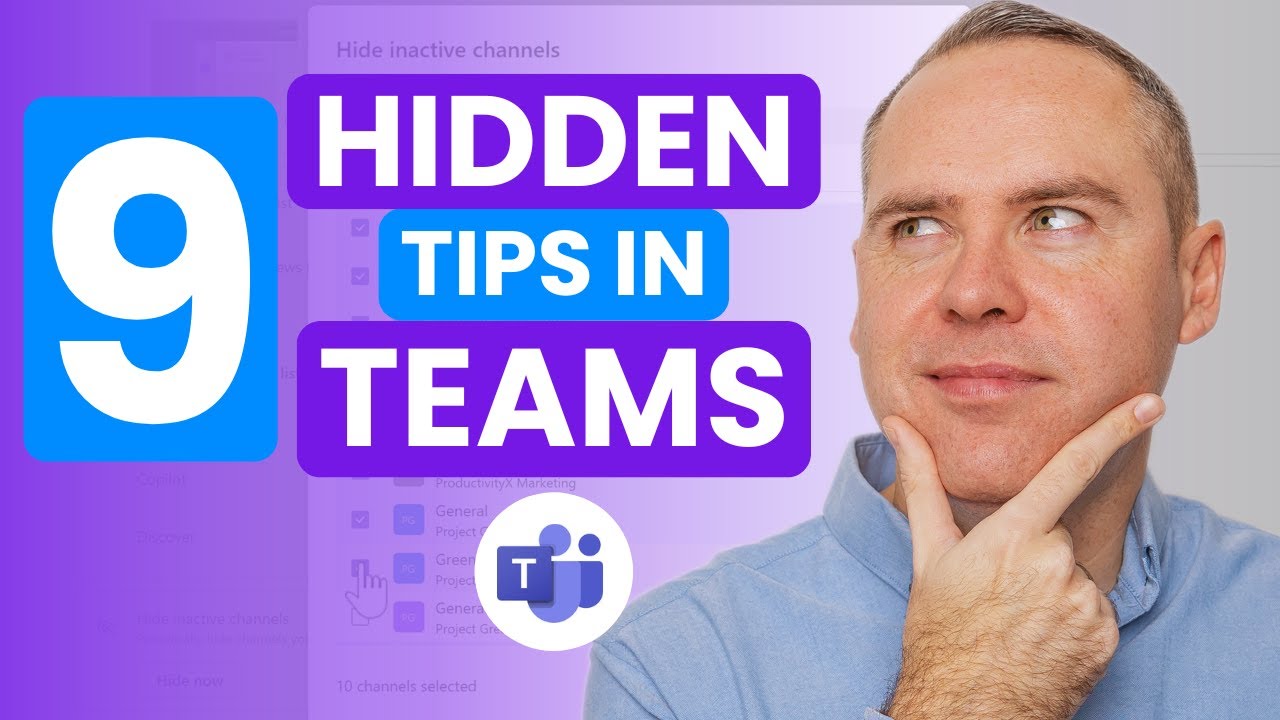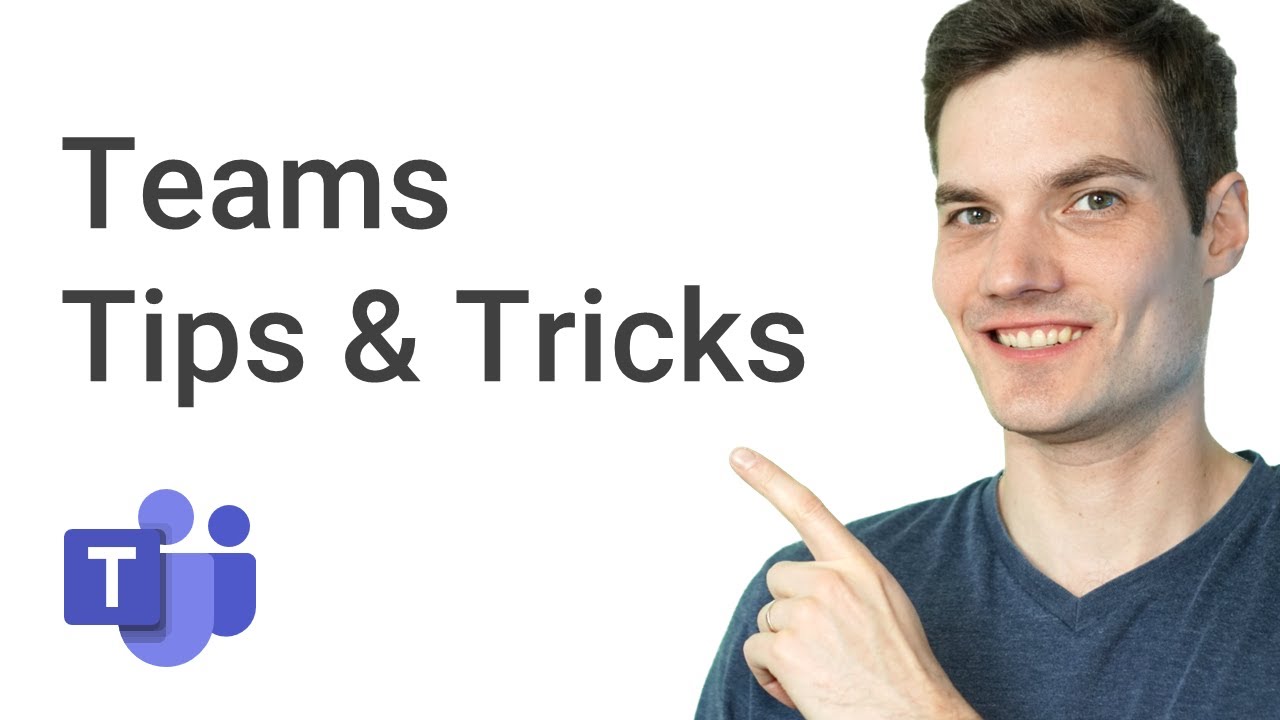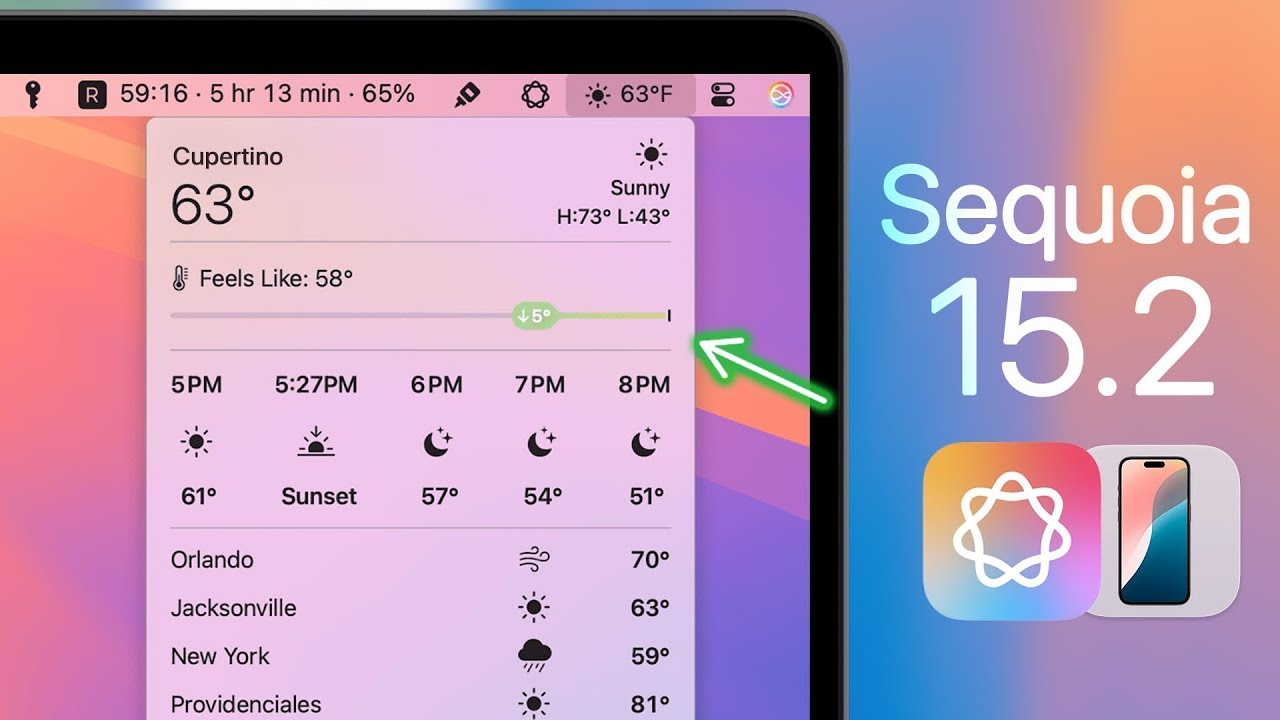6 new features in Microsoft Teams for Spring 2024
Summary
TLDRDiscover the latest updates in Microsoft Teams, featuring the return of custom images for posts and announcements, a revamped post UI, message forwarding capabilities, enhanced audio and video controls in meetings, improved annotation tools, and the ability to set your status directly from the taskbar. These new features aim to streamline communication and enhance user experience, particularly benefiting educators and those in team collaborations.
Takeaways
- 🎨 Custom images are now available again for posts in Microsoft Teams, providing a more personalized experience, especially popular among educators.
- 🚀 An updated post UI simplifies the user interface, reducing options to only essentials like emojis and GIFs, and moving additional features behind a '+' button for a cleaner look.
- 💬 The ability to forward messages in chat has been introduced, allowing users to easily share important information with others outside the current chat group.
- 🎥 Enhanced audio and video controls in Teams meetings make it simpler for users to manage their settings, with options like spatial audio, noise suppression, and camera switching.
- 🖌️ Improved annotation tools in meetings include the addition of a laser pointer and more pen options, facilitating better interaction and collaboration during presentations.
- 📌 The option to set your team status directly from the taskbar allows for quick status updates without needing to open the full Teams application.
- 🌐 Microsoft Teams is continuously updating with new features to improve user experience and collaboration, emphasizing the importance of staying up-to-date with the latest releases.
- 🎓 The integration of AI-powered image creation for Teams Premium and Co-Pilot users demonstrates Microsoft's commitment to leveraging technology for enhanced user capabilities.
- 🔄 The return of custom images and the introduction of forwarding messages show Microsoft Teams' dedication to user feedback and the evolution of the platform based on community needs.
- 📢 Subscribing to Microsoft Teams-related channels can keep users informed about the latest tips, tricks, and updates, ensuring they get the most out of the platform.
Q & A
What are the six new features introduced in Microsoft Teams?
-The six new features are the return of custom images for posts, improvements to announcements, message forwarding, meeting enhancements, audio and video controls, and annotation improvements in meetings.
How have custom images been reintroduced in Microsoft Teams?
-Custom images have returned for posts in Microsoft Teams, allowing users to upload a custom image for their announcements, a feature especially popular with educators.
What is the new interface for starting a post in Teams?
-The new interface for starting a post in Teams has been simplified, with fewer options at the bottom and a plus button to access additional features like attaching files and setting high priority.
What is the new feature for forwarding messages in Teams?
-Users can now forward messages to others directly from the chat by using the three-dot menu and entering a name, email, or group.
How have audio and video controls been improved in Teams meetings?
-Audio and video controls now include dropdown arrows that provide easy access to settings like speaker, microphone, spatial audio, noise suppression, and camera switching.
What new annotation tool has been added in Teams meetings?
-A laser pointer has been added as a new annotation tool, allowing users to highlight and trace around different elements during a meeting.
How can users set their team status directly from the taskbar?
-Users can right-click on the Teams icon in the taskbar and select their desired status, such as 'Do Not Disturb,' from the available options.
What is the benefit of using the new simplified post UI in Teams?
-The new simplified post UI reduces overwhelming options and buttons, allowing users to quickly and easily create posts without being overwhelmed by choices.
How do the improved annotation features enhance collaboration in Teams meetings?
-The improved annotation features, including the new laser pointer and different pen options, enhance collaboration by providing more interactive and visual ways to communicate and highlight information during meetings.
What is the significance of the message forwarding feature for team communication in Microsoft Teams?
-The message forwarding feature streamlines communication within teams by enabling quick and direct sharing of important messages with specific individuals or groups, improving information flow and efficiency.
Outlines

This section is available to paid users only. Please upgrade to access this part.
Upgrade NowMindmap

This section is available to paid users only. Please upgrade to access this part.
Upgrade NowKeywords

This section is available to paid users only. Please upgrade to access this part.
Upgrade NowHighlights

This section is available to paid users only. Please upgrade to access this part.
Upgrade NowTranscripts

This section is available to paid users only. Please upgrade to access this part.
Upgrade Now5.0 / 5 (0 votes)