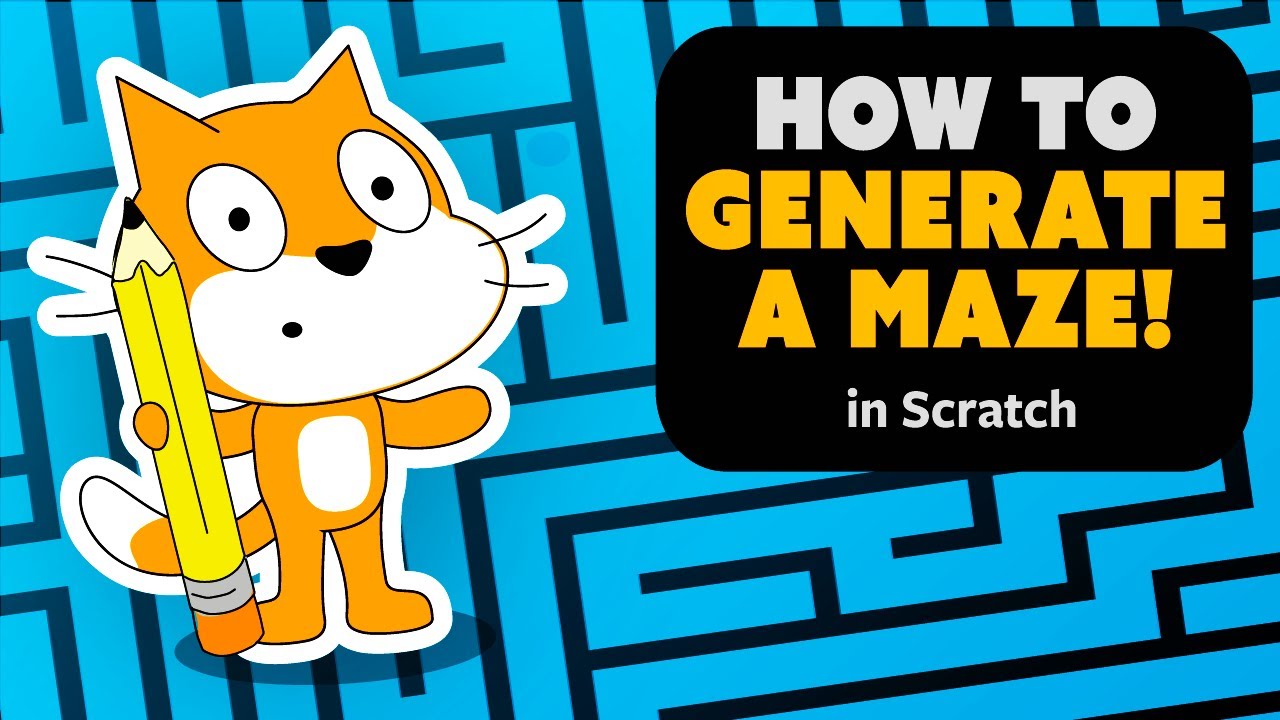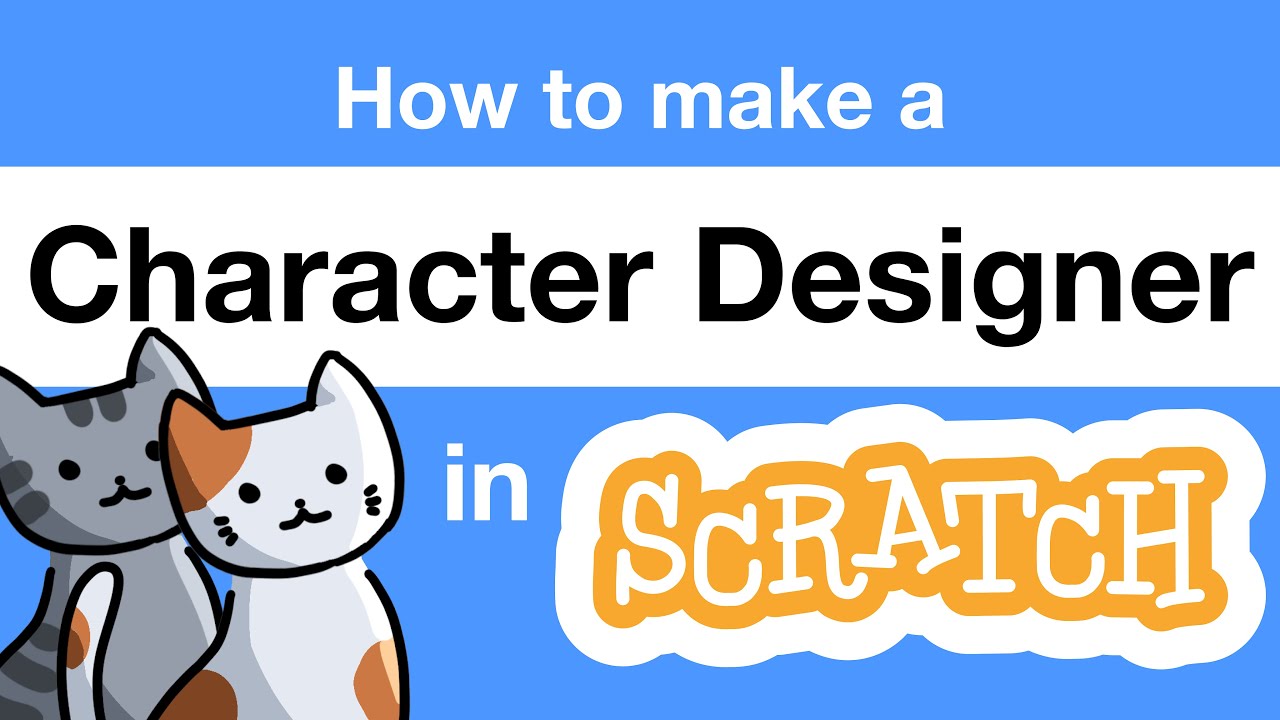Crazy Simple Raycasting E1 - 🎮 How to make awesome 3d games in Scratch
Summary
TLDRIn this tutorial, Griffpatch introduces the exciting world of Scratch Raycasting in a two-part miniseries. Starting with level creation and player navigation, the tutorial guides users through drawing a maze-like level, creating a player sprite, and implementing basic first-person controls. Griffpatch covers movement, rotation, and collision detection, addressing common issues like walking through walls and snagging. The tutorial also introduces a simple hitbox for more accurate collisions, adds strafing controls for smooth navigation, and prepares users for the next episode that will delve into raycasting. The session promises a fun and educational experience for Scratch enthusiasts.
Takeaways
- 😀 Introduction to Scratch Raycasting, a technique that involves firing a ray from one point across a level until it hits an object.
- 😀 Raycasting can be used for various applications, such as tracing projectiles, creating real-time laser pointers, and rendering 3D first-person worlds.
- 😀 The first episode of the tutorial focuses on setting up the level and player navigation, laying the foundation for raycasting and 3D rendering.
- 😀 Level creation starts with drawing a maze or arena, using simple grey rectangles for walls to suit raycasting, and ensuring no gaps in the walls.
- 😀 The player sprite is created by designing a simple lemon yellow triangle, which is then positioned and coded for movement.
- 😀 Basic player movement is implemented using the arrow keys, allowing the player to rotate and move forward and backward.
- 😀 Collision detection is introduced to stop the player from moving through walls, with a custom 'move' block that detects collisions and prevents movement into walls.
- 😀 A simple collision bug is identified where the player gets stuck when rotating near walls. This issue is fixed by using a non-rotating hitbox.
- 😀 Sticky walls, where the player unexpectedly stops when touching a wall at an angle, are resolved by breaking the movement into x and y components using math functions.
- 😀 Strafing is introduced as a new feature, enabling the player to move sideways (left and right) using the 'A' and 'D' keys, enhancing movement flexibility.
- 😀 The episode ends with a preview of the next episode, hinting at more advanced raycasting techniques and improvements to come.
Q & A
What is Raycasting, and how is it used in Scratch?
-Raycasting in Scratch involves firing a ray from a point in the game, which travels across the level until it hits an object like a wall. It's commonly used for tracing projectiles, creating real-time effects like laser pointers or flashlights, and even rendering 3D environments.
What is the first step to creating a raycasting project in Scratch?
-The first step is to draw the level, which is typically a maze or arena. It's essential to ensure that the level has no gaps in the walls to avoid bugs later on. Once the level is drawn, center it on the stage to prepare for the player and raycasting scripts.
How do you set up the player sprite in Scratch for this project?
-To set up the player sprite, start by creating a new sprite, delete the default Scratch Cat costume, and paint a new triangle (preferably lemon yellow) to represent the player. After drawing the triangle, center it and set the sprite's rotation style to 'all around.'
Why is rotation important for the player sprite in this project?
-Rotation is crucial because it allows the player to face different directions as they move around the maze. This enables dynamic movement and control, with the player rotating by a set number of degrees when the arrow keys are pressed.
How do you implement player movement in Scratch for a first-person control scheme?
-Player movement is controlled using the arrow keys. The 'up' and 'down' arrows move the player forward and backward, while the 'left' and 'right' arrows rotate the player. This movement is implemented using a game loop and 'if' statements that check for key presses.
What problem occurs when the player tries to move through walls, and how is it fixed?
-The initial code doesn't prevent the player from walking through walls. To solve this, collision detection is added. A custom block called 'move' is used, and it checks whether the player is touching a wall after each movement. If a collision is detected, the player is moved back to the previous position.
Why does rotating the player cause problems with wall collisions?
-When the player rotates, their position relative to the wall may cause the player to overlap with the wall, resulting in the player getting stuck. This issue arises because rotation affects the collision detection, which is resolved by using a square hitbox that doesn't rotate.
How do you create and use a hitbox for collision detection?
-A hitbox is created by drawing a small square (4x4) and positioning it at the center of the player sprite. This hitbox is used for collision detection instead of the player's costume. The rotation style of the hitbox is set to 'don't rotate' to avoid issues with rotating the player.
What is the issue with the basic collision detection when the player gets stuck against a wall?
-The basic collision detection causes the player to stop abruptly when they touch a wall. This happens because the code undoes the last movement, preventing the player from continuing through narrow corridors. A solution is to split the movement into X and Y components, allowing movement in one direction even when the other is blocked.
What is strafing, and how is it implemented in the movement system?
-Strafing allows the player to move sideways, which is common in first-person games for navigating around obstacles. In Scratch, strafing is implemented by using the 'A' and 'D' keys. When the 'A' key is pressed, the player turns left by 90 degrees, moves forward, and then turns back to the original direction. Similarly, the 'D' key does the opposite.
Outlines

Esta sección está disponible solo para usuarios con suscripción. Por favor, mejora tu plan para acceder a esta parte.
Mejorar ahoraMindmap

Esta sección está disponible solo para usuarios con suscripción. Por favor, mejora tu plan para acceder a esta parte.
Mejorar ahoraKeywords

Esta sección está disponible solo para usuarios con suscripción. Por favor, mejora tu plan para acceder a esta parte.
Mejorar ahoraHighlights

Esta sección está disponible solo para usuarios con suscripción. Por favor, mejora tu plan para acceder a esta parte.
Mejorar ahoraTranscripts

Esta sección está disponible solo para usuarios con suscripción. Por favor, mejora tu plan para acceder a esta parte.
Mejorar ahoraVer Más Videos Relacionados
5.0 / 5 (0 votes)