Simple Background Scrolling Tutorial
Summary
TLDRIn this tutorial, Griffpatch explains how to create scrolling backgrounds in Scratch projects, focusing on a more advanced method that provides greater control. He demonstrates how to use CAMERA X & Y variables for smooth scrolling, adds layers for parallax effects, and uses cloning to extend the background. The tutorial covers techniques for adjusting the background’s speed, creating looping effects, and incorporating multiple costumes to enhance the scene's length and depth. Griffpatch also shows how to implement up-and-down scrolling and provides tips for adapting the technique to various game projects.
Takeaways
- 😀 Create a new sprite called 'Background' to begin setting up the scrolling background effect in Scratch.
- 😀 Use a green rectangle for the background costume and reshape it to include mountains, ensuring left and right points are aligned.
- 😀 Introduce the 'CAMERA X' variable for all sprites to control the horizontal scrolling of the background.
- 😀 Invert the CAMERA X value in the code to make the background scroll to the left when the camera moves to the right.
- 😀 Extend the background's costume to allow it to scroll off-screen smoothly by adding small dots on the bottom corners.
- 😀 To double the scene's length, create clones of the background sprite and position them accordingly.
- 😀 Align the two background costumes to eliminate visible seams between them using the Reshape tool.
- 😀 Use the Modulo operator to cycle the CAMERA X value and create a smooth scrolling loop for the background.
- 😀 Add layers to the background with different scroll speeds to achieve a parallax effect, where distant objects move slower.
- 😀 Create a foreground sprite with interactive elements like grass and trees, adjusting its scroll speed for a more dynamic scene.
- 😀 Use the CAMERA Y variable to add vertical scrolling and integrate it with horizontal scrolling for a more immersive experience.
Q & A
What is the main focus of this Scratch tutorial?
-The tutorial focuses on creating scrolling backgrounds in Scratch projects, with emphasis on handling CAMERA X & Y, SCROLL X & Y variables for more control over scrolling.
Why does Griffpatch recommend using CAMERA X & Y instead of simpler methods for scrolling?
-Griffpatch suggests using CAMERA X & Y for better control in projects that require complex scrolling, like those that use camera manipulation, compared to simpler methods which may not be as flexible.
How do you create the initial background sprite in the project?
-To create the background, you make a new sprite named 'Background', choose a green fill color with a transparent outline, and draw a large rectangle that slightly overlaps the left, right, and bottom edges of the screen.
Why is it important to set the x position of the Background sprite to 0 – CAMERA X?
-This is important because as the camera moves right, the background needs to move left, which is achieved by subtracting CAMERA X from 0 to invert the scrolling direction.
What is the purpose of the 'x' variable in this project?
-The 'x' variable tracks the position of each background sprite, allowing each clone of the background to have its own unique position and facilitating the creation of multiple scrolling background layers.
What is the role of the 'MOD' operator in this tutorial?
-The 'MOD' operator is used to loop the CAMERA X value, effectively making it wrap around once it exceeds the stage width, ensuring smooth scrolling without any abrupt jumps.
How do you address the issue of the background sprite not scrolling off the screen initially?
-The issue is fixed by editing the background costume in the Costume Editor, adding small dots at the bottom left and right to extend the scrolling area off-screen.
How do you implement the parallax effect in this project?
-The parallax effect is achieved by adding different layers of backgrounds with varying scrolling speeds. For instance, distant layers like the sky scroll slower than nearer layers like the foreground.
How do you handle multiple scrolling backgrounds to extend the scene?
-Multiple scrolling backgrounds are managed by creating clones and using variables like 'x' to offset each clone's position. Each clone moves in sync, creating a seamless scrolling effect across a longer scene.
What is the benefit of using the 'scroll speed' variable in the foreground sprite?
-The 'scroll speed' variable allows for different scrolling speeds for various layers, such as making the foreground scroll faster than the distant background, enhancing the depth of the scene.
Outlines

This section is available to paid users only. Please upgrade to access this part.
Upgrade NowMindmap

This section is available to paid users only. Please upgrade to access this part.
Upgrade NowKeywords

This section is available to paid users only. Please upgrade to access this part.
Upgrade NowHighlights

This section is available to paid users only. Please upgrade to access this part.
Upgrade NowTranscripts

This section is available to paid users only. Please upgrade to access this part.
Upgrade NowBrowse More Related Video

CONTROL, SENSORES y OPERADORES en SCRATCH | Clase 4
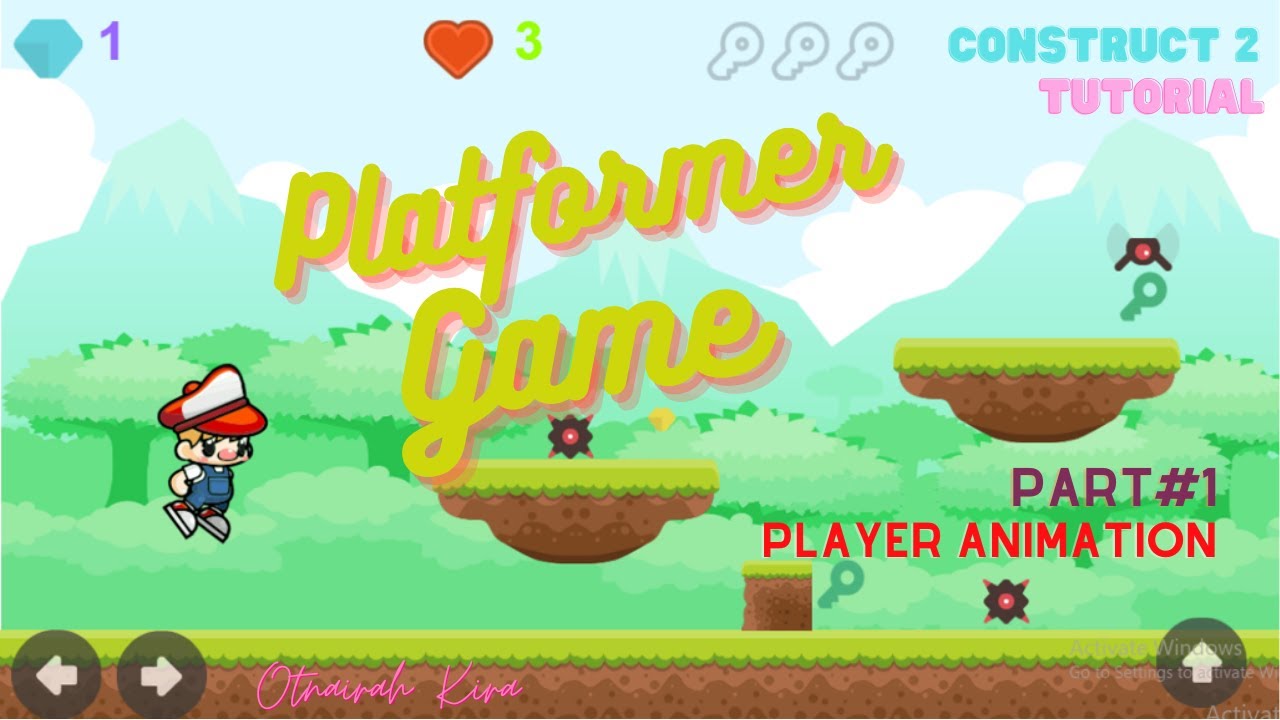
Tutorial Membuat Game Platformer dengan Construct 2, Part#1: Player Animation

Scratch - Input dan Output #3

Crazy Simple Raycasting E1 - 🎮 How to make awesome 3d games in Scratch

Pengenalan Aplikasi Scratch || Mengenal Tampilan Scratch

Informatika, Aktivitas Individu AP-K7--02 kelas 7
5.0 / 5 (0 votes)