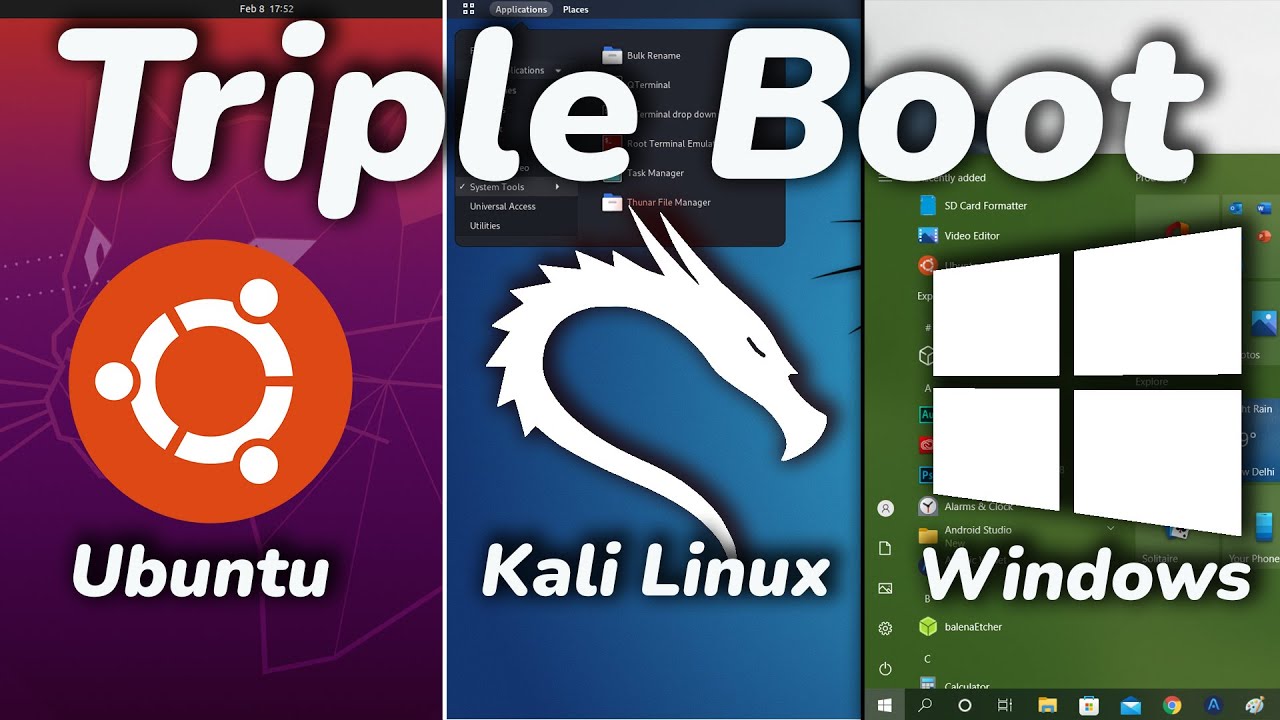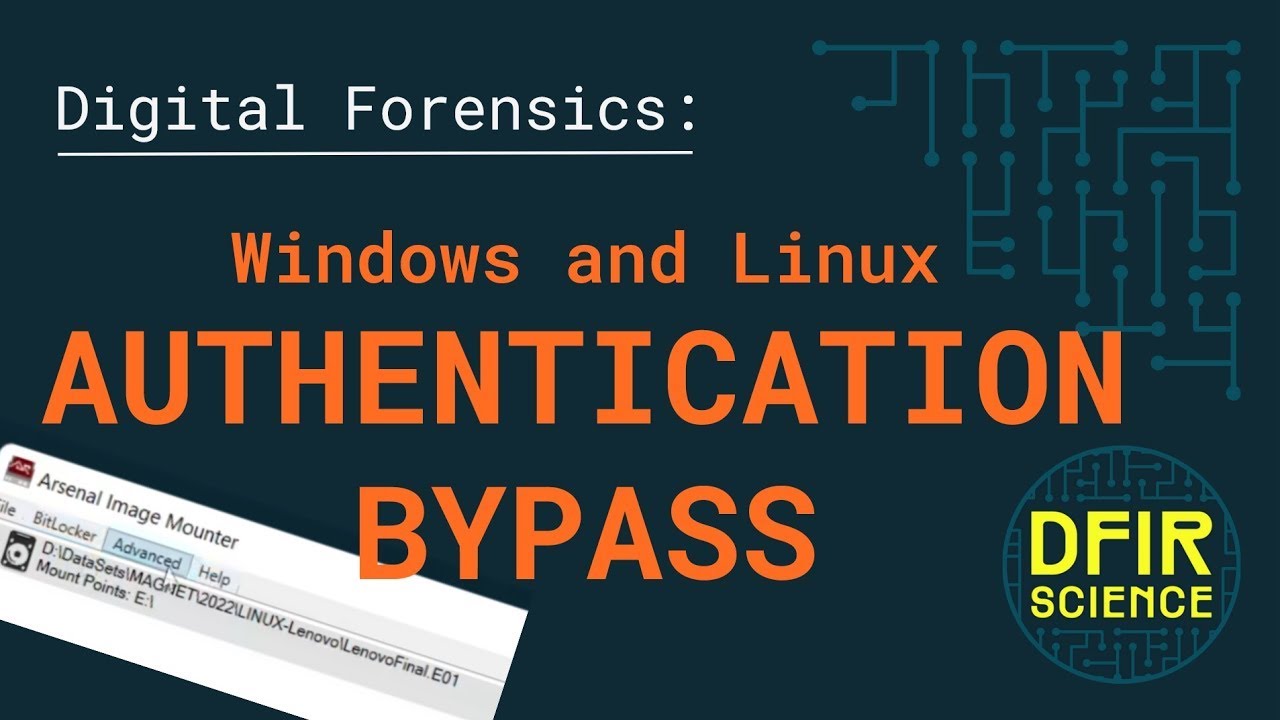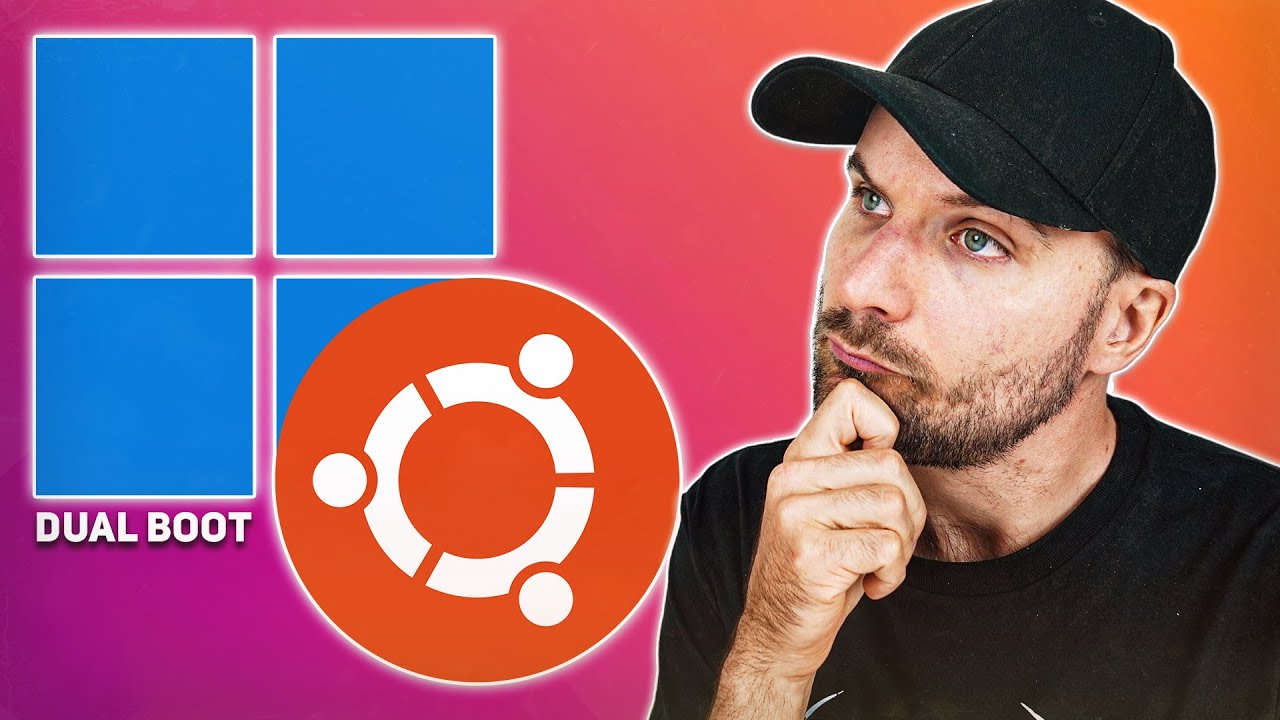Como trocar a senha sem saber a senha? - Linux - Ubuntu 20.04 LTS
Summary
TLDRIn this video, the creator explains how to change your password on Ubuntu (or other Linux distributions) without needing the previous password. The tutorial walks viewers through the process using the recovery mode in the Grub menu, where users can access the terminal as root. The host demonstrates how to list users, change passwords using a simple command, and test the new password. He also discusses security concerns, reminding viewers that physical access to the machine can lead to potential vulnerabilities. Finally, tips for improving security, such as disk encryption, are shared.
Takeaways
- 😀 Learn how to reset a forgotten Ubuntu password using the recovery mode, which applies to most Linux distributions.
- 😀 The process begins by rebooting the system and entering the GRUB menu by holding the Shift key.
- 😀 From the GRUB menu, choose 'Advanced options for Ubuntu' and then select the recovery mode.
- 😀 Once in recovery mode, enter the root terminal to access system privileges and reset the password.
- 😀 Use the 'pswd' command followed by the username to reset the password without needing the old password.
- 😀 After changing the password, restart the system and verify that the new password works at the login screen.
- 😀 The tutorial explains that this method can be used by anyone with physical access to the machine, which poses security risks.
- 😀 If you’re concerned about security, it’s important to consider encrypting your disk to prevent unauthorized data access.
- 😀 The video also highlights that simply resetting a user password doesn’t provide full system access unless root privileges are used.
- 😀 The 'sudo' and 'root' accounts are discussed, and the video notes that on Ubuntu, the root user is disabled by default.
- 😀 The presenter advises placing password hints or using a separate method to recall passwords for better security.
Q & A
What is the purpose of this video?
-The video aims to teach how to change the user password on Ubuntu, which can also work on other Linux distributions. This can be useful when you forget your password.
What is the first step to change the password if you can't remember it?
-The first step is to restart the computer, hold the Shift key to access the GRUB menu, and select 'Advanced Options' to enter 'Recovery Mode'.
What happens after entering Recovery Mode?
-After entering Recovery Mode, you can select the root option to access the terminal as the root user, which allows you to change the password.
Why is the 'clear' command recommended in the terminal?
-The 'clear' command is recommended to clean the terminal screen for better readability and visibility of the commands you are entering.
How do you change the password once you have root access?
-To change the password, use the 'passwd' command followed by the username. Then, you'll be prompted to enter a new password, which will be confirmed by retyping it.
What happens after successfully changing the password?
-After successfully changing the password, you can restart the computer and use the new password to log in to your user account.
How does this process relate to security concerns?
-The method demonstrated helps users recover their passwords in case of physical access to the machine. However, if someone has access to the computer physically, they could also access the data without needing to change the password.
What is the potential risk if someone gains physical access to your computer?
-If someone gains physical access to your computer, they could bypass your password by booting from a live USB, potentially accessing your data or even stealing it without needing to change the password.
What security measure does the video recommend to protect against unauthorized access?
-The video recommends encrypting your disk to protect your data with a separate password, ensuring that even if someone accesses your computer physically, they won't be able to access the encrypted data.
What happens if you want to change the root password?
-To change the root password, you can use the same 'passwd' command, but you will need to enter the current root password before being allowed to change it.
Outlines

Esta sección está disponible solo para usuarios con suscripción. Por favor, mejora tu plan para acceder a esta parte.
Mejorar ahoraMindmap

Esta sección está disponible solo para usuarios con suscripción. Por favor, mejora tu plan para acceder a esta parte.
Mejorar ahoraKeywords

Esta sección está disponible solo para usuarios con suscripción. Por favor, mejora tu plan para acceder a esta parte.
Mejorar ahoraHighlights

Esta sección está disponible solo para usuarios con suscripción. Por favor, mejora tu plan para acceder a esta parte.
Mejorar ahoraTranscripts

Esta sección está disponible solo para usuarios con suscripción. Por favor, mejora tu plan para acceder a esta parte.
Mejorar ahoraVer Más Videos Relacionados
5.0 / 5 (0 votes)