진짜 갤럭시S24 이번에 이설정은 꼭 켜보세요. 구매하면 꼭 해야하는 초기 설정 20가지 핵심만 모았습니다
Summary
TLDRThis video walks through recommended settings when initially setting up the new Galaxy S14 smartphone. It covers tweaking navigation gestures, display optimization, battery settings, lock screen customization, multi-window use, quick settings configuration, translation features, scene optimized shooting, and more. The tips aim to help users customize their device, maximize battery life, streamline workflows, and optimize the camera. Key settings include navigation gestures, screen resolution, battery protection, full screen always on display, widgets, notification history, volume/vibration, keyboard, quick settings layout, translation packs, and scene shooting modes.
Takeaways
- 😀 Change navigation bar to swipe gestures for different experience
- 💡 Turn on Color Optimization for comfortable viewing
- 📏 Change screen resolution to QHD+ for sharper display
- ⏰ Set longer screen timeout to avoid frequent unlocks
- 🖼️ Disable Home media page for cleaner look
- 🔋 Enable Battery Protection optimization to extend battery life
- 🔒 Long press lock screen to quickly access settings
- 🤖 Turn on Full Screen AOD for glanceable info
- ⛅️ Use Creative Weather for dynamic lock screens
- 📲 Enable Multi Window for split screen multitasking
Q & A
What is the video about?
-The video is a tutorial on how to setup the initial settings for the new Samsung Galaxy S14 phone.
What navigation gesture settings are recommended?
-The video recommends changing to swipe gestures instead of buttons for navigation. Swiping right to left goes back, swiping up goes home, and swiping up and holding shows recent apps.
How can you optimize the display for comfortable viewing?
-Turn on Color Optimization under Display settings. This adjusts the white balance based on ambient conditions and brightness for more comfortable viewing.
What display resolution is recommended?
-The video recommends using the highest WQHD+ resolution available on the S14, under Display > Screen resolution. The higher resolution has minimal battery impact.
How can you avoid the screen turning off too quickly?
-Under Display > Screen timeout, you can adjust the time before the screen turns off. The video recommends 10 minutes to avoid the screen turning off too quickly.
How can you remove the Google page on the home screen?
-Under Home screen > Home screen pages, turn off 'Show Google app pages' to remove the extra page on the left of the home screen.
What new battery setting optimizes overnight charging?
-Battery protection optimization is a new S14 feature under Battery that learns your sleep pattern and optimizes charging speed to hit 100% right before you wake up.
How can you customize your lock screen?
-Press and hold the lock screen to quickly access settings to change wallpaper, clocks, and widgets.
What helps record notifications you may have dismissed?
-Turn on Notification History under Notifications > Advanced to record notifications so you can look back at ones you missed.
How can you get translate packs for offline translation?
-Go to Useful features > Enhanced Intelligence > Translate and download language packs for offline translation when no data connection is available.
Outlines

Esta sección está disponible solo para usuarios con suscripción. Por favor, mejora tu plan para acceder a esta parte.
Mejorar ahoraMindmap

Esta sección está disponible solo para usuarios con suscripción. Por favor, mejora tu plan para acceder a esta parte.
Mejorar ahoraKeywords

Esta sección está disponible solo para usuarios con suscripción. Por favor, mejora tu plan para acceder a esta parte.
Mejorar ahoraHighlights

Esta sección está disponible solo para usuarios con suscripción. Por favor, mejora tu plan para acceder a esta parte.
Mejorar ahoraTranscripts

Esta sección está disponible solo para usuarios con suscripción. Por favor, mejora tu plan para acceder a esta parte.
Mejorar ahoraVer Más Videos Relacionados
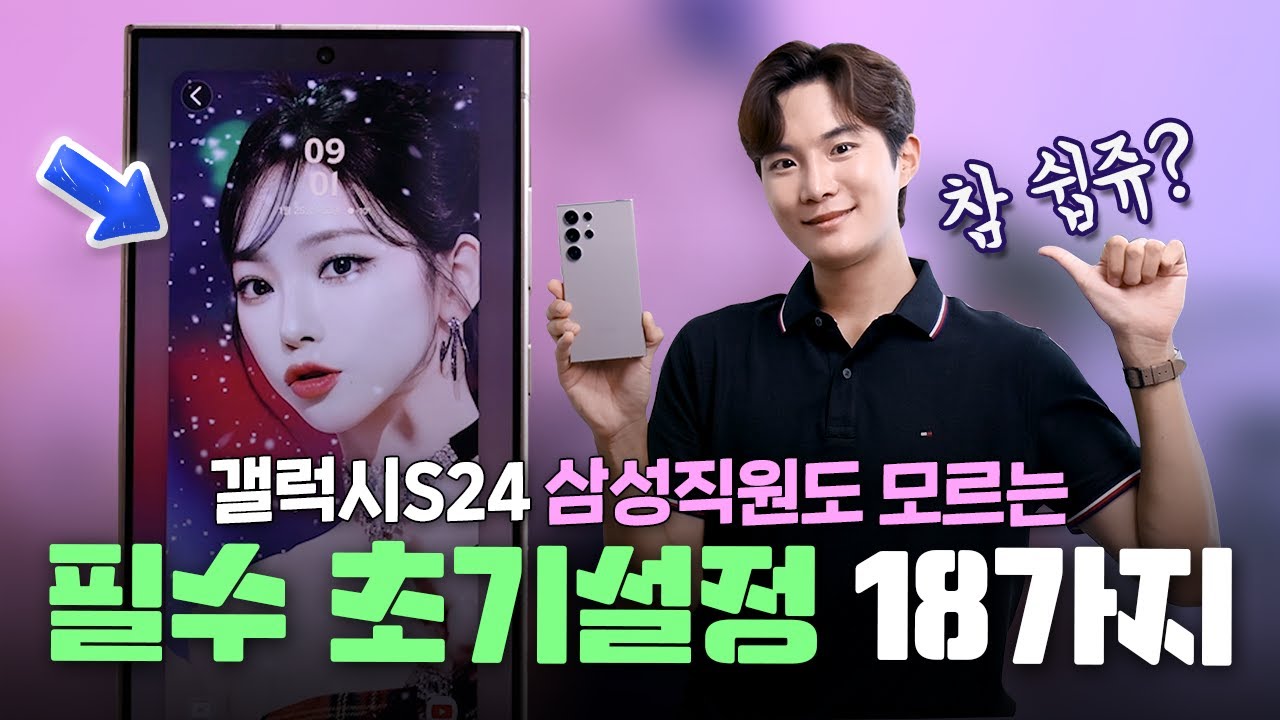
받자마자 이건 꼭 끄세요! 삼성직원도 모르는 갤럭시s24 필수 초기설정 및 필수꿀팁 18가지

Samsung Galaxy S24 Ultra einrichten und erster Eindruck

갤럭시 S24 & S24+ & S24U, 받자마자 해야 하는 설정 8가지! (Feat. 사용 효율 200% UP)

How to Setup iPhone 16 & 16 Plus (Step by Step)

Membuat Augmented Reality dengan Unity 3D
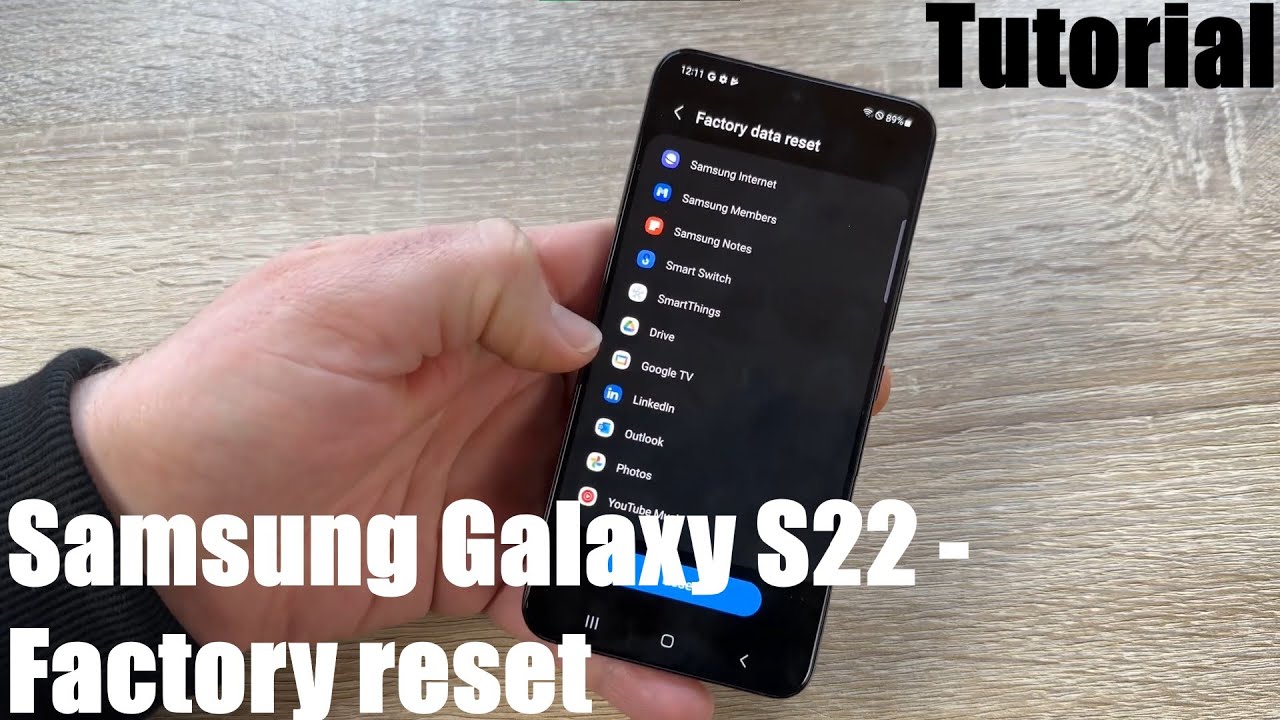
What to do before you sell or trade in your Samsung Galaxy S22 - How to factory reset Android 13 DIY
5.0 / 5 (0 votes)
