What to do before you sell or trade in your Samsung Galaxy S22 - How to factory reset Android 13 DIY
Summary
TLDRIn this tutorial, viewers learn how to perform a factory reset on the Samsung Galaxy S22, S22 Plus, and Ultra. The process begins with disabling the Google account's factory reset protection for safety. The guide walks through navigating the settings, managing accounts, and selecting the appropriate reset option. It emphasizes the importance of backing up data before proceeding, as a factory reset erases all personal information, apps, and accounts. The video concludes with a reminder about the necessity of this reset when selling or troubleshooting the device, ensuring a fresh start for the next user.
Takeaways
- 😀 A factory reset can be performed on Samsung Galaxy S22, S22 Plus, and Ultra models.
- 🔒 Before resetting, disable the Factory Reset Protection (FRP) by removing your Google account in the settings.
- 📱 Access the Settings menu by swiping down from the top or swiping up on the home screen.
- 🔄 The General Management section provides several reset options to choose from.
- ⚙️ You can reset all settings, network settings, or accessibility settings without deleting personal data.
- 🗑️ Performing a factory data reset will erase all data, including apps, files, and your Google account.
- 💾 Always back up important data before proceeding with a factory reset.
- ⏳ The reset process typically takes a couple of minutes to complete.
- 🔄 After the reset, the device will reboot to the initial setup screen, ready for a new user.
- 👍 A factory reset is a good troubleshooting step for resolving app or data issues on your device.
Q & A
What is the purpose of performing a factory reset on a Samsung Galaxy S22?
-A factory reset restores the device to its original settings, erasing all data, including apps, messages, and personal information. This is often done for troubleshooting or before selling the device.
What steps should be taken before resetting the device to avoid losing important data?
-Before performing a factory reset, it is crucial to back up important data to the cloud or another storage device to ensure that you can recover it later.
How can you access the settings menu on the Samsung Galaxy S22?
-You can access the settings menu by swiping down from the top of the screen and tapping the settings icon, or by swiping up to find the settings app.
What is the FRP function mentioned in the script?
-FRP stands for Factory Reset Protection, which is a security feature that prevents unauthorized access to the device after a factory reset. It is linked to the user's Google account.
Why is it important to disable the FRP function before selling the device?
-Disabling the FRP function before selling the device ensures that the new owner can set up the phone without being locked out by previous Google account credentials.
What happens when you remove a Google account from the device?
-Removing the Google account deletes all associated data, such as messages and contacts, from the device, and disables the Factory Reset Protection feature.
What options are available in the 'Reset' section of the settings?
-In the 'Reset' section, users can choose to reset all settings, reset network settings, reset accessibility settings, or perform a factory data reset.
What does a factory data reset erase from the device?
-A factory data reset erases all data including files, downloaded apps, system settings, and Google account information, returning the device to its original state.
How long does the factory reset process typically take?
-The factory reset process typically takes about 1 to 2 minutes, after which the device will restart and display the initial setup screen.
What should you do if you encounter problems after a factory reset?
-If problems persist after a factory reset, it may be necessary to troubleshoot further, consider restoring from a backup, or seek professional help.
Outlines

This section is available to paid users only. Please upgrade to access this part.
Upgrade NowMindmap

This section is available to paid users only. Please upgrade to access this part.
Upgrade NowKeywords

This section is available to paid users only. Please upgrade to access this part.
Upgrade NowHighlights

This section is available to paid users only. Please upgrade to access this part.
Upgrade NowTranscripts

This section is available to paid users only. Please upgrade to access this part.
Upgrade NowBrowse More Related Video
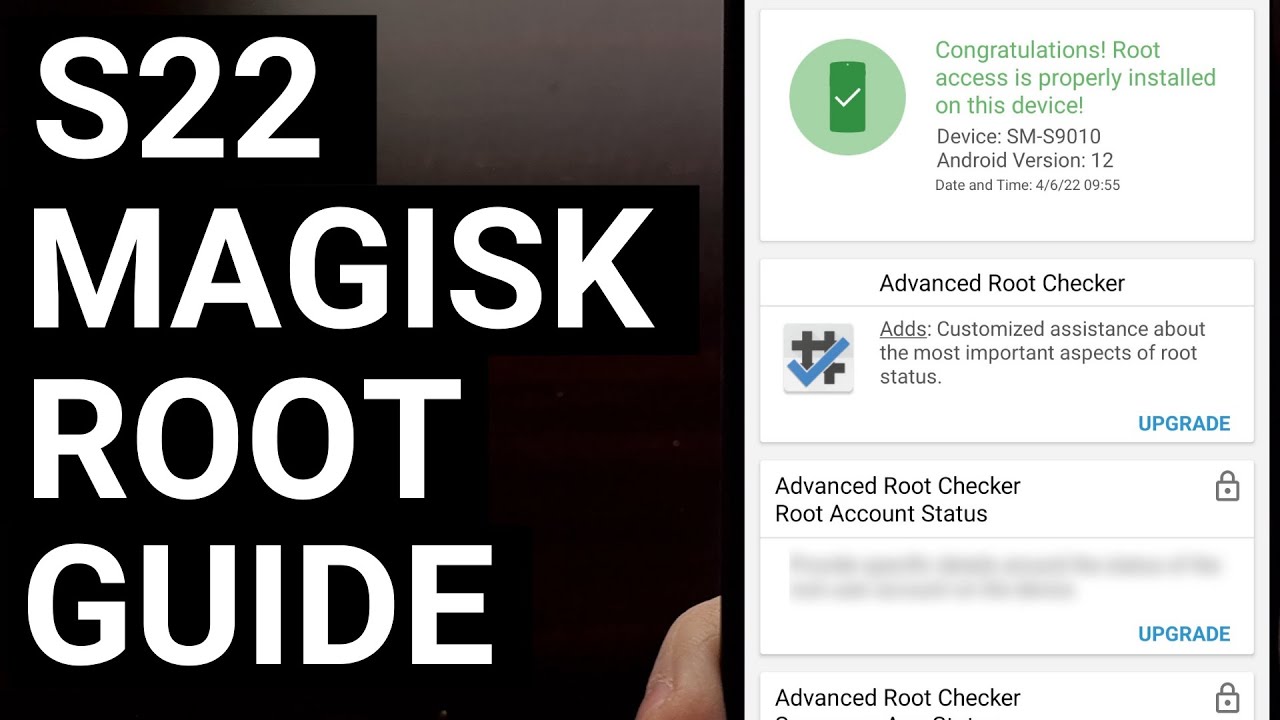
Easy Samsung Galaxy S22 Root Tutorial with Magisk

Samsung Galaxy S24 Ultra - 1 Week REVIEW!

How to unlock Android phones when forgot Password

GALAXY S23 ULTRA 2 ANOS DEPOIS! // chegou a hora de FICAR DE OLHO PRA BLACKFRIDAY? Minha EXPERIÊNCIA
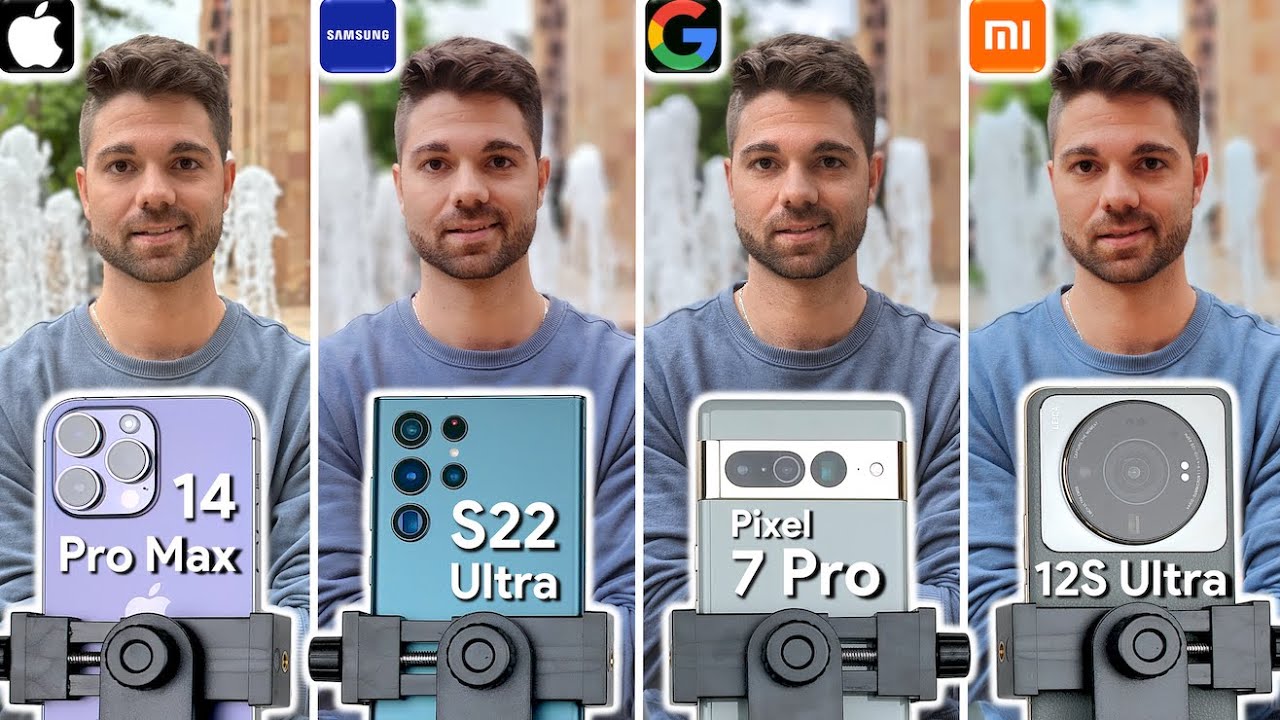
iPhone 14 Pro Max vs Samsung S22 Ultra vs Pixel 7 Pro vs Xiaomi 12S Ultra Camera Test Comparison

Samsung Galaxy S24 Ultra набагато кращий, ніж я думав! Повний огляд
5.0 / 5 (0 votes)