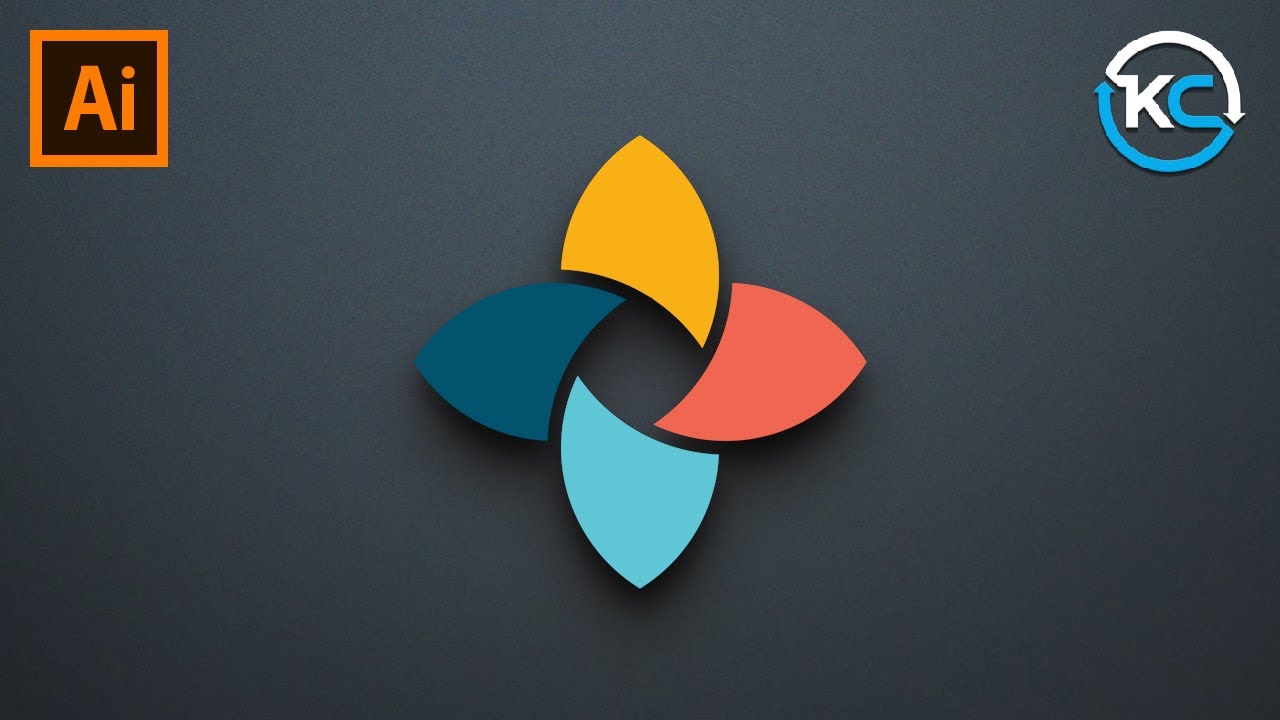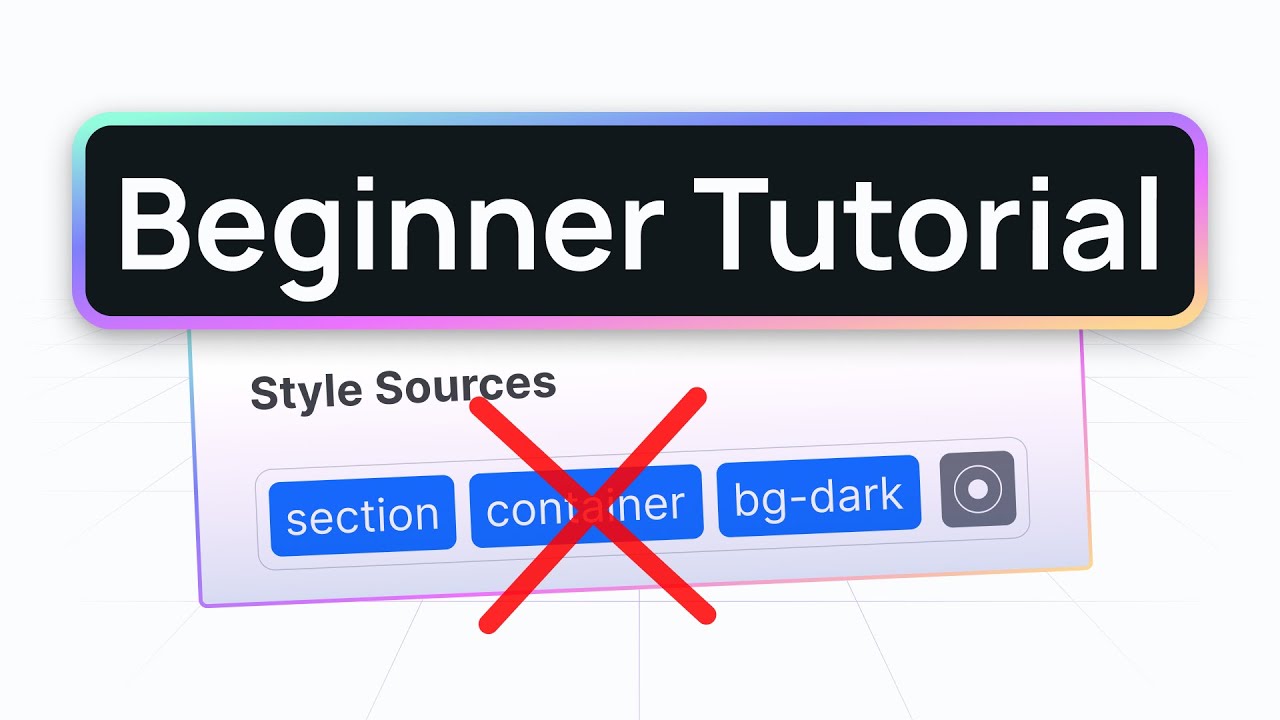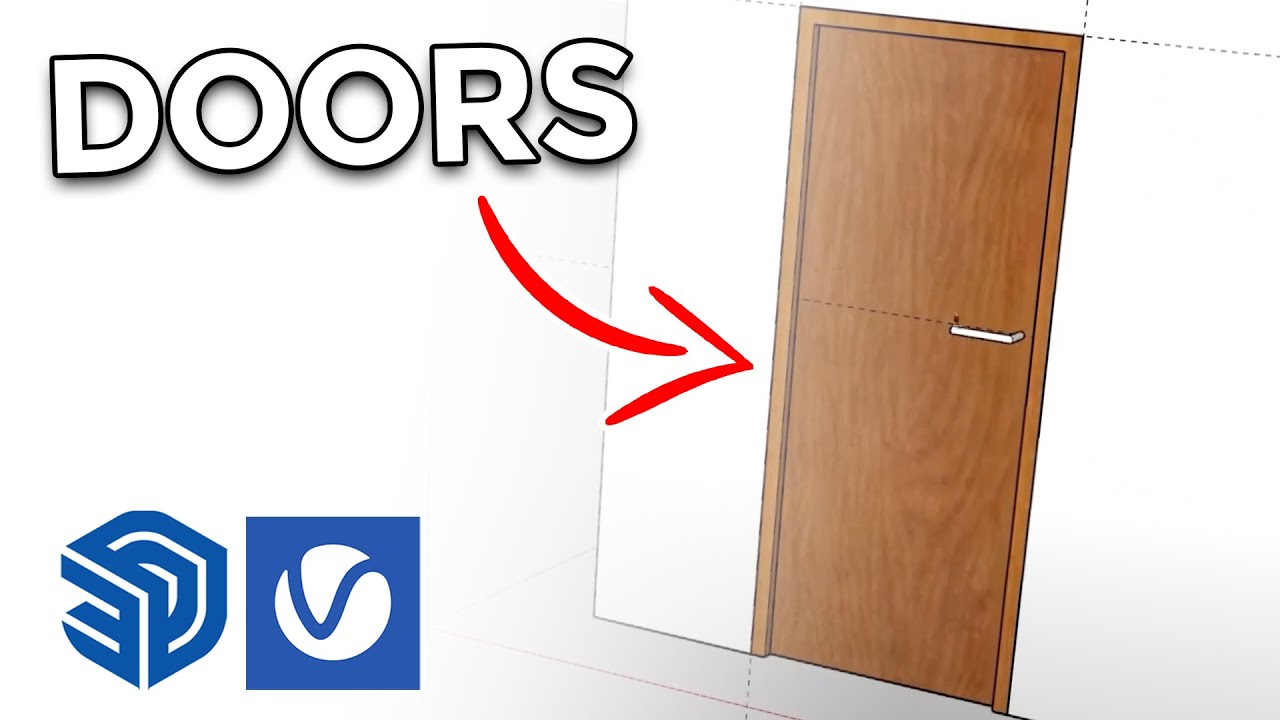How to Make a food pack design using Coreldraw x7
Summary
TLDRIn this tutorial, you'll learn how to design a standing pouch packaging, starting with creating a 13 cm x 20 cm square as the base. The design process includes centering and coloring the object using interactive fill, with black for the main body and red for the bottom. The text ‘spicy’ is added and formatted by adjusting its outline and alignment. With clear, step-by-step instructions, the video helps guide you through designing an eye-catching pouch, perfect for packaging needs.
Takeaways
- 😀 Start by creating a square shape with dimensions 13 cm x 20 cm for the packaging base.
- 😀 Use the 'P' shortcut to center the square in the middle of the page for precise alignment.
- 😀 Apply the interactive fill tool to color the packaging, choosing black for the main area.
- 😀 The bottom section of the packaging is colored red, potentially for branding or product differentiation.
- 😀 Add text to the design, likely for the product's name or description.
- 😀 Right-click on the text and use the 'Center with the Object Above' option for better text alignment.
- 😀 Hold down the Shift key and press 'C' to center the text horizontally on the design.
- 😀 The word 'spicy' is selected for emphasis in the design, making it stand out.
- 😀 Outline the word 'spicy' to increase its visual prominence in the design.
- 😀 Adjust the outline size or color for a more striking effect, ensuring it contrasts with the background.
Q & A
What is the first step in the design process?
-The first step is to create a square with a size of 13 cm x 20 cm.
How do you center the square on the page?
-You press the 'P' key to place the object in the center of the page.
What tool is used to color the object?
-The 'Interactive Fill' tool is used to color the object.
What color is applied to the object initially?
-The object is initially colored black.
Which color is applied to the bottom of the object?
-The bottom part of the object is colored red.
How do you adjust the color after applying it?
-You adjust the color again by selecting the desired shade or tone and modifying it.
What is the process for aligning the text on the object?
-You drag the text, then right-click and choose 'Center with the writing above.' After that, hold down the 'Shift' key and press 'C' to align it properly.
What should be done to the text labeled 'spicy'?
-The text 'spicy' should be given two outlines or have its outline enlarged.
How do you enlarge the outline on the text?
-You enlarge the outline by selecting the text and adjusting the outline settings to your preference.
Why is it important to center the text with the writing above?
-Centering the text with the writing above ensures that the design is balanced and aligned, making it visually appealing.
Outlines

Esta sección está disponible solo para usuarios con suscripción. Por favor, mejora tu plan para acceder a esta parte.
Mejorar ahoraMindmap

Esta sección está disponible solo para usuarios con suscripción. Por favor, mejora tu plan para acceder a esta parte.
Mejorar ahoraKeywords

Esta sección está disponible solo para usuarios con suscripción. Por favor, mejora tu plan para acceder a esta parte.
Mejorar ahoraHighlights

Esta sección está disponible solo para usuarios con suscripción. Por favor, mejora tu plan para acceder a esta parte.
Mejorar ahoraTranscripts

Esta sección está disponible solo para usuarios con suscripción. Por favor, mejora tu plan para acceder a esta parte.
Mejorar ahoraVer Más Videos Relacionados
5.0 / 5 (0 votes)