O uso do StreamYard como suporte as reuniões no Meet e no Zoom
Summary
TLDRIn this tutorial, the presenter guides viewers through the process of using Extreme Hard to record and store meetings, particularly for educational settings. The video demonstrates how to use the software to manage and share live streams via YouTube, and offers solutions to common issues, such as audio not being recorded when using a single computer. The tutorial emphasizes the importance of having a second device, like a smartphone, for capturing both video and audio during live meetings. The presenter also touches on using Zoom and Google Meet for similar purposes, offering detailed step-by-step instructions.
Takeaways
- 😀 The video introduces the use of Xtreme Arde as a tool for recording Google Meet or Zoom sessions.
- 😀 To use Xtreme Arde, users need to log in, and if not registered, they must provide an email to create an account.
- 😀 Once logged in, users can start a room in Xtreme Arde and then share their screen for recording.
- 😀 To solve audio recording issues, it is recommended to use a second device (like a smartphone) for participation in the meeting.
- 😀 The video explains that without a second device, the audio from the meeting will not be recorded properly.
- 😀 A second device can be used for audio capture while keeping the original computer or device for screen sharing.
- 😀 Xtreme Arde allows users to stream live to YouTube, making it easier to save and share sessions later.
- 😀 The video stresses that when recording a session, it's important to ensure both video and audio are being captured properly.
- 😀 For Zoom meetings, using the browser version is recommended over the app to allow audio sharing during screen sharing.
- 😀 After starting the session, users can share the link with a second device to enable audio capture, ensuring both video and sound are recorded.
- 😀 The video concludes with a reminder about using Xtreme Arde for educational sessions and sharing the content effectively on YouTube.
Q & A
What is the purpose of using Xtreme ARD in this tutorial?
-The purpose of using Xtreme ARD in this tutorial is to enable users to record meetings from platforms like Google Meet and Zoom, especially when using the free versions of these services that do not offer built-in recording features.
Why is it necessary to use a second device when recording with Google Meet or Zoom?
-A second device is necessary because if only one device is used, the audio from the meeting will not be captured correctly. Using a second device allows the audio to be recorded properly, ensuring the meeting is fully captured.
How do you access Xtreme ARD to start the recording process?
-To access Xtreme ARD, users need to visit the Xtreme ARD website (extremet.com), create an account by providing an email, and enter a confirmation code to log in.
What is the role of sharing the screen in Xtreme ARD during the recording?
-Sharing the screen in Xtreme ARD allows the meeting’s content to be displayed to participants, enabling the recording of the visual aspects of the meeting along with the audio from the second device.
What is the key challenge addressed in this tutorial when using Google Meet or Zoom?
-The key challenge addressed is the inability to record audio correctly when only one device is used. This issue is resolved by using a second device to capture the audio while the main device handles the video and screen sharing.
How should audio be handled to ensure it is recorded during a meeting?
-To ensure audio is recorded, the microphone on the main device (Google Meet or Zoom) should be disabled, while the second device (like a smartphone) with a microphone should be used for capturing audio.
What happens if you try to record using only one device on Zoom?
-If only one device is used on Zoom, the audio will not be captured during the recording, even if the screen is shared. This happens because Zoom's browser version does not allow sharing of audio unless specific settings are used.
Why is it important to test the setup before the meeting?
-It is important to test the setup before the meeting to ensure that both audio and video are properly recorded, preventing technical issues during the actual session.
How can the recording be shared with students or participants after the meeting?
-After the meeting, the recording can be downloaded from Xtreme ARD or the YouTube channel where it was broadcasted. Users can share the download link or the YouTube link directly with participants.
What are the advantages of using Xtreme ARD for recording over other methods?
-The advantages of using Xtreme ARD include its ability to record meetings on platforms like Google Meet and Zoom for free, the ease of sharing recordings, and the use of a secondary device for better audio quality. Additionally, the recordings are saved in a compact file format, which is easier to download and share.
Outlines

Esta sección está disponible solo para usuarios con suscripción. Por favor, mejora tu plan para acceder a esta parte.
Mejorar ahoraMindmap

Esta sección está disponible solo para usuarios con suscripción. Por favor, mejora tu plan para acceder a esta parte.
Mejorar ahoraKeywords

Esta sección está disponible solo para usuarios con suscripción. Por favor, mejora tu plan para acceder a esta parte.
Mejorar ahoraHighlights

Esta sección está disponible solo para usuarios con suscripción. Por favor, mejora tu plan para acceder a esta parte.
Mejorar ahoraTranscripts

Esta sección está disponible solo para usuarios con suscripción. Por favor, mejora tu plan para acceder a esta parte.
Mejorar ahoraVer Más Videos Relacionados
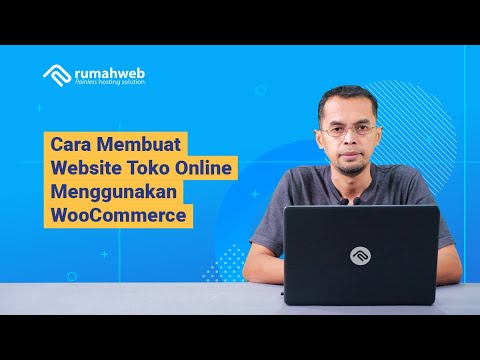
Cara Membuat Website Toko Online WooCommerce #1 : Instalasi WooCommerce dan Konfigurasi Awal

Cybersecurity Project | Wireshark Packet Analysis
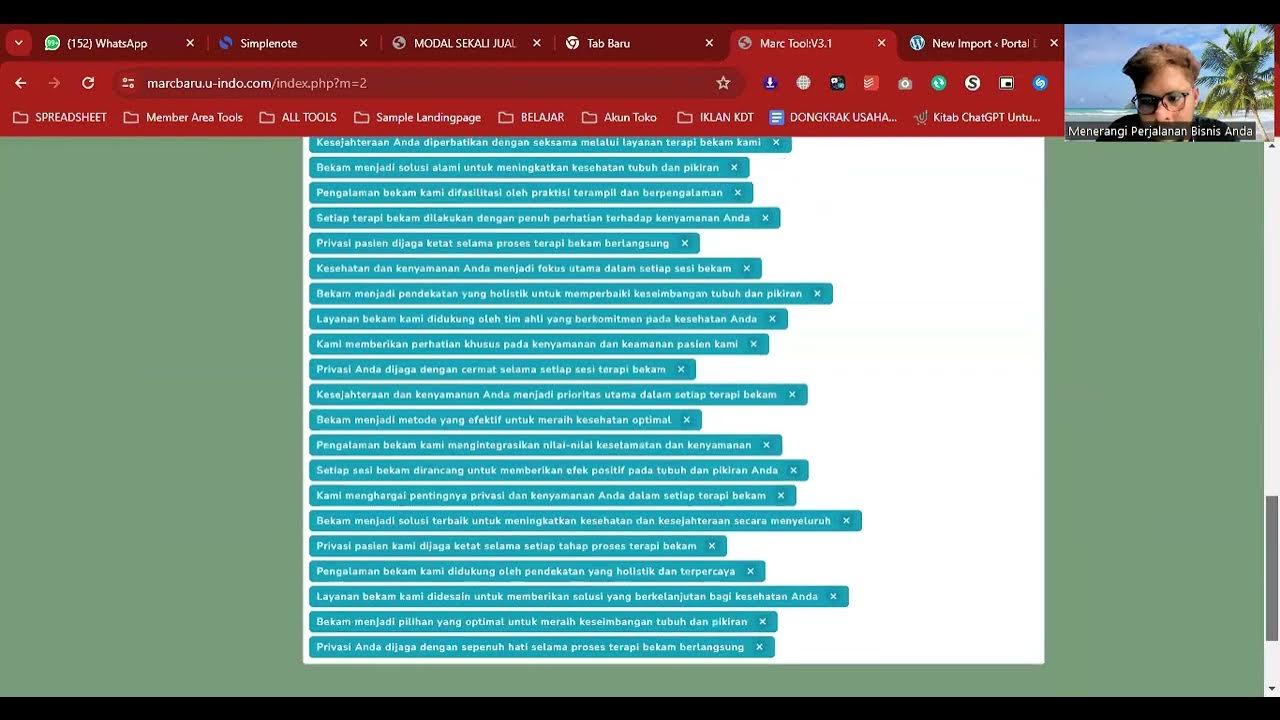
Cara Posting Ribuan Kontent Di Wordpress Dengan Marctool
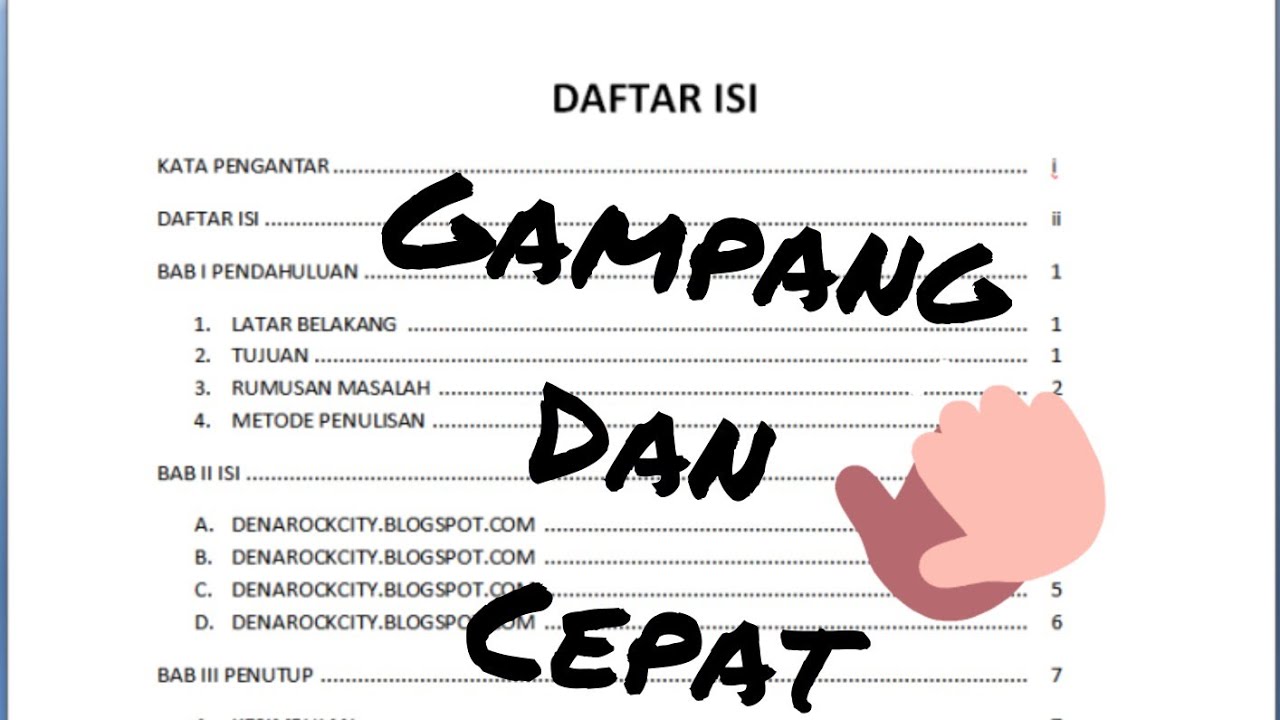
CARA MEMBUAT TITIK PADA DAFTAR ISI | Gampang bangetttt

Menghitung Kebutuhan Bandwidth (Produktif XI TKJ) | SMK MULTI KARYA
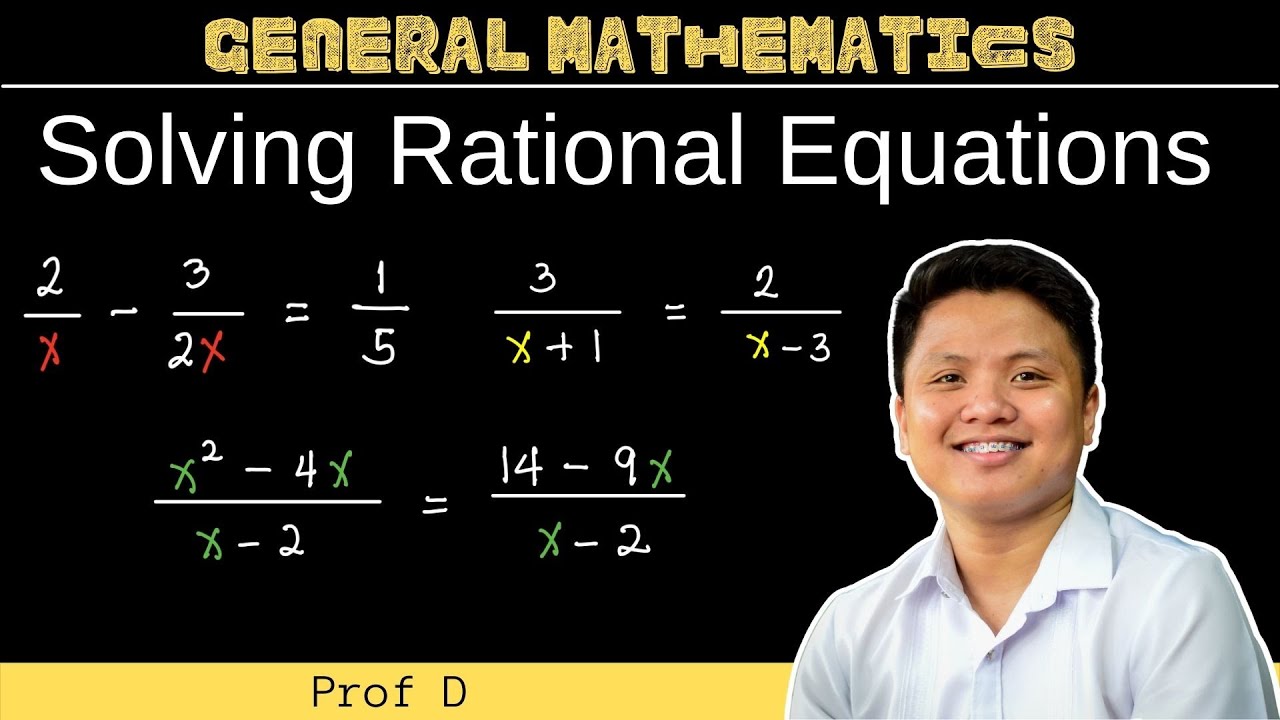
Solving Rational Equations | General Mathematics
5.0 / 5 (0 votes)
