Top 3 tips for diagramming with AI
Summary
TLDRIn this tutorial, Dominic demonstrates how to efficiently create and iterate on flowcharts using an AI chatbot within a diagram editor. He shares three key tips: 1) be clear and detailed with prompts, 2) provide context, such as transcripts, and 3) use the AI to iterate and improve your diagrams. Through a real-world example of preparing for a Google interview, Dominic shows how to generate a flowchart, refine it by expanding on specific details, and even merge separate diagrams. This video highlights how AI can simplify and enhance the process of diagram creation and refinement.
Takeaways
- 😀 Be clear and detailed in your requests when interacting with the AI chatbot. This helps ensure accurate and relevant results.
- 😀 Provide ample context to the AI to give it a better understanding of the task. This can include relevant data, transcripts, or examples.
- 😀 Use the AI to iterate on diagrams after the initial creation. This allows for refinement and the addition of more detail over time.
- 😀 AI chatbots can automatically generate Mermaid syntax, even for complex diagrams, so users don’t need to know the syntax themselves.
- 😀 The AI can use long transcripts, like those from YouTube videos, to generate highly detailed diagrams based on the content of the transcript.
- 😀 Prompting the AI with short and clear follow-up questions helps refine specific parts of the diagram, such as expanding on a single node or section.
- 😀 The AI chatbot retains context, allowing you to make requests based on previous diagrams, enhancing continuity and reducing the need to start from scratch.
- 😀 Combining multiple diagrams generated by the AI is possible, especially when the diagrams need to be merged for a more comprehensive overview.
- 😀 Even complex diagrams, such as those detailing the process of getting hired at Google, can be broken down into manageable and actionable steps using AI.
- 😀 By iterating and refining the diagram based on user feedback, the AI can produce a more polished and informative result.
- 😀 The AI's ability to quickly generate and adjust diagrams based on user feedback makes it a powerful tool for visualizing complex workflows and processes.
Q & A
What are the three key tips for building diagrams with AI in the editor?
-The three key tips are: 1) Be clear and detailed in your request, 2) Provide ample context and examples, and 3) Use AI to iterate and improve your diagrams.
How can you provide context to the AI for generating a diagram?
-You can provide context by including relevant information or examples, such as past transcripts, data, or background information. In the example, a YouTube video transcript was used to provide context for creating a flowchart.
What happens when you enter a detailed prompt into the AI chatbot?
-When you enter a detailed prompt, the AI processes it, generates the corresponding Mermaid syntax, and creates the diagram based on the information and context provided.
Why is it important to use clear and detailed prompts when interacting with the AI?
-Clear and detailed prompts help the AI understand exactly what you're asking for, leading to more accurate and useful results in the generated diagram.
What role does the YouTube video transcript play in the example scenario?
-The YouTube video transcript serves as the context for the flowchart. The AI uses the transcript to extract key steps and create a detailed flowchart on how to get hired at Google.
Can the AI handle complex diagrams with multiple steps?
-Yes, the AI can handle complex diagrams. In the example, it generated a comprehensive flowchart with numerous steps related to the hiring process at Google, including various technical and personal development aspects.
How can you improve a diagram that the AI has generated?
-You can improve the diagram by asking the AI to iterate on specific sections. For instance, you can request more detailed information on one part of the diagram, like expanding the 'technical interview' node.
What should you do if the AI splits the diagram into separate sections?
-If the AI splits the diagram into separate sections, you can ask it to combine them into one cohesive diagram. The AI retains the context and can merge the separate parts.
Is it necessary to understand Mermaid syntax to use the AI chatbot effectively?
-No, it's not necessary to understand Mermaid syntax. The AI generates the diagram and syntax for you, so you can use it without needing to know the technical details.
How does the AI handle iterative changes to a diagram?
-The AI can process iterative requests by using the existing context and previous diagram versions to refine and expand specific parts, making it easy to update and improve the diagram based on your feedback.
Outlines

Esta sección está disponible solo para usuarios con suscripción. Por favor, mejora tu plan para acceder a esta parte.
Mejorar ahoraMindmap

Esta sección está disponible solo para usuarios con suscripción. Por favor, mejora tu plan para acceder a esta parte.
Mejorar ahoraKeywords

Esta sección está disponible solo para usuarios con suscripción. Por favor, mejora tu plan para acceder a esta parte.
Mejorar ahoraHighlights

Esta sección está disponible solo para usuarios con suscripción. Por favor, mejora tu plan para acceder a esta parte.
Mejorar ahoraTranscripts

Esta sección está disponible solo para usuarios con suscripción. Por favor, mejora tu plan para acceder a esta parte.
Mejorar ahoraVer Más Videos Relacionados

How to Program PLC Using Function Block Diagrams | OpenPLC
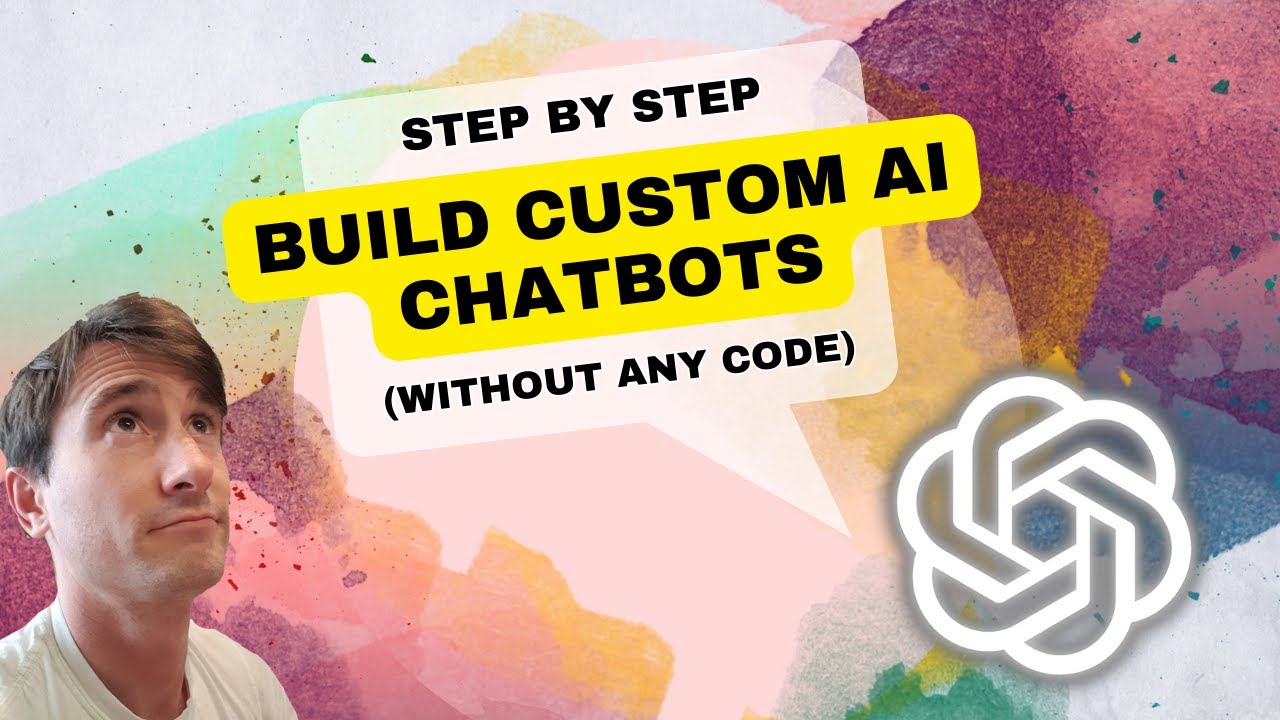
How to Build Custom AI Chatbots 🔥(No Code)

Mind-maps and Flowcharts in ChatGPT! (Insane Results)

Python for Beginners with Examples - 022 Converting CSV data to a KML file

Come creare un AI Chatbot Come creare un assistente virtuale in pochi minuti con MerlinAI

09. Membuat Deployment Diagram menggunakan Draw.io
5.0 / 5 (0 votes)
