Netcat I: Fundamental Features
Summary
TLDRThis tutorial introduces Netcat, a versatile network tool known as the 'Swiss Army knife' of TCP/IP. The video explores its various features, including acting as a network client for connecting to servers, transferring files, and performing basic port scanning. Netcat can also function as a server, accepting incoming connections, sending and receiving data, and even facilitating file transfers. The video demonstrates practical applications, such as banner grabbing and setting up Netcat as a listening server. It offers insights into using Netcat for basic network troubleshooting, shell access, and file manipulation, with more advanced topics to be covered in future tutorials.
Takeaways
- 😀 Netcat is a powerful multi-purpose network tool often referred to as the Swiss Army knife of TCP/IP.
- 😀 It is essential for network administrators, penetration testers, and ethical hackers to master Netcat for various network tasks.
- 😀 Netcat can function as both a network client and a server, connecting to remote services and accepting incoming connections.
- 😀 Netcat can be used for banner grabbing, allowing users to gather information about services running on remote servers, such as version numbers.
- 😀 Netcat supports file transfers, providing a quick way to move files between systems without complex setup.
- 😀 Although Netcat isn’t as advanced as Nmap, it can perform basic port scanning to detect open ports on a target machine.
- 😀 Netcat can be used to tunnel shells, offering remote shell access via techniques like bind and reverse shells.
- 😀 With Netcat, you can set up port forwarding relays, enabling access to systems behind firewalls or NAT, which is useful for pivoting in penetration testing.
- 😀 Running Netcat as a client involves simply specifying the target IP address and port, making it easy to interact with remote services.
- 😀 Netcat as a server can be set up using the -l option to listen on a specified port, allowing it to handle one incoming connection at a time.
- 😀 File transfers with Netcat involve using it in listening mode on one machine and in client mode on another to send and receive files efficiently.
Q & A
What is Netcat, and why is it referred to as the 'Swiss Army knife' of TCP/IP?
-Netcat is a multi-purpose network tool used for a variety of networking tasks, such as connecting to servers, transferring files, and port scanning. It's called the 'Swiss Army knife' of TCP/IP because of its wide range of capabilities and versatility in network management and security tasks.
Who should learn to use Netcat and why?
-Netcat is a crucial tool for network administrators, penetration testers, and ethical hackers. It is essential for tasks like connecting to servers, transferring files, port scanning, and troubleshooting network issues. Mastering Netcat helps professionals in network management and security tasks.
How does Netcat function as a network client?
-As a network client, Netcat can connect to remote servers on specific ports, allowing users to interact with the services running on those ports. For instance, it can be used to connect to HTTP, FTP, SMTP, and other servers, or to gather information such as banners from those services.
What is banner grabbing, and how does Netcat perform this task?
-Banner grabbing is the process of collecting information about a service by connecting to its port and retrieving the service's banner. Netcat performs banner grabbing by connecting to a service's port (like HTTP or SSH) and displaying the banner, which may reveal the software version and other details.
What are the basic steps to use Netcat as a client to connect to a service?
-To use Netcat as a client, you type 'netcat' followed by the target IP address and port number. For example, 'netcat <IP> <port>' connects to a server's specific port, allowing you to interact with the service or grab its banner.
How does Netcat work as a server (listener)?
-Netcat can act as a server by using the '-l' option, which tells it to listen on a specific port for incoming connections. This allows it to accept data from clients and even send data back. Netcat can only handle one connection at a time in this mode, but scripting or other tools can be used to allow multiple connections.
How can Netcat be used to transfer files between machines?
-To transfer files with Netcat, one machine must listen on a port using Netcat in server mode, while the other sends a file using Netcat in client mode. By redirecting the input or output from a file instead of the terminal, Netcat can quickly transfer any file type between two machines.
What is the purpose of the '-v' option in Netcat?
-The '-v' option in Netcat enables verbose mode, which provides additional details and insights about the connection process, such as status updates and any data being transmitted, making it easier to troubleshoot and understand the connection's behavior.
What is basic port scanning in Netcat, and how is it done?
-Basic port scanning with Netcat involves checking a range of ports to see which ones are open. Using the '-z' option, Netcat attempts to connect to multiple ports without sending or receiving data. This allows it to identify open ports quickly, with the '-w' option specifying a timeout for each attempt.
How does Netcat compare to more advanced port scanning tools like Nmap?
-While Nmap is a more advanced tool with extensive features for port scanning, Netcat is useful for quick, simple scans. Netcat's basic port scanning can detect open ports but lacks the in-depth analysis, speed, and customization options that Nmap provides.
Outlines

Esta sección está disponible solo para usuarios con suscripción. Por favor, mejora tu plan para acceder a esta parte.
Mejorar ahoraMindmap

Esta sección está disponible solo para usuarios con suscripción. Por favor, mejora tu plan para acceder a esta parte.
Mejorar ahoraKeywords

Esta sección está disponible solo para usuarios con suscripción. Por favor, mejora tu plan para acceder a esta parte.
Mejorar ahoraHighlights

Esta sección está disponible solo para usuarios con suscripción. Por favor, mejora tu plan para acceder a esta parte.
Mejorar ahoraTranscripts

Esta sección está disponible solo para usuarios con suscripción. Por favor, mejora tu plan para acceder a esta parte.
Mejorar ahoraVer Más Videos Relacionados
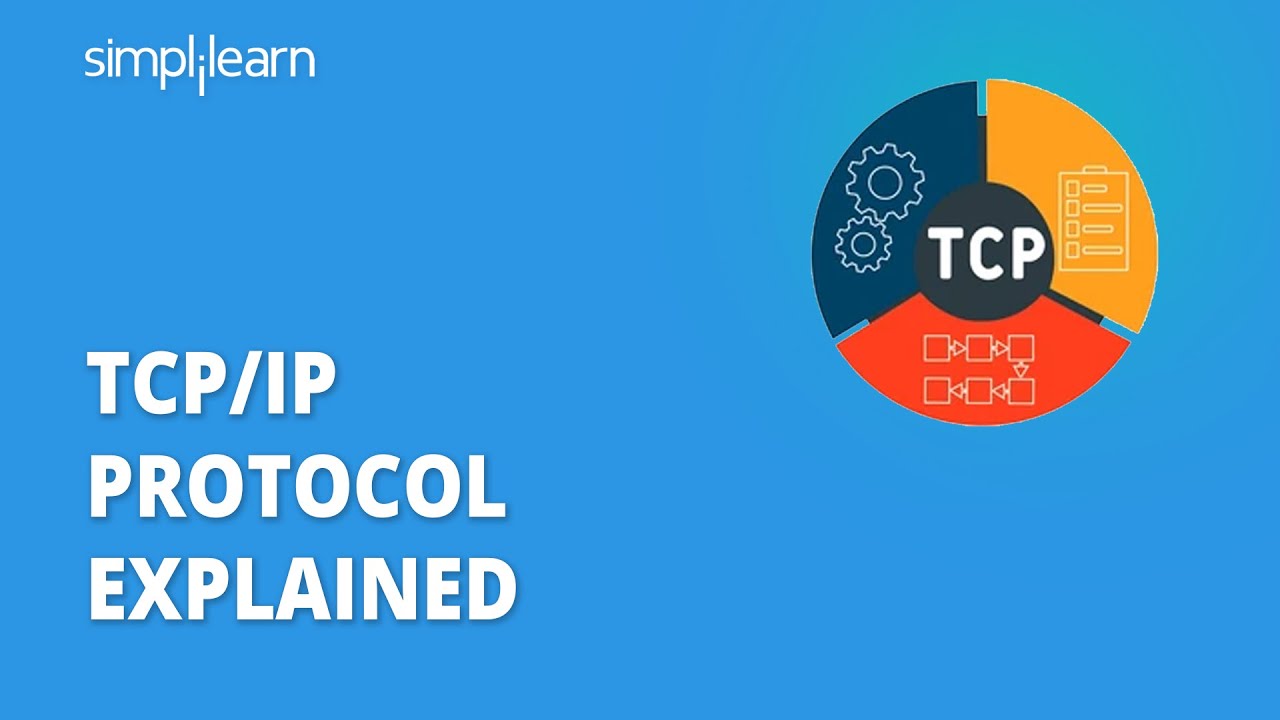
TCP/IP Protocol Explained | What Is TCP/IP Address? | TCP/IP Configuration Tutorial | Simplilearn

Konsep dan Cara Kerja TCP/IP ( dasar jaringan komputer )

Ano ba ang Static at Dynamic IP Adress
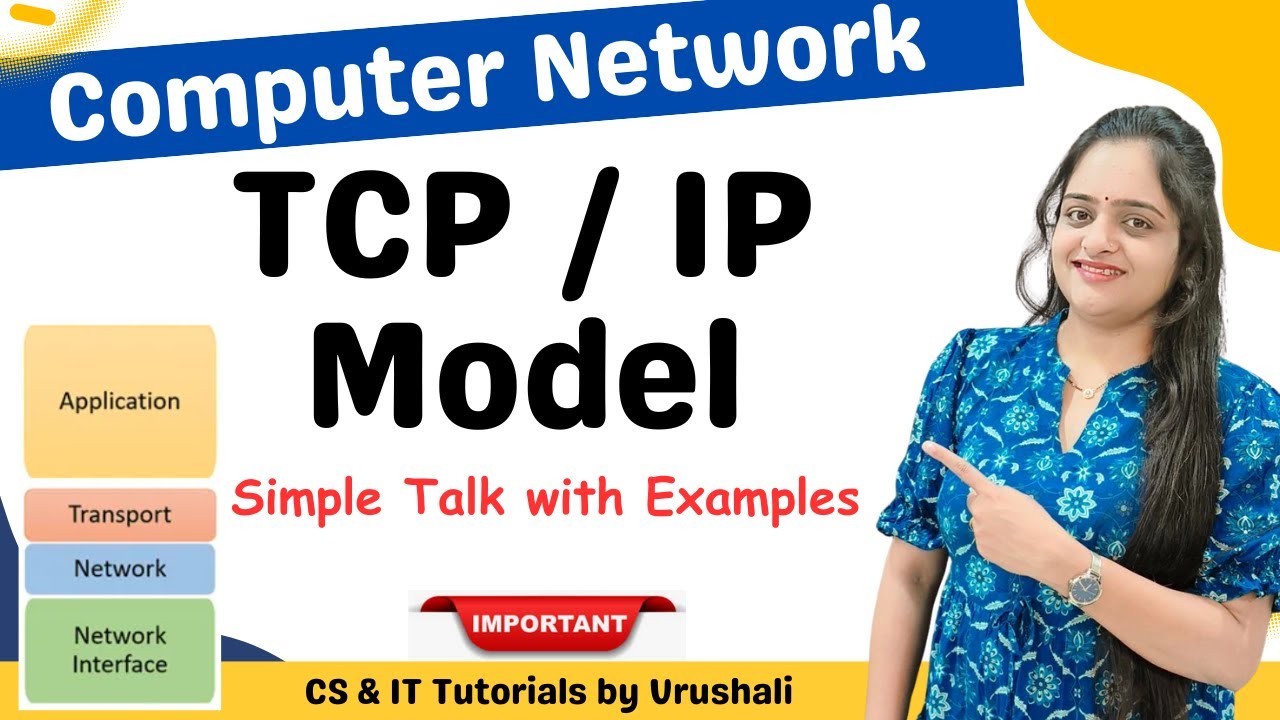
CN 7 : TCP / IP Model | Easy Explanation with Examples | Computer Network

3.2.4.6 Packet Tracer - Investigating the TCP IP and OSI Models in Action

04. Berpikir Komputasional - Pengenalan Model Jaringan Komputer - Informatika Kelas XI
5.0 / 5 (0 votes)
