Flutter Custom Splash Screen Tutorial | Flutter Native Splash Screen Guide
Summary
TLDRこのビデオでは、Flutterアプリケーション用のカスタムスプラッシュスクリーンを作成する方法を紹介しています。Flutter Native Splashパッケージを使用して、iOSとAndroid向けに必要な設定とファイルを生成します。手順には、pubspec.yamlファイル内の設定を定義し、背景色やロゴ画像をカスタマイズする方法が含まれます。また、Android 12以降のデバイス向けにスプラッシュスクリーンの設定を調整し、アプリケーションの初期化が完了するまでスプラッシュスクリーンを表示し続ける方法も学びます。最後に、5秒間の遅延を設けてアプリケーションを表示するデモンストレーションを行い、チュートリアルを締めくくります。
Takeaways
- 📘 Flutterアプリケーションのカスタムスプラッシュスクリーンを作成する方法を学ぶことができます。
- 📚 唯一必要なパッケージはflutter_native_splashで、iOSとAndroidの特定の設定とファイルを生成するために使用されます。
- 📋 まず、pubspec.yamlファイル内にflutter_native_splashの設定を記述する必要があります。
- 🖼️ スプラッシュスクリーンに表示したい画像をassets/images/splashにドラッグアンドドロップで追加します。
- 🎨 スプラッシュスクリーンの背景色を変更するには、pubspec.yamlファイル内のcolorプロパティを設定します。
- 📝 flutter_native_splashの設定を更新したら、ターミナルで'flutter pub run flutter_native_splash:create'コマンドを実行して設定を生成します。
- 📱 Android 12以降では、スプラッシュスクリーンの扱いが変わっているため、プラグインではAndroid 12用の設定が別途必要です。
- 🖌️ スプラッシュスクリーンに表示する画像を指定するには、pubspec.yamlファイル内のimageプロパティを設定します。
- ⏱️ アプリケーションの初期化が完了するまでスプラッシュスクリーンを表示し続けるには、メイン関数を非同期にし、flutter_native_splashのpreserveメソッドを使用します。
- 🔧 初期化が完了したら、flutter_native_splashのremoveメソッドを呼び出してスプラッシュスクリーンを削除します。
- 📺 チュートリアルを通じて、Flutterで独自のスプラッシュスクリーンを作成し、アプリケーションの最初の印象を良くする方法を学ぶことができます。
- 🌟 質問や懸念事項がある場合は、コメント欄に投稿してフィードバックを受け取ることができます。
Q & A
Flutterアプリケーションでカスタムスプラッシュスクリーンを作成するために必要な唯一のパッケージは何ですか?
-Flutterアプリケーションでカスタムスプラッシュスクリーンを作成するために必要な唯一のパッケージは、flutter_native_splashパッケージです。
yamlファイル内でflutter_native_splashプラグインが使用する情報の定義方法を教えてください。
-yamlファイル内でflutter_native_splashプラグインが使用する情報は、プラグインが生成する特定の設定とファイルに必要な情報として定義されます。これはiOSとAndroidそれぞれの要件に合わせて行われます。
スプラッシュスクリーンに表示するイメージファイルをどこに置きますか?
-スプラッシュスクリーンに表示するイメージファイルを、プロジェクト内のassets/images/splashというディレクトリ構造に置きます。
スプラッシュスクリーンの背景色を変更するにはどうすればよいですか?
-スプラッシュスクリーンの背景色を変更するには、pubspec.yamlファイル内のcolorプロパティに任意のカラーのhexコードを指定します。
Android 12でスプラッシュスクリーンの設定を変更する必要がある理由は何ですか?
-Android 12ではスプラッシュスクリーンの扱いが変更されたため、プラグインはAndroid 12以降を実行するデバイス向けにスプラッシュスクリーンの特定のセクションを定義する必要があります。
スプラッシュスクリーンに表示するイメージを指定するにはどうすればよいですか?
-スプラッシュスクリーンに表示するイメージを指定するには、pubspec.yamlファイル内のimageプロパティを、表示したいイメージファイルの相対パスに設定します。
アプリケーションの初期化が完了する前にスプラッシュスクリーンを維持するために使用されるメソッドは何ですか?
-アプリケーションの初期化が完了する前にスプラッシュスクリーンを維持するために使用されるメソッドは、flutter_native_splashパッケージの`preserve`メソッドです。
メイン関数を非同期的に行う必要がある理由は何ですか?
-メイン関数を非同期的に行うことで、アプリケーションの初期化ロジックで非同期処理(例えば、サービスロケータによるサービスの登録や環境変数の設定など)を行うことができます。
flutter_native_splash.createコマンドは何を実行しますか?
-flutter_native_splash.createコマンドは、アプリケーションが展開されるすべてのプラットフォームに対して、スプラッシュスクリーンの特定の設定とファイルを生成します。
アプリケーションの初期化が完了したら、スプラッシュスクリーンを削除するために使用されるメソッドは何ですか?
-アプリケーションの初期化が完了したら、スプラッシュスクリーンを削除するために使用されるメソッドは、flutter_native_splashパッケージの`remove`メソッドです。
このチュートリアルの最後に何を行なう必要がありますか?
-このチュートリアルの最後に、コマンドを保存し、アプリケーションをデバッグして、スプラッシュスクリーンが意図した通りに表示されることを確認する必要があります。
チュートリアルが終了した後、フィードバックを提供する方法は何ですか?
-チュートリアルが終了した後、フィードバックを提供するには、動画のコメント欄に質問、コメント、または懸念事項を記入するか、チャンネルを購読して新しい動画がリリースされるたびに通知を受け取ることができます。
Outlines

Esta sección está disponible solo para usuarios con suscripción. Por favor, mejora tu plan para acceder a esta parte.
Mejorar ahoraMindmap

Esta sección está disponible solo para usuarios con suscripción. Por favor, mejora tu plan para acceder a esta parte.
Mejorar ahoraKeywords

Esta sección está disponible solo para usuarios con suscripción. Por favor, mejora tu plan para acceder a esta parte.
Mejorar ahoraHighlights

Esta sección está disponible solo para usuarios con suscripción. Por favor, mejora tu plan para acceder a esta parte.
Mejorar ahoraTranscripts

Esta sección está disponible solo para usuarios con suscripción. Por favor, mejora tu plan para acceder a esta parte.
Mejorar ahoraVer Más Videos Relacionados

20240403-No Cord Morning-creative.xyz

Simplest Way to Remove DRM from Books – No Kindle Serial Number Needed!
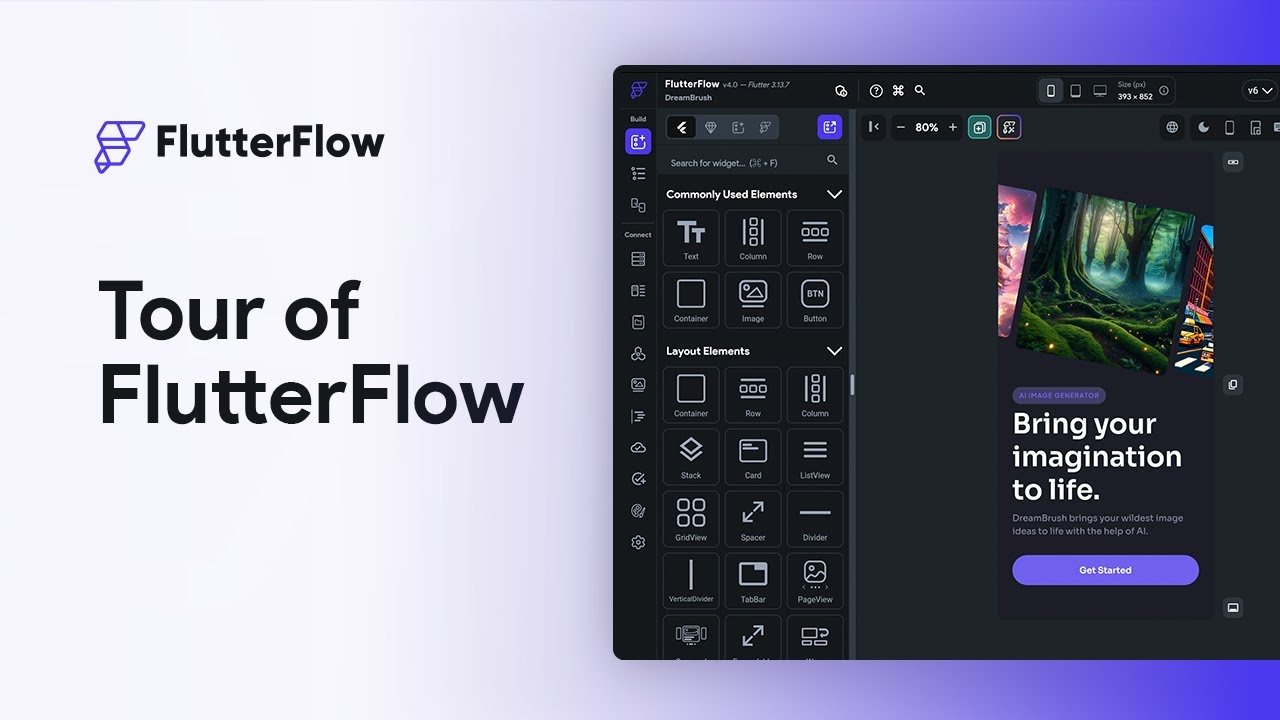
Tour of FlutterFlow

ShareGPT4Videoの利用方法!AIが動画を解析して、起きていることを説明してくたり、面白ポイントを教えてくれます。また、動画からポエムを書いてくれたりもします。

【Copilot活用術 Vol.2】徹底解説Copilot in Word/Excel/PowerPointのビジネス活用法/ポイントはツールの使い分け&組み合わせ/すぐに使えるプロンプトの実用例
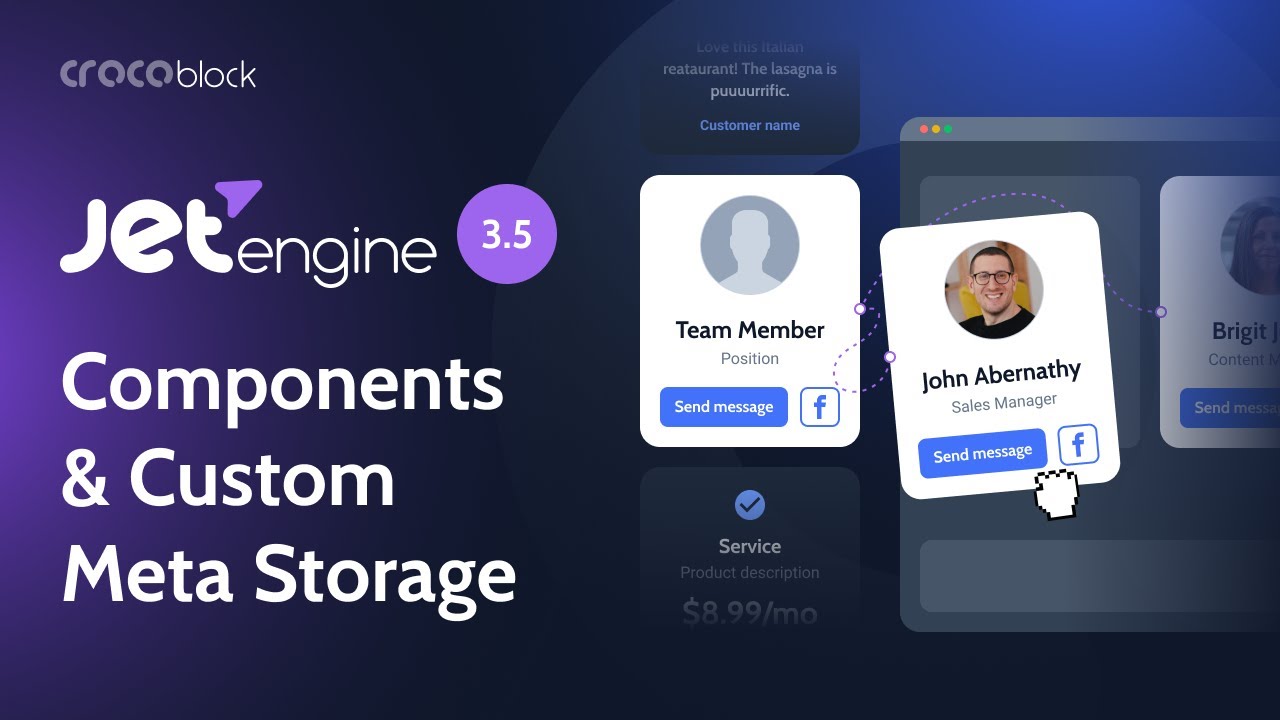
How to Use JetEngine Components for Fast WordPress Site Development | JetEngine 3.5.0
5.0 / 5 (0 votes)
