Cara Mudah Membuat Kuis Pilihan Ganda Menggunakan Scratch
Summary
TLDRThis tutorial provides a step-by-step guide on creating a multiple-choice quiz using the Scratch programming application. Viewers learn to select sprites, set backgrounds, and implement interactive coding for questions and answers. The butterfly introduces the quiz, while the panther responds based on user input. Key coding elements include managing variables for score and questions, displaying answer buttons, and using broadcast messages for feedback. By the end of the video, users are equipped to build their own engaging quizzes, making the tutorial a valuable resource for Scratch enthusiasts.
Takeaways
- 😀 The tutorial introduces how to create a multiple-choice quiz using the Scratch application.
- 🦋 Two sprites are used: a butterfly for welcoming players and a panther for responses.
- 🌄 A savanna backdrop is selected for the quiz environment.
- 📜 The butterfly sprite is programmed to greet users and explain the quiz format.
- 🔄 Broadcasting events between sprites is essential for interaction during the quiz.
- 🔘 A 'Start' button is created to initiate the quiz after the panther's dialogue.
- ✅ Five multiple-choice questions are set up, each with options A, B, C, and D.
- 🆕 Answer buttons are hidden initially and revealed when the appropriate backdrop is active.
- 🏆 Scoring is implemented based on user answers, with different scores for correct and incorrect responses.
- 🎉 The butterfly provides feedback on the user's performance at the end of the quiz.
Q & A
What is the primary purpose of the video tutorial?
-The tutorial aims to teach viewers how to create a multiple-choice quiz using the Scratch programming application.
Which two sprites are selected for the quiz?
-The selected sprites are a butterfly and a panther.
What background is chosen for the quiz?
-The savanna background is chosen for the quiz.
What initial message does the butterfly deliver?
-The butterfly welcomes users and informs them about the quiz, stating that there are five questions.
How does the panther respond to the butterfly's greeting?
-The panther warns that if a user cannot answer correctly, it will eat them.
What variables are created to track quiz progress?
-Variables for score tracking and the current question number are created.
How are the answer choices presented in the quiz?
-Answer choices (A, B, C, D) are created as buttons that are initially hidden and shown when the quiz begins.
What happens when a user selects an answer?
-The program checks if the answer is correct and updates the score accordingly, providing feedback on whether the answer was correct or incorrect.
How does the quiz provide feedback at the end?
-After the last question, the quiz switches to a different backdrop and delivers feedback based on the total score achieved by the user.
What does the tutorial encourage viewers to do after watching?
-The tutorial encourages viewers to try making their own quizzes in Scratch and to adjust elements as needed for their projects.
Outlines

Esta sección está disponible solo para usuarios con suscripción. Por favor, mejora tu plan para acceder a esta parte.
Mejorar ahoraMindmap

Esta sección está disponible solo para usuarios con suscripción. Por favor, mejora tu plan para acceder a esta parte.
Mejorar ahoraKeywords

Esta sección está disponible solo para usuarios con suscripción. Por favor, mejora tu plan para acceder a esta parte.
Mejorar ahoraHighlights

Esta sección está disponible solo para usuarios con suscripción. Por favor, mejora tu plan para acceder a esta parte.
Mejorar ahoraTranscripts

Esta sección está disponible solo para usuarios con suscripción. Por favor, mejora tu plan para acceder a esta parte.
Mejorar ahoraVer Más Videos Relacionados

Scratch : Proyek Pertumbuhan N Hari & Proyek Capaian Pertumbuhan | Informatika Kelas 9
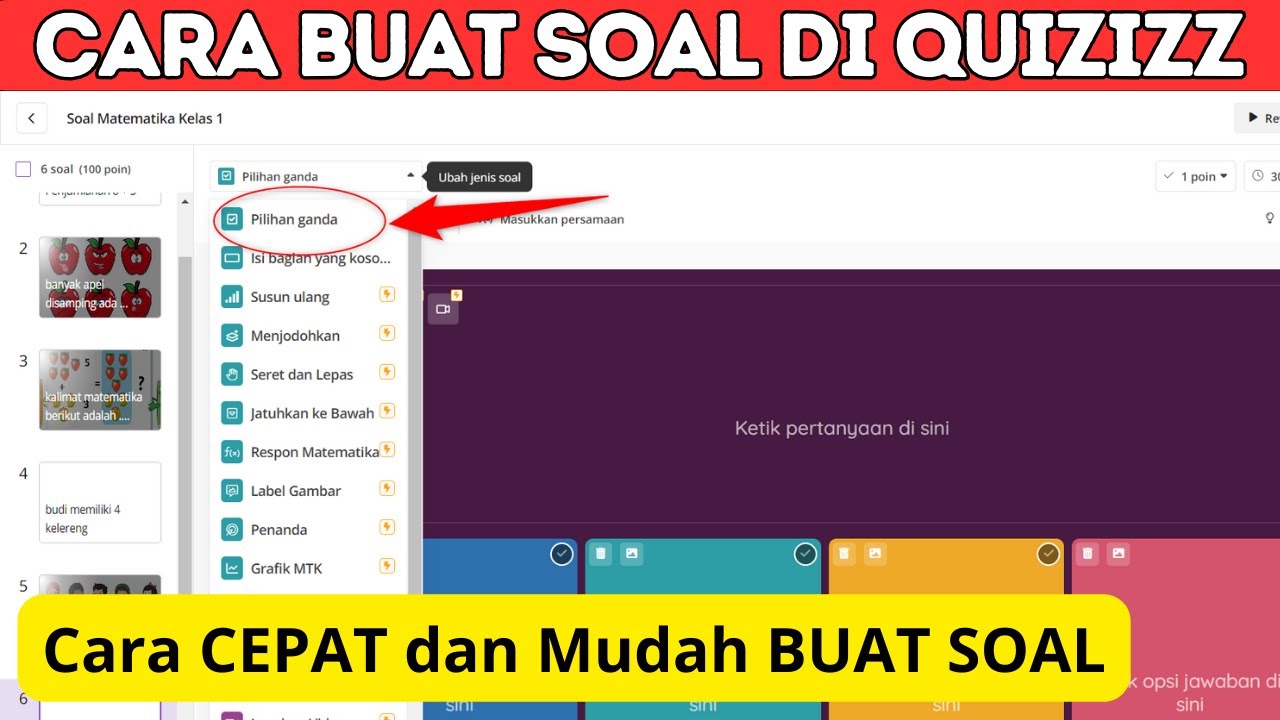
Cara Membuat dan Menggunakan Quizizz untuk Soal Online

Part2 Maze Runner : Menggunakan Custom Blok

Scratch - Permainan Badak Sumatera Bermain Bola

TUTORIAL - Membuat Kuis Pilihan Ganda Sederhana Adobe Animate Indonesia

Scratch - Input dan Output #3
5.0 / 5 (0 votes)
