Cara Membuat dan Menggunakan Quizizz untuk Soal Online
Summary
TLDRThis tutorial provides a step-by-step guide on using Quisis to create online quizzes easily. The video walks viewers through the process, starting from opening a browser and signing up on quisis.com, to designing a quiz with multiple-choice questions tailored for lower-grade students. It highlights key features, such as importing questions from public libraries, adjusting point values, and setting time limits. The tutorial emphasizes the importance of customizing quizzes to suit students' needs and demonstrates how to share quizzes with students via QR codes or links. Viewers are encouraged to utilize these tools for effective online learning.
Takeaways
- 😀 Open your web browser and go to quizizz.com to start using Quizizz.
- 📝 If you don't have an account, click 'Sign Up' to create one; otherwise, log in.
- 📚 To create a new quiz, click the 'Create' button and select 'Create from Scratch.'
- 🔤 Set a title for your quiz and choose the language and class level appropriately.
- ❓ Add questions by selecting the type (e.g., multiple-choice) and inputting the question text.
- 💡 Customize answer options and select the correct answer as the key.
- ⚖️ Set the points for each question and decide on a time limit for the quiz.
- 🔍 Utilize the 'Search Library' feature to find and import existing questions from other quizzes.
- 📤 After completing the quiz setup, click 'Publish Quiz' to make it available for students.
- 📲 Share the quiz with students via a link or QR code, allowing them to access it easily.
Q & A
What is the main topic of the tutorial?
-The tutorial focuses on how to create online quizzes using the platform Quizizz.
What is the first step to start using Quizizz?
-The first step is to open a browser and navigate to quizizz.com, where users can sign up or log in.
How can a user create a new quiz on Quizizz?
-After logging in, users can click the 'Create' button on the left side and choose whether to create a quiz or import questions.
What types of questions can be created in Quizizz?
-Users can create multiple-choice questions, fill-in-the-blank questions, and more.
How do users set up the quiz options like points and time limits?
-Users can set the points for each question and choose a time limit ranging from 5 seconds to 15 minutes.
Is it possible to use questions created by other users?
-Yes, users can search for and import questions created by others that have been made public.
What does the user do after finishing the quiz creation?
-Once the quiz is created, users can publish it and share it with students, allowing them to play live or as homework.
How can the quiz be shared with students?
-The quiz can be shared via a QR code or a direct link that students can click to join.
What is demonstrated through the example question in the tutorial?
-An example question involves simple math, illustrating how to create a multiple-choice question with options and a correct answer.
What does the tutorial suggest about tracking student performance?
-The tutorial indicates that teachers can monitor student responses in real-time during the quiz.
Outlines

This section is available to paid users only. Please upgrade to access this part.
Upgrade NowMindmap

This section is available to paid users only. Please upgrade to access this part.
Upgrade NowKeywords

This section is available to paid users only. Please upgrade to access this part.
Upgrade NowHighlights

This section is available to paid users only. Please upgrade to access this part.
Upgrade NowTranscripts

This section is available to paid users only. Please upgrade to access this part.
Upgrade NowBrowse More Related Video

Mengenal Microsoft Word (4): Bekerja dengan Grafik
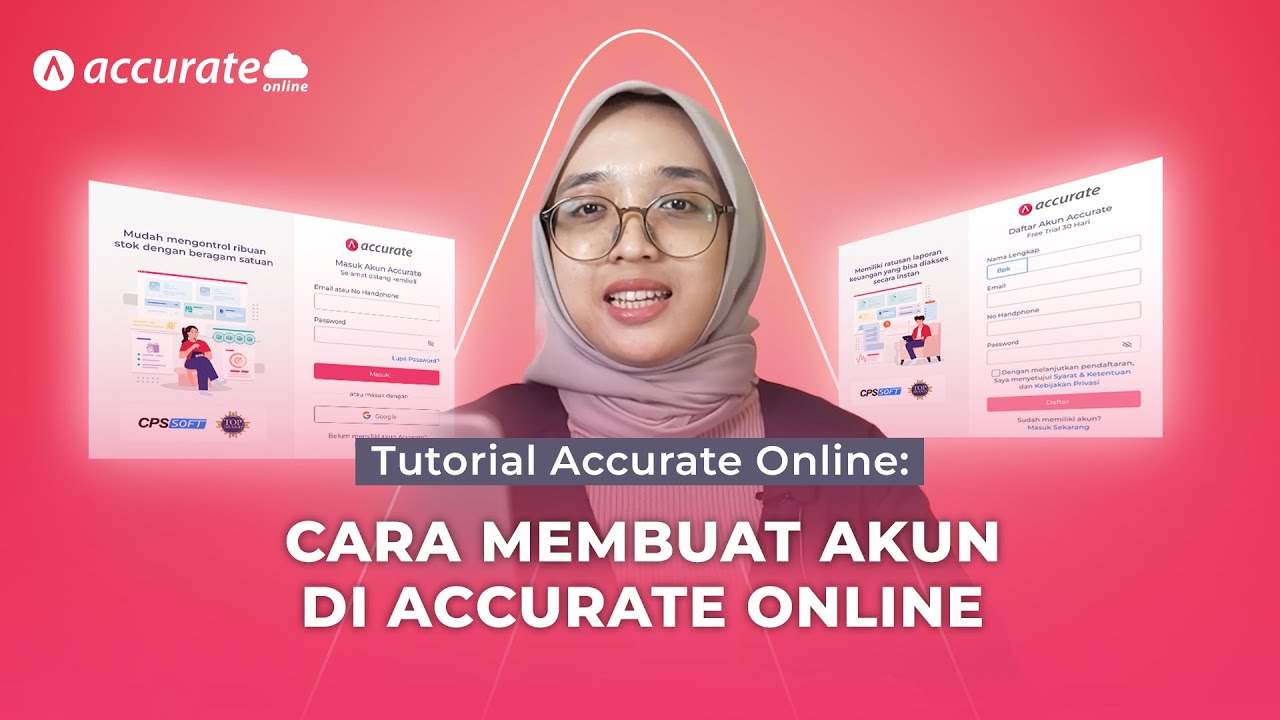
Tutorial Accurate Online: Tutorial Cara Membuat Akun di Accurate Online

Cara Membuat CV dan Surat Lamaran Kerja Untuk Lulusan SMA & SMK di Hp Android
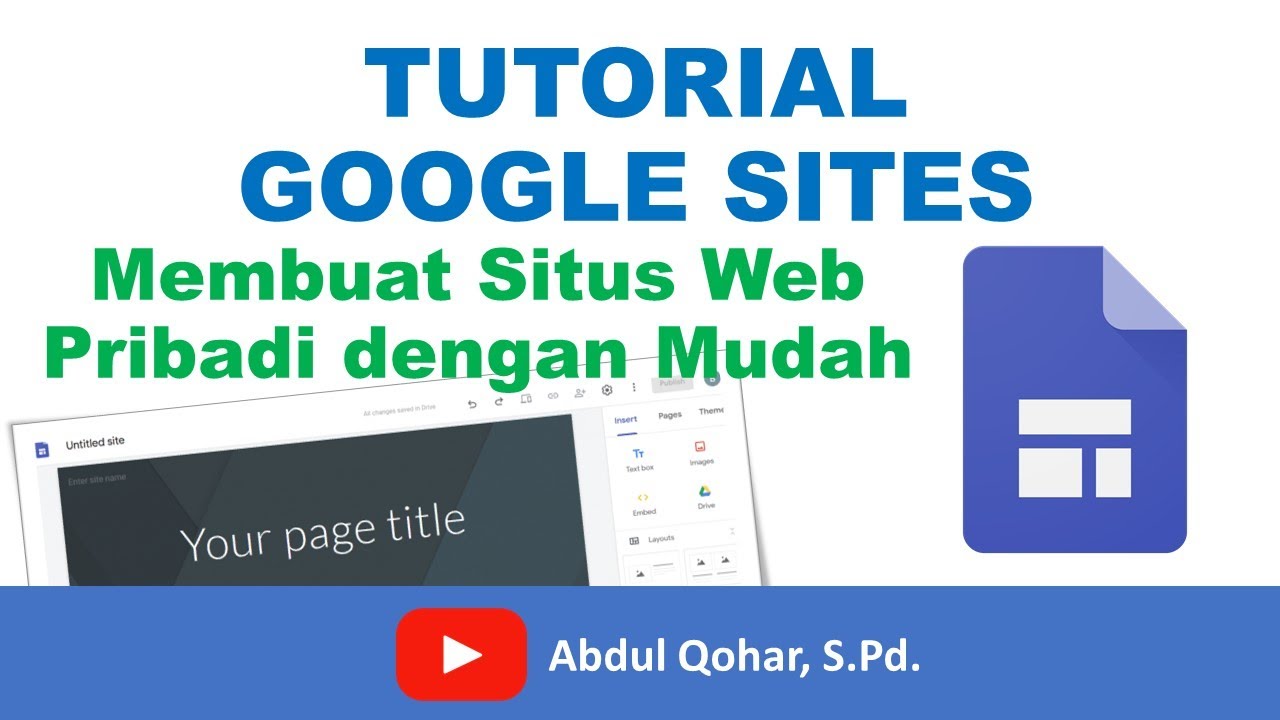
Tutorial Google Sites - Cara Membuat Situs Web Pribadi dengan Mudah

NEW Google Sites EASY Student Portfolio
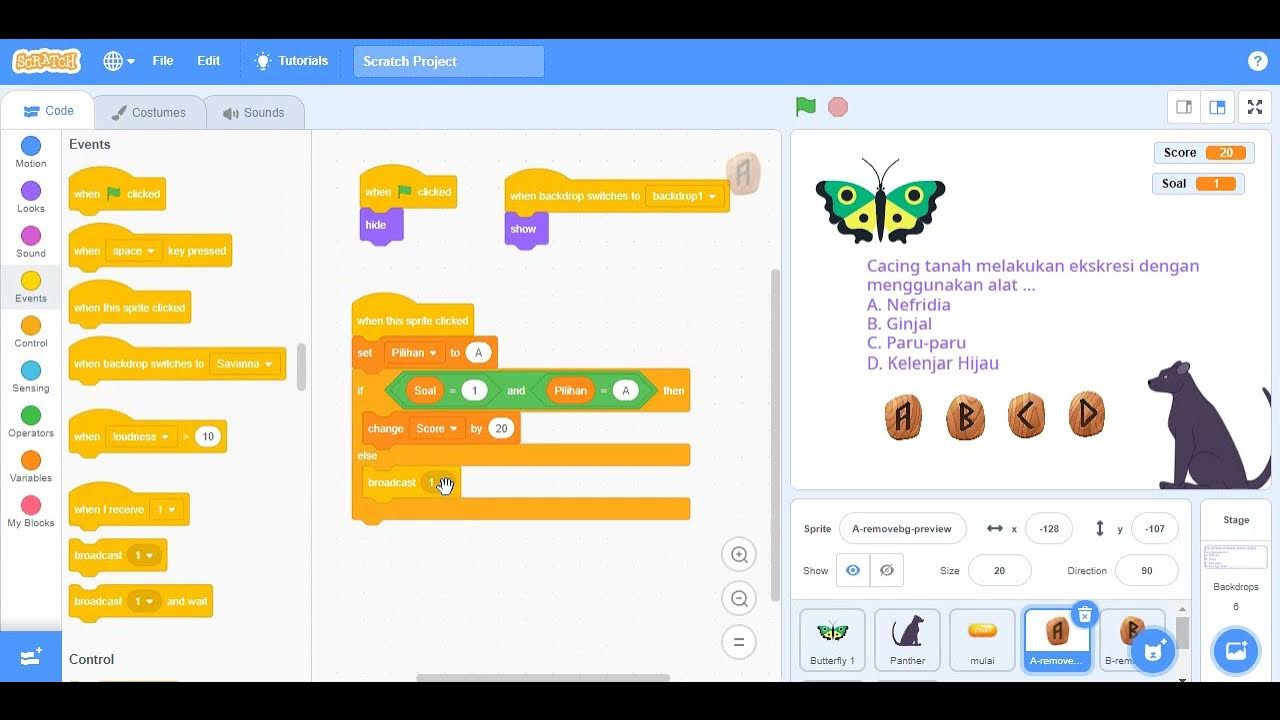
Cara Mudah Membuat Kuis Pilihan Ganda Menggunakan Scratch
5.0 / 5 (0 votes)