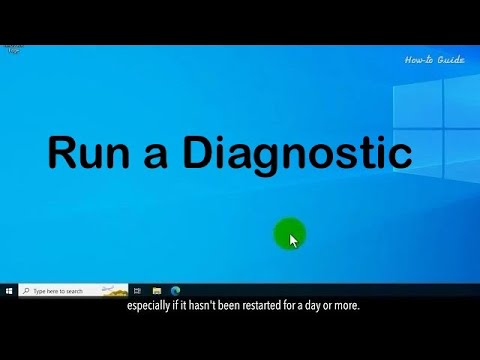An Introduction to Windows System Hardening - Episode 7 - Task and Program Management
Summary
TLDRThis video tutorial delves into essential tools for managing system processes and programs, primarily focusing on Task Manager and Revo Uninstaller. It explains how to monitor active applications, identify suspicious tasks, and thoroughly uninstall unwanted software, emphasizing the importance of cleaning registry entries and leftover files. Viewers learn to navigate Windows features and the significance of keeping software updated to enhance system performance and security. The session concludes with tips on managing startup programs, setting the stage for future discussions on command line utilities.
Takeaways
- 😀 Task Manager is a vital tool for monitoring system performance and managing applications.
- 🛠️ The Processes tab displays all active programs and allows users to end tasks that misbehave.
- 📊 The Details tab provides deeper insights into processes, including PID, memory usage, and user information.
- ⚠️ Be cautious of suspicious tasks that consume high memory or exhibit unusual behavior.
- 🗑️ Standard uninstallers may fail to remove all traces of programs, leaving behind unwanted files and registry entries.
- 🔧 Revo Uninstaller is recommended for thorough program removal, including leftover files and registry keys.
- ✅ Regular updates and patches are essential for maintaining the security and functionality of software.
- 🚀 Windows Features can be enabled or disabled, but users should review these settings to avoid unwanted functionalities.
- ⏩ Startup programs can significantly impact boot time, and managing them through Task Manager or MSConfig is important.
- 🖥️ The next episode will focus on using the command prompt for advanced system management.
Q & A
What is the purpose of Task Manager in Windows?
-Task Manager allows users to monitor system performance, manage running applications, and check resource usage for programs.
How can you open Task Manager?
-You can open Task Manager by right-clicking the taskbar and selecting 'Task Manager' or by using keyboard shortcuts like Ctrl + Shift + Esc.
What information does the Processes Tab in Task Manager provide?
-The Processes Tab displays a list of currently running applications and processes, along with their resource usage in real-time.
What should you do if a program in Task Manager is misbehaving?
-You can terminate the problematic program by right-clicking on it and selecting 'End Task.'
What additional details can you find in the Details Tab of Task Manager?
-The Details Tab provides more in-depth information, such as Process IDs (PIDs), memory usage, user names, and allows you to check properties of each process.
What is a PID, and why is it important?
-A PID (Process ID) is a unique identifier for a process. It helps users and system tools track and manage processes accurately.
What is Revo Uninstaller, and why is it recommended?
-Revo Uninstaller is a third-party tool that helps users thoroughly uninstall programs, removing leftover files and registry entries that standard uninstallers might miss.
What are some signs of suspicious programs that users should look out for?
-Signs of suspicious programs include high memory usage, unknown installation sources, unusual program names, and strange behaviors such as disappearing and reappearing.
How can you manage startup programs in Windows?
-Startup programs can be managed through Task Manager or by using the MS Config utility, allowing users to control which programs run at startup.
Why is it important to keep software updated?
-Keeping software updated is crucial for security and performance, as updates often include bug fixes, patches, and new features that enhance functionality.
Outlines

Esta sección está disponible solo para usuarios con suscripción. Por favor, mejora tu plan para acceder a esta parte.
Mejorar ahoraMindmap

Esta sección está disponible solo para usuarios con suscripción. Por favor, mejora tu plan para acceder a esta parte.
Mejorar ahoraKeywords

Esta sección está disponible solo para usuarios con suscripción. Por favor, mejora tu plan para acceder a esta parte.
Mejorar ahoraHighlights

Esta sección está disponible solo para usuarios con suscripción. Por favor, mejora tu plan para acceder a esta parte.
Mejorar ahoraTranscripts

Esta sección está disponible solo para usuarios con suscripción. Por favor, mejora tu plan para acceder a esta parte.
Mejorar ahora5.0 / 5 (0 votes)