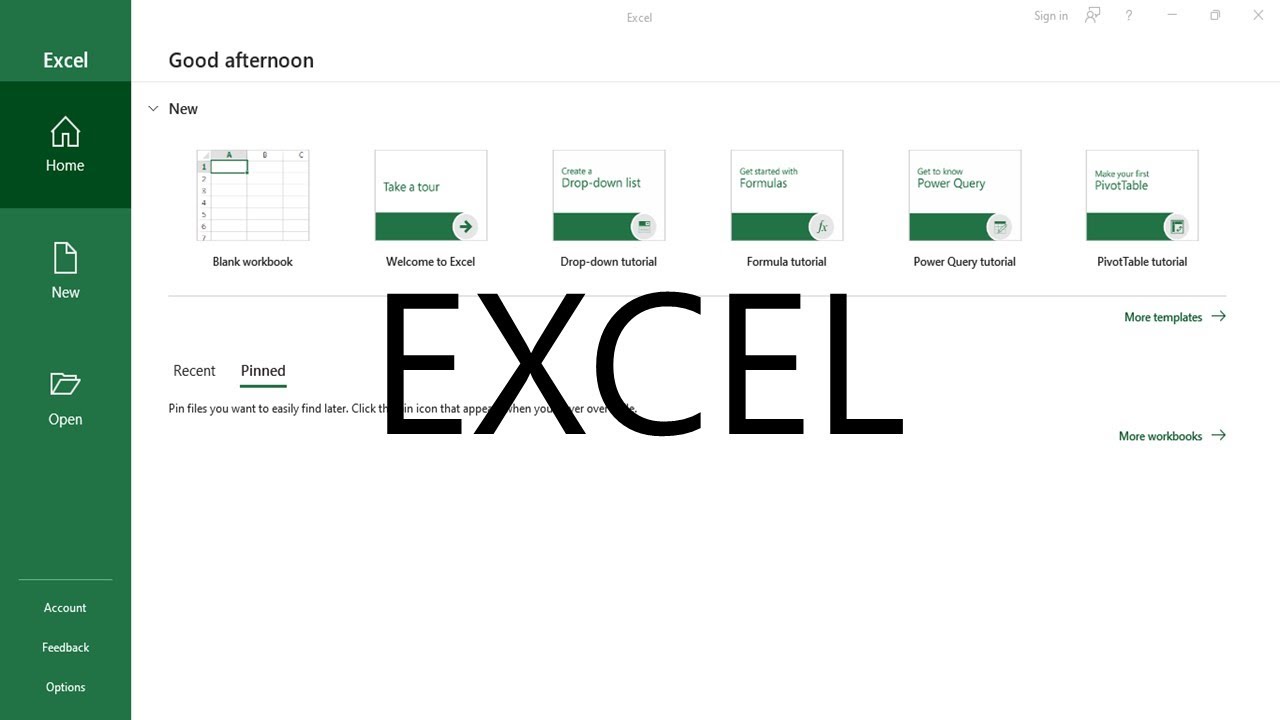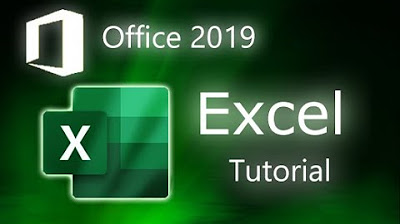Absolute celadressering: Het dollarteken in Excel en Google Spreadsheets - Informaticalessen
Summary
TLDRThis video tutorial explains how to use Excel formulas effectively while copying them across cells. It highlights the issue of automatic cell reference changes and demonstrates how to lock cell references using dollar signs to prevent unwanted alterations. By fixing the price per voucher in cell B3, users can easily adjust the total costs for different quantities without manually rewriting formulas. The tutorial also touches on using F4 to add dollar signs for quick reference locking, ensuring users can maintain accurate calculations as they copy and extend their formulas.
Takeaways
- 😀 Formulas in Excel can automatically adjust cell references when copied to other cells using the fill handle.
- 😕 Sometimes, you may not want certain cell references to change during copying, which can lead to errors.
- 🎉 In the example, a party and price list is created with a unit price defined in cell B3.
- 🔄 When formulas are copied, cell references like A6 change to A7, which can cause incorrect calculations.
- ⚠️ The copied formula incorrectly referenced B4 instead of the fixed B3, leading to zero as the result for calculations.
- 📉 To prevent changes in cell references, you can 'lock' them using dollar signs ($) to anchor the cell address.
- 🔧 Placing a dollar sign before the row number (e.g., $B$3) ensures that the row number remains constant when copying.
- ✅ Adjusting the price in a locked cell automatically updates the entire table without needing to change each formula.
- 📊 You can also lock the column letter if you need a formula to remain fixed when dragged across columns.
- ⌨️ You can quickly add dollar signs to a cell reference using the F4 key, which cycles through different anchoring options.
Q & A
What is the main topic discussed in the video?
-The video discusses how to use cell references in spreadsheet formulas and how to prevent certain cell addresses from changing when copying formulas.
What issue arises when using the fill handle to copy formulas?
-When using the fill handle, cell references may automatically adjust, which can lead to incorrect calculations if not managed properly.
In the example, what price is set for each voucher?
-The price set for each voucher is two and a half euros, located in cell B3.
How does the formula change when it is copied to another row?
-The formula changes by incrementing the row number, which can cause references to point to incorrect cells if not locked.
What does the dollar sign do in a cell reference?
-The dollar sign locks or anchors a cell reference, preventing it from changing when the formula is copied to other cells.
How can you ensure that a specific cell reference, like B3, does not change?
-You can lock cell B3 by placing a dollar sign before the row number, turning it into $B$3, ensuring it remains constant when copying the formula.
What happens when the price in cell B3 is changed?
-If the price in cell B3 is changed, all related calculations using that cell will automatically update to reflect the new price.
What method can be used to completely prevent a cell address from changing when dragging a formula?
-To completely prevent a cell address from changing, use two dollar signs before the column letter and one before the row number, such as $A$1.
How can users quickly toggle between different types of cell reference anchoring?
-Users can quickly toggle between different types of anchoring by selecting a cell and pressing the F4 key, which cycles through the reference types.
What is the significance of the error message encountered when the formula references an empty cell?
-The error message indicates that the formula is trying to perform a calculation with a non-numeric value, highlighting the importance of proper cell referencing.
Outlines

Esta sección está disponible solo para usuarios con suscripción. Por favor, mejora tu plan para acceder a esta parte.
Mejorar ahoraMindmap

Esta sección está disponible solo para usuarios con suscripción. Por favor, mejora tu plan para acceder a esta parte.
Mejorar ahoraKeywords

Esta sección está disponible solo para usuarios con suscripción. Por favor, mejora tu plan para acceder a esta parte.
Mejorar ahoraHighlights

Esta sección está disponible solo para usuarios con suscripción. Por favor, mejora tu plan para acceder a esta parte.
Mejorar ahoraTranscripts

Esta sección está disponible solo para usuarios con suscripción. Por favor, mejora tu plan para acceder a esta parte.
Mejorar ahoraVer Más Videos Relacionados
5.0 / 5 (0 votes)